youtube tech support scams taken offline
Tech support scams have become a rampant issue in recent years, with unsuspecting individuals falling prey to the clever tactics of scammers. These scams involve fraudulent technical support services that claim to solve computer or software issues, but instead, they exploit the victim’s trust and steal their personal information and money. One of the most common platforms used by these scammers is YouTube, where they post fake advertisements and videos to lure in potential victims. However, thanks to the efforts of YouTube and law enforcement agencies, these scams are finally being taken offline.
The rise of tech support scams on YouTube has been a cause for concern for both the platform and its users. These scams usually involve fake advertisements and videos that claim to offer free technical support services for common computer problems. These videos are often disguised as legitimate tutorials or troubleshooting guides, making it difficult for users to distinguish them from genuine content. Once a user clicks on these videos, they are directed to a malicious website or a fake technical support hotline, where the scammers try to gain access to their personal and financial information.
The scale of these scams is staggering, with thousands of users falling victim to them every day. According to a report by Microsoft , around 3.3 million Americans fall prey to tech support scams every year, resulting in a loss of approximately $1.5 billion. These scams not only cause financial damage but also put the victim’s personal information at risk. In some cases, these scammers may even gain remote access to the victim’s computer, allowing them to install malware or steal sensitive data.
YouTube has been criticized for its slow response to these scams, with many users reporting fake technical support videos and advertisements, but seeing no action being taken. However, in recent years, the platform has stepped up its efforts to combat these scams. In 2018, YouTube launched a new policy that prohibits advertisements promoting third-party technical support services unless they are certified by Google. This move was a significant step in curbing the spread of these scams on the platform.
In addition to this, YouTube has also been actively removing fake technical support videos and channels from its platform. According to a statement by YouTube, they have removed over 1 million videos and thousands of channels for violating their policies on misleading content and scams. These efforts have resulted in a significant decrease in the number of tech support scams on the platform, providing some relief to its users.
One of the main reasons for the success of these efforts is the collaboration between YouTube and law enforcement agencies. YouTube has been working closely with the Federal Trade Commission (FTC) and the Federal Bureau of Investigation (FBI) to identify and take down these scams. In 2018, the company partnered with the FTC to create a series of public service announcements to educate users about tech support scams and how to protect themselves from falling victim to them.
Apart from taking down these scams, YouTube has also been proactive in educating its users about the dangers of tech support scams. The platform has created a dedicated page on its support website that provides information on how to identify and report these scams. They have also launched a series of videos and blog posts on their official channels, warning users about the latest tactics used by scammers and how to stay safe online.
These efforts have not gone unnoticed, as there has been a significant decrease in the number of tech support scams on YouTube. However, the fight against these scams is far from over. Scammers are constantly finding new ways to evade detection and continue their illegal activities. This is why YouTube has also been investing in new technologies and tools to identify and remove these scams more effectively.
One such tool is the Content ID system, which uses advanced algorithms to scan videos and identify copyrighted content. YouTube has now expanded this system to include scam content as well. This means that whenever a new tech support scam video is uploaded, the system can quickly flag and remove it, preventing it from reaching potential victims.
Moreover, YouTube has also introduced a new feature called “verified badges” for channels that offer legitimate tech support services. These badges act as a stamp of authenticity, assuring users that the channel is certified by Google and can be trusted. This move has not only helped users in identifying legitimate tech support channels but has also given a boost to genuine businesses providing technical support services.
Overall, the efforts of YouTube and law enforcement agencies have been successful in taking down tech support scams from the platform. However, the fight against these scams is an ongoing battle, and it requires a collective effort from all stakeholders. Users must remain vigilant and report any suspicious videos or advertisements they come across. YouTube, on the other hand, must continue to invest in new technologies and collaborate with law enforcement agencies to stay one step ahead of scammers.
In conclusion, tech support scams on YouTube have been a major concern for the platform and its users. However, with the joint efforts of YouTube and law enforcement agencies, these scams are finally being taken offline. The platform’s strict policies, active removal of scam content, and collaborations with authorities have resulted in a significant decrease in the number of tech support scams on YouTube. With continued efforts and awareness, we can hope to make YouTube a safer platform for everyone.
where is prime video pin
As the popularity of streaming services continues to rise, more and more people are turning to platforms like Prime Video for their entertainment needs. With a vast library of movies, TV shows, and original content, it’s no wonder that Prime Video has become a go-to choice for many viewers. However, with the increasing amount of content available, it’s important for users to keep their accounts secure and ensure that their content is safe from unauthorized access. This is where the Prime Video pin comes into play.
In this article, we’ll be exploring the importance of the Prime Video pin, how to set it up, and where to find it. We’ll also be discussing the different ways in which the pin can be used to enhance your streaming experience and protect your account. With over 2000 words, we’ll delve deep into the world of Prime Video pins and provide you with all the information you need to know.
What is a Prime Video Pin?
A Prime Video pin is a four-digit code that is used to secure your Prime Video account. It is similar to a password, but it is only four digits long, making it easier to remember. The pin is used to restrict access to certain content, set parental controls, and prevent unauthorized purchases. It is a simple yet effective way to ensure that your account is secure and that your content is safe from prying eyes.
Why is it Important to Have a Prime Video Pin?
Having a Prime Video pin is crucial for the security of your account. With the rise of cybercrime, it’s important to take all precautions to protect your personal information and content. The pin adds an extra layer of security to your account, making it more difficult for hackers to gain access. It also ensures that your children are not exposed to inappropriate content and prevents accidental purchases.
How to Set Up a Prime Video Pin?
Setting up a Prime Video pin is a simple and straightforward process. Here’s how you can do it:
1. Log in to your Prime Video account on a web browser.
2. Navigate to the “Settings” option on the top right corner of the screen.
3. Click on the “Parental Controls” tab.
4. Under “PIN on Purchases”, click on “Change”.
5. Enter a four-digit code of your choice and click on “Save Changes”.
6. You can also enable “Require PIN for Prime Video purchases” to ensure that a pin is required for all purchases made on your account.
7. Once you’ve entered the pin, click on “Save Changes” again.
That’s it! Your Prime Video pin is now set up and ready to use.
Where Can You Find Your Prime Video Pin?
If you’ve already set up a Prime Video pin, you may be wondering where you can find it. There are a few different places where you can locate your pin, depending on the device you are using.
1. Web Browser
If you’re using a web browser, you can find your Prime Video pin by following these steps:
1. Log in to your Prime Video account on a web browser.
2. Navigate to the “Settings” option on the top right corner of the screen.
3. Click on the “Parental Controls” tab.
4. Under “PIN on Purchases”, you will see your four-digit pin displayed.
2. Amazon Fire TV
If you’re using an Amazon Fire TV device, you can find your Prime Video pin by following these steps:
1. Go to the “Settings” option on the home screen.
2. Click on “Parental Controls”.
3. Enter your pin when prompted.
4. Your pin will be displayed under “PIN on Purchases”.
3. iOS or Android Mobile Devices
If you’re using the Prime Video app on an iOS or Android device, you can find your pin by following these steps:
1. Open the Prime Video app on your device.
2. Tap on the “Menu” option on the top left corner of the screen.
3. Tap on “Settings”.
4. Under “Parental Controls”, tap on “PIN on Purchases”.
5. Enter your pin when prompted.
6. Your pin will be displayed on the screen.
The Different Uses of a Prime Video Pin
Now that you know how to set up and find your Prime Video pin, let’s take a look at the different ways in which it can be used:
1. Restricting Access to Certain Content
With a Prime Video pin, you can restrict access to certain content on your account. This is especially useful if you have children and want to ensure that they are not exposed to inappropriate content. With the pin, you can block specific movies or TV shows from being viewed on your account.
2. Setting Parental Controls
Along with restricting access to certain content, the Prime Video pin also allows you to set parental controls for your account. This means that you can set age restrictions for content, ensuring that your children only have access to shows and movies that are appropriate for their age.
3. Preventing Unauthorized Purchases
One of the most important uses of a Prime Video pin is to prevent unauthorized purchases. With the pin set up, anyone who tries to make a purchase on your account will be prompted to enter the pin. This ensures that you have control over all purchases made on your account and prevents any accidental or unauthorized purchases.
4. Enhancing Personalization
The Prime Video pin can also be used to enhance the personalization of your account. With the pin set up, Prime Video can provide more accurate recommendations based on your viewing habits. This can help you discover new content that you may enjoy and make your streaming experience more enjoyable.
5. Multiple User Profiles
If you have multiple user profiles on your Prime Video account, you can use the pin to restrict access to certain profiles. This is useful if you have children and want to make sure that they are only watching content on their designated profile. Each profile can have its own pin, giving you more control over who has access to your account.
6. Protecting Your Account
Last but not least, the Prime Video pin is crucial for protecting your account from potential hackers. With the rise of cybercrime, it’s important to take all precautions to secure your personal information and content. The pin adds an extra layer of security, making it more difficult for hackers to gain access to your account.
In conclusion, the Prime Video pin is an essential tool for securing your account and protecting your content. With its multiple uses and easy set-up process, it’s a must-have for all Prime Video users. Make sure to set up your pin today and enjoy a safe and personalized streaming experience.
how to get pokemon on iphone 4 without jailbreak
Pokémon has been a favorite among fans since its release in 1996. With its cute and colorful creatures, engaging gameplay, and endless adventures, it has captured the hearts of both young and old. However, not all devices are capable of running the latest Pokémon games, especially the older models like the iPhone 4. But fear not, as there are still ways to get Pokémon on your iPhone 4 without having to jailbreak your device.
In this article, we will explore the different methods to get Pokémon on your iPhone 4 without jailbreaking. We will discuss the pros and cons of each method and provide step-by-step instructions on how to do it. So if you’re a Pokémon fan who owns an iPhone 4, keep reading to find out how you can catch ’em all.
Method 1: Downloading Emulators
The first method we will discuss is downloading emulators on your iPhone 4. Emulators are software that allows you to run games from other platforms on your device. In this case, we will be using emulators to run Pokémon games from older consoles on your iPhone 4. The most popular emulator for iOS devices is GBA4iOS, which allows you to play Gameboy Advance (GBA) games on your iPhone. This method is straightforward, and you don’t need to jailbreak your device to use it.
To download GBA4iOS on your iPhone 4, follow these steps:
Step 1: Open Safari on your iPhone 4 and go to the GBA4iOS website.
Step 2: Click on the “Download GBA4iOS 2.1” button.
Step 3: A pop-up will appear asking for your confirmation to download the app. Click on “Install” to proceed.
Step 4: Once the app is downloaded, go to your device’s Settings > General > Profiles & Device Management.
Step 5: Find the profile for GBA4iOS and click on “Trust.”
Step 6: Now, go back to your home screen and open the GBA4iOS app. You will be prompted to search for ROMs (game files) to play on your emulator.
Step 7: Go to a reputable ROM website and download the Pokémon game of your choice.
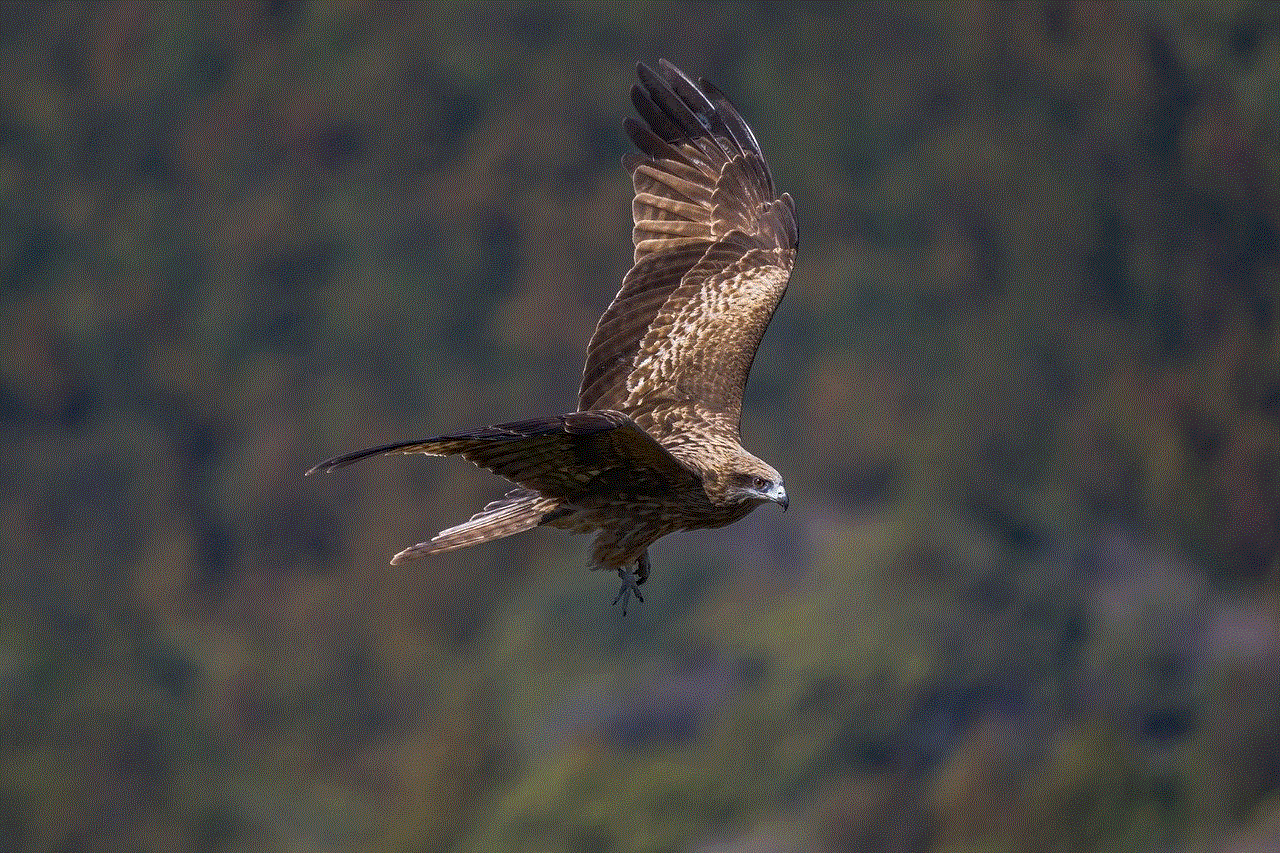
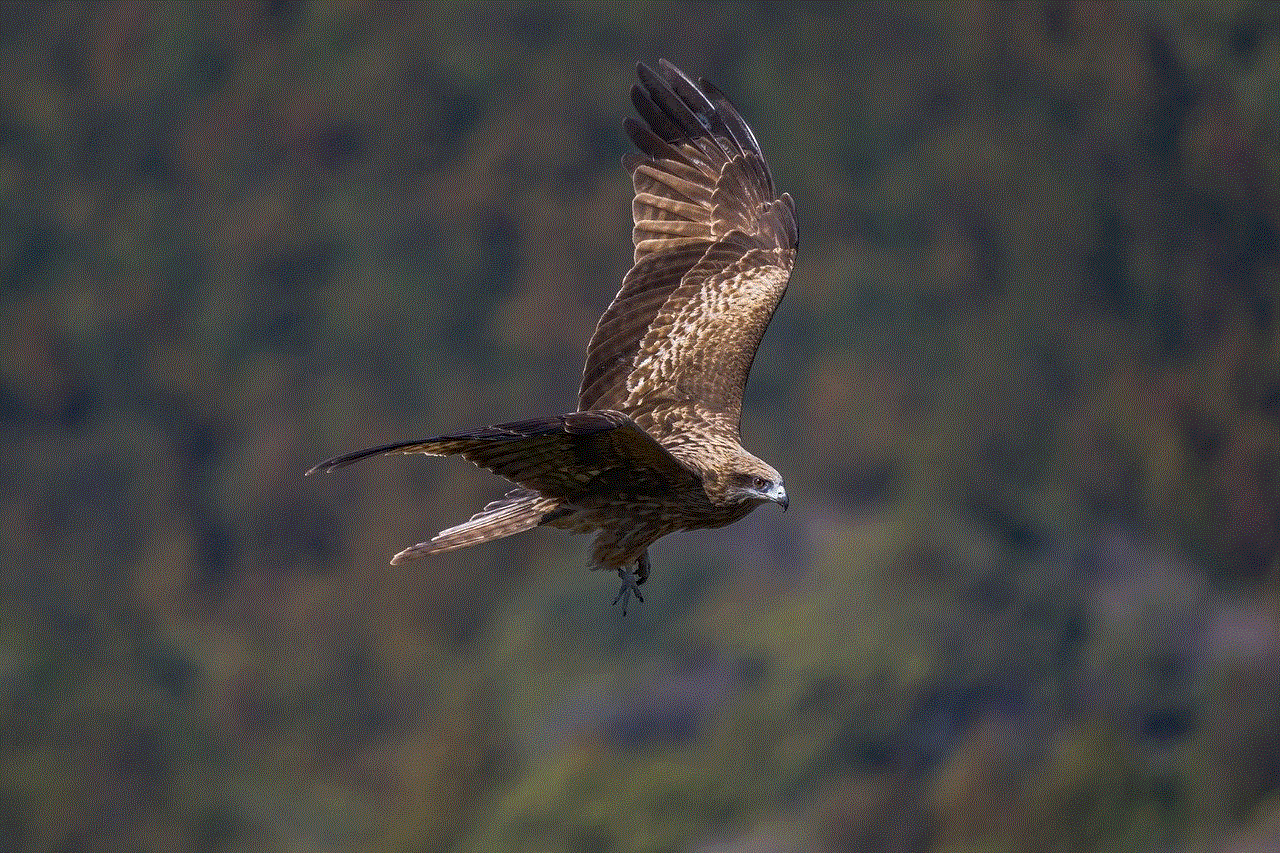
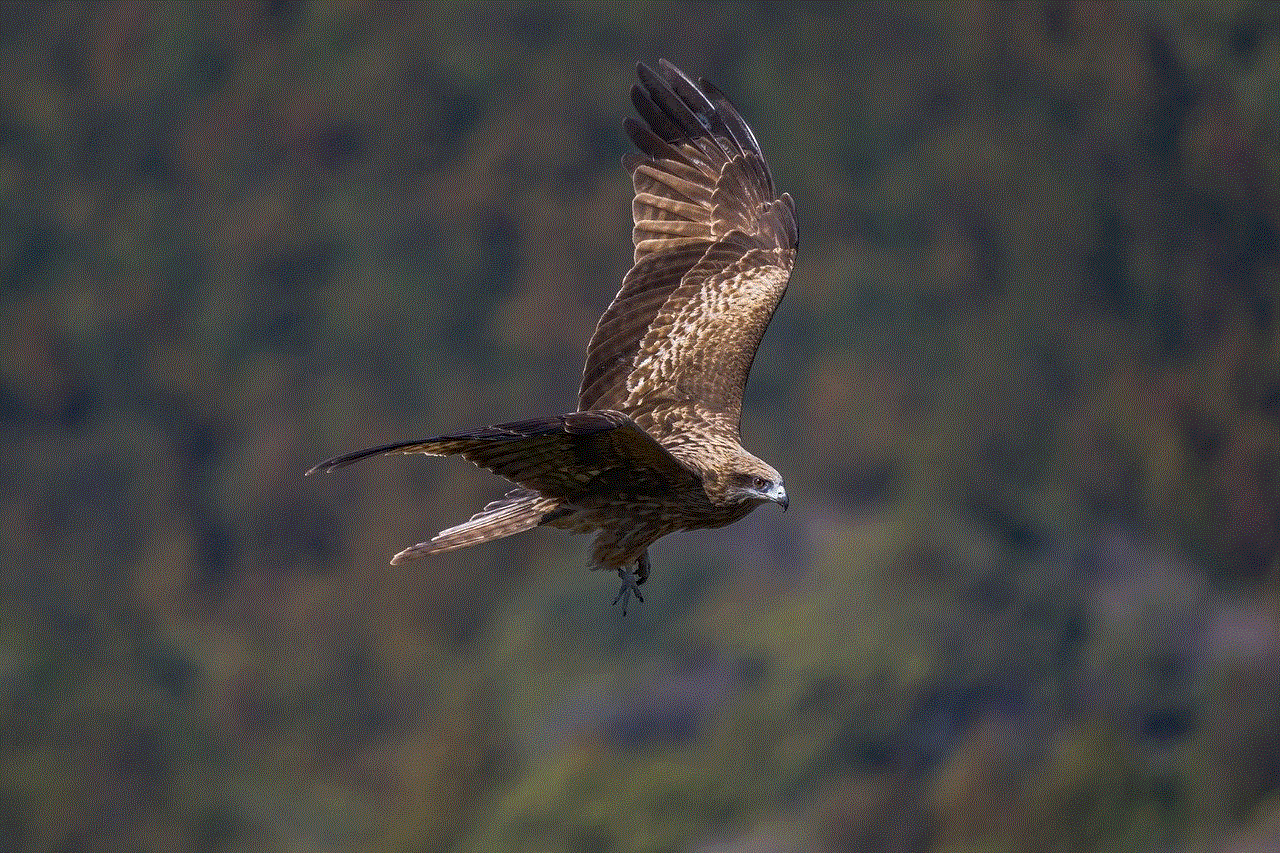
Step 8: Once the ROM is downloaded, open the GBA4iOS app and click on the game to start playing.
Pros:
– Easy to download and use
– No need to jailbreak your device
– Can play a variety of Pokémon games from different consoles
Cons:
– May be prone to crashes and bugs
– Limited to playing only older Pokémon games
– May not have all the features of the original game
Method 2: Using Cydia Impactor
Another way to get Pokémon on your iPhone 4 is by using Cydia Impactor. This method requires a computer, and it is a bit more complicated than downloading emulators. Cydia Impactor is a tool used to sideload apps onto iOS devices. In this case, we will use it to install a modified version of Pokémon GO on your iPhone 4. This method allows you to play the popular augmented reality game on your older device, but it comes with some risks.
To use Cydia Impactor, follow these steps:
Step 1: Download the Pokémon GO IPA file for iPhone 4 from a trusted source.
Step 2: Download and install Cydia Impactor on your computer.
Step 3: Connect your iPhone 4 to your computer using a USB cable.
Step 4: Open Cydia Impactor and drag the Pokémon GO IPA file onto the application.
Step 5: You will be prompted to enter your Apple ID and password. This is necessary for the app to be installed on your device.
Step 6: Once the installation is complete, go to your device’s Settings > General > Profiles & Device Management.
Step 7: Find the profile for Pokémon GO and click on “Trust.”
Step 8: Now, you can open the Pokémon GO app on your iPhone 4 and start playing.
Pros:
– Can play the latest version of Pokémon GO on your iPhone 4
– No need to jailbreak your device
– Can access all the features of the original game
Cons:
– Requires a computer and some technical knowledge
– May be risky as it involves sideloading a modified app
– May not work on all iPhone 4 devices
Method 3: Using iNDS Emulator
iNDS is another emulator that allows you to play Nintendo DS games on your iOS device. This method is similar to downloading GBA4iOS, but instead of playing GBA games, you can play Pokémon games from the Nintendo DS console. This method is also straightforward, and you don’t need to jailbreak your device to use it.
To download iNDS on your iPhone 4, follow these steps:
Step 1: Open Safari on your iPhone 4 and go to the iNDS website.
Step 2: Click on the “Download” button and choose the “Install” option.
Step 3: Once the app is downloaded, go to your device’s Settings > General > Profiles & Device Management.
Step 4: Find the profile for iNDS and click on “Trust.”
Step 5: Now, go back to your home screen and open the iNDS app. You will be prompted to search for ROMs (game files) to play on your emulator.
Step 6: Go to a reputable ROM website and download the Pokémon game of your choice.
Step 7: Once the ROM is downloaded, open the iNDS app and click on the game to start playing.
Pros:
– Easy to download and use
– Can play a variety of Pokémon games from the Nintendo DS console
– No need to jailbreak your device
Cons:
– May be prone to crashes and bugs
– Limited to playing only Nintendo DS games
– May not have all the features of the original game
Conclusion
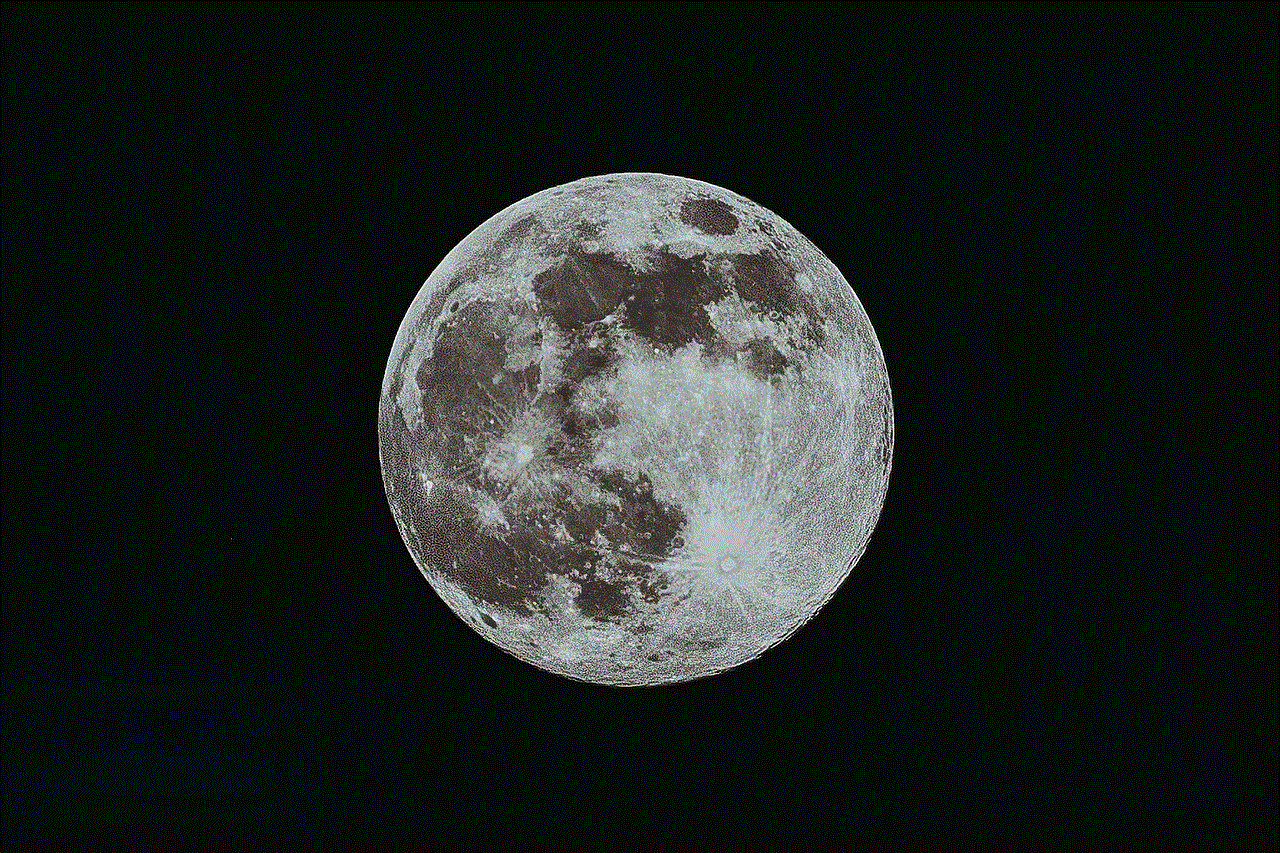
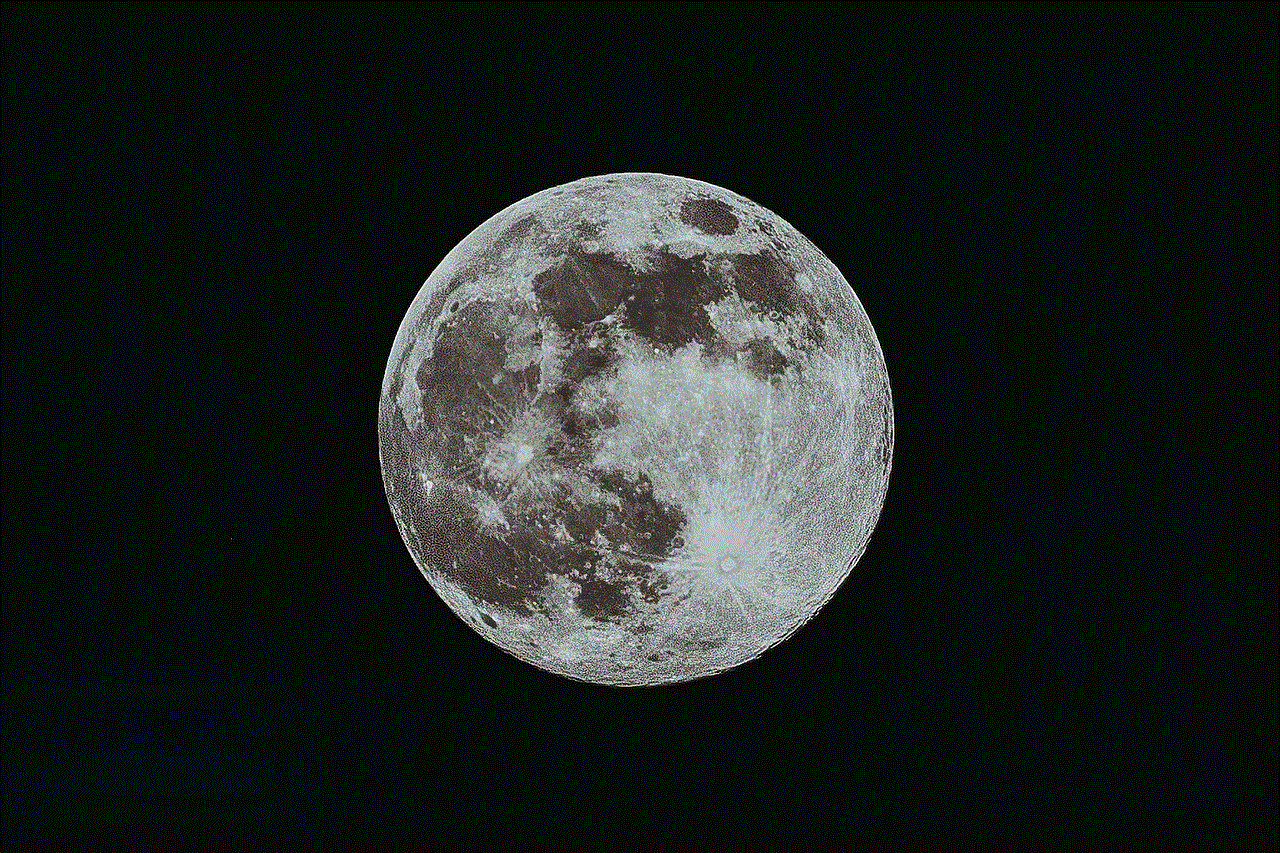
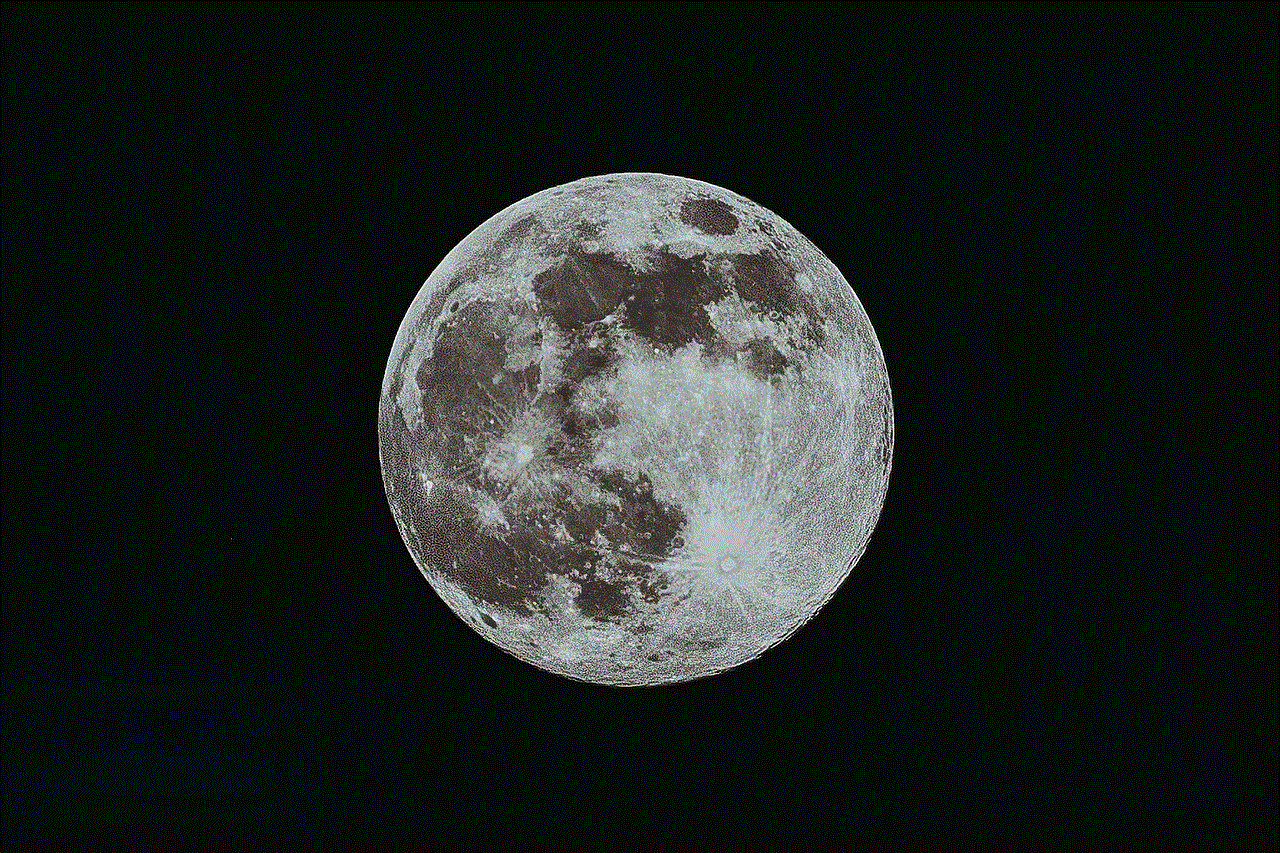
In conclusion, there are several ways to get Pokémon on your iPhone 4 without having to jailbreak your device. You can download emulators, use Cydia Impactor, or download iNDS to play different Pokémon games on your device. Each method has its pros and cons, so it’s up to you to choose which one suits you best. However, keep in mind that using these methods may come with risks, and it’s essential to be cautious when downloading and installing apps from third-party sources. With that said, you can now relive the nostalgia of playing Pokémon on your iPhone 4 and catch ’em all. Happy gaming!
