why wont instagram refresh
# Why Won’t Instagram Refresh? Understanding Issues and Solutions
Instagram has become one of the most popular social media platforms in the world, allowing users to share photos and videos, connect with friends, and discover new content. However, many users have experienced issues with the app, particularly when it comes to refreshing their feeds. This article will delve into the reasons why Instagram may not refresh properly, explore potential solutions, and provide tips for optimizing your Instagram experience.
## Understanding the Refresh Functionality
At its core, the refresh functionality on Instagram is designed to update the content in your feed, showing new posts from accounts you follow. This process typically involves the app communicating with Instagram’s servers to retrieve the latest images, videos, and stories. Understanding how this process works can help users troubleshoot issues when the refresh function fails.
The Instagram app relies on a stable internet connection to function correctly. If your internet is slow or unstable, the app may struggle to fetch new content. Additionally, the app’s internal algorithms play a role in how often content is refreshed. For example, Instagram uses a combination of factors, including user engagement and recency, to determine which posts appear in your feed first. This complexity can sometimes lead to confusion when users feel like their feed is not updating as expected.
## Common Reasons for Refresh Issues
1. **Poor Internet Connection**: One of the most common reasons Instagram won’t refresh is a poor or unstable internet connection. Users may find themselves in areas with weak Wi-Fi signals or limited cellular data coverage, which can hinder the app’s ability to connect to the servers.
2. **App Glitches and Bugs**: Like any software, Instagram is not immune to bugs and glitches. Sometimes, these issues can cause the app to freeze or fail to refresh the feed. Frequent updates are released to address these bugs, but temporary issues can still arise.
3. **Outdated App Version**: Using an outdated version of the Instagram app can lead to functionality issues, including problems with refreshing. Instagram regularly rolls out updates with new features and security patches that can improve performance.
4. **Device Compatibility**: Not all devices are created equal, and some older models may not handle the latest version of Instagram well. If your device is struggling to run the app smoothly, it may encounter issues with refreshing.
5. **Server Issues**: Occasionally, Instagram’s servers may experience downtime or technical difficulties, preventing users from accessing new content. This can happen during peak usage times or due to maintenance work on Instagram’s end.
6. **Cache and Data Build-Up**: Over time, the app’s cache can become cluttered, leading to performance issues. A build-up of cached data can slow down the app and impact its ability to refresh content.
7. **Background App Refresh Settings**: On mobile devices, the ability for apps to refresh content in the background can be affected by user settings. If background app refresh is disabled for Instagram, the app may not update properly when opened.
8. **Account-Specific Issues**: In some cases, the problem may be related to your specific account. If your account has been flagged or if you have violated Instagram’s community guidelines, certain functionalities may be restricted.
9. **Device Storage Issues**: Low storage space on your device can affect app performance. If your device is running low on memory, it may lead to crashes or slow loading times in the Instagram app.
10. **Operating System Compatibility**: Using an outdated operating system can also cause issues with app performance. Ensure that your device’s operating system is up to date for optimal app functionality.
## Troubleshooting Steps
If you’re experiencing issues with Instagram not refreshing, there are several troubleshooting steps you can take to resolve the problem:
### 1. Check Your Internet Connection
Before diving into more complex solutions, check your internet connection. Ensure you have a stable Wi-Fi connection or adequate cellular data. Try switching between Wi-Fi and mobile data to see if that resolves the issue.
### 2. Restart the App
Sometimes, simply closing and reopening the app can resolve minor glitches. This action can refresh the app’s connection to Instagram’s servers and clear temporary issues.
### 3. Update the App
Make sure you are using the latest version of Instagram. Head to your device’s app store and check for updates. Installing the latest version can often resolve known bugs and improve performance.
### 4. Clear Cache
Clearing the app’s cache can free up space and improve functionality. On Android devices, you can do this by going to Settings > Apps > Instagram > Storage > Clear Cache. On iOS, you may need to delete and reinstall the app to clear the cache.
### 5. Restart Your Device
A simple restart of your device can resolve many performance issues. This action can refresh system resources and potentially clear any glitches affecting Instagram.
### 6. Check Background App Refresh Settings
Ensure that Background App Refresh is enabled for Instagram. On iOS, go to Settings > General > Background App Refresh, and ensure Instagram is allowed to refresh in the background.
### 7. Free Up Storage Space
Check the available storage on your device. If you’re running low on space, consider deleting unused apps or files to improve performance.
### 8. Reinstall the App
If none of the above solutions work, consider uninstalling and reinstalling the app. This process can help eliminate any corrupted files or issues related to the app installation.
### 9. Contact Instagram Support
If the problem persists after trying all troubleshooting steps, consider reaching out to Instagram support for assistance. They may be able to provide additional guidance or identify account-specific issues.
## Optimizing Your Instagram Experience
To ensure a smooth experience on Instagram, consider the following optimization tips:
### 1. Regularly Update the App
Make it a habit to check for app updates regularly. Developers continuously improve their apps, and staying up to date can enhance your overall experience.
### 2. Manage Your Following List
Keeping your following list updated can improve the relevance of your feed. Unfollow accounts that no longer interest you to ensure you see content that resonates with you.
### 3. Engage with Content
Engaging with posts by liking, commenting, and sharing can influence Instagram’s algorithm, helping to curate a more personalized feed. The more you interact, the better Instagram becomes at showing you content you love.
### 4. Use Instagram Lite
If you have a low-end device or a slow internet connection, consider using Instagram Lite, a lighter version of the app designed for better performance on limited resources.
### 5. Explore Instagram Settings
Take some time to explore the app’s settings. Adjusting notification preferences and content settings can help you tailor your experience and reduce distractions.
### 6. Back Up Your Content
To avoid losing any valuable photos or videos, regularly back up your Instagram content. Consider downloading your data through Instagram’s settings to preserve your memories.
### 7. Be Mindful of Privacy Settings
Review your privacy settings to ensure you are comfortable with who can see your content. Adjusting these settings can enhance your experience and help you maintain control over your online presence.
## Conclusion



Experiencing issues with Instagram not refreshing can be frustrating, especially for avid users who rely on the platform to stay connected and discover new content. By understanding the common reasons for refresh issues and employing the troubleshooting steps outlined in this article, users can often resolve these problems quickly.
Furthermore, by optimizing your Instagram experience through regular updates, engaging with content, and managing your following list, you can enhance your time on the platform. As with any technology, occasional hiccups are expected, but being informed and proactive can help ensure that your Instagram experience remains enjoyable and seamless. Whether you are a casual user or an influencer, staying connected is key, and by following these tips, you can continue to enjoy everything Instagram has to offer.
how to delete my eyes only on snapchat
# How to Delete My Eyes Only on Snapchat : A Comprehensive Guide
Snapchat is a popular social media platform that allows users to share photos and videos that disappear after being viewed. One of its unique features is “My Eyes Only,” a secure section within the app that lets users store their private snaps. While this feature is great for keeping your most personal content safe from prying eyes, there may come a time when you want to delete your My Eyes Only content or even the entire section itself. In this article, we will explore how to delete My Eyes Only on Snapchat , the reasons you might want to do so, and some important considerations to keep in mind.
## Understanding My Eyes Only
Before we delve into the deletion process, it’s essential to understand what My Eyes Only is and how it works. My Eyes Only is a password-protected section of Snapchat that allows users to store photos and videos they want to keep private. This feature is particularly useful for sensitive content that you don’t want to share with everyone or that you prefer to keep hidden from your friends.
When you add snaps to My Eyes Only, they are removed from your Memories section and placed in a secure area accessible only by entering a passcode or using biometric authentication (like fingerprint recognition). This means that even if someone has access to your Snapchat account, they cannot view the content stored in My Eyes Only without the required credentials.
## Reasons to Delete My Eyes Only Content
There are several reasons why you might consider deleting the content stored in My Eyes Only. Here are a few common scenarios:
1. **Increased Privacy Concerns**: If you’ve stored sensitive content that you no longer feel comfortable keeping on your device, deleting it might be the best choice for your peace of mind.
2. **Freeing Up Space**: Media files can take up significant storage space on your device. If you’re running low on storage, deleting unnecessary snaps from My Eyes Only can help free up some space.
3. **Changing Relationships**: If your relationship with someone changes, you may want to remove content that is no longer appropriate to keep private.
4. **Accidental Storage**: Sometimes, users may accidentally save snaps to My Eyes Only that they did not intend to. In such cases, deletion is the best option.
5. **Content Relevance**: As time goes by, some snaps may lose their relevance. You might find that you no longer need or want to keep certain memories stored away.
## How to Delete Content from My Eyes Only
If you’ve decided that you want to delete snaps from My Eyes Only, follow these steps:
### Step 1: Access My Eyes Only
1. Open the Snapchat app on your device.
2. Swipe up from the camera screen to access your Memories.
3. Tap on the “My Eyes Only” tab at the top of the screen.
4. Enter your passcode or use biometric authentication to access the section.
### Step 2: Select Snaps to Delete
1. Once inside My Eyes Only, you will see all the snaps that are stored there.
2. Tap and hold on the snap you want to delete. This will bring up a menu with several options.
3. Select “Delete” from the options presented.
### Step 3: Confirm Deletion
1. A confirmation window will appear, asking you to confirm that you want to delete the selected snap.
2. Tap “Delete” again to confirm. The snap will be permanently removed from My Eyes Only.
### Step 4: Repeat as Necessary
1. If you have multiple snaps to delete, repeat the selection and deletion process for each one.
2. Remember that once you delete a snap from My Eyes Only, it cannot be recovered.
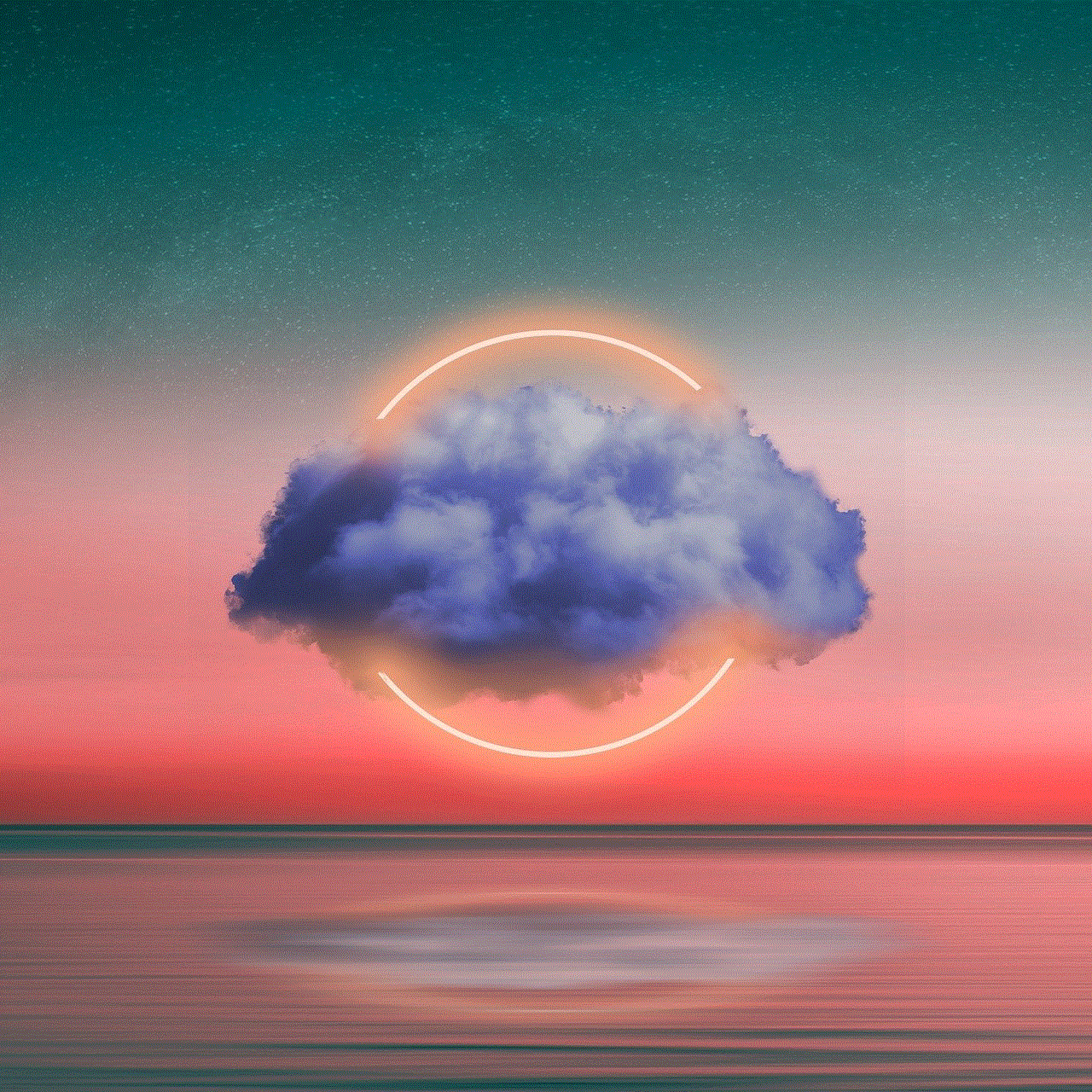
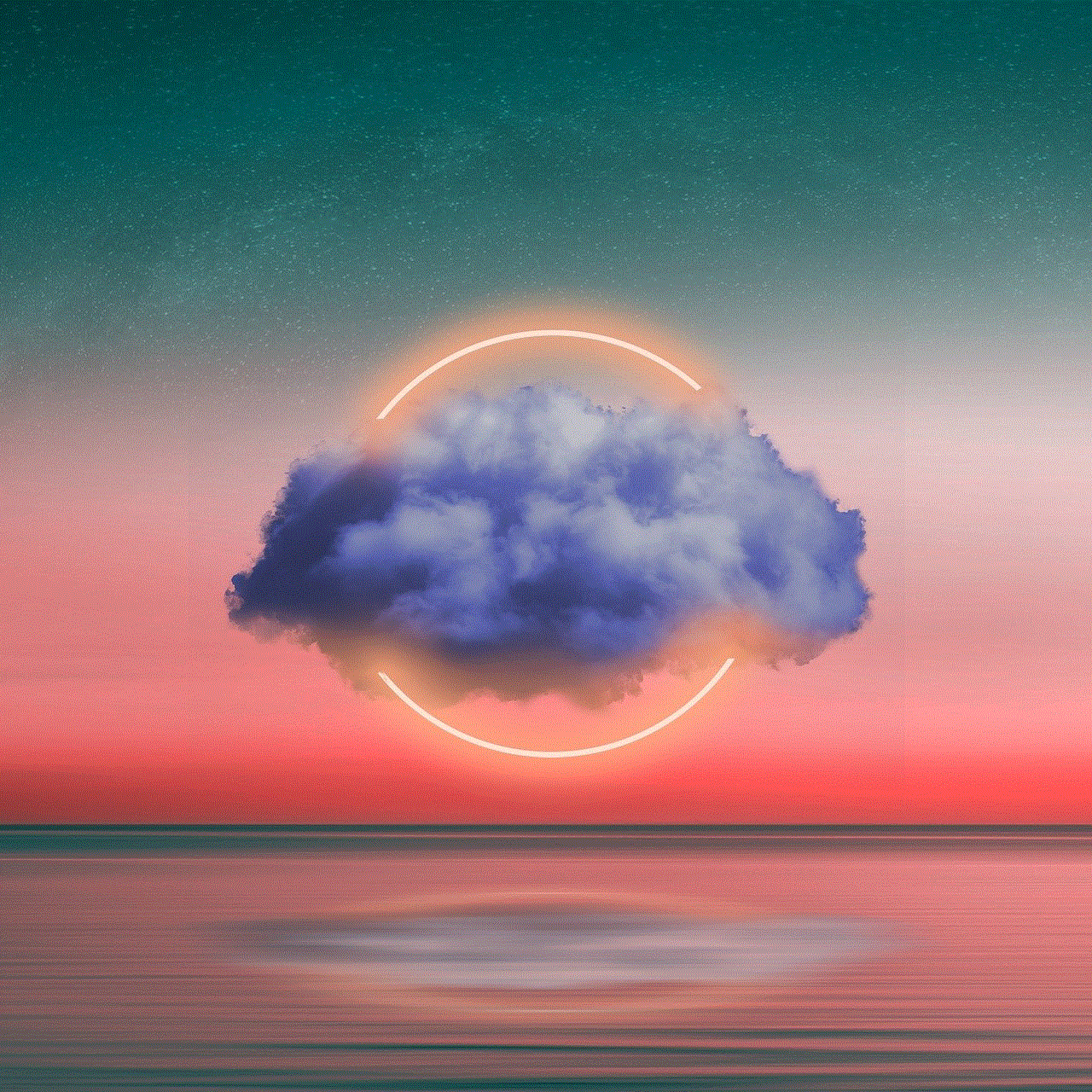
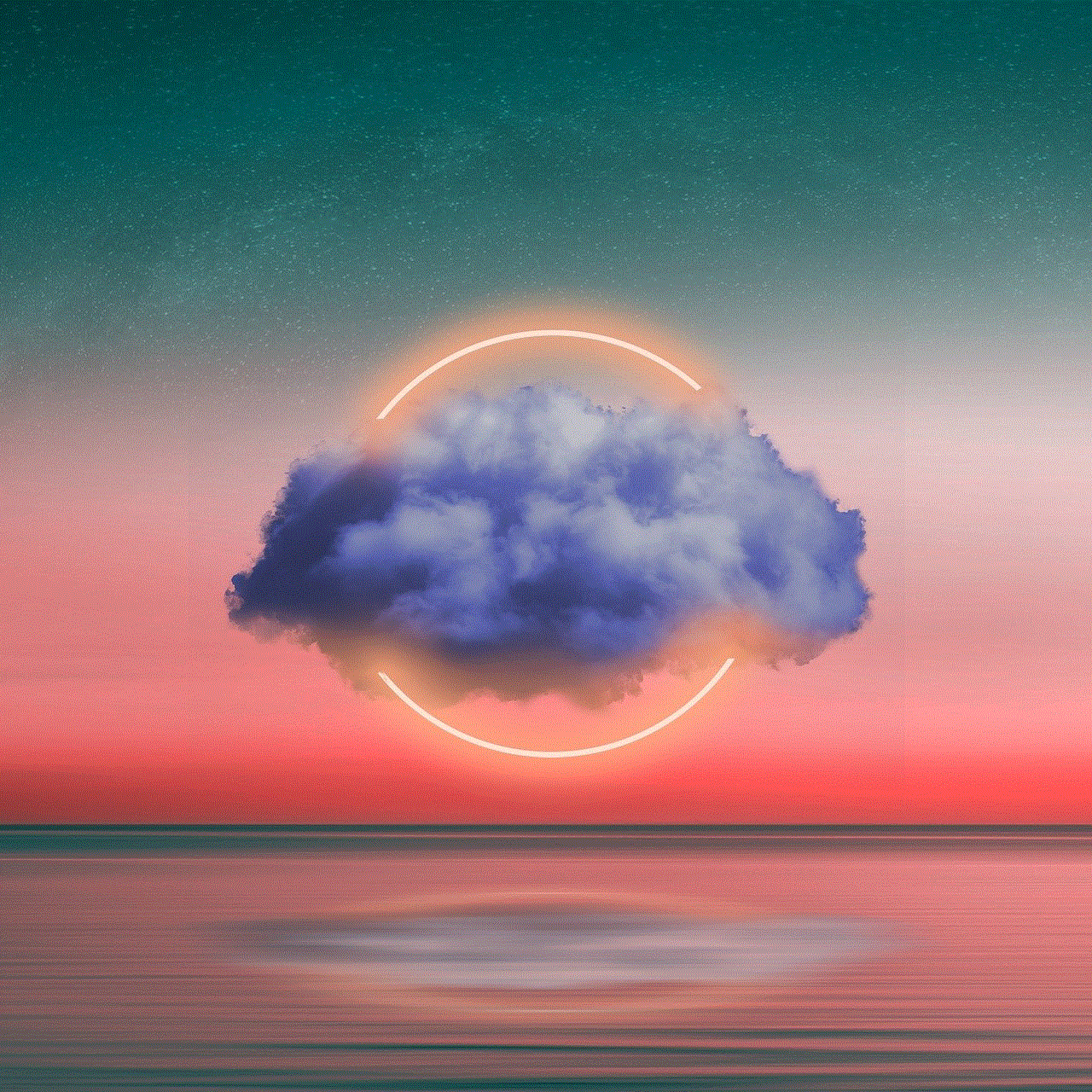
## How to Delete My Eyes Only Entirely
If you want to delete the entire My Eyes Only section rather than just individual snaps, you need to take a different approach. Here’s how to do it:
### Step 1: Access My Eyes Only
1. Open the Snapchat app and navigate to My Eyes Only as described in the previous section.
### Step 2: Delete All Snaps
1. Unfortunately, Snapchat does not provide a direct option to delete the My Eyes Only section itself. However, you can delete all snaps within it.
2. Tap and hold on each snap and select “Delete” to remove them all.
### Step 3: Reset My Eyes Only Passcode
1. Once you have deleted all snaps, you can reset your My Eyes Only passcode if you want to ensure that no one can access it in the future.
2. Go to the My Eyes Only settings and choose the option to reset your passcode.
3. Follow the prompts to set up a new passcode or disable the feature.
### Step 4: Clear the Memories Cache
To ensure that My Eyes Only is entirely cleared from your device, you may want to clear the Memories cache:
1. Go to the Snapchat settings by tapping on your profile icon in the top left corner.
2. Scroll down and select “Clear Cache.”
3. Choose to clear the Memories cache to remove any remaining files related to My Eyes Only.
## Important Considerations
Before you proceed with deleting content from My Eyes Only or the section itself, here are some important considerations to keep in mind:
### Irreversible Deletion
When you delete snaps from My Eyes Only, the deletion is permanent. You will not be able to recover the snaps once they are gone, so be sure that you want to delete them before proceeding.
### Backup Important Content
If you have snaps that you might want to keep but are unsure about, consider backing them up outside of Snapchat first. Save them to your device’s camera roll or another cloud storage service for safekeeping.
### Review Privacy Settings
If privacy is a concern, it may be worthwhile to review your overall privacy settings within Snapchat. Ensure that your account is set to the level of privacy you desire and that you are comfortable with who can view your content.
### Reassess Your Use of My Eyes Only
After deleting content, take some time to reassess your use of the My Eyes Only feature. If you find that you are frequently deleting snaps, it might be worth considering whether you need to use this feature at all.
### Update Your Passcode Regularly
If you continue to use My Eyes Only, make it a habit to change your passcode regularly. This adds an extra layer of security and ensures that your private content remains protected.
## Conclusion



Deleting content from My Eyes Only on Snapchat is a straightforward process that allows you to manage your private snaps according to your preferences. Whether you’re looking to free up space, respond to changing relationships, or simply ensure your privacy, understanding how to navigate this feature is essential for any Snapchat user.
By following the steps outlined in this article, you can easily delete individual snaps or clear out the entire My Eyes Only section, ensuring that your private content is kept secure, or removed entirely if you no longer wish to keep it. Remember to consider your options carefully, as the deletion is permanent and cannot be undone. With the right approach, you can maintain control over your digital privacy and ensure that your Snapchat experience remains enjoyable and secure.
