why cant i send gifs in facebook messenger
Why Can’t I Send GIFs in Facebook Messenger?
Facebook Messenger is a popular messaging app that allows users to send messages, photos, videos, and even make voice and video calls. One of the features that users often enjoy is the ability to send GIFs, which are short animated images that add a touch of fun and expressiveness to conversations. However, there are times when users encounter issues with sending GIFs in Facebook Messenger. In this article, we will explore some possible reasons why you may be facing difficulties in sending GIFs and provide some potential solutions.
1. Outdated App Version:
One common reason why you may be unable to send GIFs in Facebook Messenger is that you are using an outdated version of the app. Facebook regularly updates its apps to fix bugs and introduce new features. If you haven’t updated your Messenger app in a while, it’s possible that the GIF sending feature is not supported in your version. To resolve this issue, simply visit your device’s app store and check for any available updates for Facebook Messenger. Download and install the latest version to ensure that you have access to all the features, including GIF sending.
2. Slow Internet Connection:
Another reason why you may be experiencing difficulties in sending GIFs is a slow or unstable internet connection. GIFs are typically larger in size compared to regular images, and sending them requires a stable and fast internet connection. If your internet connection is slow, it may take longer to upload and send the GIF, or it may fail altogether. To check if your internet connection is the issue, try sending a regular image or message. If that also fails or takes a long time, then the problem is likely related to your internet connection. In this case, you can try connecting to a different Wi-Fi network or switch to mobile data to see if it resolves the issue.
3. Limited Device Storage:
Sometimes, the inability to send GIFs in Facebook Messenger can be attributed to limited device storage. When your device’s storage is almost full, it can affect the performance of various apps, including Messenger. If the app doesn’t have enough available storage to save the GIF temporarily before sending it, the sending process may fail. To free up some space on your device, you can try deleting unnecessary files, apps, or media to make room for the GIFs. Additionally, you can also clear the cache of the Messenger app, which can help optimize the app’s performance and potentially resolve any storage-related issues.
4. Incompatible File Format:
While GIFs are widely supported across various platforms and devices, there is a chance that the specific GIF you are trying to send is in an incompatible file format. Facebook Messenger supports GIFs in the .gif file format, but if the GIF you are trying to send is in a different format, it may not be recognized by the app. To ensure compatibility, you can try converting the GIF to the .gif format using an online converter or a dedicated app. Once the GIF is in the correct format, try sending it again through Messenger.
5. Messenger Server Issues:
At times, the inability to send GIFs could be due to temporary server issues on Facebook’s end. Facebook’s servers may experience high traffic or undergo maintenance, which can affect the performance and functionality of Messenger. In such cases, you can try closing and reopening the Messenger app, as well as restarting your device to establish a fresh connection with the server. If the issue persists, you may need to wait until Facebook resolves the server problem.
6. Compatibility Issues with Messenger Contacts:
If you are only experiencing difficulties sending GIFs to specific contacts on Facebook Messenger, it is possible that there are compatibility issues with their devices or versions of the app. Some older devices or outdated versions of Messenger may not support the GIF feature. In this case, you can try sending the GIF to a different contact or group to see if it works. If it does, then it is likely an issue with the specific contact’s device or app version. You can inform them about the issue, and they can try updating their app or troubleshooting their device to resolve the problem.
7. Temporary Glitch or Bug:
Like any other app, Facebook Messenger is not immune to glitches or bugs. A temporary glitch or bug in the app’s code can sometimes hinder the functionality of certain features, including GIF sending. To determine if the issue is temporary, you can try force closing the Messenger app and reopening it. If the problem persists, you can also try clearing the app’s cache or reinstalling the app entirely. These steps can help resolve any temporary glitches or bugs that may be causing the issue.
8. GIF Permission Settings:
Facebook Messenger has various privacy and permission settings that allow users to control who can send them messages, photos, videos, and GIFs. It is possible that you have restricted the permission to receive GIFs from certain contacts or groups. To check and modify the GIF permission settings, open the Messenger app, go to the settings menu, and navigate to the privacy or permission settings. Ensure that the permission to receive GIFs is enabled for all contacts or groups from which you want to receive GIFs.
9. App Conflict:
Sometimes, conflicts between apps on your device can interfere with the functionality of individual apps. If you have recently installed a new app or updated an existing one, it is possible that it is causing a conflict with Facebook Messenger, resulting in the inability to send GIFs. To determine if this is the case, you can try temporarily uninstalling or disabling the recently installed or updated app and check if you can send GIFs afterward. If the issue is resolved, you can try reinstalling or updating the conflicting app to see if it still interferes with Messenger’s functionality.
10. Account-related Restrictions:
In certain cases, Facebook may restrict certain features, including GIF sending, for specific accounts. This can happen if your account has violated Facebook’s policies or if there are suspicious activities associated with it. To check if your account has any restrictions, you can visit the Facebook Help Center or contact Facebook’s support team. They can provide you with more information about any restrictions on your account and guide you on how to resolve them.
In conclusion, there can be various reasons why you may be unable to send GIFs in Facebook Messenger. It could be due to an outdated app version, slow internet connection, limited device storage, incompatible file format, server issues, compatibility issues with Messenger contacts, temporary glitches or bugs, GIF permission settings, app conflicts, or account-related restrictions. By following the troubleshooting steps outlined in this article, you should be able to identify and resolve the underlying issue, allowing you to enjoy sending GIFs in Facebook Messenger once again.
google not working on safari ipad
Safari is a popular web browser developed by Apple and used on their devices, including the iPad. It is known for its sleek design and user-friendly interface, making it a preferred choice for many users. However, some users have reported issues with using Google on Safari on their iPads. In this article, we will explore the reasons behind Google not working on Safari iPad and provide solutions to fix this problem.
1. Clear Cache and Cookies
The first step to troubleshooting any issue with a web browser is to clear the cache and cookies. These are temporary files that are stored on your device as you browse the internet. Over time, these files can pile up and cause conflicts, resulting in Google not working on Safari iPad. To clear the cache and cookies on your iPad, go to Settings > Safari > Clear History and Website Data.
2. Check Internet Connection
Sometimes, the reason behind Google not working on Safari iPad could be a poor internet connection. Make sure that your iPad is connected to a stable and strong Wi-Fi or cellular network. You can also try resetting your network settings by going to Settings > General > Reset > Reset Network Settings.
3. Update Safari and iPad Software
Outdated software can also cause compatibility issues, resulting in Google not working on Safari iPad. Make sure that you have the latest version of Safari and your iPad’s software. To check for updates, go to Settings > General > Software Update.



4. Disable Content Blockers
If you have content blockers enabled on your Safari browser, they could be preventing Google from loading properly. To disable content blockers, go to Settings > Safari > Content Blockers and toggle off the blocker you have enabled.
5. Disable Experimental Features
Safari has an option to enable experimental features, which can sometimes cause conflicts with certain websites, including Google. To disable these features, go to Settings > Safari > Advanced > Experimental Features and toggle off the ones you have enabled.
6. Disable Safari Suggestions
Safari Suggestions is a feature that suggests relevant websites and search results as you type in the address bar. While this feature can be helpful, it can also cause issues with loading certain websites, including Google. To disable Safari Suggestions, go to Settings > Safari and toggle off the Switch next to Safari Suggestions.
7. Disable JavaScript
JavaScript is a scripting language used to make websites interactive. However, sometimes, it can cause conflicts with certain websites, including Google. To disable JavaScript on your iPad, go to Settings > Safari > Advanced > JavaScript and toggle off the Switch .
8. Force Quit Safari
If none of the above solutions work, you can try force quitting the Safari app and relaunching it. To force quit an app on an iPad, swipe up from the bottom of the screen and hold until the App Switcher appears. Then, swipe up on the Safari app to close it. Relaunch the app and try accessing Google again.
9. Use a Different Browser
If Google still doesn’t work on Safari on your iPad, you can try using a different browser, such as Chrome or Firefox . These browsers are available for download on the App Store and may provide a better experience for accessing Google.
10. Contact Apple Support
If you have tried all the above solutions and Google still doesn’t work on Safari on your iPad, it could be a more significant issue that requires technical assistance. You can contact Apple Support for further help in troubleshooting the problem.
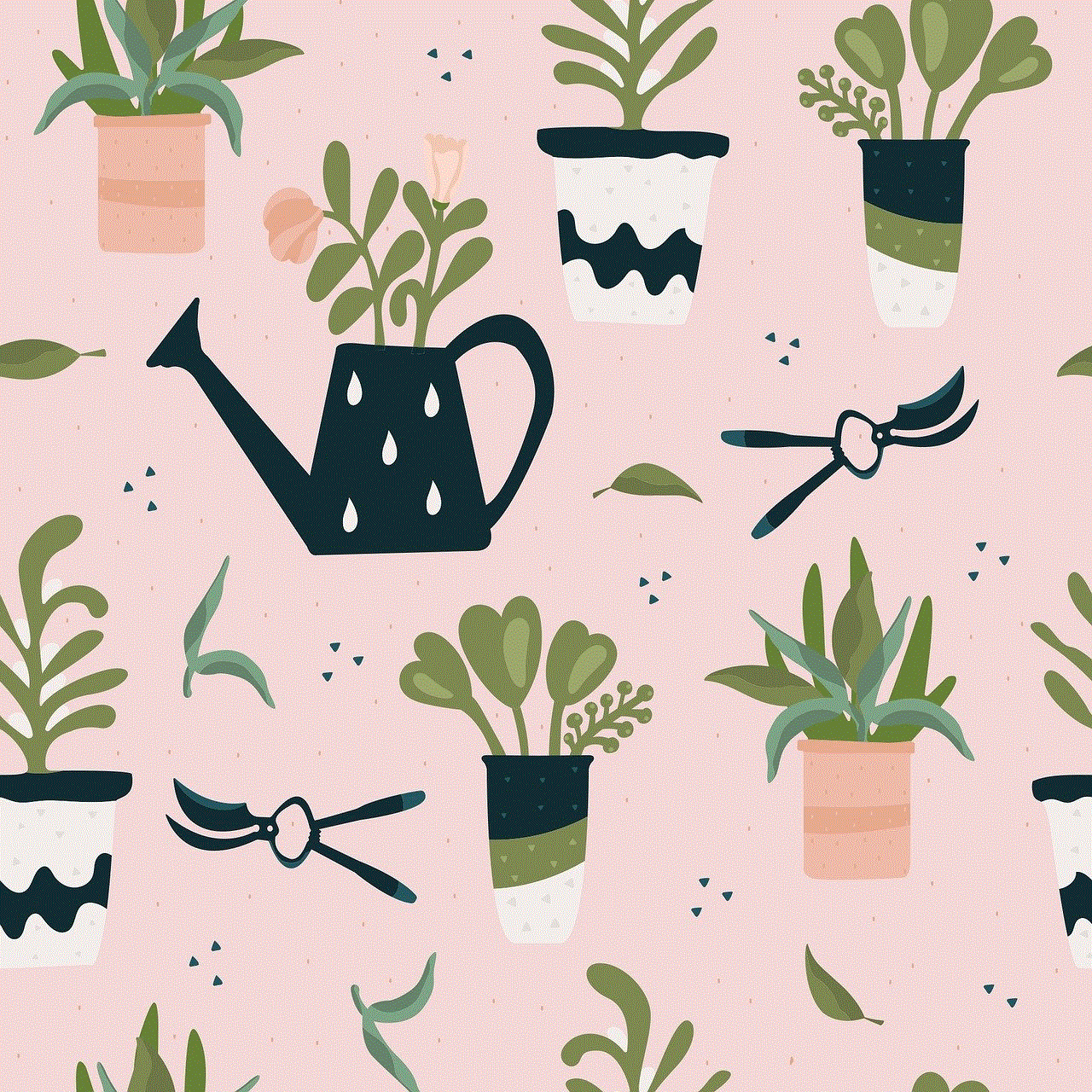
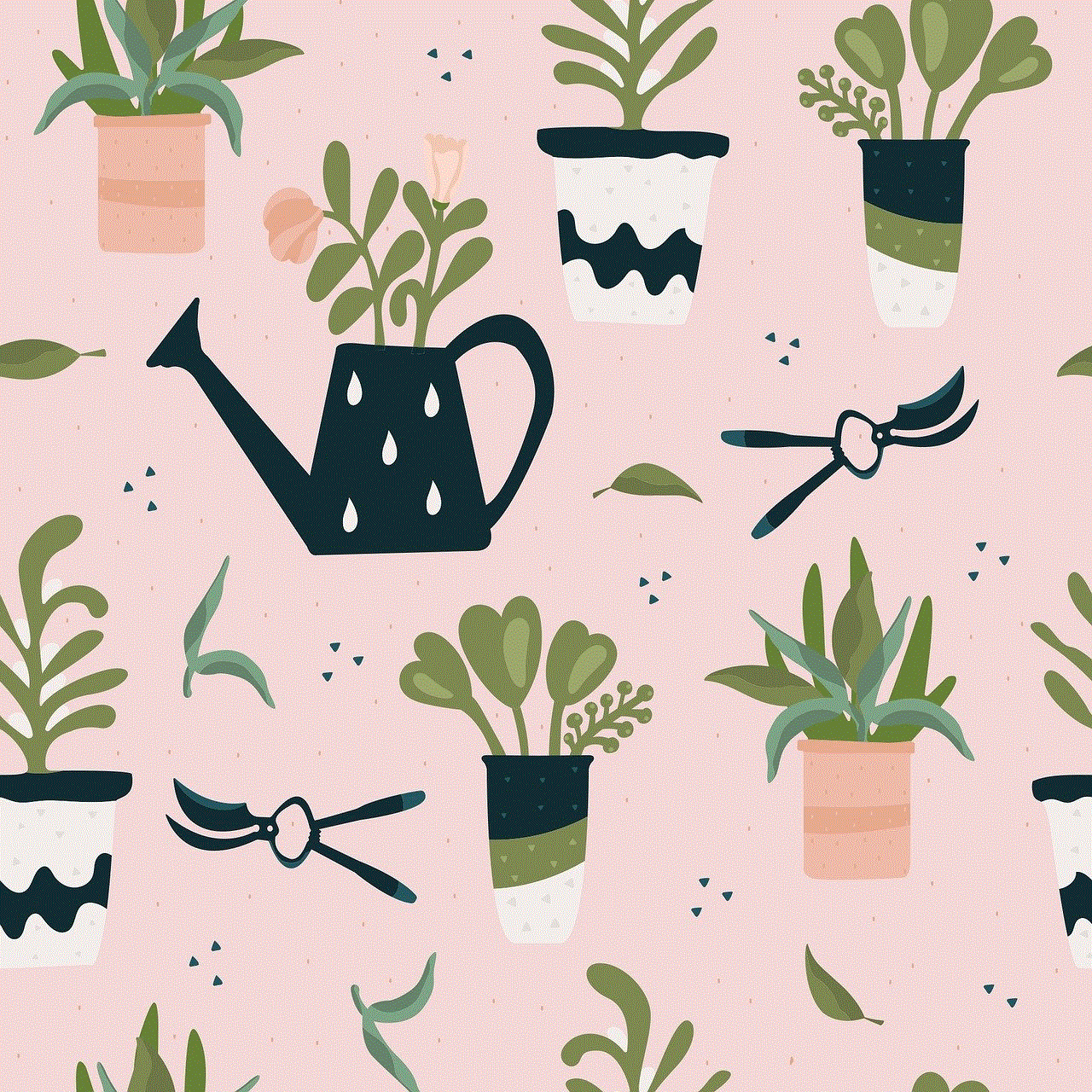
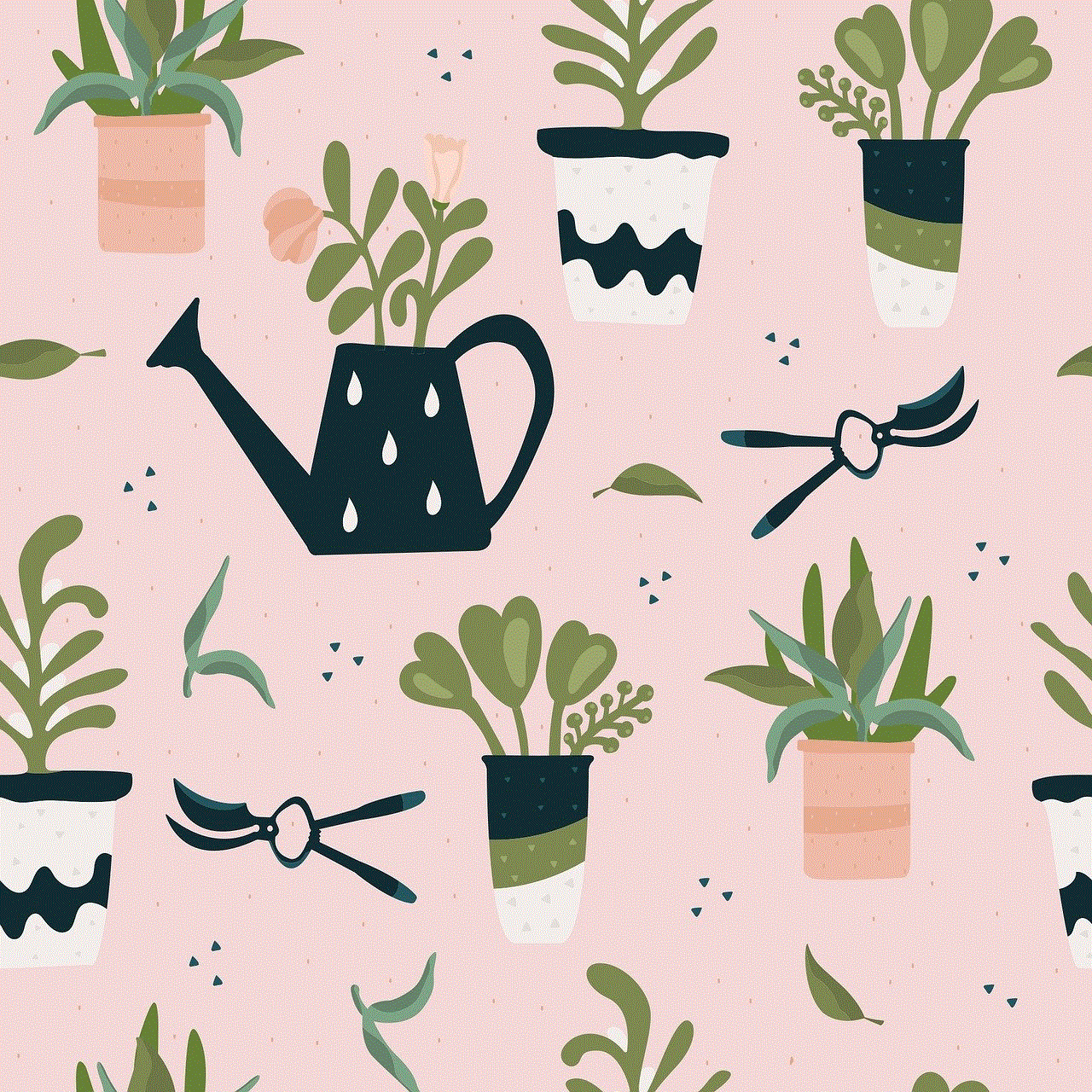
Conclusion
In conclusion, Google not working on Safari iPad can be a frustrating issue for users. However, by following the solutions mentioned above, you can resolve this problem and continue using Google on your iPad seamlessly. Keeping your Safari and iPad software updated, clearing cache and cookies, and disabling experimental features or content blockers can go a long way in ensuring a smooth browsing experience. If all else fails, don’t hesitate to seek help from Apple Support for further assistance.
pokemon go security risks
In the summer of 2016, a new mobile game took the world by storm. Pokémon Go, a free-to-play augmented reality (AR) game, allowed players to catch and train virtual creatures known as Pokémon in real-world locations. The game quickly became a cultural phenomenon, with millions of players venturing outside to catch their favorite Pokémon. However, as with any popular app, there are potential security risks associated with playing Pokémon Go.
One of the main security risks of Pokémon Go is related to its use of location data. In order to play the game, players must have their device’s location services turned on. This allows the game to access the player’s GPS data and track their movements in the real world. While this is necessary for the game to function properly, it also raises concerns about privacy and potential security breaches.
In 2018, it was revealed that the app had significant security flaws that could potentially allow hackers to access a player’s Google account linked to the game. This was due to the fact that the game’s login system used OAuth, a common method for granting access to third-party apps. However, in the case of Pokémon Go, the OAuth token did not expire, making it possible for hackers to access a player’s account long after it had been granted permission. This security flaw was quickly patched, but it highlights the potential risks associated with giving an app access to personal information.
In addition to location data, Pokémon Go also requires access to a player’s camera and microphone. This is to enable the AR feature of the game, which allows players to see and interact with virtual Pokémon in the real world through their device’s camera. However, this also raises concerns about the potential for the game to collect audio and visual data from players without their knowledge or consent.
There have also been reports of players being targeted by criminals while playing Pokémon Go. In 2016, a group of players in Missouri were robbed at gunpoint while playing the game. The criminals had been using the app to lure players to a secluded location. While this may be an extreme case, it serves as a reminder that players should always be aware of their surroundings while playing the game and avoid going to unfamiliar or potentially dangerous locations.
Another potential security risk of Pokémon Go is the use of third-party apps and websites that claim to enhance the game experience. These apps and websites often require players to log in with their Pokémon Go account, giving them access to personal information and potentially compromising the security of the account. In 2016, the developer of Pokémon Go, Niantic , issued a warning against the use of such third-party apps and stated that they could result in a player’s account being permanently banned.
Additionally, there have been cases of players falling victim to phishing scams related to Pokémon Go. These scams usually involve fake emails or messages claiming to offer free in-game items or bonuses. When players click on the links provided, they are directed to a fake website that prompts them to enter their login information. This information is then used by hackers to access the player’s account and steal their personal data or in-game currency.
The popularity of Pokémon Go has also made it a target for cybercriminals. In 2016, a malware called DroidJack was found hiding in a fake version of the game, infecting thousands of devices. The malware could access a player’s contacts, messages, and camera, as well as control their device remotely. While this instance was quickly taken care of, it serves as a reminder to always download apps from official sources and to be cautious when downloading any third-party versions of popular apps.
Another potential security risk of Pokémon Go is the potential for players to become targets of cyberstalking. As mentioned earlier, the game requires access to a player’s location data, and this information is often publicly available through the game’s social features. This makes it easy for anyone to track a player’s movements and potentially put them in danger.
In response to these security concerns, Niantic has implemented various safety features in the game. This includes a warning message reminding players to be aware of their surroundings when starting the game, as well as a speed limit feature that disables certain game functions when a player is moving at high speeds. However, these features are not foolproof, and players should still exercise caution when playing the game.



It is also important for players to take responsibility for their own security when playing Pokémon Go. This includes being aware of the permissions granted to the app, using strong and unique passwords for their account, and avoiding sharing personal information with strangers while playing the game. It is also recommended to keep the app and device software up to date to avoid any potential security vulnerabilities.
In conclusion, while Pokémon Go may be a fun and entertaining game, it is important for players to be aware of the potential security risks associated with it. From privacy concerns to phishing scams and cyberstalking, there are various ways in which players can be targeted while playing the game. By being cautious and taking necessary precautions, players can safely enjoy the game without compromising their personal information or safety.
