what does pm stand for in text
PM is a commonly used abbreviation in text and is often seen in various contexts. It can stand for a variety of things, depending on the context in which it is used. In this article, we will explore the different meanings of PM and its significance in text.
Firstly, PM can stand for “post meridiem,” which is a Latin term that translates to “after noon.” In this context, PM is used to indicate the time of day from 12:00 PM (noon) to 11:59 PM (midnight). This is in contrast to AM, which stands for “ante meridiem” and indicates the time from 12:00 AM (midnight) to 11:59 AM (noon). The use of PM in this context is to differentiate between morning and afternoon/evening time. It is commonly used in formal and informal settings, such as in emails, text messages, and schedules.
Another meaning of PM in text is “private message.” This is commonly used in online platforms, such as social media and messaging apps, where users can send messages to each other privately. In this context, PM is used to indicate that the message is only visible to the sender and the recipient. This feature is often used for confidential or personal conversations, and the use of PM ensures that the message is not visible to other users.
PM can also stand for “prime minister,” which refers to the head of government in some countries. In this context, PM is used to refer to the political leader of a country, such as the United Kingdom, Canada, and India. The prime minister is responsible for leading the government and making important decisions on behalf of the country. The use of PM in this context is mainly in news articles, political discussions, and official documents.
In the business world, PM can stand for “project manager.” A project manager is responsible for planning, executing, and monitoring a project to achieve its intended goals. In this context, PM is used to refer to the person who oversees all aspects of a project and ensures that it is completed successfully. The use of PM in this context is mainly in project management documents, job titles, and business communications.
PM can also stand for “preventive maintenance,” which refers to the regular maintenance and servicing of equipment or machinery to prevent breakdowns and prolong their lifespan. In this context, PM is used to indicate the type of maintenance being conducted, which is proactive and preventive, rather than reactive. The use of PM in this context is mainly in technical manuals, maintenance schedules, and equipment tags.
Another meaning of PM in text is “personal message.” This is similar to private message but is used in a more informal setting, such as online forums and chat rooms. In this context, PM is used to indicate a message sent from one user to another privately. The use of PM in this context is mainly in online communities and forums where users can communicate with each other.
PM can also stand for “property management.” In this context, PM is used to refer to the management of real estate properties, including renting, leasing, and maintaining them. Property managers are responsible for overseeing the day-to-day operations of properties on behalf of the owner. The use of PM in this context is mainly in real estate documents, job titles, and property advertisements.
In the medical field, PM can stand for “post-mortem.” This refers to the examination of a body after death to determine the cause of death. In this context, PM is used to refer to the procedure itself or the report that is generated from the examination. The use of PM in this context is mainly in medical records and discussions, particularly in forensic science.
PM can also stand for “paramilitary.” This refers to an organization that operates in a similar manner to a military organization but is not part of the official armed forces. In this context, PM is used to refer to organizations such as police forces, fire brigades, and security agencies. The use of PM in this context is mainly in news articles and discussions related to law enforcement and security.
In addition to the above meanings, PM can also stand for “particulate matter.” This refers to tiny particles suspended in the air, such as dust, smoke, and pollen. In this context, PM is used to indicate the size of the particles, with PM2.5 and PM10 being the most commonly used measurements. The use of PM in this context is mainly in scientific and environmental discussions, particularly in relation to air pollution.
Lastly, PM can also stand for “political movement.” This refers to a group of people who share similar political ideologies and work together to achieve a common goal. In this context, PM is used to indicate the type of movement, which can be liberal, conservative, or radical. The use of PM in this context is mainly in political discussions and news articles.
In conclusion, PM is a versatile abbreviation used in text and can have various meanings depending on the context in which it is used. From indicating time to referring to a political leader or a maintenance procedure, PM has become an essential part of our daily language. Its widespread use in different contexts highlights its significance in communication and the need for clarity and understanding in written and digital communication.
how to lock screen on ipad for kid
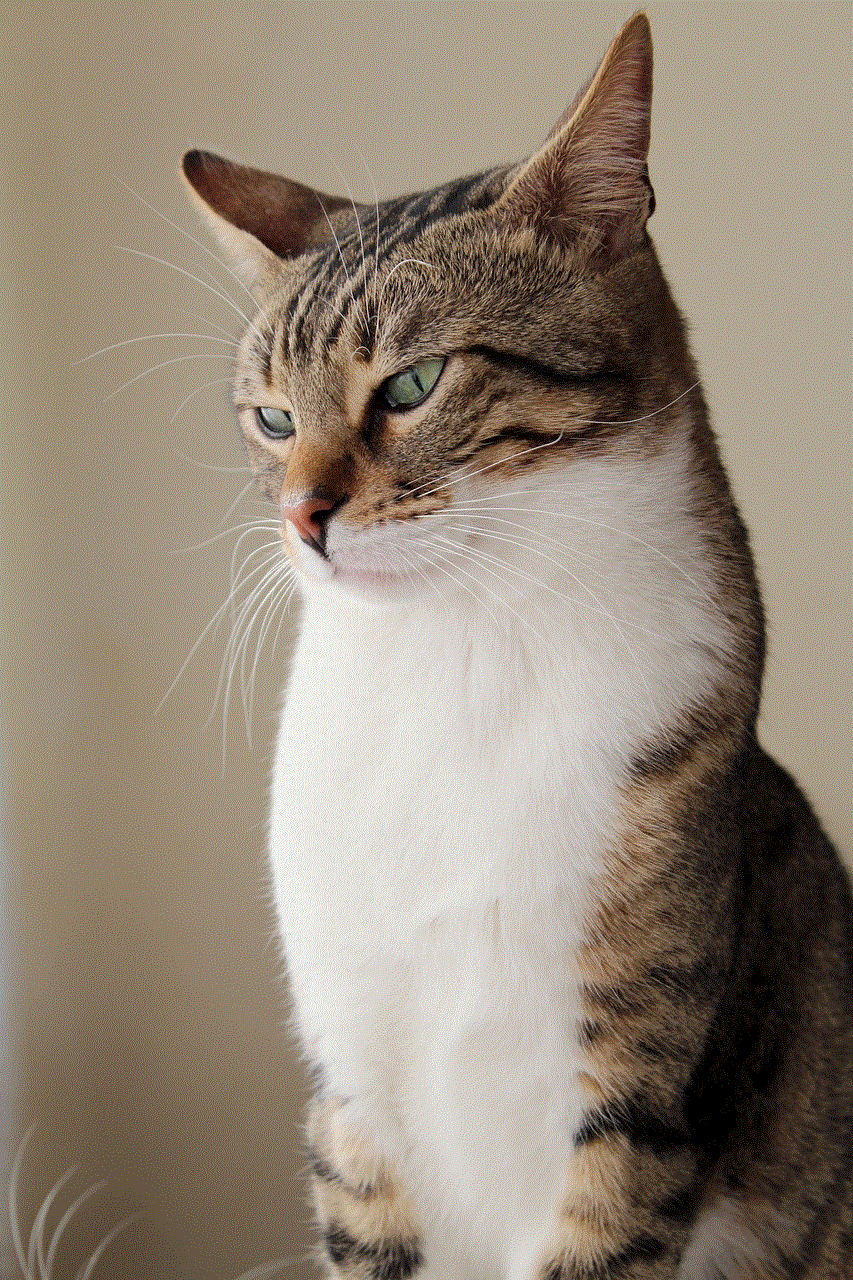
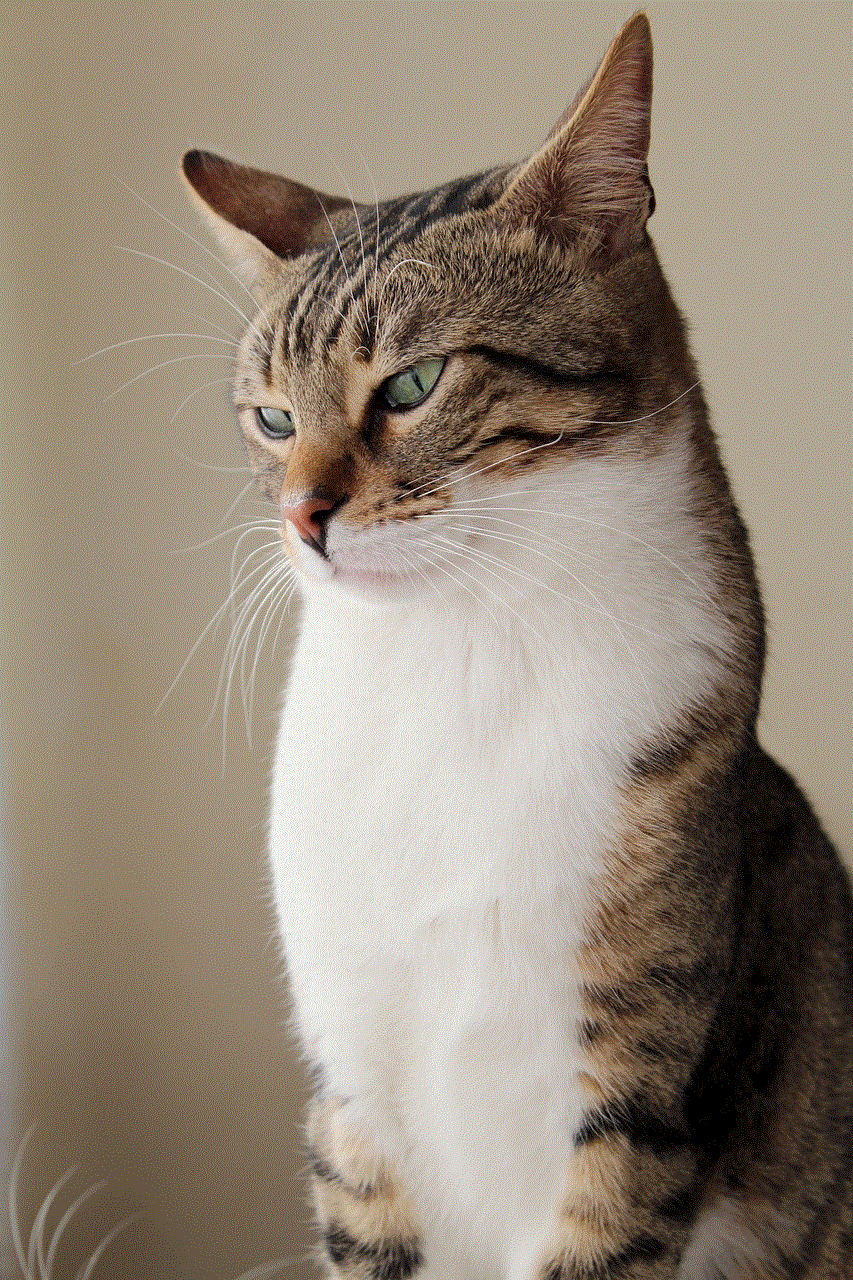
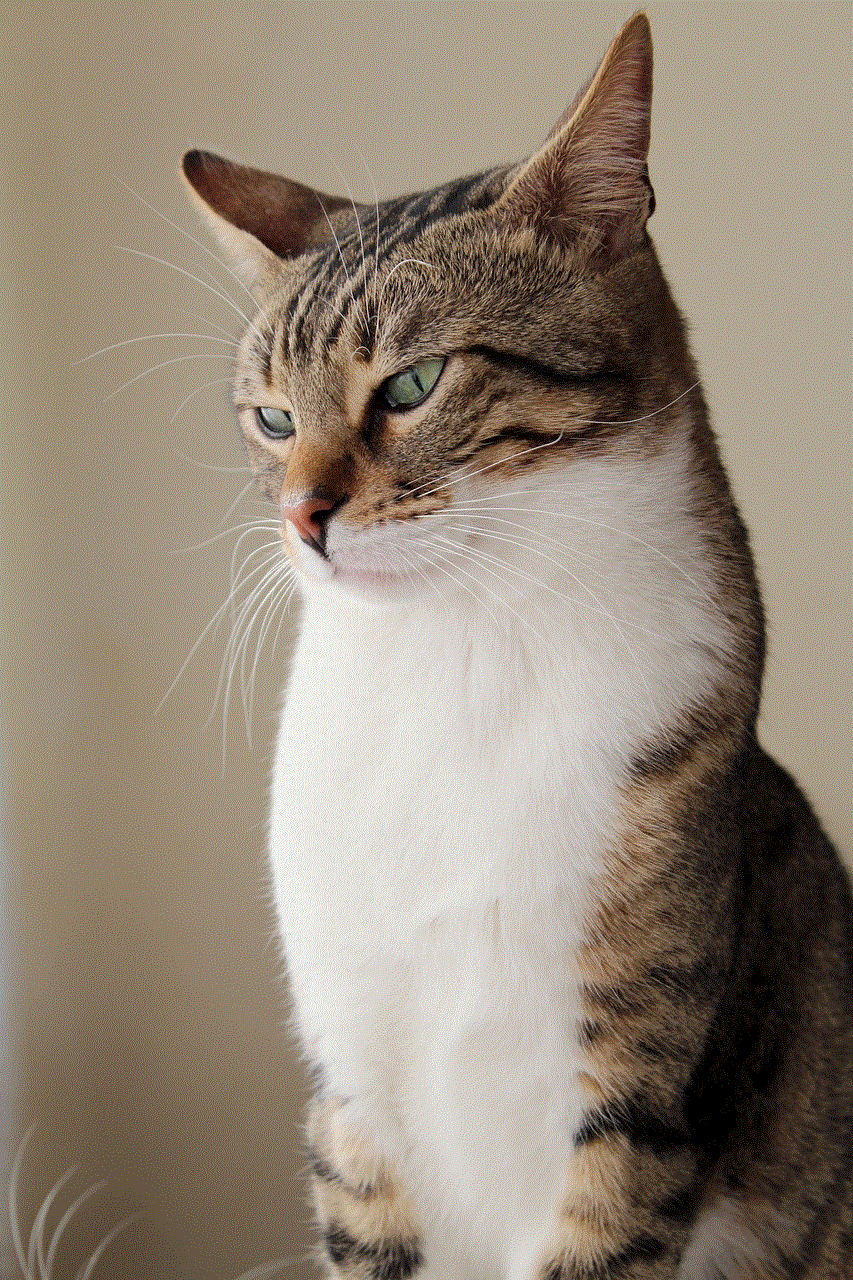
The iPad has become a popular gadget among children, with its user-friendly interface and endless entertainment options. However, as a parent, it can be concerning to hand over such an expensive device to a young child, especially with the risk of them accessing inappropriate content or accidentally making purchases. This is where the screen lock feature comes in handy, allowing you to have peace of mind while your child uses the iPad. In this article, we will discuss the various ways to lock the screen on an iPad for a kid, ensuring their safety and your sanity.
1. Guided Access
The first option to lock the screen on an iPad for a child is through Guided Access. This feature allows you to restrict your child’s access to specific apps or features on the iPad while still giving them the freedom to use the device. To enable Guided Access, go to Settings > Accessibility > Guided Access and toggle it on. Once enabled, you can open any app and triple-click the home button to enter Guided Access mode. From here, you can set a passcode and restrict the use of the home button, touch, and motion on the iPad. This will ensure that your child stays within the selected app and cannot make any accidental purchases or access other apps.
2. Restrictions
Another way to lock the screen on an iPad for a child is through the Restrictions feature. This allows you to restrict the use of certain apps, content, and features on the iPad. To set this up, go to Settings > Screen Time > Content & Privacy Restrictions and toggle it on. You can then customize the restrictions according to your child’s age and needs. For example, you can restrict access to the App Store, websites, and in-app purchases. You can also set a time limit for app usage and even block certain content based on ratings.
3. Time Limits
The Screen Time feature on the iPad also allows you to set time limits for your child’s usage. This is especially useful if you want to limit the amount of time your child spends on the iPad. To set this up, go to Settings > Screen Time and toggle it on. From here, you can set a Downtime, which is a specific time when the iPad will be locked and inaccessible to your child. You can also set App Limits, which restrict the usage of certain apps after a set amount of time. This feature can help you manage your child’s screen time and encourage them to engage in other activities.
4. Parental Controls
If your child has their own Apple ID, you can use the parental controls feature to manage their iPad usage. This allows you to monitor their activity, set time limits, and restrict content. To set this up, go to Settings > Screen Time > Family Sharing and add your child’s Apple ID. From here, you can set up parental controls for their account, including app restrictions, content filters, and screen time limits. You can also receive weekly reports on your child’s usage, giving you a better understanding of their habits on the iPad.
5. Child-friendly Apps
Another way to lock the screen on an iPad for a child is by using child-friendly apps. There are many apps available on the App Store that are designed specifically for children, with age-appropriate content and safety features. These apps usually have a built-in lock feature that prevents children from exiting the app or making any unauthorized purchases. Some popular child-friendly apps include youtube -reviews”>YouTube Kids, PBS Kids, and Toca Life World. These apps not only provide a safe environment for children to play and learn but also give parents the option to monitor their child’s activity.



6. Third-Party Apps
In addition to child-friendly apps, there are also third-party apps available that allow you to lock the screen on an iPad for a child. These apps usually come with a variety of features, including app restrictions, content filters, and time limits. Some popular options include Kidslox, Qustodio, and Norton Family. These apps provide an extra layer of protection and can be useful if you want to have more control over your child’s iPad usage.
7. Physical Locks
If you want to ensure that your child cannot access the iPad at all, you can invest in physical locks or cases. These locks and cases are designed specifically for iPads and usually come with a combination or key lock. They can be useful if you want to restrict your child from using the iPad altogether or if you want to limit their usage to certain times of the day. These locks are also helpful in preventing accidental drops or damage to the device.
8. Communication is Key
While it is essential to have measures in place to lock the screen on an iPad for a child, it is also crucial to communicate with your child about the rules and expectations around using the device. Make sure they understand the importance of not sharing personal information online, not making any purchases without your permission, and taking breaks from screen time. It is also essential to have an open dialogue with your child about their online activities and to teach them how to use the iPad responsibly.
9. Regular Check-ins
As a parent, it is your responsibility to monitor your child’s iPad usage regularly. Make sure to check in on their activity, review any reports or restrictions, and have conversations about their online habits. This will not only help you ensure your child’s safety but also give you an opportunity to discuss any concerns or issues that may arise. Regular check-ins will also help you make any necessary changes to the restrictions or settings based on your child’s age and development.
10. Lead by Example
Lastly, it is crucial to lead by example when it comes to screen time and device usage. Children learn by observing their parents, so it is essential to model healthy habits when it comes to technology. Make sure to limit your own screen time, have device-free zones in the house, and engage in other activities with your child. This will not only benefit your child’s development but also create a more balanced and healthy lifestyle for the entire family.



In conclusion, the iPad can be a valuable tool for children, but it is essential to take precautions to ensure their safety and well-being while using the device. By utilizing the various features and options available to lock the screen on an iPad for a child, you can have peace of mind knowing that they are using the device in a safe and responsible manner. It is also crucial to have open communication and regular check-ins with your child to foster a healthy relationship with technology. With the right measures in place, the iPad can be a beneficial tool for your child’s learning and entertainment.
