what does creating a dump file do
Creating a dump file is an essential process in the world of computing. It is a vital tool for backing up important data and a crucial step in troubleshooting issues that may arise in a computer system. In this article, we will explore the concept of dump files, their purpose, and how they are created. We will also discuss the various types of dump files, their advantages, and their role in data recovery and system analysis.
What is a Dump File?
A dump file, also known as a crash dump or memory dump, is a file that contains a snapshot of a computer’s memory at a specific point in time. It is created when an application or the operating system encounters an error or crashes unexpectedly. The dump file contains all the information that was stored in the computer’s memory at the time of the crash, including the operating system’s state, program data, and any other information that was being processed.
The Purpose of Creating a Dump File
The main purpose of creating a dump file is to provide a record of what was happening on a computer at the time of the crash. This information can be used to troubleshoot the cause of the crash and assist in finding a solution. Dump files are also essential for debugging and analyzing software and hardware issues. They provide developers with a detailed snapshot of the system’s state, allowing them to identify the root cause of the problem and fix it.
Types of Dump Files
There are different types of dump files, each serving a specific purpose. The most common types of dump files are:
1. Complete Memory Dump
A complete memory dump, also known as a full memory dump, contains all the data that was stored in the computer’s memory at the time of the crash. It is the most extensive type of dump file and can take up a significant amount of space, depending on the size of the system’s memory. This dump file is helpful for analyzing severe system crashes and identifying hardware issues.
2. Kernel Memory Dump
A kernel memory dump contains only the essential data that is required for debugging a system crash. It includes information about the operating system’s state, the driver that caused the crash, and the memory addresses of the crashed process. This type of dump file is smaller in size compared to a complete memory dump and is commonly used for troubleshooting BSOD (Blue Screen of Death) errors.
3. Small Memory Dump
A small memory dump, also known as a mini dump, contains a limited amount of information about the system’s state at the time of the crash. It includes data such as the stop code, memory addresses, and a list of loaded drivers. This type of dump file is the smallest in size and is commonly used for debugging specific application crashes.
Advantages of Dump Files
1. Data Recovery
One of the significant advantages of creating a dump file is the ability to recover data from a crashed system. As the dump file contains a snapshot of the system’s memory, it can be used to retrieve any unsaved data that was lost due to the crash. This is especially useful for businesses and individuals who have valuable data stored on their computers.
2. System Analysis
Dump files are an invaluable tool for system analysis. They provide developers with a detailed snapshot of the system’s state at the time of the crash, making it easier to identify the cause of the problem. This information is crucial for fixing bugs and improving the overall stability of the system.
3. Time-Saving
Creating a dump file is a quick and efficient way to troubleshoot system crashes and errors. Rather than spending hours trying to replicate the issue, a dump file provides developers with all the necessary information to analyze the problem and find a solution quickly. This saves both time and resources, making it an essential tool for businesses and individuals alike.
How to Create a Dump File?
Creating a dump file is a straightforward process. The steps may vary slightly depending on the operating system, but the general procedure is as follows:
1. Open the Control Panel and click on System and Security.
2. Under System, click on Advanced system settings.
3. In the System Properties window, click on the Advanced tab.
4. Under the Startup and Recovery section, click on Settings.
5. In the Startup and Recovery window, under Write debugging information, select the type of dump file you want to create.
6. Click on OK to save the changes.
Once a dump file is created, it will be saved in the designated location. The file can then be used for analysis and troubleshooting.
In some cases, a dump file may not be created automatically when a system crashes. This could be due to certain settings in the operating system or the size of the system’s memory. In such cases, it is recommended to manually create a dump file.
To manually create a dump file, you can use the Windows Task Manager. Simply press Ctrl+Shift+Esc to open the Task Manager, go to the Processes tab, right-click on the process that is causing the crash, and select Create Dump File. The dump file will be saved in the same location as the application.
Conclusion
In conclusion, creating a dump file is an essential process in the world of computing. It is a crucial tool for troubleshooting system crashes and analyzing software and hardware issues. Dump files provide developers with a detailed snapshot of the system’s state at the time of the crash, making it easier to identify the root cause of the problem and find a solution. They are also useful for data recovery and saving time and resources when dealing with system errors. As technology continues to advance, dump files will continue to play a crucial role in maintaining the stability and functionality of computer systems.
profile and device management missing
The profile and device management feature is an important aspect of modern technology that allows individuals and businesses to efficiently manage their devices and keep track of their settings and preferences. However, it is not uncommon for users to encounter issues where this feature is missing from their devices. This can be a frustrating experience, especially for those who heavily rely on this feature for their day-to-day tasks. In this article, we will delve deeper into the reasons why profile and device management may be missing and how to resolve this issue.
Before we explore the possible causes of missing profile and device management, let’s first understand what this feature entails. Profile and device management is a system that helps users to manage their devices and settings, such as security features, network configurations, and app permissions . It also allows users to set up profiles for different users or groups, making it easier to customize settings for different devices or users. This feature is particularly useful for businesses that need to manage multiple devices and ensure consistency across them.
One of the main reasons why profile and device management may be missing is due to software updates. Technology companies are constantly releasing new updates and patches to improve the functionality and security of their devices. In some cases, these updates may result in changes to the user interface, which can cause certain features, such as profile and device management, to become hidden or inaccessible. This is especially true for mobile devices, where updates are frequent and automatic.
Another possible cause of missing profile and device management is due to device compatibility issues. As technology continues to advance, older devices may not be able to support the latest features and updates. This can result in certain features, such as profile and device management, being unavailable on these devices. For example, some older smartphones may not have the hardware capabilities to support the latest security features, making it impossible to access the profile and device management feature.
Additionally, profile and device management may be missing due to user error. In some cases, users may accidentally disable or hide this feature, making it seem like it is missing from their device. This can happen when users are exploring the settings and mistakenly make changes without fully understanding the consequences. In such cases, the feature can easily be re-enabled by accessing the device’s settings and making the necessary changes.
One of the most common reasons for missing profile and device management is due to restrictions set by the device’s administrator. This is often the case for devices that are used in a business or educational setting, where administrators have control over the device’s settings and features. In such cases, the administrator may have disabled the profile and device management feature to restrict certain actions or to maintain consistency across all devices. This is a security measure to prevent unauthorized users from accessing sensitive information or making changes to the device’s settings.
Another possible cause of missing profile and device management is due to a glitch or bug in the system. Technology is not perfect, and sometimes, unexpected issues can arise that can affect the functionality of certain features. This can be frustrating for users, but it is important to remember that these issues are usually temporary and can be resolved by updating the device’s software or performing a factory reset.
In some cases, missing profile and device management may be a result of a virus or malware infection. These malicious programs can cause havoc on a device and may result in certain features being disabled or hidden. This is a serious issue that requires immediate action, such as running a virus scan or seeking professional help to remove the infection.
If you are experiencing missing profile and device management, there are a few steps you can take to resolve the issue. The first step is to check for any available software updates. If an update is available, make sure to install it and check if the profile and device management feature has been restored. If not, try restarting the device and checking again.
If the issue persists, try accessing the device’s settings to see if the feature has been disabled or hidden. If this is the case, simply re-enable it to restore access. If the feature is not available in the settings, it is likely that the administrator has restricted access to it. In this case, you will need to contact the administrator to discuss the possibility of enabling it.
If the issue is not resolved, you may need to perform a factory reset on the device. This will erase all data and settings, so it should be used as a last resort. Before performing a factory reset, make sure to back up any important data to avoid losing it.
In conclusion, profile and device management is a crucial feature that allows users to efficiently manage their devices and settings. However, there are several reasons why this feature may be missing from a device, such as software updates, compatibility issues, user error, administrator restrictions, glitches, and malware infections. If you are experiencing this issue, try checking for software updates, restarting the device, re-enabling the feature, or performing a factory reset. If the issue persists, seek professional help to resolve the problem. Remember to always keep your devices up to date and be cautious when making changes to settings to avoid any issues in the future.
does whatsapp alert screenshots
In today’s digital age, instant messaging has become the norm for communication. Among the various messaging apps available, WhatsApp stands out as one of the most popular and widely used platforms. With over 2 billion active users, WhatsApp has become an essential part of our daily lives. Its features such as free messaging, voice and video calls, and the ability to share media have made it a go-to app for staying connected with friends, family, and colleagues.
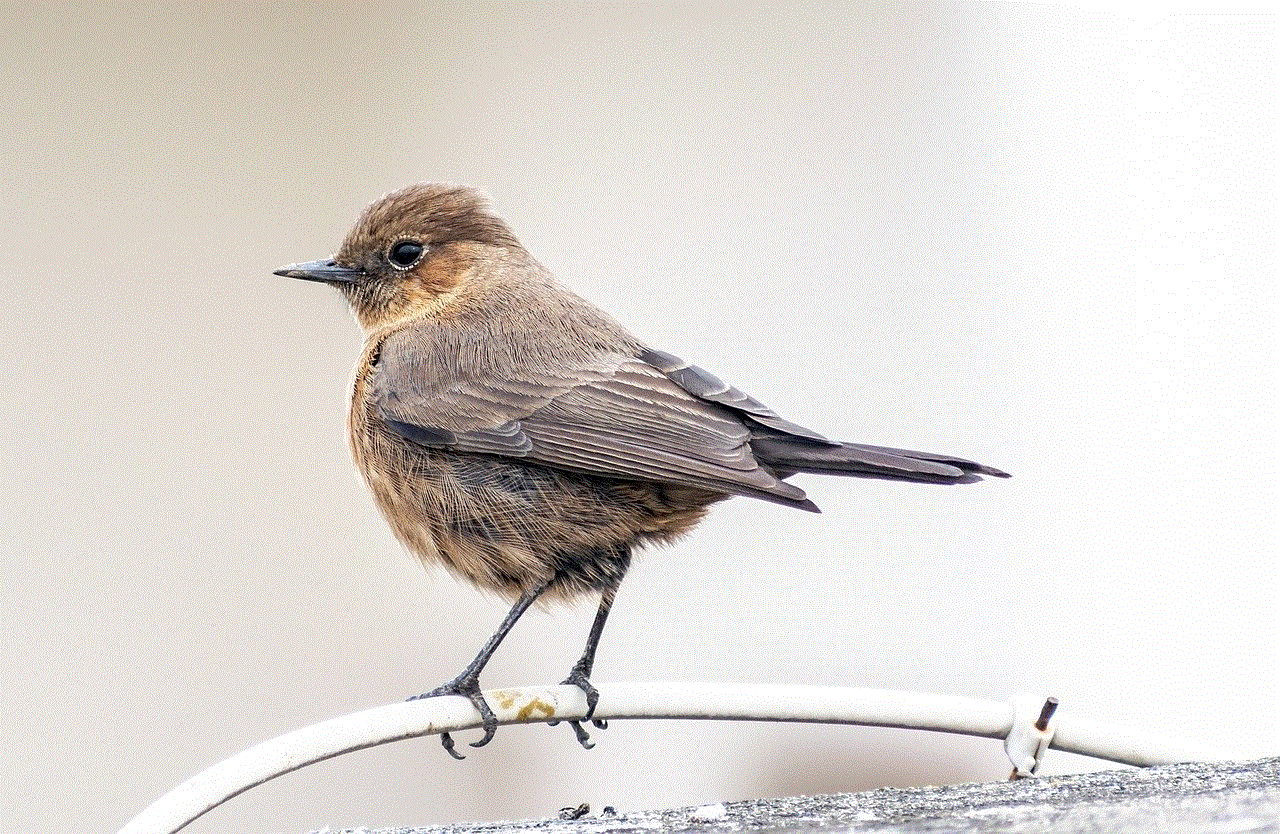
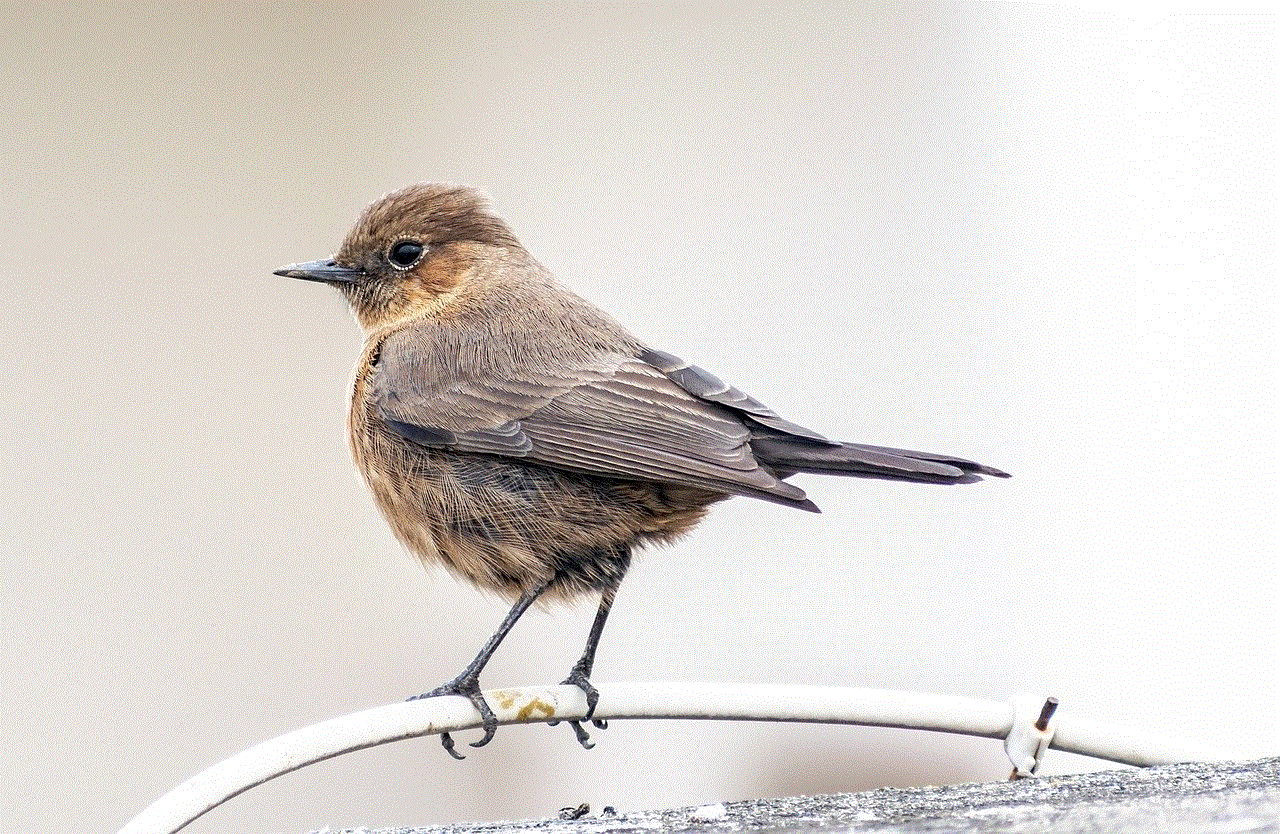
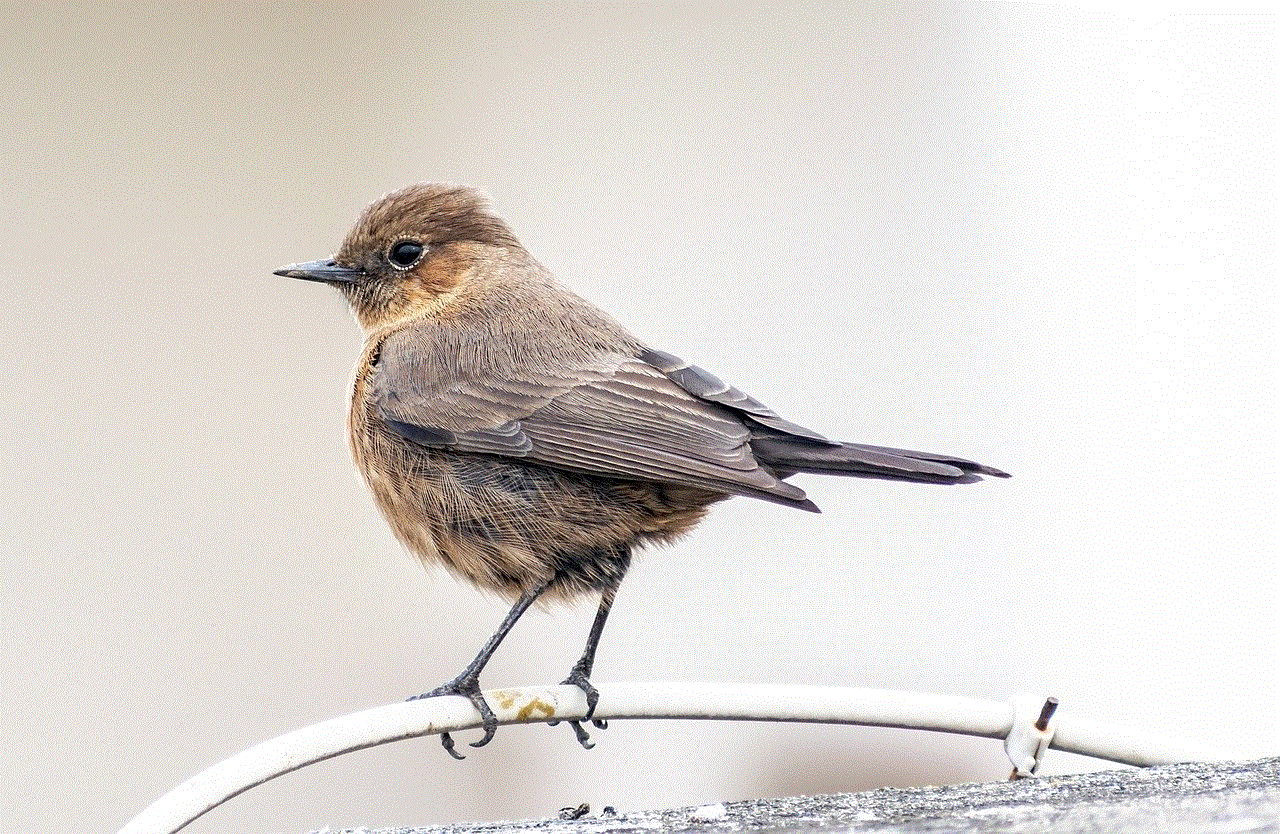
One of the features that make WhatsApp stand out is its screenshot alert feature. This feature has been a topic of debate among users, with some praising it for its privacy protection, while others criticize it for being intrusive. In this article, we will dive deep into the world of WhatsApp and explore the screenshot alert feature in detail.
What is a screenshot alert?
In simple terms, a screenshot alert is a notification that is sent to the sender when the recipient takes a screenshot of their chat or media. This feature was first introduced in 2017, and since then, it has been a hot topic among WhatsApp users. Before the introduction of this feature, users could take screenshots of their chats or media without any notification being sent to the sender. However, with the screenshot alert feature, the sender is notified when a screenshot is taken, creating a sense of awareness and privacy protection.
Why was the screenshot alert feature introduced?
The introduction of the screenshot alert feature was a strategic move by WhatsApp to enhance the privacy and security of its users. In the past, there have been instances where sensitive information shared on WhatsApp has been misused or leaked. This feature was introduced to prevent such incidents from happening. With the screenshot alert, users are more cautious about what they share, knowing that the sender will be notified if they take a screenshot.
Does WhatsApp alert screenshots?
The answer is yes, WhatsApp does alert screenshots. However, there are certain conditions that need to be met for the alert to be triggered. Firstly, the screenshot alert feature only works for chats and media that are shared within the app. If the user takes a screenshot outside of the app, no notification will be sent to the sender. Secondly, the feature only works for one-to-one chats and not in group chats. This means that if a user takes a screenshot of a group chat, the other members will not be notified.
How does the screenshot alert feature work?
Now that we know that WhatsApp does alert screenshots, let’s understand how the feature actually works. When a user takes a screenshot of a chat or media, WhatsApp uses a code to detect the screenshot. This code is based on the time and date of the screenshot and the sender’s information. Once the code is detected, a notification is sent to the sender, informing them that a screenshot has been taken. This notification appears in the chat as a small symbol of an eye with a diagonal line through it, indicating that the media has been screenshotted.
Is it possible to bypass the screenshot alert feature?
As mentioned earlier, the screenshot alert feature only works within the app and for one-to-one chats. This limitation has led some users to find ways to bypass the feature. One of the methods used is to use a third-party app that enables the user to take screenshots without triggering the code. However, this method is not foolproof, and there is always a risk of the sender getting notified. Another method is to turn off the internet connection before taking a screenshot. This way, the code will not be detected, and the sender will not receive a notification. However, this method is not recommended as it can cause disruptions in the chat.
Pros and cons of the screenshot alert feature
Like any other feature, the screenshot alert has its own set of pros and cons. Let’s take a look at them in detail.
Pros:
1. Enhanced privacy and security: The screenshot alert feature has enhanced the privacy and security of WhatsApp users. It has made users more cautious about what they share, knowing that the sender will be notified if they take a screenshot.
2. Prevention of misuse: With the screenshot alert feature, WhatsApp has prevented the misuse of sensitive information shared on the app. This has made users feel more secure while using the app.
3. Protection of intellectual property: The feature has also protected the intellectual property of users, such as photographs and videos, from being shared without their consent.
4. Avoid awkward situations: The screenshot alert feature has saved users from awkward situations. For example, if someone sends a private message or media and the recipient takes a screenshot, the sender will be notified, making them aware of the recipient’s actions.
Cons:
1. Inconvenient for users: The most significant disadvantage of the screenshot alert feature is that it is inconvenient for users. It can be frustrating for users who want to take screenshots for personal use, such as saving a picture or a recipe shared by a friend.
2. Limited functionality: As mentioned earlier, the screenshot alert feature only works within the app and for one-to-one chats. This limitation has reduced the functionality of the feature.
3. Easy to bypass: As discussed earlier, there are ways to bypass the screenshot alert feature, making it less effective in protecting privacy.



4. Can lead to mistrust: In some cases, the screenshot alert feature can lead to mistrust between users. For example, if someone takes a screenshot of a chat or media, the sender may question their intentions, leading to misunderstandings.
In conclusion, the screenshot alert feature of WhatsApp has been a topic of debate among users. While some praise it for its privacy protection, others criticize it for being inconvenient. However, it cannot be denied that the feature has enhanced the privacy and security of WhatsApp users. It has made users more cautious about what they share and has prevented the misuse of sensitive information. With the constant advancements in technology, it will be interesting to see if WhatsApp comes up with any changes or updates to the screenshot alert feature in the future.
