web filtering software for business
Web Filtering Software for Business: Enhancing Security and Productivity
Introduction
In today’s digital age, businesses face a multitude of challenges concerning internet usage in the workplace. While the internet provides numerous benefits, it also poses significant risks, such as cyber threats, data breaches, and productivity loss. To combat these challenges, businesses are increasingly turning to web filtering software. This article explores the concept of web filtering software for business and its role in enhancing security and productivity. We will delve into the key features, benefits, implementation considerations, and popular solutions in the market.
1. Understanding Web Filtering Software
Web filtering software is a technological solution designed to control and monitor internet access within an organization. It acts as a gatekeeper, filtering and managing web content based on predetermined policies and criteria. By analyzing web traffic, the software can block access to malicious websites, inappropriate content, or sites that may compromise security or productivity. It can also enforce compliance with regulatory requirements and company policies.
2. The Importance of Web Filtering for Businesses
Implementing web filtering software is crucial for businesses due to several reasons:
Enhanced Security: Web filtering software acts as a robust line of defense against cyber threats, such as malware, ransomware, phishing attacks, and other forms of malicious content. By blocking access to potentially dangerous websites, it significantly reduces the risk of employees inadvertently downloading harmful files or falling victim to online scams.
Improved Productivity: Unrestricted internet access can lead to significant time wastage and decreased employee productivity. Web filtering software helps businesses ensure that employees are focused on work-related tasks by blocking access to non-work-related websites and social media platforms during designated working hours.
Protection Against Legal Liabilities: Inappropriate web content, such as adult material, hate speech, or copyrighted material, can expose businesses to legal liabilities. By filtering such content and enforcing compliance with legal requirements, web filtering software reduces the risk of litigation and reputational damage.
Bandwidth Optimization: Web filtering software enables organizations to prioritize critical applications and allocate bandwidth resources efficiently. By blocking access to bandwidth-intensive activities, such as streaming videos or online gaming, businesses can ensure that their networks operate smoothly without unnecessary congestion.
3. Key Features of Web Filtering Software
Web filtering software offers a range of features to meet the diverse needs of businesses. Some of the key features include:
URL Filtering: The software analyzes URLs and blocks access to websites based on predefined categories or a customizable blacklist/whitelist. It ensures that employees do not visit malicious or non-work-related websites.
Content Filtering: Web filtering software examines web content in real-time and blocks access to inappropriate or restricted content, such as adult material, gambling sites, or social media platforms.
Malware Protection: The software scans web traffic for potential malware threats and prevents employees from downloading or accessing infected files or websites.
Bandwidth Management: Web filtering software allows businesses to allocate and manage bandwidth resources effectively. It can prioritize critical applications and limit access to bandwidth-intensive activities, optimizing network performance.
Reporting and Analytics: Web filtering software provides detailed reports and analytics on internet usage, allowing businesses to track employee activity, identify trends, and make informed decisions regarding internet policies.
4. Implementation Considerations
Before implementing web filtering software, businesses should consider several factors to ensure successful deployment:
Identify Objectives: Clearly define the goals and objectives of implementing web filtering software. Determine the specific content categories to be filtered and the level of granularity required.
Policy Development: Develop comprehensive web usage policies that align with the organization’s requirements. Clearly communicate these policies to employees to ensure they understand their responsibilities and the consequences of non-compliance.
Customization and Flexibility: Choose a web filtering solution that offers customization options to tailor the filtering rules according to the organization’s specific needs. Flexibility is crucial to accommodate evolving business requirements.
Scalability: Consider the scalability of the chosen solution to ensure it can handle increasing demands as the business grows. The software should be capable of accommodating additional users, devices, and changing network infrastructures.
Integration with Existing Infrastructure: Assess the compatibility of the web filtering software with the organization’s existing IT infrastructure, such as firewalls, proxy servers, or endpoint security solutions. Seamless integration ensures a smoother deployment and reduces potential conflicts.
Training and Support: Adequate training and support are essential for successful implementation. Choose a vendor that provides comprehensive training resources, documentation, and responsive customer support to address any issues that may arise during deployment and ongoing usage.
5. Popular Web Filtering Solutions for Businesses
There are several web filtering solutions available in the market, catering to different business sizes and requirements. Here are some popular options:
a. Cisco Umbrella: Cisco Umbrella is a cloud-based web filtering solution that provides protection against threats over multiple devices and networks. It offers flexible policy configurations, comprehensive reporting and analytics, and integration with other Cisco security products.
b. Zscaler Internet Access: Zscaler Internet Access is a cloud-native web filtering solution that offers advanced threat protection, content filtering, and bandwidth management. It provides granular policy controls and supports integration with existing security infrastructure.
c. Symantec Web Security Service: Symantec Web Security Service is a cloud-based web filtering solution that combines web security, advanced threat protection, and data loss prevention. It offers real-time threat intelligence, URL categorization, and robust reporting capabilities.
d. FortiGate: FortiGate is a comprehensive security platform that includes web filtering capabilities. It offers application control, malware protection, SSL inspection, and advanced threat detection. FortiGate is available as both hardware and virtual appliances.
e. Barracuda Web Security Gateway: Barracuda Web Security Gateway is an on-premises web filtering solution that provides content filtering, malware protection, and application control. It offers granular policy controls, SSL inspection, and centralized management.
Conclusion
Web filtering software plays a vital role in protecting businesses from cyber threats, enhancing productivity, and ensuring compliance with legal requirements. By implementing a robust web filtering solution, organizations can control and monitor internet access, prevent access to malicious or inappropriate content, and optimize network resources. With a wide range of features and solutions available, businesses can choose a web filtering software that aligns with their specific needs and provides the necessary flexibility, scalability, and integration capabilities. Overall, web filtering software is an indispensable tool for businesses in today’s digital landscape, enabling them to navigate the internet securely and efficiently.
remotely installed keyloggers
Title: The Rising Threat of Remotely Installed Keyloggers: Safeguarding Against Cyber Espionage
Introduction
In today’s interconnected digital world, the threat of cyber espionage is ever-present. One of the most insidious tools employed by cybercriminals is the remotely installed keylogger. This article aims to shed light on the growing menace of remotely installed keyloggers, their working mechanisms, potential risks, and effective measures to safeguard against them. With an in-depth understanding of this threat, individuals and organizations can take proactive steps to protect their sensitive information and maintain their privacy.
1. Understanding Keyloggers
Keyloggers are malicious software programs designed to record keystrokes made on a computer or mobile device. They can capture everything from passwords and credit card details to personal messages and sensitive business information. Traditionally, keyloggers were installed physically on a target’s device, but with advancements in technology, cybercriminals have started deploying remotely installed keyloggers.
2. Working Mechanism of Remotely Installed Keyloggers
Unlike traditional keyloggers that require physical access to a device, remotely installed keyloggers can be installed and operated from a remote location. Cybercriminals can exploit various attack vectors, such as phishing emails, infected downloads, or compromised websites, to gain access to a target’s device and install the keylogger silently. Once installed, the keylogger operates in the background, capturing every keystroke made on the device and sending the data back to the attacker.
3. Risks and Consequences
The risks associated with remotely installed keyloggers are significant and far-reaching. Firstly, personal and financial information can be compromised, leading to identity theft and financial fraud. Secondly, businesses can suffer severe damage, including data breaches, loss of intellectual property, and reputational harm. Furthermore, keyloggers can be used to gain unauthorized access to critical systems, enabling cybercriminals to control devices remotely, monitor activities, and execute malicious commands.
4. High-Profile Incidents Involving Remotely Installed Keyloggers
Several high-profile incidents have showcased the devastating impact of remotely installed keyloggers. For instance, the 2014 Sony Pictures cyberattack involved the installation of a keylogger that allowed hackers to gain control over the company’s network and steal sensitive data. Similarly, the 2013 Target data breach was facilitated by a keylogger installed on the company’s point-of-sale systems, resulting in the theft of millions of customers’ credit card details.
5. Detection and Prevention
Detecting remotely installed keyloggers can be challenging due to their stealthy nature. However, there are several preventive measures individuals and organizations can take to protect themselves. These include:
a. Updated Security Software: Regularly update antivirus and anti-malware software to detect and prevent keylogger installations.
b. Strong Passwords: Use unique and complex passwords for all accounts to minimize the risk of unauthorized access.
c. Two-Factor Authentication : Enable two-factor authentication whenever possible to add an extra layer of security.
d. Suspicious Links and Downloads: Exercise caution while clicking on links or downloading files from unknown or suspicious sources.
e. Regular System Updates: Keep operating systems and software up to date to patch vulnerabilities that may be exploited by keyloggers.
f. Employee Education: Train employees to recognize phishing attempts, suspicious emails, and potentially compromised websites.
6. Protecting Mobile Devices
As mobile devices have become an integral part of our lives, protecting them from remotely installed keyloggers is crucial. Individuals should consider the following measures:
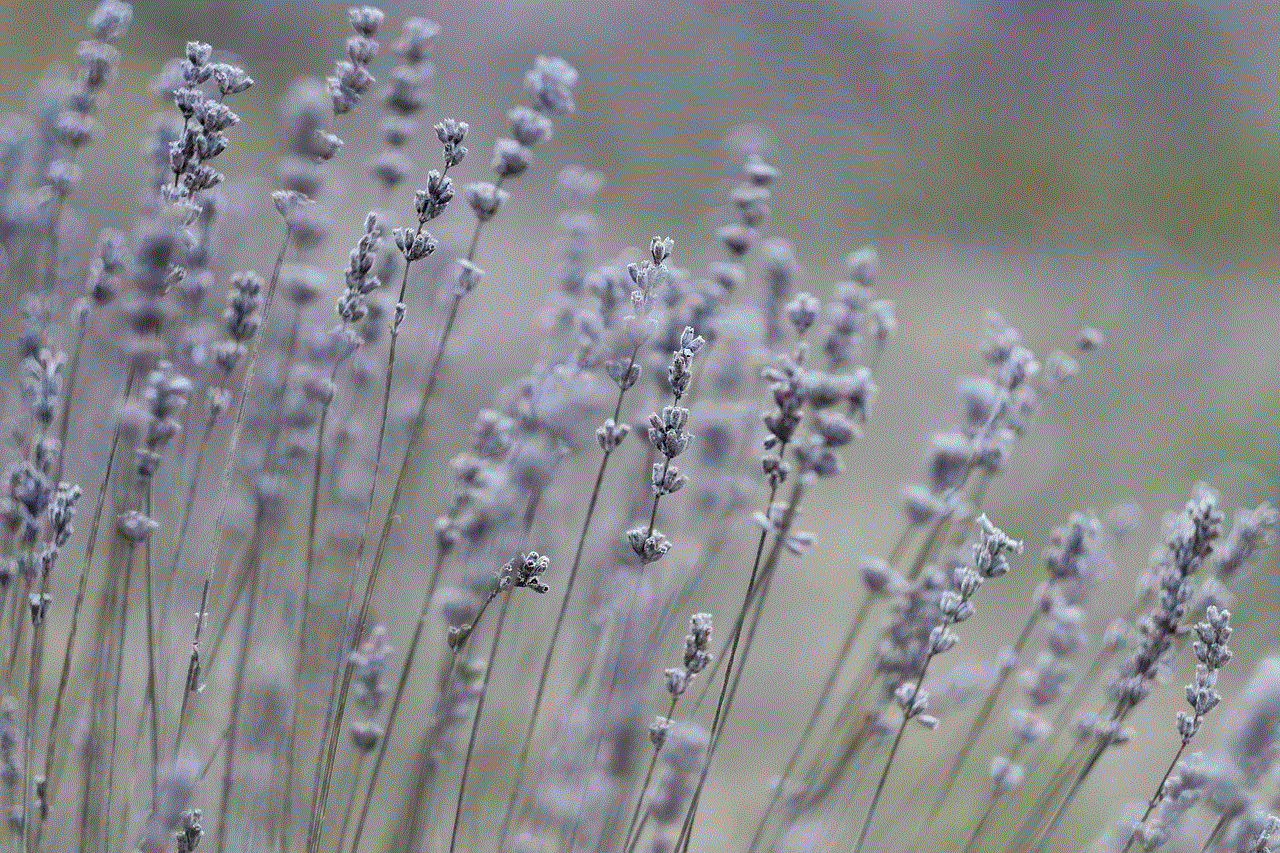
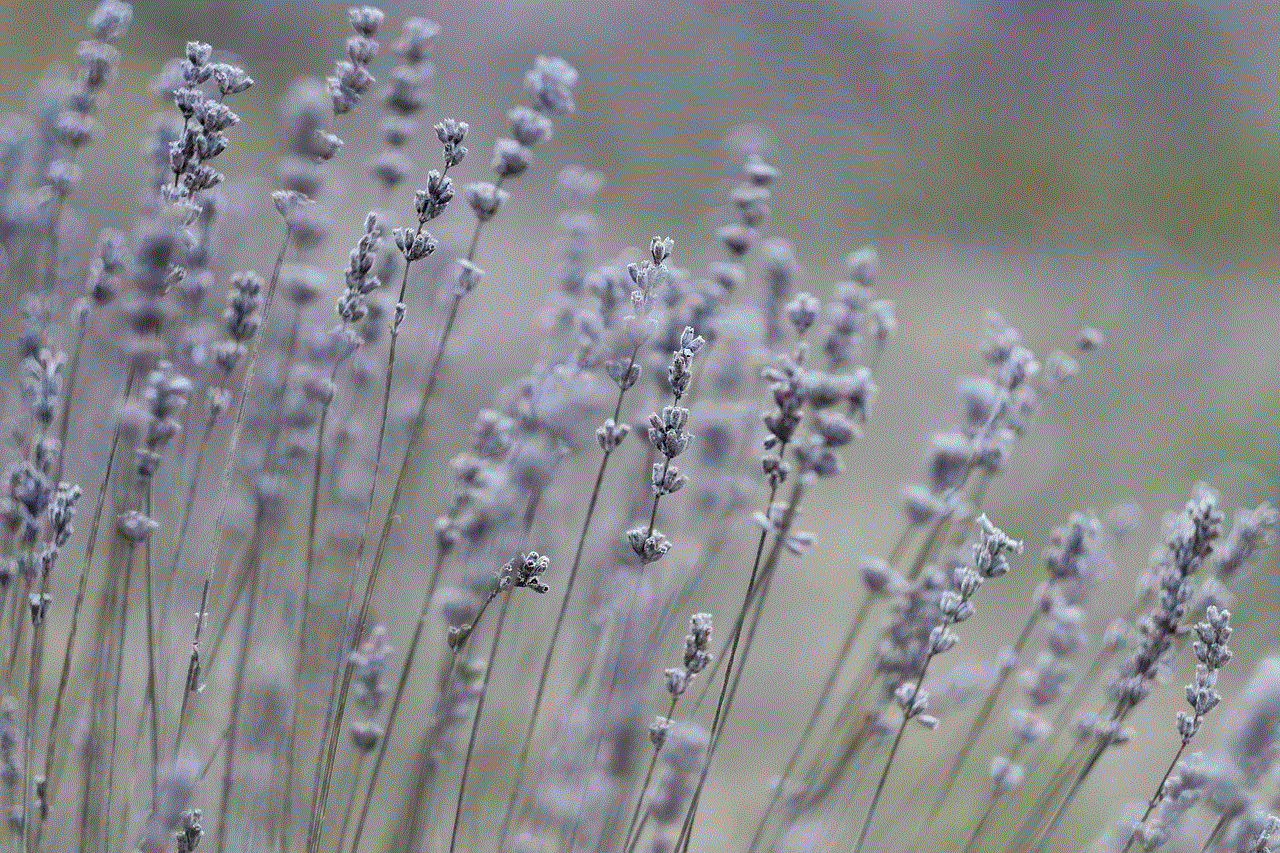
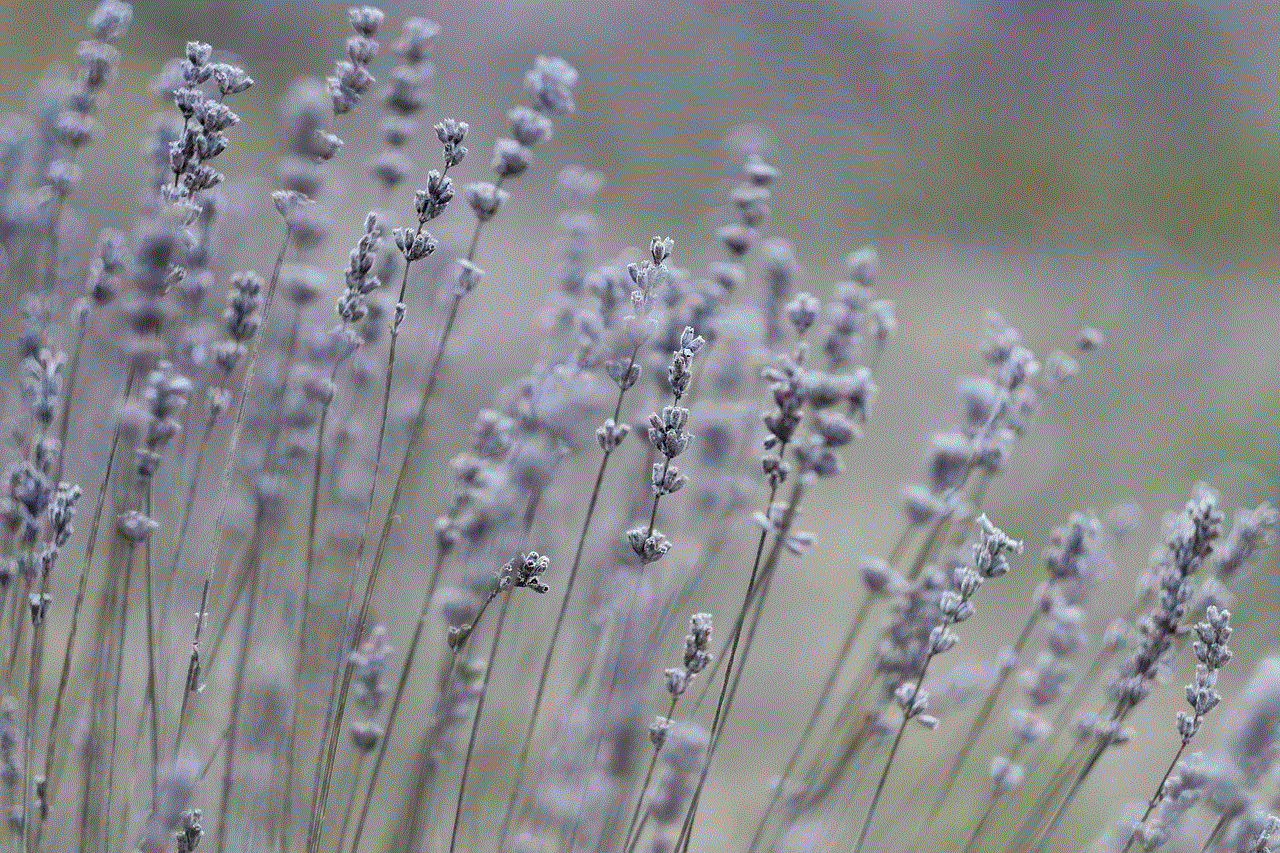
a. Install Trusted Apps: Only download apps from official app stores and avoid third-party sources that may harbor malicious software.
b. App Permissions: Review app permissions carefully and grant only those necessary for their intended functionality.
c. Screen Lock: Enable screen lock with a strong password or biometric authentication to prevent unauthorized access.
d. Device Encryption: Encrypt data stored on the device to make it harder for keyloggers to extract sensitive information.
e. Regular Backups: Regularly back up important data to minimize the impact of a potential keylogger attack.
Conclusion
The threat posed by remotely installed keyloggers is real and growing. Cybercriminals are constantly evolving their techniques to bypass security measures and gain unauthorized access to sensitive information. By understanding the working mechanisms, risks, and preventive measures discussed in this article, individuals and organizations can fortify their defenses against this malicious software. Vigilance, education, and proactive security measures are paramount in safeguarding against the rising tide of remotely installed keyloggers and protecting our digital lives.
how to turn off autoplay youtube
How to turn off Autoplay on YouTube : A Step-by-Step Guide
Introduction
YouTube is undeniably one of the most popular platforms for watching and sharing videos online. With millions of hours of content uploaded every day, it offers a vast array of entertainment and educational options. However, one feature that can sometimes be quite bothersome is autoplay. Autoplay is a feature that automatically starts playing the next video in a playlist or a suggested video after the current one finishes. While it can be convenient at times, it can also lead to endless hours of mindless video consumption. If you’re looking to regain control over your YouTube experience, this article will guide you through the process of turning off autoplay.
1. Why Turn Off Autoplay?
Before diving into the steps of turning off autoplay, let’s briefly discuss why you might want to do so. Autoplay can be a double-edged sword; while it can help you discover new content, it can also be a significant source of distraction. If you find yourself spending more time on YouTube than you intended or struggling to focus on other tasks, disabling autoplay might be a wise decision. Moreover, turning off autoplay can help you save on data if you’re using YouTube on a limited internet plan.
2. Accessing the YouTube Settings
To disable autoplay on YouTube, you need to access the settings menu. Start by opening the YouTube app on your mobile device or visiting the YouTube website on your computer. Once you’re on the homepage, look for the profile icon in the top-right corner. Click or tap on it, and a drop-down menu will appear. Scroll down until you find the “Settings” option and click or tap on it.
3. Finding the Autoplay Option
Once you’re in the YouTube settings, you’ll need to locate the autoplay option. On the mobile app, you’ll find a list of settings categories, such as “General,” “Privacy,” and “Notifications.” Scroll down until you see the “Autoplay” category and tap on it. On the website, you’ll see different tabs at the top of the settings page, such as “Account,” “Privacy,” and “Playback.” Click on the “Playback” tab to access the autoplay option.
4. Disabling Autoplay on Mobile
If you’re using the YouTube app on your mobile device, you’ll find various autoplay options. The first option is “Autoplay on Home,” which, if enabled, automatically plays videos on the home screen. Disable this option by tapping on the toggle switch next to it. The second option is “Autoplay on Subscriptions,” which, if enabled, plays videos from your subscribed channels automatically. Again, tap on the toggle switch to turn it off. Finally, there’s the “Autoplay on Wi-Fi only” option, which, if enabled, restricts autoplay to Wi-Fi connections. Toggle it off if you want to disable autoplay regardless of your internet connection.
5. Disabling Autoplay on the Website
If you’re accessing YouTube through the website, you’ll find similar autoplay options under the “Playback” tab. The first option is “Autoplay next video,” which, if checked, automatically plays the next video in a playlist or a suggested video. Uncheck this option to disable autoplay. The second option is “Autoplay on Home,” which, if checked, automatically plays videos on the homepage. Uncheck this option as well if you want to turn off autoplay completely. Lastly, there’s the “Autoplay on Subscriptions” option, which, if checked, plays videos from your subscribed channels automatically. Uncheck this option if you want to regain control over your subscription feed.
6. Disabling Autoplay in Embedded Videos
Sometimes, you may come across YouTube videos embedded on other websites or blogs. These videos might have autoplay enabled by default, which can be quite frustrating. Fortunately, you can also disable autoplay for embedded videos. Start by finding the video you want to watch. Right-click on the video player and select the “Settings” option from the context menu. In the settings menu, uncheck the “Autoplay” option to disable it. This will ensure that the video does not start playing automatically when you visit a webpage.
7. Disabling Autoplay on Smart TVs and Game Consoles
If you use YouTube on a smart TV or a game console, you might need to follow a different set of steps to disable autoplay. The exact process can vary depending on the device and the YouTube app version you’re using. Generally, you’ll need to access the app settings and look for the autoplay option. Once you find it, disable it to turn off autoplay. If you’re unsure how to access the app settings on your specific device, consult the user manual or search for instructions online.
8. Disabling Autoplay on the YouTube Kids App
If you’re using the YouTube Kids app, you’ll also find autoplay options that you can adjust. Open the app on your mobile device and tap on the lock icon in the bottom-right corner. Enter your parental settings passcode to access the settings menu. Scroll down until you find the “Autoplay” option and tap on it. You’ll see a toggle switch that you can tap to enable or disable autoplay. Once you’ve made your selection, exit the settings menu, and the changes will take effect.
9. Benefits of Turning Off Autoplay
Now that you know how to disable autoplay on YouTube let’s explore some of the benefits of doing so. Firstly, turning off autoplay can help you regain control over your viewing habits. Instead of mindlessly consuming one video after another, you’ll have the chance to be more intentional about your choices. This can be particularly helpful if you’re trying to limit your screen time or focus on specific tasks. Secondly, disabling autoplay can help you save on data usage, especially if you’re using YouTube on a mobile device with limited internet access. By preventing videos from playing automatically, you’ll have more control over your data consumption.
10. Conclusion



Autoplay can be a convenient feature on YouTube, but it can also be a source of distraction and excessive video consumption. By following the steps outlined in this article, you can easily turn off autoplay and regain control over your YouTube experience. Whether you’re using the YouTube app on your mobile device, visiting the website on your computer, or accessing videos on other devices, the process is straightforward and customizable to your preferences. By taking control of autoplay, you can enjoy a more intentional and focused YouTube experience.
