top ten places for pokemon go
Top Ten Places for Pokémon Go
Pokémon Go has taken the world by storm since its release in 2016. With millions of players roaming the streets, parks, and landmarks in search of their favorite pocket monsters, it’s no surprise that Pokémon Go has become a global phenomenon. In this article, we will explore the top ten places around the world for Pokémon Go enthusiasts to visit and catch ’em all!
1. Central Park, New York City, USA:
Central Park is not only a beautiful green oasis in the heart of New York City, but it’s also a haven for Pokémon trainers. With its vast expanse of grassy areas, numerous PokéStops, and frequent lure modules, Central Park offers a wealth of opportunities to catch rare Pokémon. The park’s iconic landmarks, such as Bethesda Terrace and Bow Bridge, are also known to spawn rare Pokémon.
2. Sydney Opera House, Sydney, Australia:
The Sydney Opera House is not just a world-renowned architectural masterpiece; it’s also a hot spot for Pokémon trainers. With its stunning waterfront location and multiple PokéStops, trainers can enjoy catching Pokémon while taking in the breathtaking views of the harbor. The Sydney Opera House is also known to spawn rare water-type Pokémon, making it a must-visit location for both locals and tourists.
3. Tower of London, London, England:
The Tower of London, with its rich history and medieval architecture, is a must-visit for history buffs and Pokémon trainers alike. This iconic landmark offers a variety of PokéStops and gyms, making it an ideal location for catching Pokémon and battling for control. Trainers can explore the Tower’s grounds while capturing Pokémon, all while immersing themselves in centuries of British history.
4. Shibuya Crossing, Tokyo, Japan:
Shibuya Crossing is one of the busiest intersections in the world and a hub of activity in Tokyo. Besides its famous pedestrian scramble, Shibuya Crossing is also a Pokémon Go enthusiast’s paradise. With its high concentration of PokéStops and gyms, trainers can catch Pokémon while experiencing the vibrant energy of Tokyo’s youth culture. Rare Pokémon have been known to spawn in this bustling area, making it a must-visit for any Pokémon trainer in Tokyo.
5. The Louvre Museum, Paris, France:
The Louvre Museum is not only home to some of the world’s most famous works of art, but it’s also a treasure trove for Pokémon Go players. With its numerous PokéStops, trainers can explore the museum’s vast collection while catching Pokémon. Additionally, the Louvre’s outdoor courtyards and gardens are known to spawn rare Pokémon, giving trainers a chance to catch some elusive pocket monsters while admiring masterpieces like the Mona Lisa.
6. Waikiki Beach, Honolulu, Hawaii:
Waikiki Beach, with its pristine white sand and crystal-clear waters, is already a popular tourist destination. However, it’s also a fantastic place for Pokémon trainers to catch water-type Pokémon. With its proximity to the ocean, trainers can expect to encounter Pokémon such as Squirtle, Psyduck, and even the elusive Lapras. Additionally, the beachfront area is dotted with PokéStops and gyms, making it an ideal location for both relaxation and Pokémon hunting.
7. Christ the Redeemer, Rio de Janeiro, Brazil:
Christ the Redeemer is one of the most iconic landmarks in the world, offering breathtaking views of Rio de Janeiro. This colossal statue is also a Pokémon Go hotspot, with numerous PokéStops and rare Pokémon spawns. Trainers can enjoy catching Pokémon while taking in the magnificence of this cultural and religious symbol of Brazil. The sheer beauty of the surroundings, combined with the thrill of catching rare Pokémon, makes this a must-visit location for any Pokémon enthusiast visiting Rio de Janeiro.
8. Golden Gate Park, San Francisco, USA:
Golden Gate Park is a sprawling urban park in San Francisco, offering a wide array of recreational activities and attractions. For Pokémon trainers, the park is a dream come true. With its abundance of PokéStops, gyms, and vast green spaces, trainers can spend hours exploring the park while catching Pokémon. Golden Gate Park is also known for spawning rare Pokémon, making it a prime location for trainers looking to add elusive pocket monsters to their collection.
9. Akihabara, Tokyo, Japan:
Akihabara, also known as Electric Town, is a district in Tokyo famous for its electronics and gaming culture. It’s no surprise that Akihabara is a Pokémon Go paradise. With its numerous gaming stores, arcades, and anime-themed cafes, trainers can immerse themselves in the vibrant otaku culture while catching Pokémon. The district is also home to a high concentration of PokéStops and gyms, making it an ideal location for trainers to stock up on items and battle for control.
10. The Great Barrier Reef, Queensland, Australia:
The Great Barrier Reef is not only a natural wonder of the world but also a fantastic location for Pokémon trainers. With its unique marine ecosystem, the reef offers a diverse range of water-type Pokémon to catch. Trainers can explore the underwater world of the Great Barrier Reef while encountering Pokémon such as Magikarp, Tentacool, and even the majestic Gyarados. The stunning beauty of the reef, combined with the thrill of catching Pokémon, makes this a truly unforgettable Pokémon Go experience.
In conclusion, Pokémon Go has transformed the way we explore our surroundings and interact with our favorite pocket monsters. Whether it’s the bustling streets of Tokyo or the serene beauty of the Great Barrier Reef, these top ten places for Pokémon Go offer not only an opportunity to catch rare Pokémon but also a chance to experience the rich culture and natural wonders of the world. So grab your smartphone, head out into the world, and embark on an adventure to catch ’em all!
how to move apps on ios 11
How to Move Apps on iOS 11: A Comprehensive Guide
iOS 11, the latest operating system for Apple’s mobile devices, introduced a range of new features and enhancements designed to improve the user experience. One notable change was the way apps are managed and organized on the home screen. In this article, we will provide you with a comprehensive guide on how to move apps on iOS 11.
Moving apps on iOS 11 is a simple and intuitive process, allowing you to customize and arrange your home screen to suit your preferences. Whether you want to create folders, rearrange icons, or move apps between screens, iOS 11 offers a variety of options to help you organize your apps efficiently.
To move apps on iOS 11, follow these steps:
1. Unlock your device and navigate to the home screen. This is the screen that appears when you press the home button or swipe up from the bottom of the screen on devices without a physical home button.
2. Locate the app you want to move. Apps are represented by icons on the home screen. You can identify them by their unique designs and names.
3. Press and hold the app icon you want to move. After a moment, the icons on the home screen will start to jiggle, indicating that you are in edit mode. You can now move, delete, or rearrange your apps.
4. While still holding the app icon, drag it to the desired location on the home screen. You can move it to a different page, place it in a folder, or rearrange it among other apps.
5. If you want to move the app to a different page, drag it towards the edge of the screen until the page starts to move. Once the page is in motion, you can swipe left or right to navigate between pages, and release the app icon when you reach the desired page.
6. If you want to place the app in a folder, drag it onto another app icon. This will create a new folder containing both apps. You can continue dragging additional apps into the folder or tap outside the folder to save the changes.
7. To rearrange apps within a folder, enter the folder by tapping on it, and then press and hold the app icon you want to move. Drag the app to the desired position within the folder, and release it when you are satisfied with its placement.
8. To move apps between different screens, follow the same steps as moving apps to a different page. Drag the app icon towards the edge of the screen until the page starts to move, swipe left or right to navigate between screens, and release the app icon on the desired screen.
9. If you want to delete an app instead of moving it, follow steps 1-3 to enter edit mode, and then tap the small “x” icon that appears on the top left corner of the app icon. A confirmation message will appear, asking if you want to delete the app. Tap “Delete” to remove the app from your device.
10. Once you have finished moving or deleting apps, press the home button or swipe up from the bottom of the screen to exit edit mode and return to the normal home screen view.
Moving apps on iOS 11 offers a great deal of flexibility, allowing you to create a personalized and efficient home screen layout. By organizing your apps in a way that suits your needs, you can access your most frequently used apps quickly and easily.
In addition to the basic app moving functionalities, iOS 11 also introduced a few new features to enhance the app management experience. One of these features is the ability to offload unused apps. This option allows you to temporarily remove apps from your device while keeping their data intact. The offloaded apps can be easily reinstalled from the App Store whenever you want to use them again.
To offload an unused app on iOS 11, follow these steps:
1. Open the “Settings” app on your device.
2. Scroll down and tap on “General”.
3. Tap on “iPhone Storage” or “iPad Storage”, depending on the device you are using.
4. Wait for a moment while the device calculates the amount of storage space used by different apps.
5. Scroll down and locate the app you want to offload. The apps are listed in descending order based on their storage usage.
6. Tap on the app you want to offload. This will open a new page with detailed information about the app.



7. On the app page, you will find the option to “Offload App”. Tap on it to remove the app from your device.
8. A confirmation message will appear, asking if you want to offload the app. Tap “Offload App” to proceed.
9. The offloading process will begin, and a progress indicator will be displayed. Once completed, the app will be removed from your device, but its data will be preserved.
10. To reinstall an offloaded app, simply tap on its icon on the home screen. The app will be automatically downloaded and installed from the App Store.
The ability to offload unused apps can be particularly useful if you are running low on storage space or want to declutter your device without permanently deleting apps. By offloading apps, you can free up storage space while still keeping their data accessible whenever you need it.
In conclusion, moving apps on iOS 11 is a straightforward process that allows you to customize and organize your home screen to suit your preferences. Whether you want to create folders, rearrange icons, or move apps between screens, iOS 11 offers a range of options to help you efficiently manage your apps. Additionally, iOS 11 introduced the ability to offload unused apps, allowing you to temporarily remove apps from your device while keeping their data intact. By leveraging these features, you can create a personalized and clutter-free home screen that enhances your overall iOS experience.
how do i turn off life360 without anyone knowing
Title: The Ethics of Turning Off Life360: A Comprehensive Guide to Privacy and Consent
Introduction:
Life360 is a popular family tracking app that enables users to monitor the real-time location of their loved ones. However, there may be situations where individuals feel the need to turn off Life360 without anyone knowing. While this may seem like an intrusion of privacy, it is essential to consider the ethical implications and the importance of consent when dealing with such matters. In this article, we will explore the reasons why someone may want to turn off Life360 secretly, discuss the ethical considerations involved, and suggest alternative approaches to address privacy concerns.
1. Understanding Life360:
Life360 is a mobile app that provides location-sharing services among family members or close friends. It allows users to track and share their real-time location, receive automatic notifications, and communicate through the app. The app has gained popularity due to its ability to enhance safety and offer peace of mind to families. However, there may be legitimate reasons why someone wants to disable Life360 without others being aware.
2. Reasons for Turning Off Life360 Secretly:
a) Privacy concerns: Some individuals may feel uncomfortable with constant location tracking and wish to maintain their privacy. They may perceive Life360 as intrusive and want to protect their personal space.
b) Trust issues: In certain cases, individuals may feel that constant monitoring through Life360 undermines trust within relationships. They may seek a more open and transparent approach to address concerns instead.
c) Safety concerns: While Life360 promotes safety, in rare cases, individuals may find themselves in dangerous situations where turning off the app discreetly becomes necessary.
3. Ethical Considerations:
a) Consent: Consent is crucial when dealing with location-tracking apps. Disabling Life360 without informing others violates their right to know their location is being tracked, potentially undermining trust and causing distress.
b) Open communication: Maintaining open and honest communication regarding privacy concerns can foster healthier relationships and ensure that all parties involved feel comfortable and respected.
c) Trust-building: Rather than turning off Life360 secretly, it is advisable to address trust issues openly with family members or loved ones to establish a foundation of trust and transparency.
4. Alternatives to Disabling Life360 Secretly:
a) Openly express concerns: Initiate a conversation with family members or loved ones about privacy concerns and discuss the option of disabling Life360 altogether or finding a middle ground that satisfies everyone’s needs.
b) Adjust location-sharing settings: Life360 allows users to control the frequency and extent of location sharing . Adjusting these settings to strike a balance between privacy and safety can be a viable alternative.
c) Use other communication methods: Consider using alternative methods to ensure safety, such as sharing regular check-in messages or using other safety-oriented apps that do not involve constant location tracking.
5. Respecting Others’ Privacy:
It is essential to respect the privacy and boundaries of others. If someone wishes to disable Life360 without informing others, it is crucial to consider the potential consequences and respect their decision. However, it is equally important to reflect on the ethical implications of such actions and strive for open communication and trust among family members or loved ones.
6. Seeking Professional Advice:
If privacy concerns persist or trust issues continue to be a challenge, seeking professional advice, such as family counseling or therapy, can help mediate the situation and promote healthier dynamics within relationships.
Conclusion:
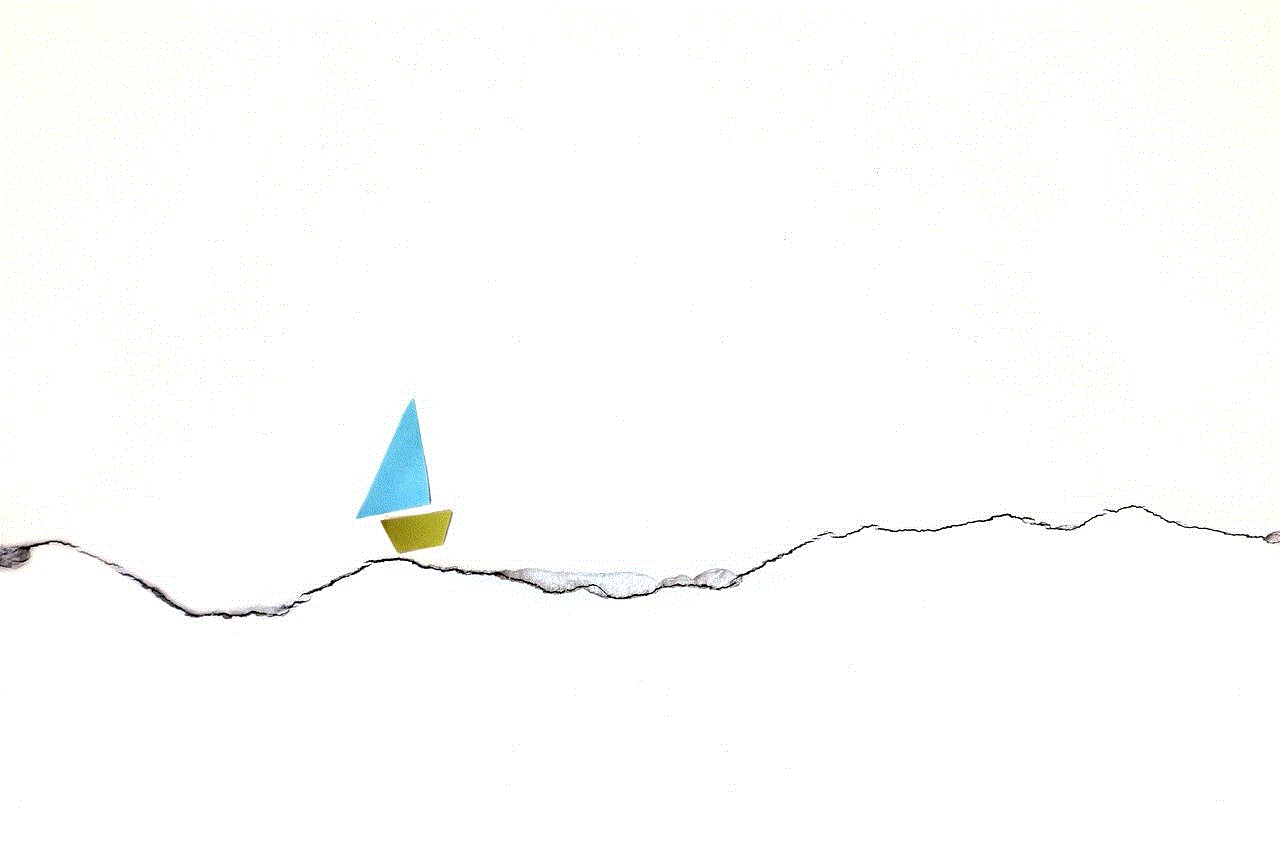
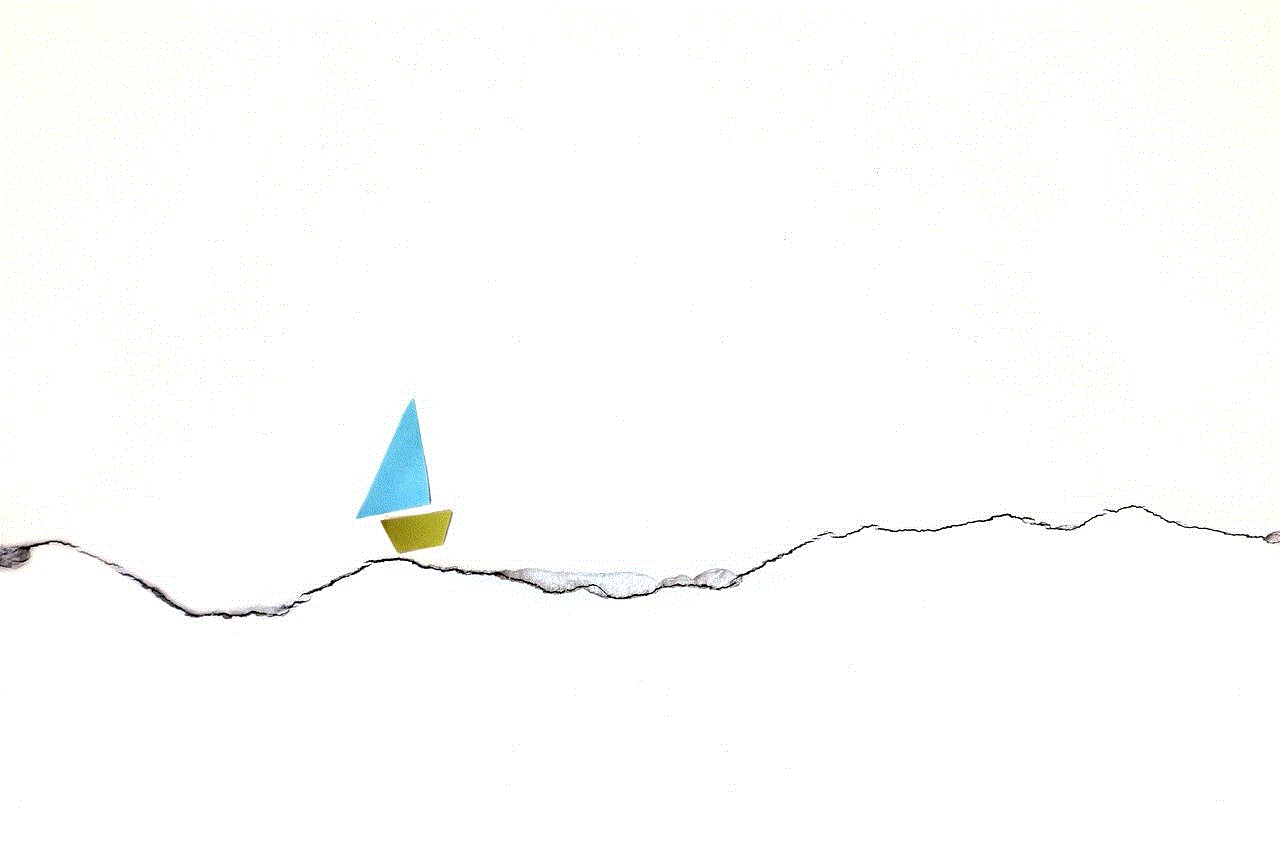
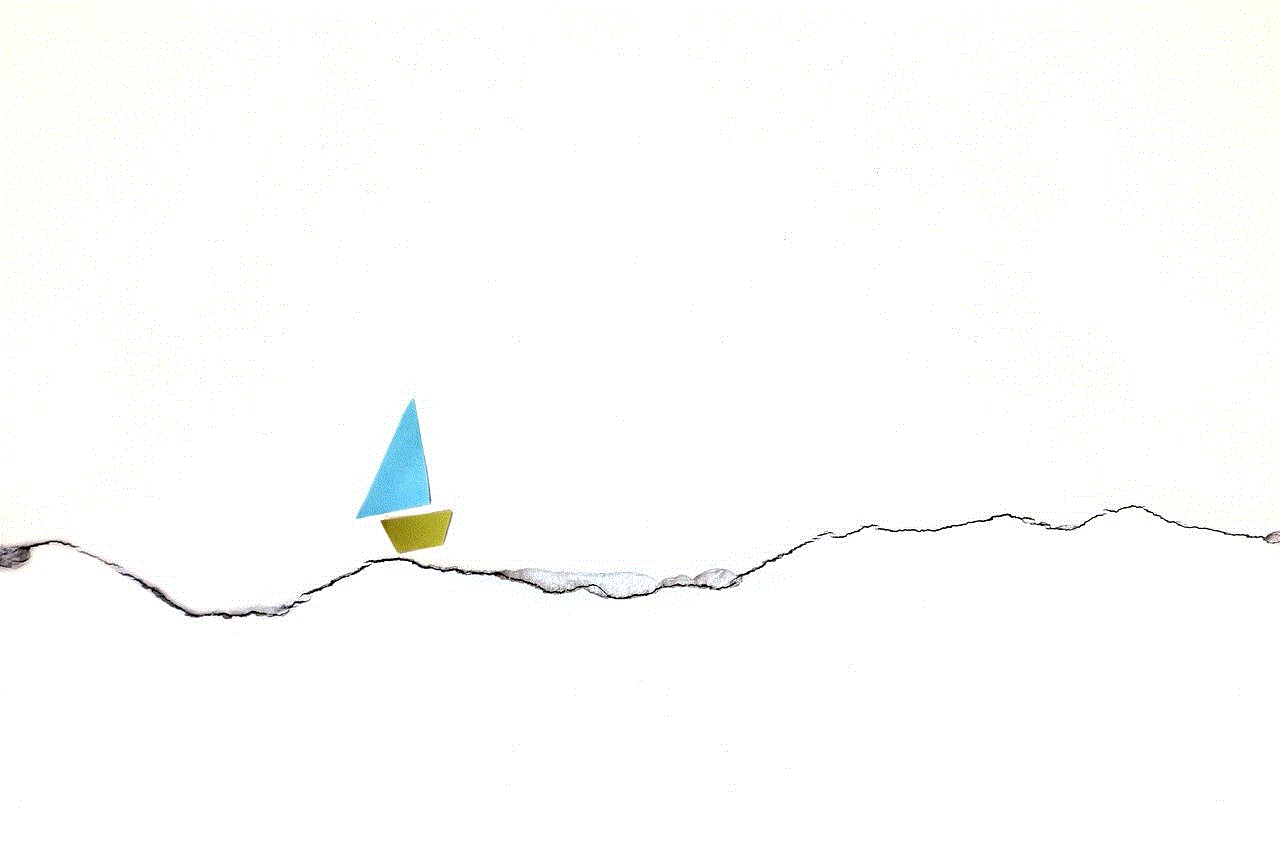
While the desire to turn off Life360 without anyone knowing may stem from valid concerns, it is crucial to approach this matter ethically and with respect for others’ privacy. Open communication, trust-building, and finding alternative solutions to address privacy concerns can lead to healthier relationships and ensure that all parties involved feel comfortable and respected. Ultimately, maintaining a balance between safety and privacy is essential in today’s digital age.
