they finna drag you meaning
In today’s society, slang terms and phrases have become a common form of communication among young people. One such phrase that has gained popularity in recent years is “finna drag you.” This phrase is often used in confrontational situations and can have a variety of meanings depending on the context in which it is used. In this article, we will explore the origins and evolution of the phrase “finna drag you,” its various interpretations, and its impact on modern language and culture.
The phrase “finna drag you” originated in African American Vernacular English (AAVE) and is a combination of the words “fixing to” and “drag you.” AAVE is a dialect of English spoken primarily by African Americans in the United States and is known for its unique grammatical structure and vocabulary. The phrase first gained popularity in the 1990s and has since become a common phrase in the lexicon of young people, especially in urban areas.
The term “finna” is a slang version of “fixing to,” which means “planning to” or “about to.” It is commonly used to express the intention or future action of an individual. The word “drag” in this context is used to mean “to insult” or “to humiliate.” Therefore, the phrase “finna drag you” can be interpreted as “planning to insult or humiliate you.” However, the exact meaning of this phrase can vary depending on the tone and context in which it is used.
One interpretation of “finna drag you” is as a threat or warning to someone. It can be used in a confrontational manner to indicate that the speaker is ready to engage in a verbal or physical altercation with the person they are addressing. For example, if someone says, “I heard you were talking behind my back. I’m finna drag you,” it could imply that the speaker is prepared to confront the person and potentially harm them physically or emotionally.
Another interpretation of “finna drag you” is as a form of playful banter or teasing among friends. In this context, the phrase is used as a lighthearted way of expressing that the speaker intends to make fun of or tease their friend. For instance, if someone says, “Girl, you look a mess today. I’m finna drag you,” it may be taken as a playful jab or an invitation for the friend to laugh at themselves.
The phrase “finna drag you” can also be used as a way of expressing frustration or annoyance with someone. For example, if someone says, “My roommate never cleans up after themselves. I’m finna drag them,” it could indicate that the speaker is tired of their roommate’s behavior and may confront them about it. In this context, the phrase is used as a way to express the speaker’s exasperation and their intention to address the issue.
In recent years, the phrase “finna drag you” has gained widespread popularity, especially in online spaces such as social media platforms and memes. It has also been used in popular culture, with many celebrities and influencers incorporating it into their vocabulary. This widespread adoption of the phrase has led to its evolution and expansion of meanings.
One of the most common interpretations of “finna drag you” in modern usage is as a way of expressing a strong desire or determination to achieve something. For instance, if someone says, “I’m finna drag myself to the gym tomorrow,” it could mean that they are determined to go to the gym despite any obstacles or lack of motivation. In this context, the phrase is used to convey a sense of determination and perseverance.
Moreover, the phrase “finna drag you” has also been used as a way to express admiration or praise for someone. This usage is often seen in comments on social media posts, where users will say, “I’m finna drag you for looking so good,” to compliment someone’s appearance or achievement. This usage of the phrase has a positive connotation and is meant to convey admiration and support.
Another popular interpretation of “finna drag you” is as a way to express a strong emotional response to something. For example, if someone says, “That movie was so good, it dragged me,” it could mean that the movie had a profound emotional impact on them. In this context, the phrase is used to convey a strong feeling of being emotionally moved or affected.
The phrase “finna drag you” has also been adopted by the LGBTQ+ community as a way to express pride and empowerment. In this context, the phrase is used as a way to assert one’s identity and to challenge societal norms and expectations. For instance, if someone says, “I’m finna drag you for your homophobic comments,” it could mean that they are proud of their identity and will not tolerate any discrimination or hate speech.
The widespread use and evolution of the phrase “finna drag you” has sparked debates among linguists and language experts. Some argue that the phrase is an example of cultural appropriation, as it originated in AAVE and has been adopted by non-Black individuals without acknowledging its origins. Others argue that language is constantly evolving, and the use of AAVE in mainstream culture can help to legitimize and normalize it.
In conclusion, the phrase “finna drag you” has become a popular and versatile phrase in modern language and culture. Its origins in AAVE have sparked discussions about cultural appropriation, while its various interpretations showcase the complexity and evolution of language. Whether used as a threat, a form of playful banter, or a way to express admiration, the phrase has undoubtedly become a staple in the lexicon of young people and will continue to evolve and shape modern language.
if you turn off cellular data for life360
Life360 is a popular location-sharing app that allows users to stay connected with their family and friends. With its real-time location tracking feature, the app provides peace of mind to parents who can keep an eye on their children’s whereabouts. However, some users may have privacy concerns or simply want to limit their data usage, which leads to the question – what happens if you turn off cellular data for Life360?
Before we delve into the implications of turning off cellular data for Life360, let’s first understand how the app works. Life360 uses a combination of GPS, Wi-Fi, and cellular data to track the location of its users. When a user turns off cellular data, the app automatically switches to Wi-Fi or GPS for location tracking. This means that the app will still function, but with some limitations.
One of the main reasons why users may consider turning off cellular data for Life360 is to save on their data usage. With the increasing cost of data plans, it’s understandable that users want to limit their data consumption. However, it’s essential to note that Life360 uses very little data compared to other apps. According to the app’s developers, Life360 uses approximately 10-15 MB of data per month, which is minimal compared to other apps that can use hundreds of MBs in a single day. Therefore, turning off cellular data for Life360 may not make a significant impact on your data usage.
Another reason why users may want to turn off cellular data for Life360 is for privacy concerns. While the app is designed for families to stay connected, some users may feel uncomfortable with the idea of their location being constantly tracked. Turning off cellular data will prevent the app from accessing your location, thereby giving you more control over your privacy. However, it’s worth noting that turning off cellular data will also limit the app’s functionality.
When cellular data is turned off, Life360 will only be able to track the user’s location when they are connected to Wi-Fi. This means that if a user is out and about without Wi-Fi, the app will not be able to provide real-time location updates. Instead, it will show the last known location when the user was connected to Wi-Fi. For families who rely on Life360 for safety purposes, this can be a cause for concern.
Moreover, turning off cellular data for Life360 will also affect other features of the app. For example, the app’s crash detection feature, which uses the phone’s accelerometer to detect if the user has been in a car accident, will not work without a data connection. Similarly, the app’s emergency response feature, where users can quickly call for help in case of an emergency, will also be rendered useless without a data connection. Therefore, turning off cellular data for Life360 can compromise the app’s safety features.
Another potential downside of turning off cellular data for Life360 is that it can drain the phone’s battery. When the app is unable to access cellular data, it will constantly try to connect to Wi-Fi or GPS, which can drain the battery quickly. This can be a significant inconvenience, especially for users who rely on their phone for communication and emergencies.
In addition to these limitations, turning off cellular data for Life360 can also affect the app’s accuracy. While GPS is generally more accurate than Wi-Fi, it can sometimes have a margin of error of up to several hundred meters. This means that the app’s location updates may not be as precise as when cellular data is turned on. Therefore, if you rely on the app for precise location tracking, turning off cellular data may not be the best option.
On a positive note, turning off cellular data for Life360 can also have some benefits. For example, if you are traveling to a different country, turning off cellular data can prevent the app from using international data, which can be costly. Similarly, if you are in an area with poor cellular reception, turning off cellular data can prevent the app from constantly trying to connect, thereby saving battery life.
Another benefit of turning off cellular data for Life360 is that it can reduce distractions. With the constant influx of notifications and updates, many users find themselves constantly checking their phones, which can be a significant distraction. Turning off cellular data for Life360 can help limit the number of notifications and provide a break from constant phone use.
In conclusion, turning off cellular data for Life360 can have both advantages and disadvantages. While it can save on data usage and provide more privacy, it can also limit the app’s functionality and accuracy. Therefore, before making the decision to turn off cellular data, users should carefully consider their reasons and the potential consequences. It’s also essential to note that the app will still function, but with some limitations, and turning it off may not make a significant impact on data usage. Ultimately, it’s up to the user to decide whether the benefits outweigh the downsides, and if turning off cellular data for Life360 is the right choice for them.
how to copy messenger messages
Messenger, the popular messaging app owned by facebook -parental-controls-guide”>Facebook , has become an essential tool for communication in today’s fast-paced world. With its user-friendly interface and advanced features, it has revolutionized the way people stay connected with their friends, family, and colleagues. One of the most common queries that users have is how to copy messenger messages. In this article, we will explore the various methods to copy messenger messages, both on desktop and mobile devices.
Before we dive into the ways to copy messenger messages, let’s understand why someone would want to do so. There could be several reasons for wanting to copy messenger messages. One of the most common ones is to save important conversations for future reference. Messenger also allows users to share images, videos, and documents, and copying these files can be useful for backup purposes. Additionally, copying messages can help in organizing and categorizing conversations, making it easier to find specific information later.
Now, let’s look at the different methods to copy messenger messages.
1. Copying messages on Desktop
If you primarily use messenger on your desktop, you can easily copy messages using these simple steps:
a) Select the message you want to copy by clicking on it.
b) Right-click on the selected message and click on “Copy.”
c) The message will be copied to your clipboard, and you can paste it anywhere you want.
2. Copying an entire conversation on Desktop
If you want to copy an entire conversation, instead of individual messages, follow these steps:
a) Open the conversation you want to copy.
b) Click on the gear icon on the top right corner.
c) Select “More actions” and then click on “Export chat.”
d) A new window will open, asking you to choose the format in which you want to export the chat. You can select either “HTML” or “JSON.”
e) Once you have selected the format, click on “Export.”
f) The conversation will be downloaded to your computer , and you can access it anytime you want.
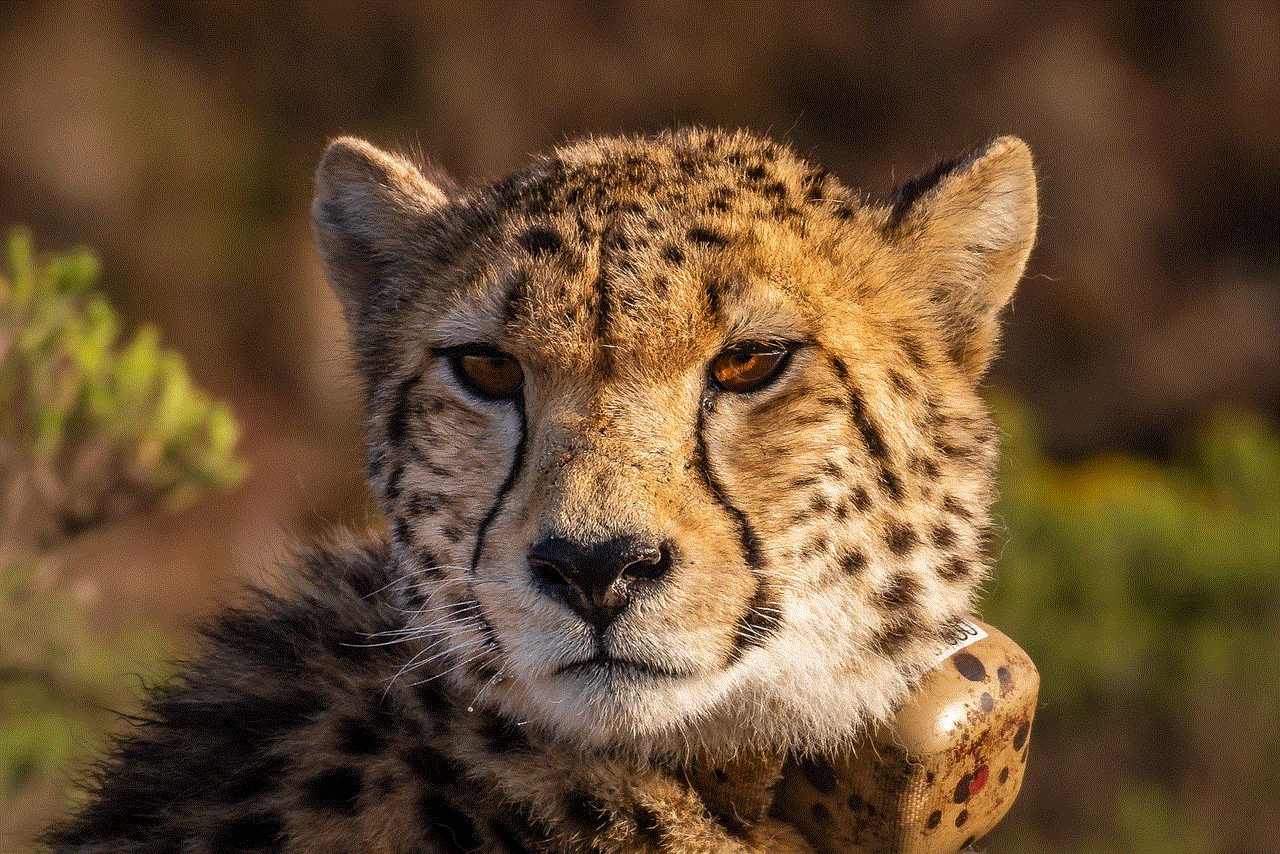
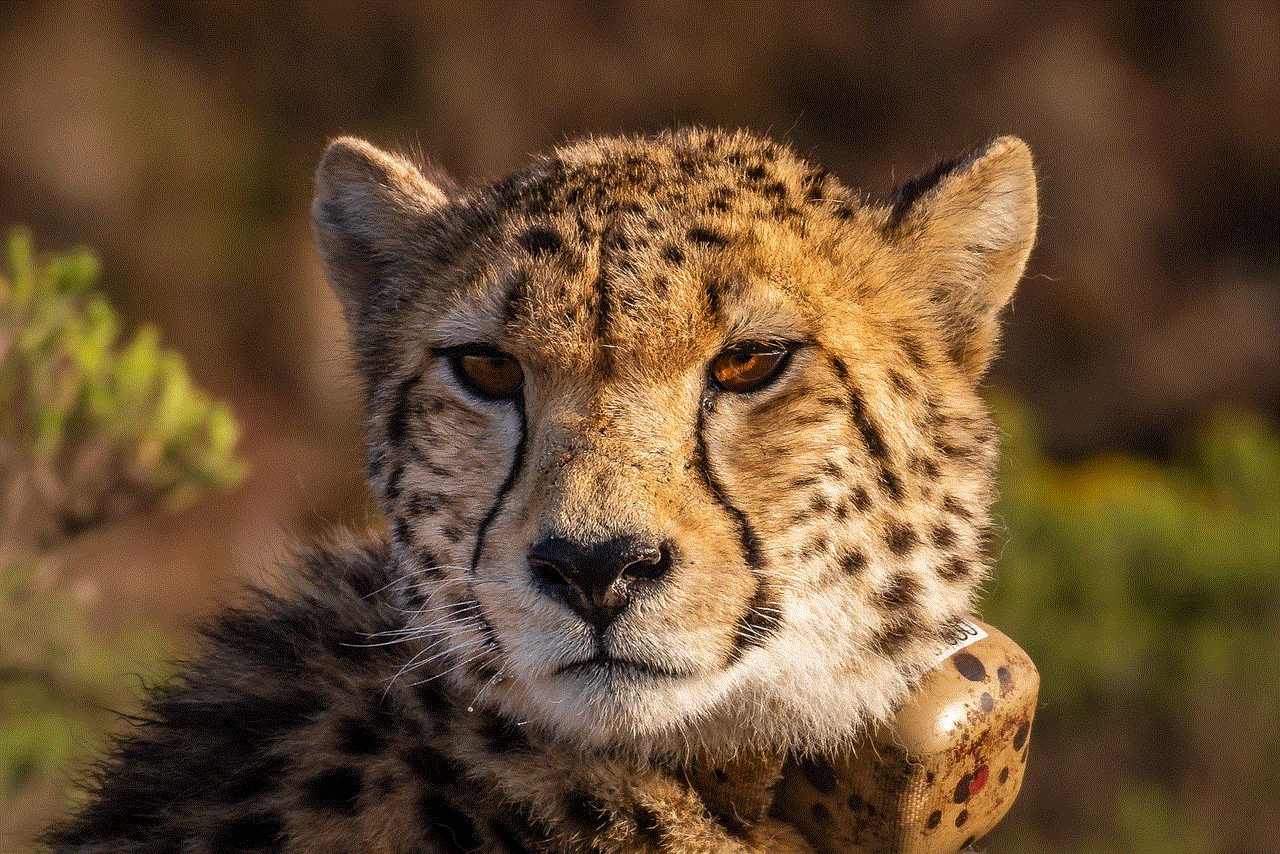
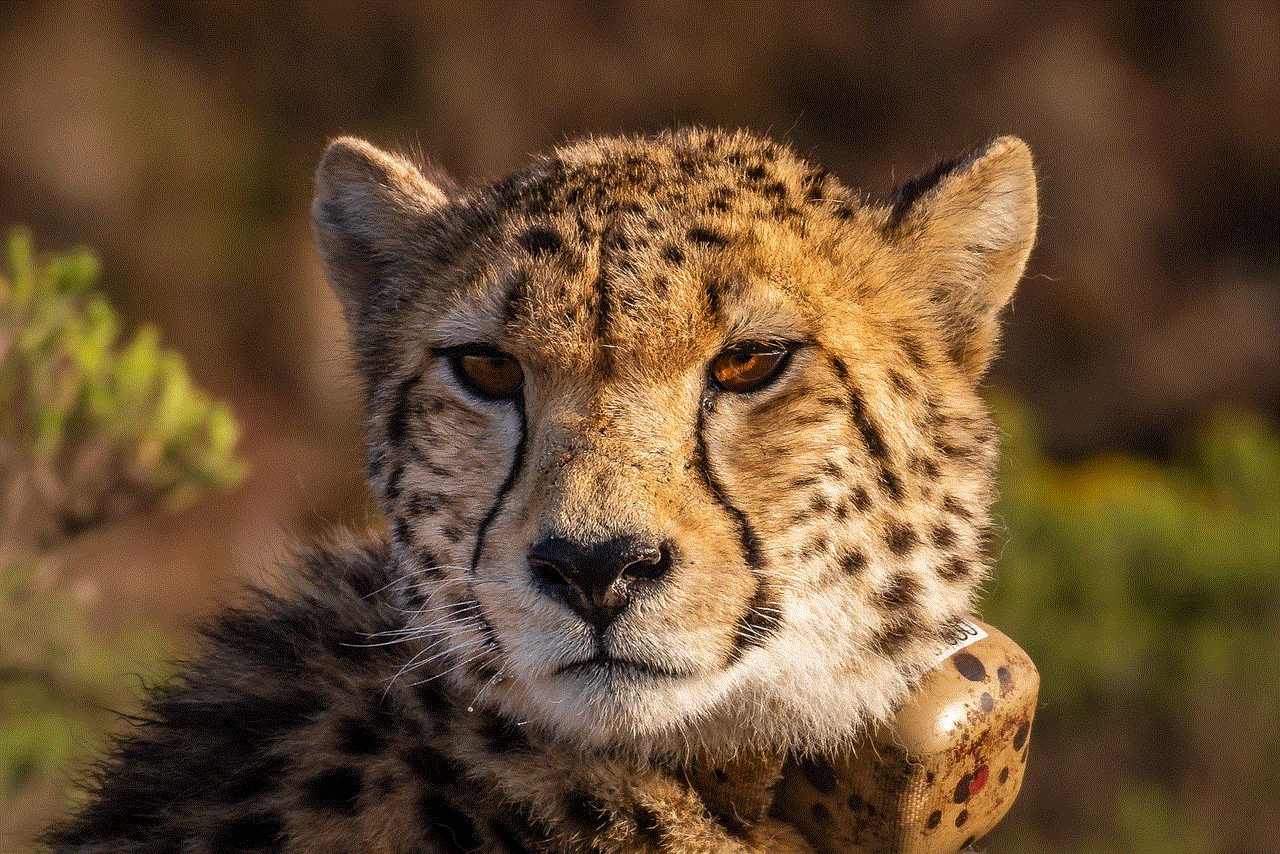
3. Copying messages on Mobile
For those who use messenger on their mobile devices, here’s how you can copy messages:
a) Tap and hold the message you want to copy.
b) A menu will appear with options like “Copy,” “Forward,” and “Delete.”
c) Tap on “Copy” to copy the message to your clipboard.
d) You can now paste the message wherever you want.
4. Copying an entire conversation on Mobile
If you want to copy an entire conversation on your mobile device, you can use a third-party app called “Message Backup for Facebook.” Here’s how you can use it:
a) Download and install the “Message Backup for Facebook” app from the App Store or Google Play Store.
b) Log in to your Facebook account using the app.
c) Select the conversation you want to copy.
d) Tap on the export icon on the top right corner.
e) Choose the format in which you want to export the conversation.
f) The conversation will be saved to your device, and you can access it anytime.
5. Copying messages using a web browser
Another way to copy messenger messages is by using a web browser on your desktop or mobile device. Here’s how you can do it:
a) Open your preferred web browser and go to the Facebook website.
b) Log in to your account.
c) Go to the conversation you want to copy.
d) Right-click on the message you want to copy and select “Copy.”
e) You can now paste the message wherever you want.
6. Using a screen recorder
If you want to copy messages along with images, videos, and other files, you can use a screen recorder. Here’s how you can do it:
a) Download and install a screen recorder app on your device.
b) Open the conversation you want to copy.
c) Start recording your screen.
d) Scroll through the conversation, and the screen recorder will capture everything that appears on your screen.
e) Once you have recorded the entire conversation, stop the screen recorder.
f) You can now access the recorded video and save it to your device.
7. Copying messages using a third-party app
There are several third-party apps available that allow users to copy messenger messages. One such app is “Backuptrans Android iPhone Messenger Transfer.” Here’s how you can use it:
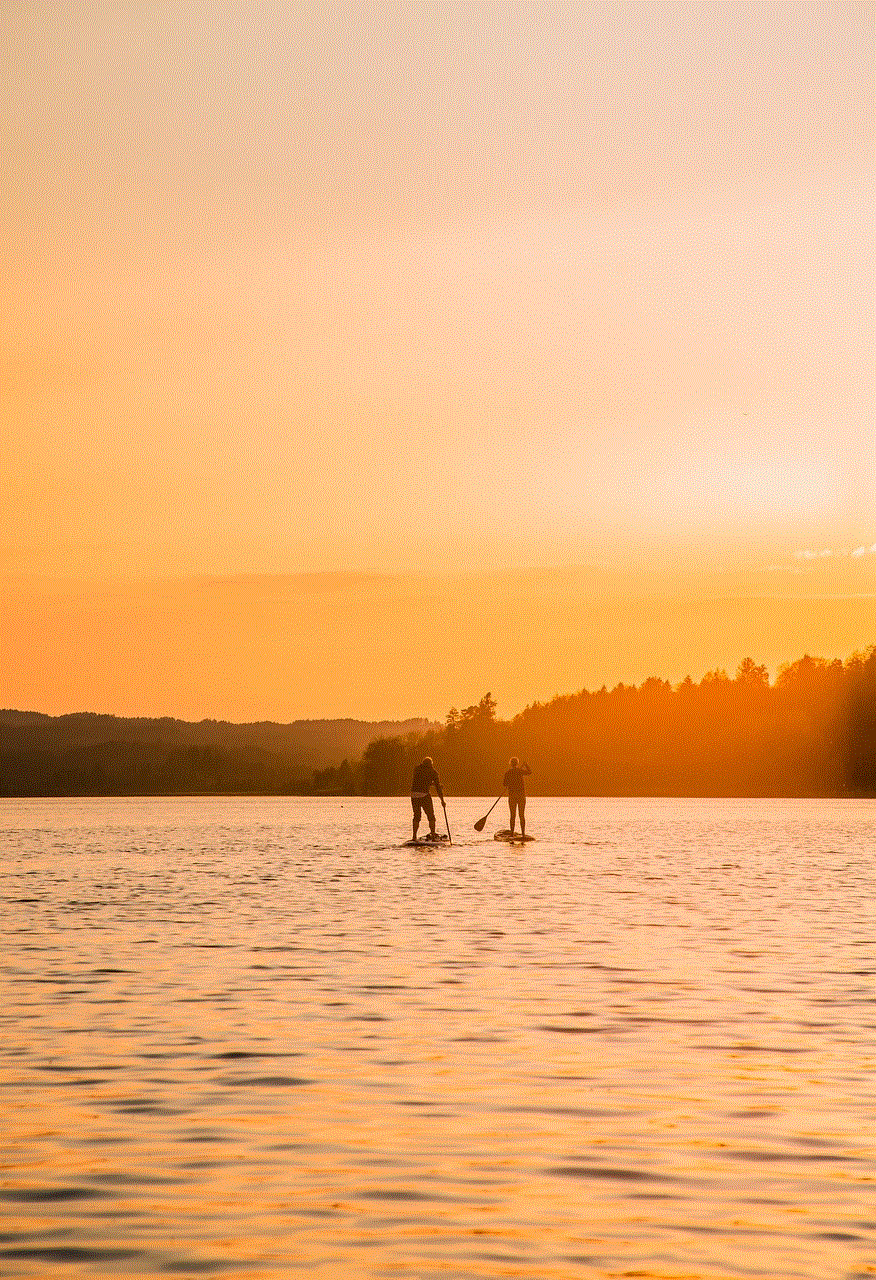
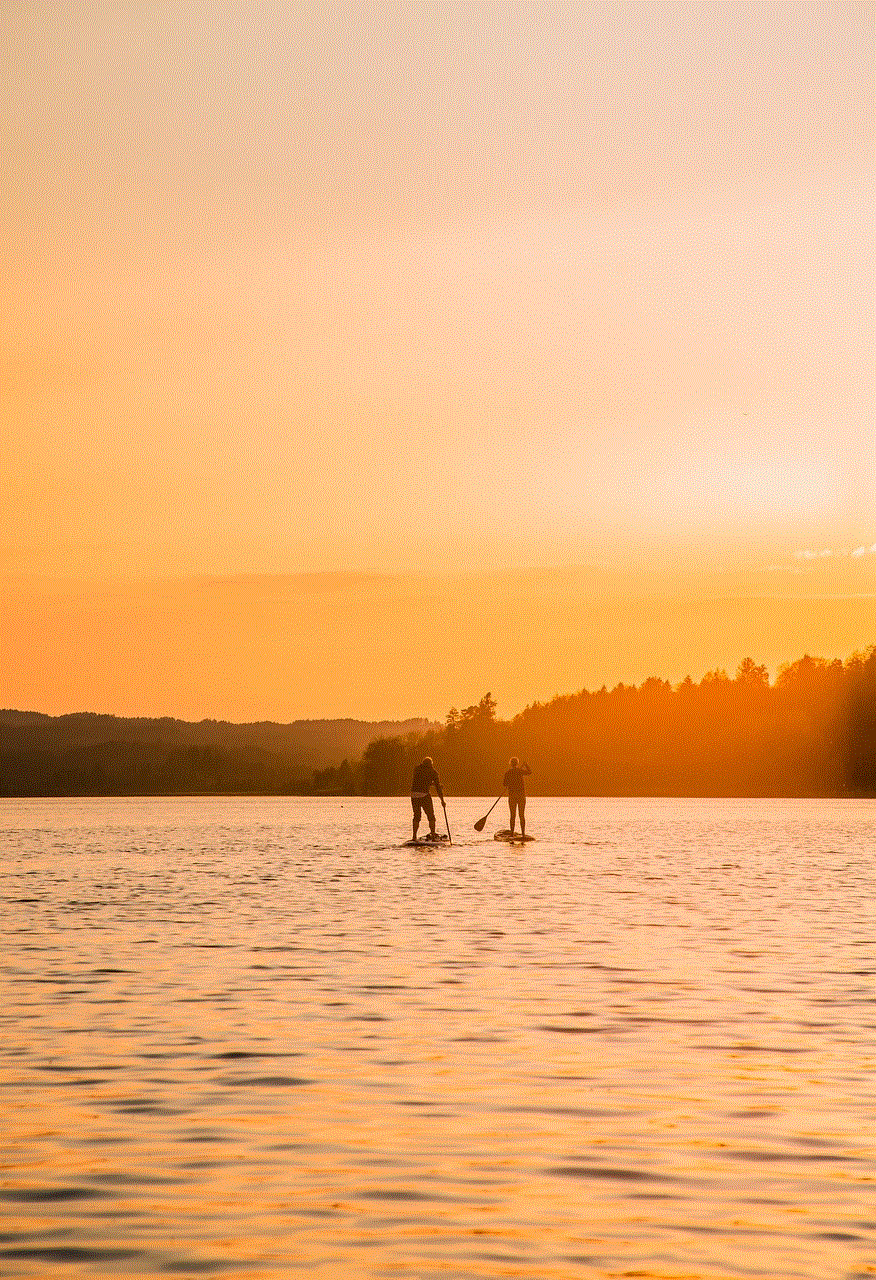
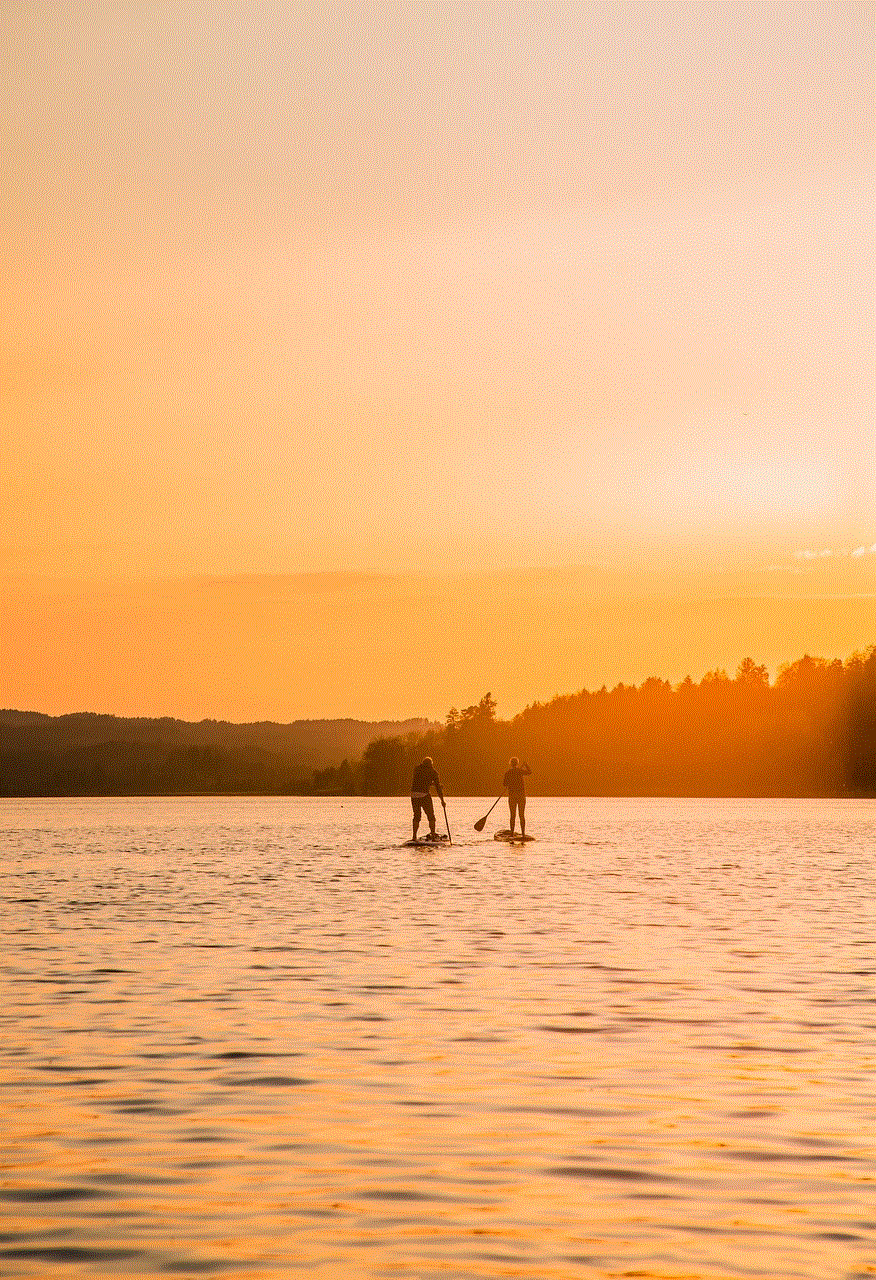
a) Download and install the app on your computer .
b) Connect your mobile device to your computer.
c) Open the app and log in to your Facebook account.
d) Select the conversation you want to copy.
e) Click on the “Export” button.
f) Choose the format in which you want to export the conversation.
g) The conversation will be saved to your computer.
8. Using Facebook’s data download feature
Another way to copy messenger messages is by using Facebook’s data download feature. Here’s how you can do it:
a) Log in to your Facebook account on a web browser.
b) Go to “Settings” and click on “Your Facebook Information.”
c) Click on “Download your information.”
d) A new window will open, asking you to select the data you want to download. Make sure to select “Messages.”
e) Choose the format in which you want to download the messages.
f) Click on “Create File.”
g) Once the file is ready, you will receive a notification, and you can download the file to your device.
9. Copying messages using a data transfer tool
If you want to transfer your messenger messages from one device to another, you can use a data transfer tool like “AnyTrans.” Here’s how you can do it:
a) Download and install the “AnyTrans” tool on your computer.
b) Connect both your devices to the computer.
c) Open the app and log in to your Facebook account.
d) Select the messages you want to transfer.
e) Click on the “To Device” button.
f) Select the device you want to transfer the messages to.
g) The messages will be transferred to the selected device.
10. Using a backup and restore app
Lastly, you can also use a backup and restore app to copy messenger messages. Here’s how you can do it:
a) Download and install a backup and restore app like “Dr.Fone – Data Recovery (iOS)” on your computer.
b) Connect your mobile device to the computer.
c) Open the app and select the “Restore from backup” option.
d) Choose the backup file that contains the messenger messages you want to copy.
e) Select the messages you want to restore.
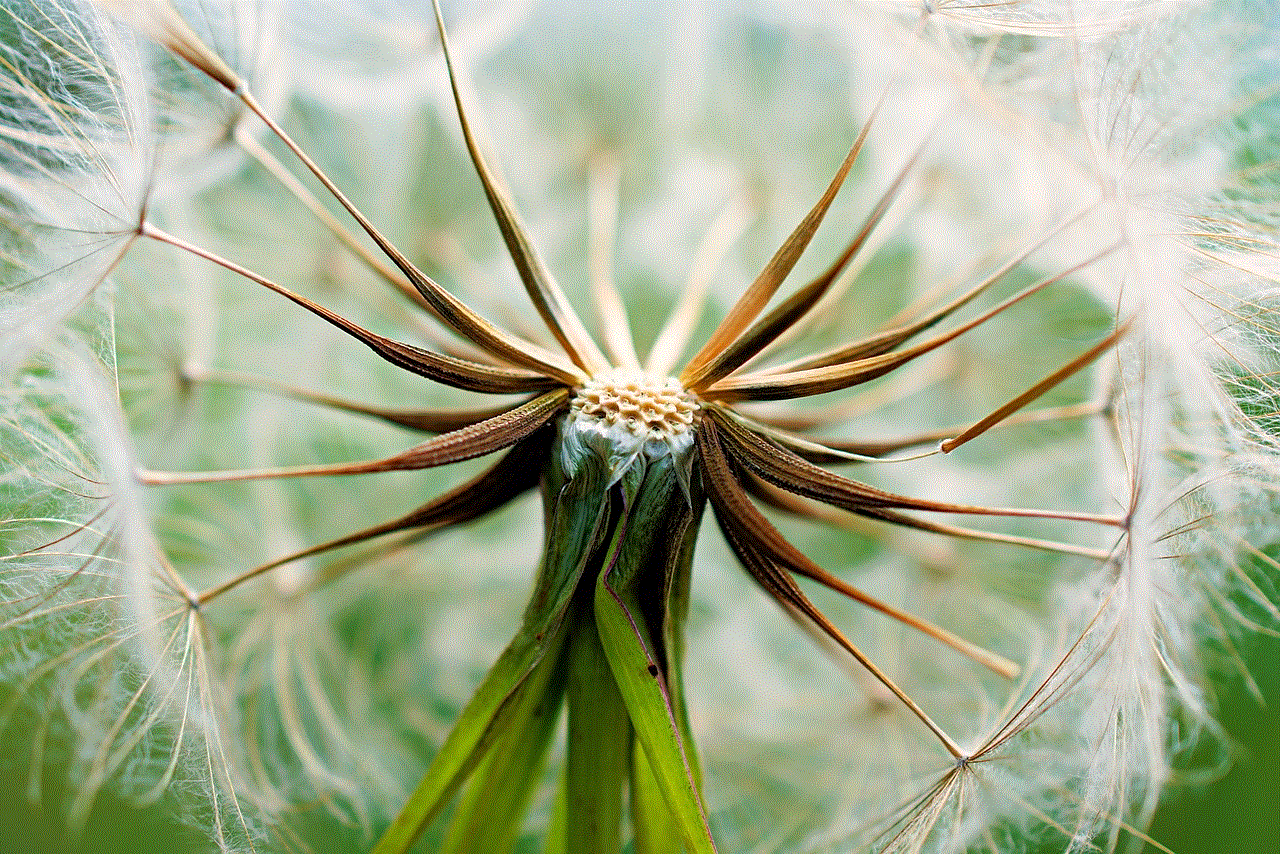
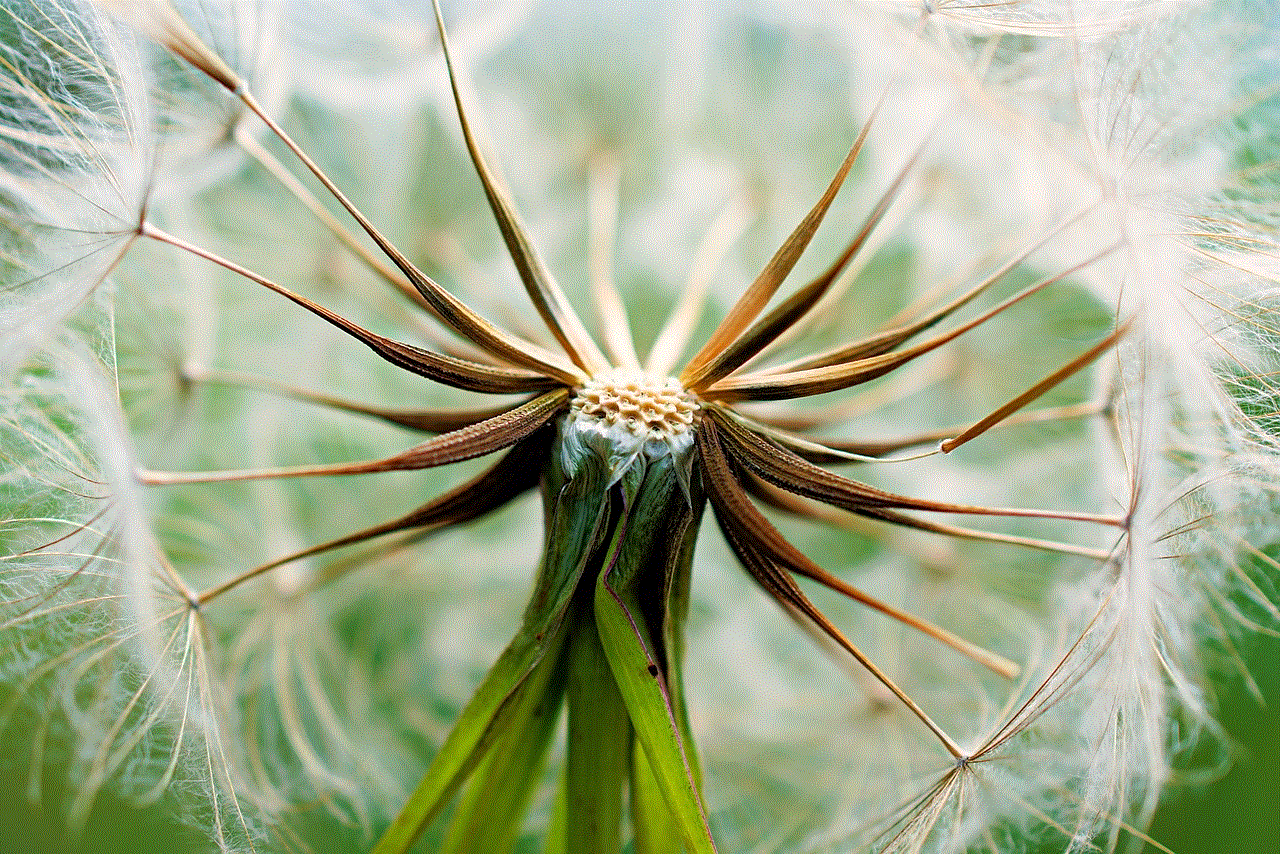
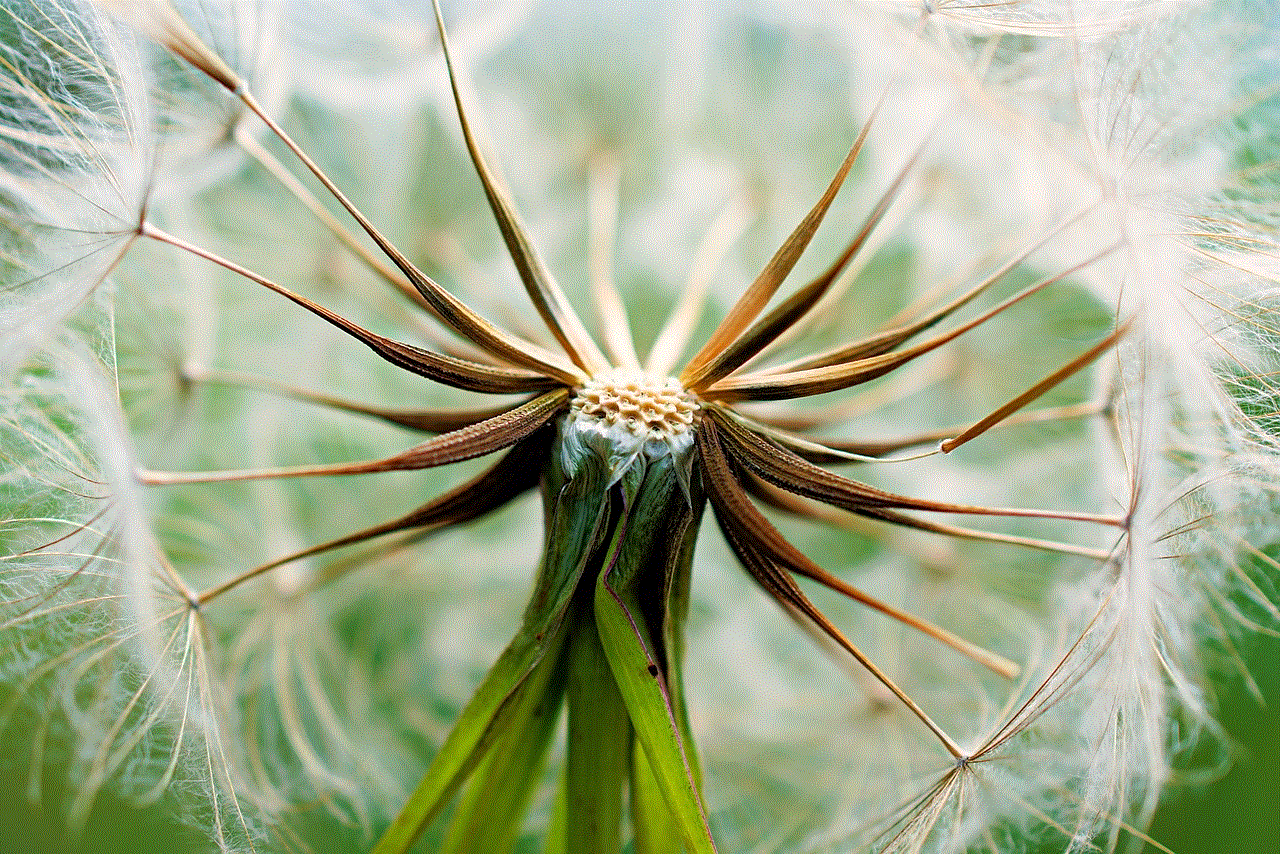
f) Click on the “Restore” button.
g) The selected messages will be copied to your device.
In conclusion, there are various ways to copy messenger messages, depending on your device and preferences. Whether you want to copy individual messages or entire conversations, there is a method for everyone. So, the next time you want to save an important conversation or share it with someone, you know how to do it easily.
