stop bitdefender blocking programs
Bitdefender is a popular antivirus software that provides protection against various types of malware, including viruses, spyware, and ransomware. While it is known for its efficient security features, sometimes it can also block certain programs from running on your computer . This can be frustrating, especially if the blocked program is essential for your work or daily activities. In this article, we will discuss the reasons why Bitdefender may block programs and how you can stop it from doing so.
1. Why does Bitdefender block programs?
Bitdefender blocks programs based on its threat detection algorithms. The software is constantly scanning your computer for any suspicious activity or files that may pose a threat. If it detects a program that is not recognized or is deemed potentially harmful, it will automatically block it from running. This is a preventive measure to protect your computer from potential malware attacks.
2. False positives
One of the main reasons why Bitdefender may block a legitimate program is due to false positives. False positives occur when the antivirus software mistakenly identifies a safe program as a threat. This can happen due to various reasons, such as outdated virus definitions, bugs in the software, or the program’s behavior that may appear suspicious to the antivirus. This can be frustrating, but it is a common occurrence in antivirus software.
3. Outdated virus definitions
Virus definitions are the codes used by antivirus software to identify and block malware. These definitions are regularly updated by the software developers to keep up with the latest threats. If you have not updated your Bitdefender software for a long time, it may not have the latest virus definitions, resulting in false positives or blocking of legitimate programs.
4. Program’s behavior
Bitdefender uses behavioral analysis to identify potential threats. This means that it monitors the behavior of programs running on your computer and flags anything that appears suspicious. Sometimes, legitimate programs may exhibit behavior that appears to be malicious, causing Bitdefender to block them. This is another reason why a safe program may be blocked by the antivirus.
5. How to stop Bitdefender from blocking programs?
Now that we know the reasons behind Bitdefender blocking programs, let’s discuss how you can stop it from doing so. Here are some solutions you can try:
6. Add program to exclusion list
The easiest way to stop Bitdefender from blocking a program is by adding it to the exclusion list. This list contains the names of programs that Bitdefender will not scan or block. To add a program to the exclusion list, follow these steps:
– Open Bitdefender and go to the Protection tab.
– Click on the Settings icon.
– Select the Exclusions tab and click on the Add button.
– Browse and select the program you want to exclude.
– Click on Add and then Save to apply the changes.
7. Update your Bitdefender software
As mentioned earlier, outdated virus definitions can cause Bitdefender to block safe programs. To avoid this, it is crucial to keep your software updated. Bitdefender provides regular updates to its virus definitions, and it is essential to install them to ensure maximum protection against malware.
8. Check your program’s behavior
If Bitdefender blocks a safe program due to its behavior, you can try changing some settings to make it appear less suspicious. For example, if the program is trying to access system files, you can change its permissions to prevent this from happening. You can also try running the program in compatibility mode or as an administrator to see if it makes any difference.
9. Report false positives to Bitdefender
If you are sure that the program being blocked by Bitdefender is safe, you can report it as a false positive. This will help the developers to identify and fix the issue in the next update. To report a false positive, go to Bitdefender’s website and fill out the false positive report form.
10. Switch to a different antivirus software
If you are consistently facing issues with Bitdefender blocking programs, you can consider switching to a different antivirus software. There are many options available in the market, and you can choose one that suits your needs and preferences. However, before making the switch, make sure to research the software and read reviews to ensure its reliability.
11. Conclusion
In conclusion, Bitdefender may block programs due to various reasons, such as false positives, outdated virus definitions, and program behavior. While it is essential to have an antivirus software to protect your computer from malware, it can also cause inconvenience by blocking legitimate programs. By following the solutions mentioned above, you can stop Bitdefender from blocking programs and ensure that your computer runs smoothly without any interruptions. Remember to always keep your antivirus software updated and report any false positives to the developers to help improve its performance.
how to turn on family sharing steam
Steam is a popular digital distribution platform for video games, developed and maintained by Valve Corporation. It allows users to purchase and play games, as well as connect with friends and join communities. One of the most convenient features of Steam is family sharing, which allows users to share their game library with family and friends. This means that multiple users can access and play games from one account, without having to purchase them separately. In this article, we will discuss how to turn on family sharing on Steam and the benefits of using this feature.
Before we dive into the details of how to turn on family sharing, let us first understand what it is and how it works. Family sharing on Steam is a feature that allows a user to share their game library with up to five other Steam accounts. This means that the shared users can access and play any game that the primary account holder owns. It is important to note that only one user can access the shared library at a time, and the primary account holder always has priority. Additionally, not all games are eligible for family sharing, and it is up to the game developers to decide whether they want to enable this feature for their games.
Now that we know what family sharing is let us see how to turn it on. The first step is to ensure that you have Steam Guard enabled on your account. Steam Guard helps protect your account from unauthorized access by requiring a code to be entered whenever you log in from a new device. To enable Steam Guard, log in to your Steam account, click on your profile name, and select “Account Details.” Under the “Account Security” section, click on “Manage Steam Guard Account Security” and follow the prompts to enable it.
Once Steam Guard is enabled, the next step is to enable family sharing. To do this, log in to the Steam client on your computer and go to “Steam” in the top left corner. From the drop-down menu, select “Settings” and then click on the “Family” tab. Here you will see an option to “Authorize Library Sharing on this computer.” Click on this and follow the prompts to authorize library sharing. This step is essential as it allows your computer to access your shared library from other accounts.
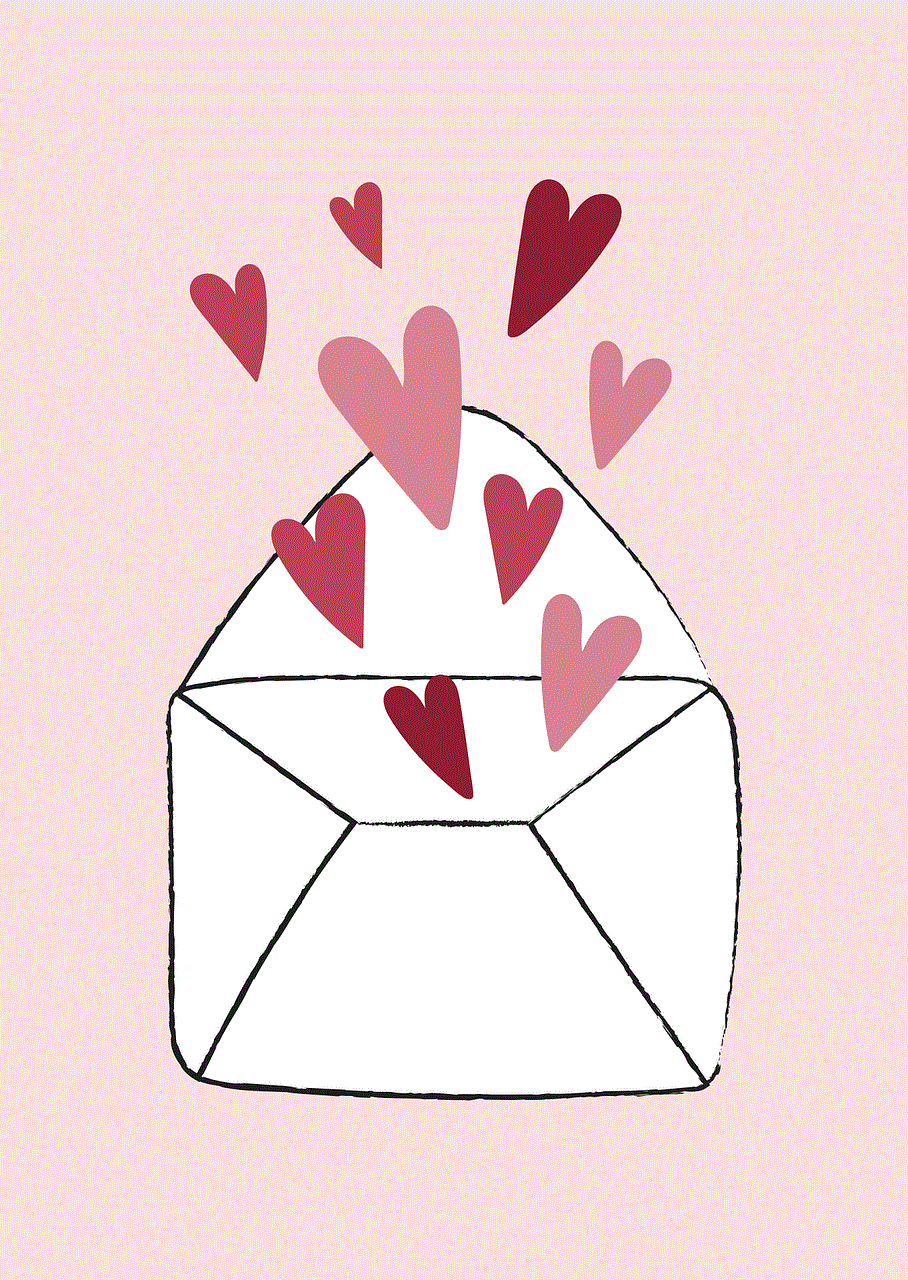
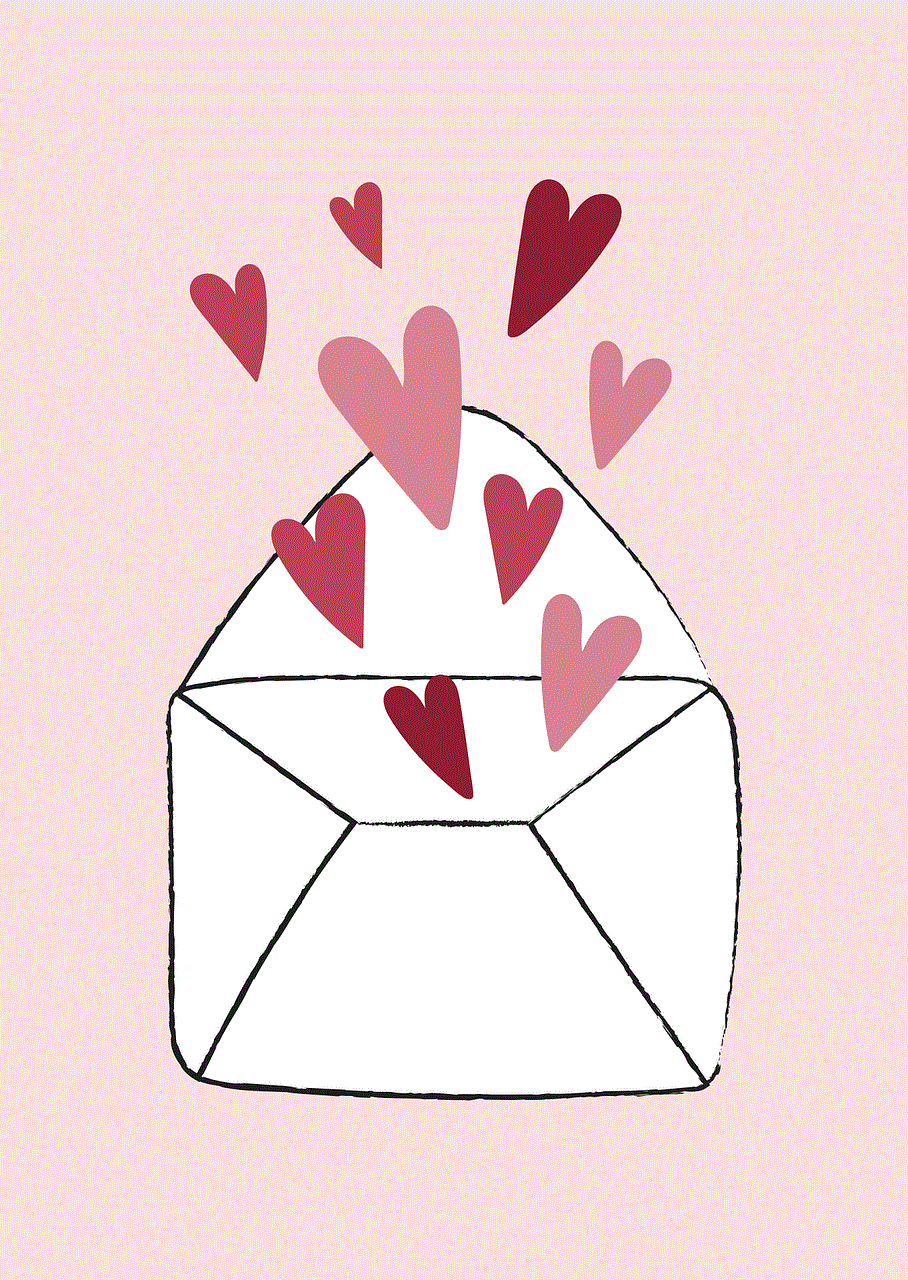
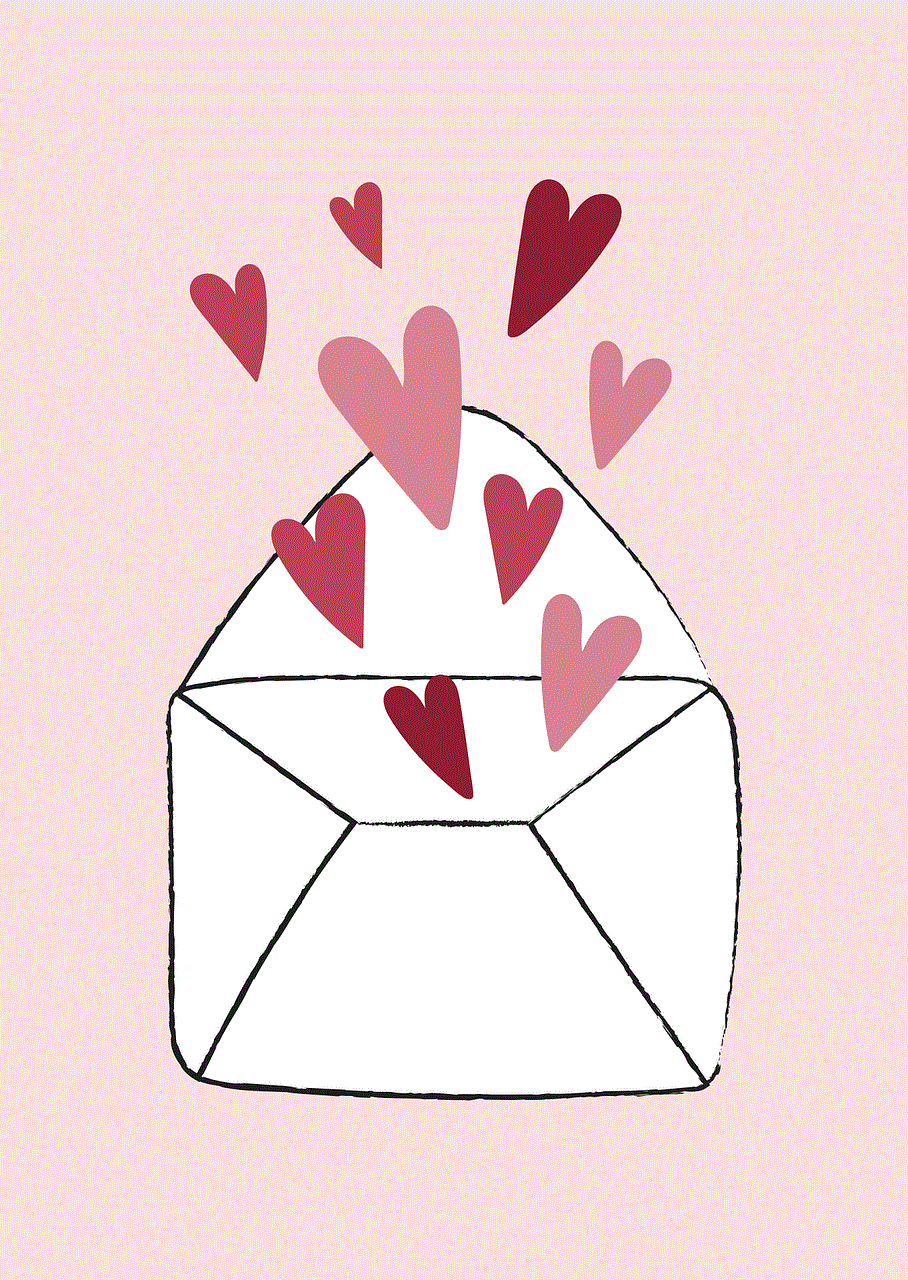
After authorizing library sharing on your computer, you can now invite other users to share your library. To do this, go back to the “Family” tab in your Steam settings and click on the “Family Library Sharing” button. Here you will see a list of accounts that have been authorized to share your library. To add a new account, click on “Authorize Library Sharing on this computer” and enter the account’s Steam username or email address in the provided field. Once you have entered the information, click on “Authorize Library Sharing” to send the invitation.
The invited user will receive an email with instructions on how to accept the invitation. Once they have accepted, they will have access to your shared library. It is important to note that the shared user will not have access to your account details, such as your purchase history or billing information. They will only be able to play the games in your shared library.
Now that we know how to turn on family sharing let us discuss the benefits of using this feature. The most obvious benefit is that it allows multiple users to access and play games from one account, saving money as they don’t have to purchase the games separately. This is especially useful for families with multiple gamers or friends who want to play the same game without having to purchase it individually. Additionally, family sharing allows users to try out games before deciding to purchase them, as they can access the shared library and play the games for a limited time.
Another benefit of family sharing is that it allows users to access their games from any computer. As long as the shared user logs in to their Steam account on a computer that has been authorized for library sharing, they can access and play the games in the shared library. This is useful for users who travel frequently or have multiple computers at home.
Furthermore, family sharing also allows users to share their achievements, game progress, and game saves with the shared user. This means that the shared user can continue playing a game from where the primary account holder left off, without having to start from the beginning. This is particularly useful for multiplayer games or games with long storylines.
In addition to these benefits, family sharing also has some limitations that users should be aware of. As mentioned earlier, only one user can access the shared library at a time, and the primary account holder always has priority. This means that if the primary account holder starts playing a game while the shared user is playing a game from the shared library, the shared user will be given a few minutes to save their progress and exit the game before the primary account holder takes over. Additionally, not all games are eligible for family sharing, and some games may have certain restrictions or limitations when shared.
In conclusion, family sharing is a convenient and cost-effective feature offered by Steam. It allows users to share their game library with family and friends, giving them access to a wide variety of games without having to purchase them separately. Turning on family sharing on Steam is a simple process, and once enabled, users can invite up to five other accounts to share their library. While family sharing has its limitations, the benefits of using this feature outweigh them, making it a popular choice among Steam users. So, if you haven’t already, turn on family sharing on Steam and start sharing your game library with your loved ones.
best first watch child
When it comes to finding the perfect first watch for a child, there are a few important factors to consider. From durability and functionality to style and value, there are many options available on the market. As a parent or caregiver, it can be overwhelming to navigate the world of children’s watches, but fear not – we’ve compiled a comprehensive guide to help you find the best first watch for your child.
First and foremost, let’s talk about durability. Children are notorious for being rough on their belongings, and a watch is no exception. That’s why it’s crucial to find a watch that can withstand the wear and tear of a child’s active lifestyle. Look for watches with a sturdy construction, such as those made with a durable plastic or metal case. A scratch-resistant mineral crystal or a shatter-proof sapphire crystal is also a great feature to have. Additionally, make sure the watch is water-resistant, as kids tend to be around water often – whether it’s playing in the pool or washing their hands. A watch with a water resistance rating of at least 30 meters is recommended.
Next, consider the functionality of the watch. For a child’s first watch, it’s best to keep things simple. Look for a watch with basic features such as hour and minute hands, and maybe a second hand. Some watches also come with a day and date display, which can be helpful for older children learning to tell time. Another important feature to consider is the type of movement – the mechanism that makes the watch tick. While mechanical movements are often considered more high-end, they can be delicate and require regular maintenance. Quartz movements, on the other hand, are more affordable and low-maintenance, making them a better choice for a child’s watch.
When it comes to style, there are endless options for children’s watches. From cartoon characters and bright colors to sleek and classic designs, there is something for every child’s taste. However, it’s important to keep in mind that children’s preferences can change quickly, so it’s best to choose a watch with a design that is not too specific or trendy. A simple and versatile design will ensure that the watch will still be loved and worn as the child grows.
Now let’s dive into some specific watch recommendations for different age groups. For younger children, aged 5-8, a digital watch is a great option. Digital watches have easy-to-read displays and often come with fun features like games and alarms. They also tend to be more durable and affordable, making them a practical choice for this age group. Some popular options include the Timex Kids’ My First Outdoors Watch, with a durable and water-resistant design, and the VTech Kidizoom Smartwatch DX2, which offers both analog and digital displays and a variety of fun games.
For older children, aged 9-12, a more traditional analog watch is a good choice. This is the age where children are learning to tell time using an analog clock, so a watch with hour and minute hands is ideal. The Casio Classic Digital Watch is a great budget-friendly option, with a simple and classic design. For a more high-end option, the Tissot T-Race Touch Watch offers a sleek and sporty design, with features such as a chronograph and multiple time zone display.
Lastly, for teenagers aged 13 and up, a watch can be both a functional timepiece and a stylish accessory. Teenagers are more likely to have specific preferences when it comes to their watch, so it’s important to involve them in the decision-making process. Some popular options for this age group include the Fossil Gen 4 Sport Smartwatch, which offers a variety of customizable features and a sleek design, and the Apple Watch Series 5, which has a multitude of advanced features and a sleek and modern look.
In addition to the features mentioned above, another important factor to consider when choosing a first watch for a child is the price. While it may be tempting to splurge on a high-end watch, keep in mind that children are constantly growing and their preferences may change quickly. It’s best to choose a watch that is both durable and affordable, so you won’t have to worry about replacing it if it gets lost or broken.
Furthermore, it’s important to educate children on the responsibility of wearing a watch. Teach them to take care of their watch and how to properly use and adjust it. This will not only help them appreciate the watch more, but also instill good habits for taking care of their belongings.



In conclusion, finding the best first watch for a child involves considering factors such as durability, functionality, style, and price. It’s important to choose a watch that can withstand the active lifestyle of a child, has basic and easy-to-use features, and has a design that will still be loved as the child grows. With the right research and consideration, you can find the perfect first watch for your child that will not only teach them the importance of timekeeping but also be a cherished accessory for years to come.
