snapchat location filter
Snapchat is a popular social media app that allows users to send and receive photos, videos, and messages that disappear after a short period of time. One of the most unique features of Snapchat is its location filter, which allows users to add a specific location to their snaps. This feature has become increasingly popular among users, as it adds a fun and personal touch to their snaps. In this article, we will explore the Snapchat location filter in detail and discuss how it works, its benefits, and some tips on how to use it effectively.
What is the Snapchat Location Filter?
The Snapchat location filter is a feature that allows users to add a specific location to their snaps. This can be a city, a landmark, a restaurant, or any other place that has a geofence set up by Snapchat. When a user takes a snap in this location, they can swipe left or right to add a filter that displays the name of the location. This filter is then added to the snap, making it visible to the user’s friends and followers.
How Does it Work?
The Snapchat location filter uses geofencing technology to determine the user’s location. Geofencing is a virtual perimeter that is set up around a specific location using GPS or RFID technology. When a user enters this perimeter, they are considered to be in that location, and the Snapchat filter is activated. This allows users to add a location to their snap without having to manually type it in. The geofence for each location is set up by Snapchat, so users do not have to worry about creating their own.
Benefits of Using the Snapchat Location Filter
1. Personalization: The main benefit of using the Snapchat location filter is that it adds a personal touch to your snaps. By adding a location, you are giving your friends and followers a glimpse into your daily life and where you are at the moment. This can help you connect with your audience on a more personal level.
2. Promoting a Location: Another benefit of the Snapchat location filter is that it can be used to promote a specific location. For example, if you are at a restaurant or a tourist attraction, you can add the location filter to your snap, and it will be visible to all your friends and followers. This can help to attract more people to that location.
3. Discovering New Places: The Snapchat location filter also allows users to discover new places. When a user sees their friend’s snap with a location filter, they might be intrigued and want to visit that place themselves. This can help users to explore new areas and discover hidden gems in their city.
4. Memories: The location filter also adds a new dimension to your Snapchat memories. When you look back at your snaps, you can see where you were at the time, which can bring back fond memories and help you relive those moments.
5. Customization: Snapchat offers a variety of location filters that users can choose from. This allows users to customize their snaps and add a filter that best represents the location they are in. This adds a fun element to snaps and makes them more visually appealing.
Tips for Using the Snapchat Location Filter Effectively
1. Enable location services : To use the Snapchat location filter, you need to have location services enabled on your phone. This allows Snapchat to determine your location and activate the filter. To enable location services, go to your phone’s settings and make sure that location services are turned on for Snapchat.
2. Choose the Right Location: When using the location filter, make sure to choose a location that is relevant to your snap. For example, if you are at a concert, you can add the location filter for the concert venue, rather than just the city. This will make your snap more specific and add more context to it.
3. Be Creative: The location filter offers a variety of options for users to choose from. So, don’t be afraid to get creative and try out different filters. You can also combine multiple filters to create a unique and personalized snap.
4. Check for Updates: Snapchat is constantly updating its location filters and adding new ones. So, make sure to check for updates regularly to see if there are any new filters available for your location.
5. Use it in Moderation: While the location filter can be a fun and useful feature, it is important to use it in moderation. Adding a location to every single snap can become repetitive and lose its impact. So, use it strategically and only when it adds value to your snap.
6. Respect Privacy: It is important to respect the privacy of others when using the location filter. Make sure to get permission from your friends before adding their location to your snap. Also, be mindful of your own privacy and only add a location if you are comfortable sharing it with your followers.
7. Be Mindful of Battery Life: Using the location filter can drain your phone’s battery, as it requires GPS to be constantly activated. So, make sure to turn off the filter when you are not using it to conserve your battery life.
In Conclusion
The Snapchat location filter is a unique and fun feature that allows users to add a specific location to their snaps. It offers a variety of benefits, such as personalization, promoting a location, and discovering new places. By following the tips mentioned in this article, you can use the location filter effectively and make your snaps more engaging and interesting. So, the next time you take a snap, don’t forget to add a location filter and share your current location with your friends and followers.
how to hatch eggs faster in pokemon go
Pokemon GO has taken the world by storm since its release in 2016, with millions of players around the globe trying to catch ’em all. One of the key aspects of the game is hatching eggs, which can yield rare and powerful Pokemon. However, the process of hatching eggs can be time-consuming, and many players are eager to find ways to speed up the process. In this article, we will discuss various methods and tips on how to hatch eggs faster in Pokemon GO.
Before we dive into the different techniques, let’s first understand how egg hatching works in the game. To hatch an egg, players need to walk a certain distance while the game is running. The distance required to hatch an egg varies, with 2 KM, 5 KM, and 10 KM eggs available. The longer the distance, the rarer the Pokemon that may hatch from the egg. Additionally, the game only tracks the distance traveled at a certain speed, meaning that players cannot simply drive around to hatch eggs quickly. With this understanding, let’s explore some ways to hatch eggs faster in Pokemon GO.
1. Utilize Incubators
The first and most obvious method to hatch eggs faster is by using incubators. Incubators are items that players can use to hatch eggs, and each incubator has a limited number of uses. The standard incubator, which players receive at the start of the game, can hatch an unlimited number of eggs. However, it takes 2 KM to hatch a 2 KM egg, 5 KM for a 5 KM egg, and 10 KM for a 10 KM egg. This means that players need to walk a considerable distance to hatch multiple eggs using the standard incubator. To speed up the process, players can purchase additional incubators from the in-game store, which can hatch multiple eggs simultaneously. By using multiple incubators, players can hatch eggs faster, thus increasing their chances of obtaining rare Pokemon.



2. Walk in a Straight Line
As mentioned earlier, the game only tracks distance traveled at a certain speed. This means that simply walking around in circles or in a small area will not be effective in hatching eggs faster. To maximize the distance traveled, players should walk in a straight line, preferably in a long, straight path. This will ensure that the game registers the maximum distance possible, thus increasing the chances of hatching eggs faster.
3. Take Advantage of Adventure Sync
Adventure Sync is a feature in Pokemon GO that allows players to track their steps even when the game is not open. This means that players can hatch eggs while going about their daily activities, such as walking to work or school. By enabling Adventure Sync, players can hatch eggs faster without having to actively play the game. To enable this feature, players need to access the settings menu in the game and turn on Adventure Sync.
4. Use a Fitness Tracker
In addition to Adventure Sync, players can also use fitness trackers such as Fitbit or Apple Watch to track their steps and distance. These devices have more accurate step tracking compared to Adventure Sync, which can result in hatching eggs faster. Some devices also have features that allow players to sync their steps directly to the game, making it easier to track and hatch eggs.
5. Ride a Bike or Scooter
As mentioned earlier, the game only tracks distance traveled at a certain speed. This means that walking is not the only way to hatch eggs faster. Players can also ride a bike or a scooter at a moderate speed to increase the distance traveled. This method is particularly useful for hatching 10 KM eggs, as the distance required is quite long. However, players should be cautious and ensure their safety when riding a bike or scooter while playing the game.
6. Take Advantage of Community Day
Community Day is a monthly event in Pokemon GO where a specific Pokemon spawns more frequently in the game for a few hours. During this time, players have a higher chance of encountering and catching rare Pokemon. However, Community Day can also be beneficial for hatching eggs faster. During the event, players can take advantage of the increased Pokemon spawns and walk around to hatch eggs faster. Additionally, some Community Day events also offer bonuses such as reduced egg hatching distance, making it even easier to hatch eggs.
7. Utilize the Buddy System
In Pokemon GO, players can choose a Pokemon as their buddy, which will appear alongside their avatar on the map. The buddy Pokemon will also earn candies for every kilometer walked, making it useful for hatching eggs faster. By selecting a Pokemon with a low candy requirement, players can earn candies quickly, allowing them to evolve and power up their Pokemon faster. This, in turn, can help in gym battles and catching rarer Pokemon.
8. Take Advantage of Events
Apart from Community Day, Pokemon GO also hosts various events throughout the year, such as the Eggstravaganza event or the Adventure Week event. During these events, players can earn bonuses such as reduced egg hatching distance or increased candy rewards for walking with their buddy Pokemon. By taking advantage of these events, players can hatch eggs faster and obtain rare Pokemon.
9. Hatch Multiple Eggs Simultaneously
To hatch eggs faster, players should try to hatch multiple eggs simultaneously. As mentioned earlier, players can use multiple incubators to hatch eggs at the same time. By doing this, players can hatch multiple eggs in a shorter amount of time, increasing their chances of obtaining rare Pokemon.
10. Choose the Right Time to Hatch Eggs
Lastly, players should choose the right time to hatch eggs. This means avoiding hatching eggs during peak hours, such as rush hour or crowded events. The game may have trouble tracking the distance traveled during these times, resulting in slower egg hatching. Additionally, players should also avoid hatching eggs in areas with poor GPS signal, as this can also affect the game’s ability to track distance accurately.
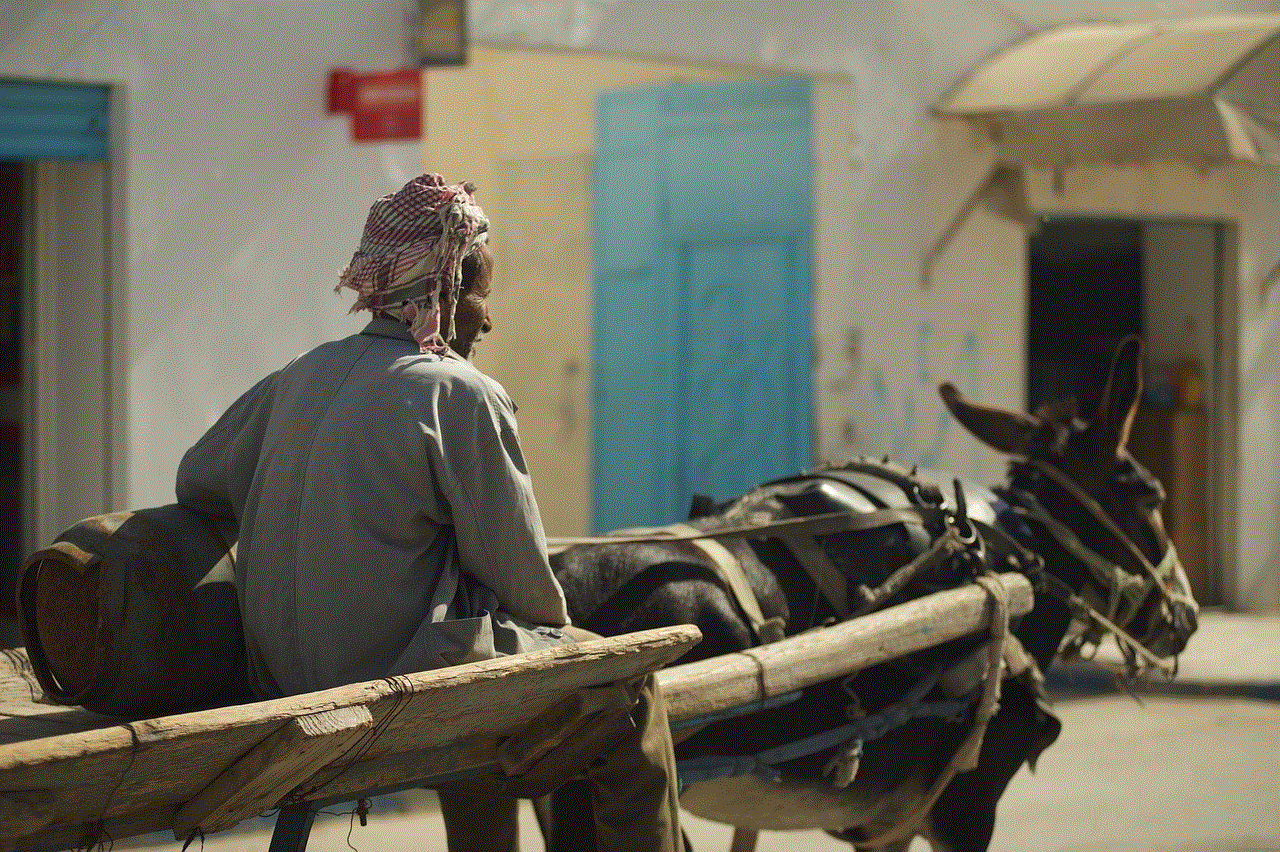
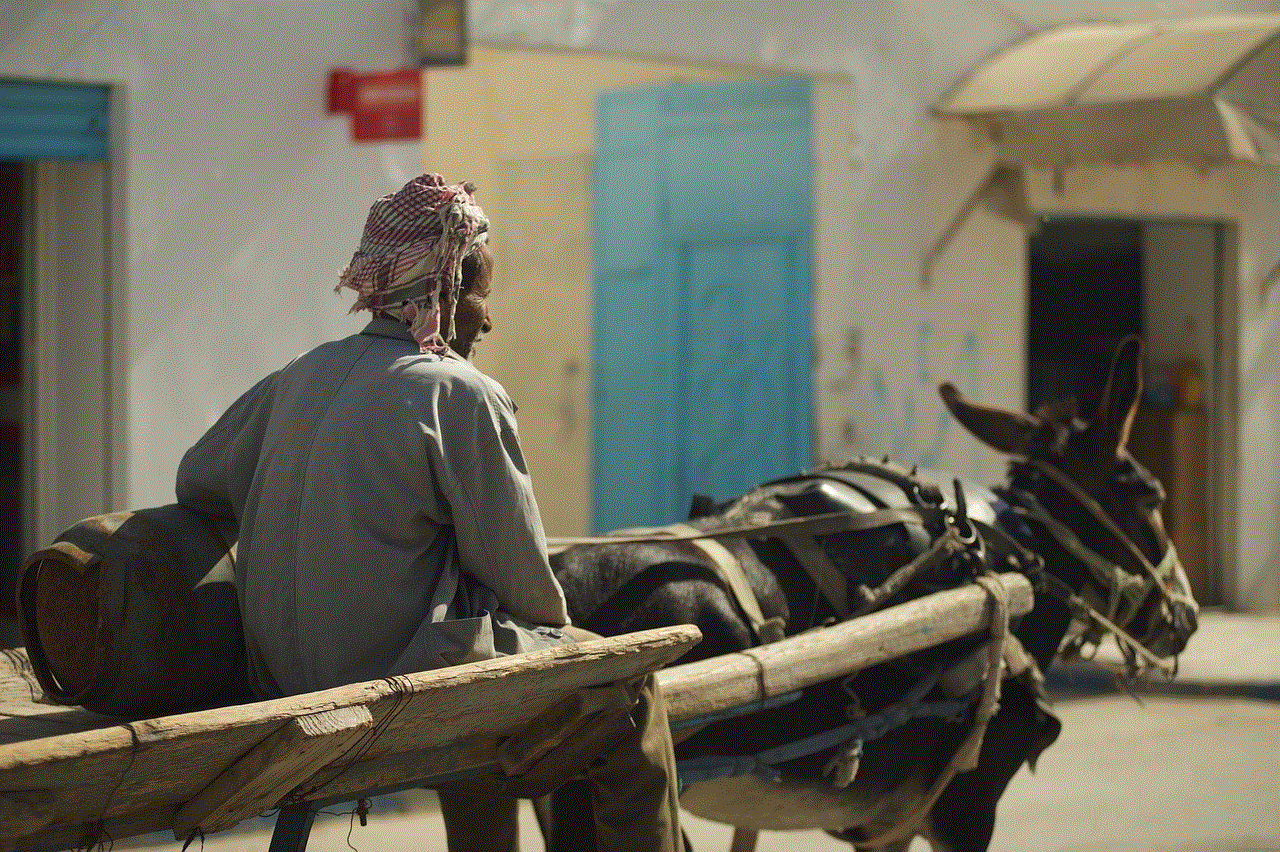
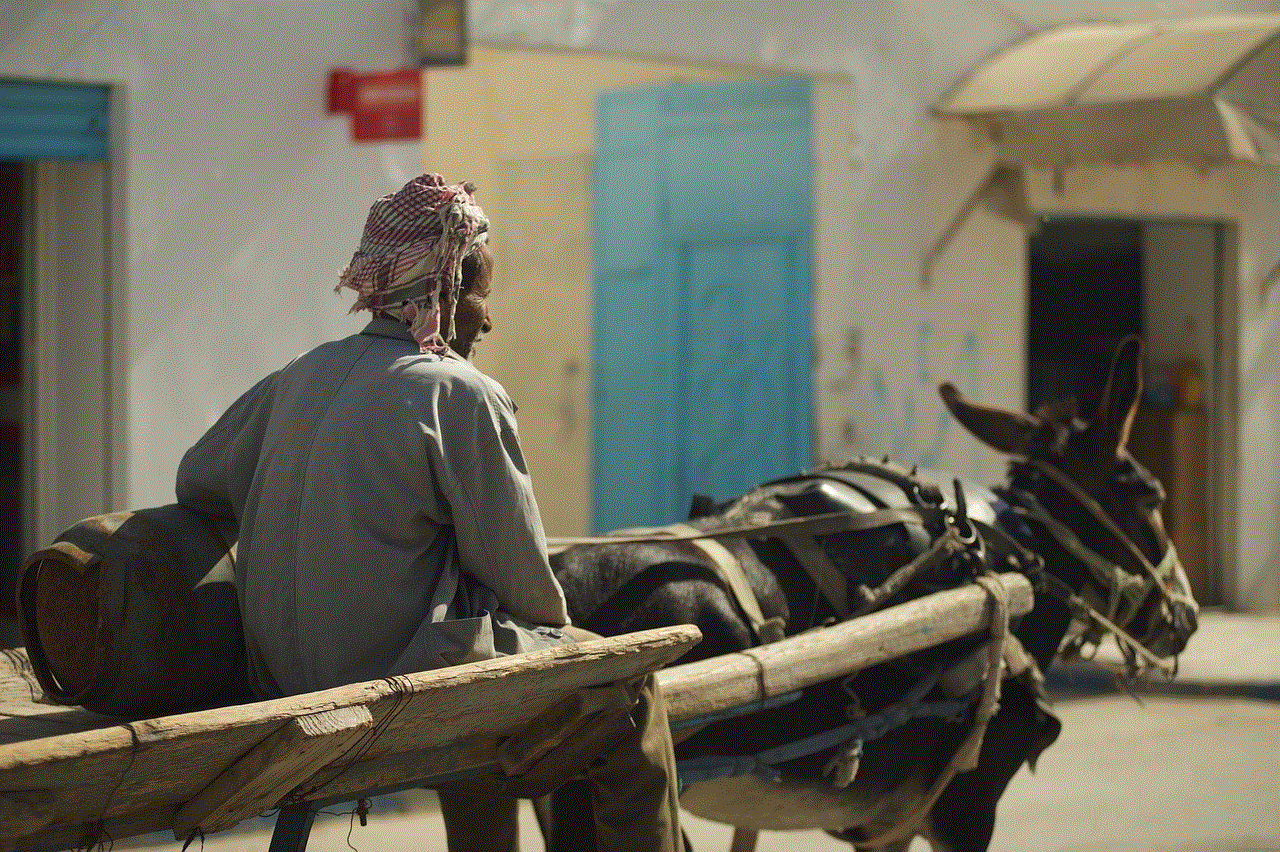
In conclusion, hatching eggs faster in Pokemon GO requires a combination of proper planning, utilizing in-game features, and taking advantage of various events and bonuses. By following the tips mentioned in this article, players can increase their chances of hatching rare and powerful Pokemon. So, grab your incubators, put on your walking shoes, and start hatching those eggs! Happy hunting!
gps not working android
Android devices have become a staple in the digital world, with their advanced features and capabilities. One of the most notable features of Android devices is their GPS function, which allows users to navigate, track locations and get real-time directions. However, at times, users may experience issues with their GPS not working properly on their Android devices. This can be a frustrating experience, especially when trying to use navigation apps or track locations. In this article, we will delve into the reasons why GPS may not be working on Android devices and explore possible solutions to fix this issue.
First and foremost, it is essential to understand what GPS is and how it works. GPS stands for Global Positioning System, and it is a satellite-based navigation system that provides location and time information. It uses a network of satellites orbiting the Earth to determine the precise location of a device. GPS is integrated into most Android devices, and it is a crucial feature for many users, from travelers to fitness enthusiasts.
Now, let’s look into some of the reasons why GPS may not be working on Android devices. One of the most common reasons is a weak GPS signal. GPS signals can be affected by various factors such as weather conditions, tall buildings, and even trees. If your device is not getting a strong GPS signal, it may have trouble pinpointing your location accurately. This can result in your GPS not working correctly or not working at all.
Another common reason for GPS not working on Android devices is outdated software. As with any technology, GPS technology is continually evolving and improving. Manufacturers regularly release software updates to enhance the performance of GPS on their devices. If your device’s software is not updated, it may result in GPS not working correctly. Therefore, it is crucial to regularly check for updates and install them to ensure your device’s GPS functions correctly.
One of the most overlooked reasons for GPS not working on Android devices is incorrect location settings. Android devices have various location settings, such as high accuracy, battery saving, and device only. If the wrong setting is selected, it can affect the performance of GPS. For example, if the battery saving mode is enabled, it may limit the device’s ability to use GPS accurately. Therefore, it is important to ensure that the correct location setting is selected for your needs.
Another issue that may cause GPS not to work on Android devices is a lack of storage space. GPS navigation apps require a significant amount of storage space to function correctly. If your device’s storage is full, it may result in GPS not working properly. It is recommended to regularly delete unnecessary files and apps to free up storage space and ensure the smooth functioning of GPS.
In some cases, GPS may not work due to a malfunction in the device’s hardware. If your device has been dropped or exposed to water, it may have damaged the internal components, including the GPS antenna. In such cases, the only solution is to get the device repaired or replaced. It is essential to handle your device with care and avoid exposing it to extreme conditions to prevent hardware damage.
Another factor that may affect GPS performance is the presence of third-party apps. Some apps may interfere with the device’s GPS function, resulting in it not working correctly. If you have recently installed a new app, try uninstalling it and see if that improves the GPS performance. It is also recommended to check the permissions of apps that use location services and revoke access to those that do not require it.
Additionally, some users may experience GPS not working due to an incorrect date and time setting on their device. GPS relies on accurate time stamps to determine location, and if the date and time settings on your device are incorrect, it can affect the GPS performance. Make sure to set the correct date and time on your device and enable the automatic date and time setting to ensure accuracy.
In some cases, GPS may not work due to a glitch or bug in the device’s operating system. These issues can occur after a software update or due to a compatibility issue with other apps. If you suspect that a software glitch may be causing GPS not to work, try restarting your device or performing a factory reset. However, it is essential to back up all your data before performing a factory reset, as it will erase all data on your device.
Another potential reason for GPS not working on Android devices is a problem with the GPS antenna. The GPS antenna is responsible for receiving signals from the satellites, and if it is damaged or not functioning correctly, it can result in GPS not working. In such cases, it is recommended to take your device to a professional for repair or replacement of the antenna.
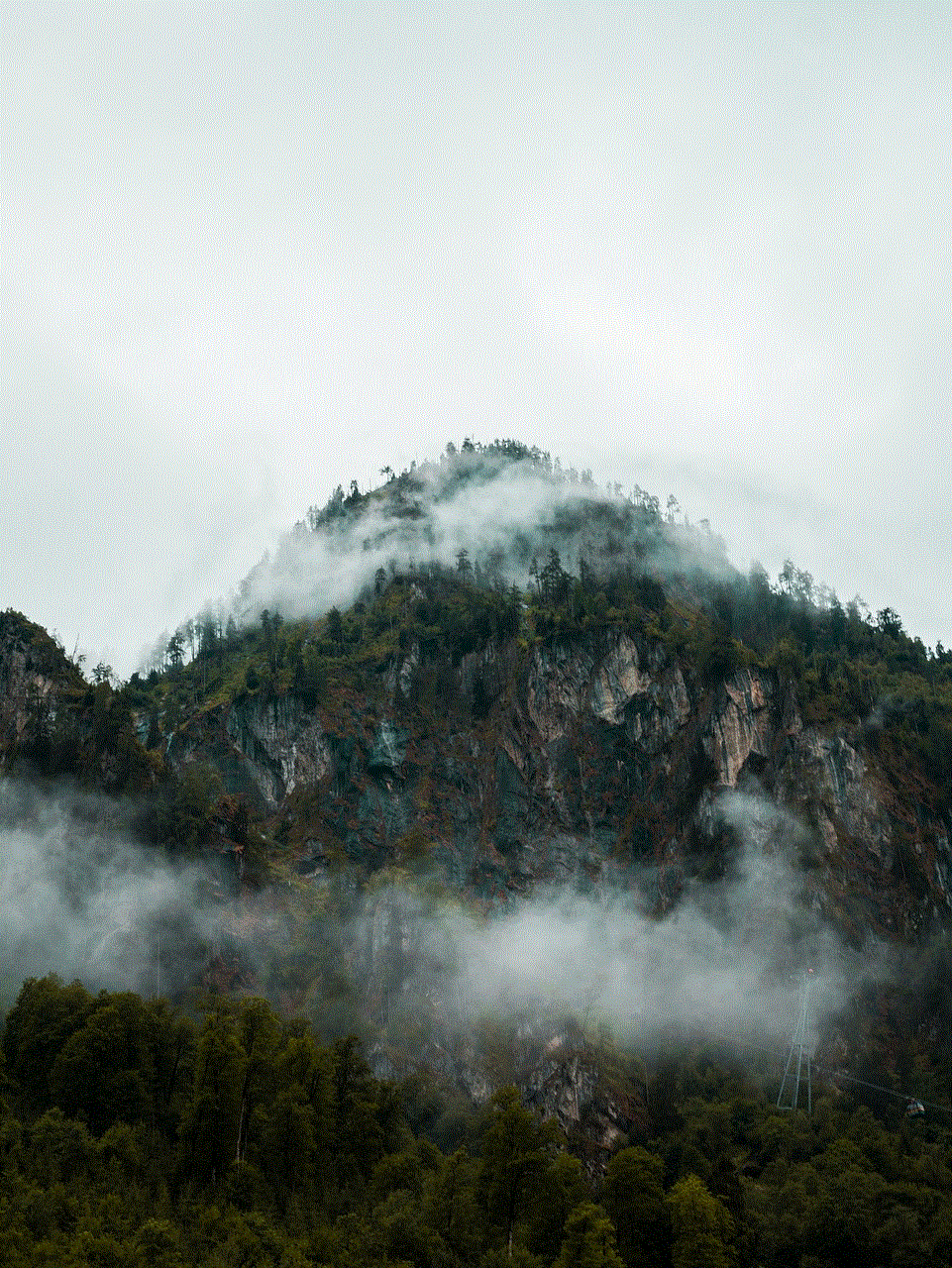
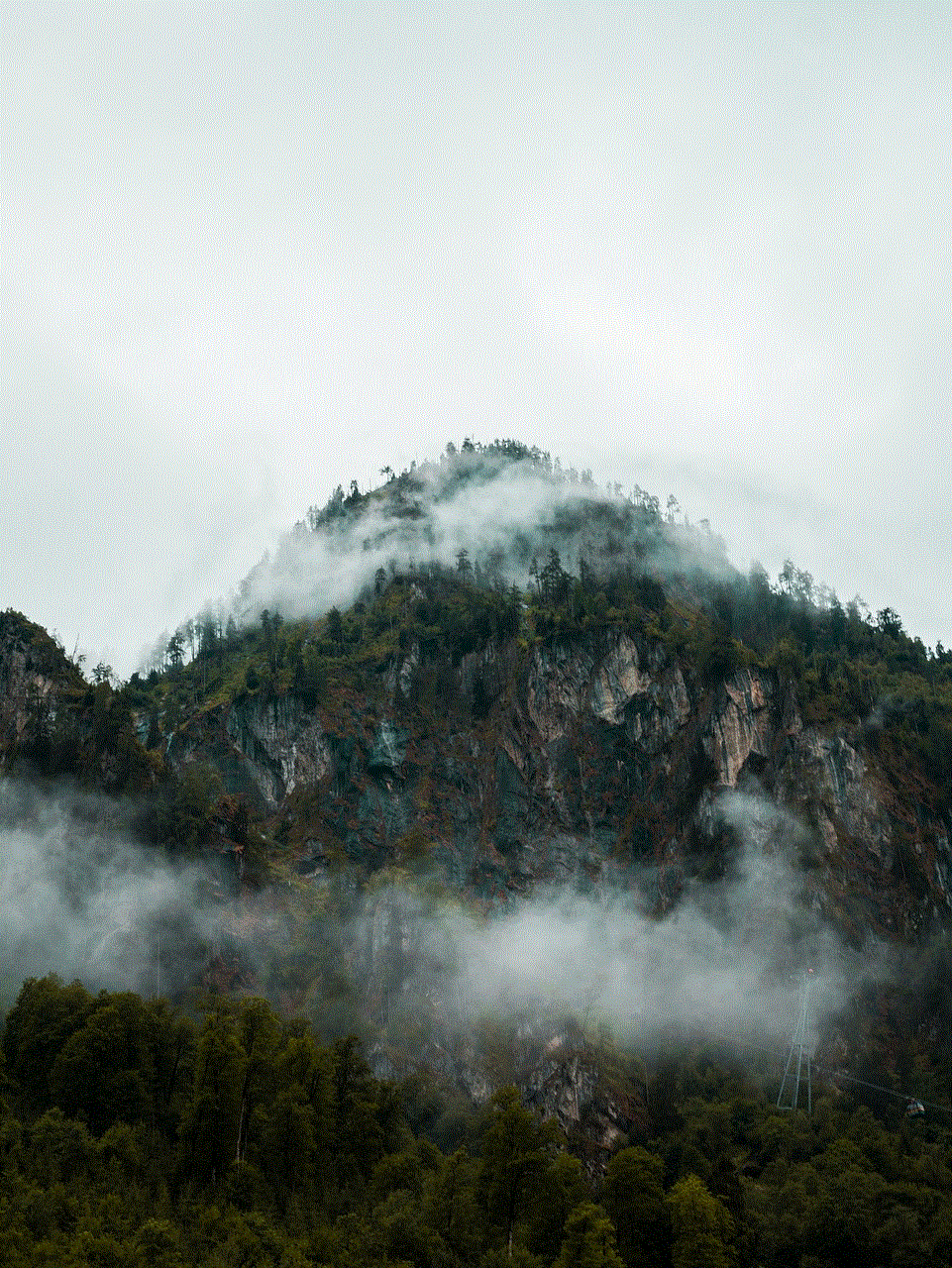
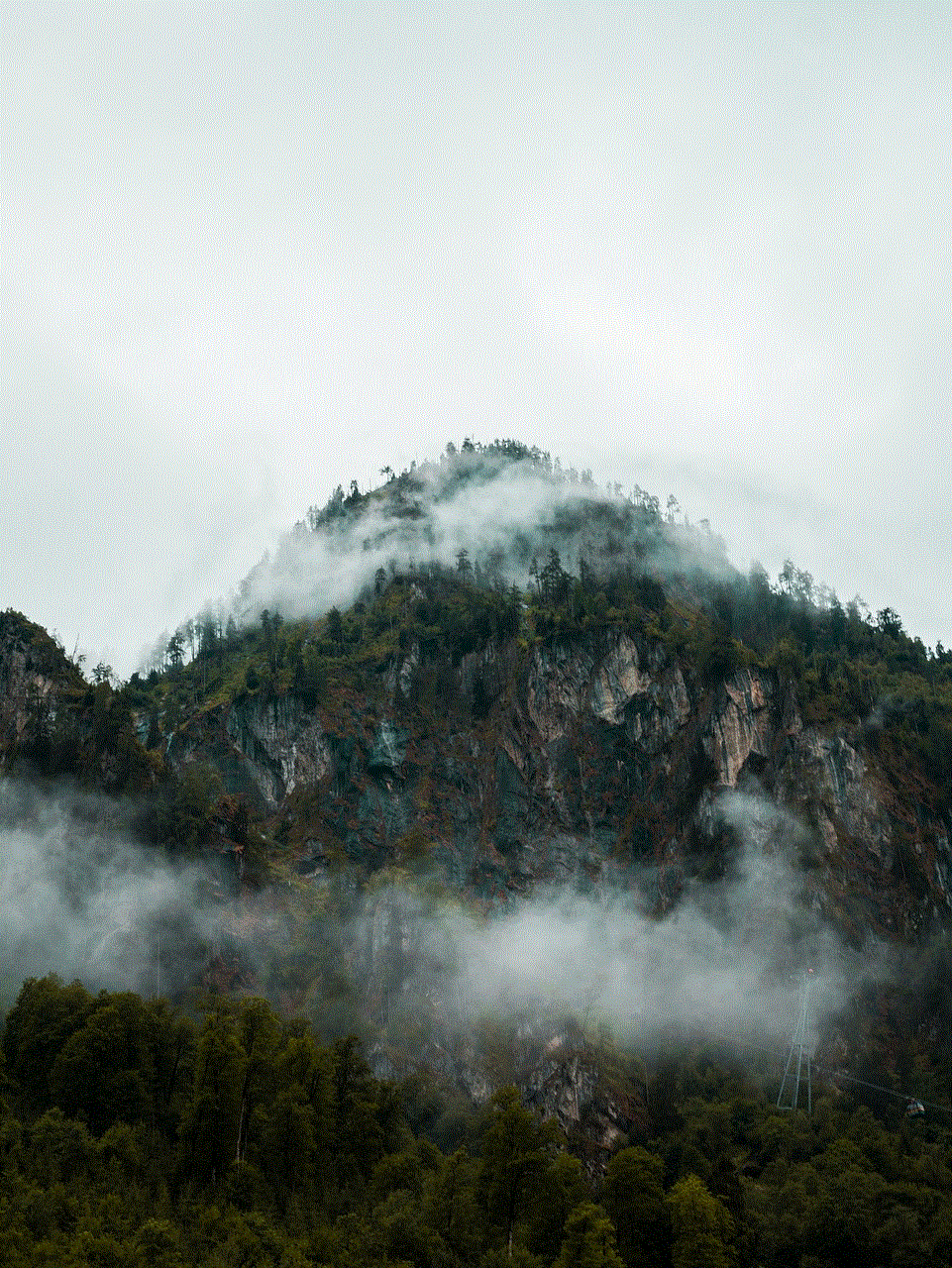
Lastly, if none of the above solutions work, it may be a sign of a more serious issue with your device’s hardware. In such cases, it is best to contact the device manufacturer or take it to a professional for further diagnosis and repair. It is essential to address the issue promptly to prevent any further damage to your device.
In conclusion, GPS not working on Android devices can be a frustrating experience, but it is a common issue that can be easily fixed. By understanding the various factors that may affect GPS performance, users can troubleshoot and resolve the issue quickly. It is recommended to regularly update the device’s software, check location settings, and keep the device’s storage space in check to ensure smooth functioning of GPS. In case of any hardware issues, it is best to seek professional help. With these tips, users can enjoy the full benefits of GPS on their Android devices.
