snagit scrolling capture not working
Snagit is a popular screen capture and recording software developed by TechSmith Corporation. It is widely used by professionals and individuals alike for its powerful features and ease of use. One of the most useful features of Snagit is its scrolling capture, which allows users to capture long web pages, documents, and other content that extends beyond the visible screen. However, there have been instances when users have reported that the scrolling capture feature is not working as expected. In this article, we will discuss the possible reasons behind this issue and how to troubleshoot it.
Possible Reasons for Snagit Scrolling Capture Not Working
1. Outdated Version of Snagit: The most common reason for the scrolling capture not working is an outdated version of Snagit. TechSmith regularly releases updates for the software, which includes bug fixes and new features. If you are using an older version of Snagit, it is possible that the scrolling capture feature is not functioning properly.
2. Compatibility Issues: Snagit is compatible with both Windows and Mac operating systems. However, if you are using an older version of the operating system, it may not be fully compatible with the latest version of Snagit. This can result in the scrolling capture feature not working as expected.
3. Browser Compatibility: Snagit scrolling capture relies on the browser’s scrolling mechanism to capture the content. If you are using a browser that is not compatible with Snagit, it may not be able to capture the scrolling content. Also, browser extensions and ad blockers can interfere with Snagit’s scrolling capture feature and cause it to malfunction.
4. Screen Resolution: Snagit scrolling capture works by capturing multiple screenshots and stitching them together to create a long image. If you are using a low screen resolution, the captured image may not be of good quality, and you may experience issues with the scrolling capture feature.
5. Conflicting Programs: Some programs installed on your system may conflict with Snagit, causing the scrolling capture feature to malfunction. These programs could be antivirus software, screen recording software, or any other application that uses the screen in some way.
6. Incompatible Graphics Card: Snagit relies on the graphics card to capture and process the scrolling content. If your graphics card is outdated or incompatible with Snagit, it can cause the scrolling capture feature to stop working.
7. Corrupted Snagit Installation: If the installation files of Snagit are corrupted, it can cause the software to malfunction. This can result in the scrolling capture feature not working as expected.
8. Hardware Issues: If your mouse or keyboard is malfunctioning, it can cause the scrolling capture feature to stop working. This is because Snagit relies on these input devices to capture the scrolling content.
9. Insufficient Memory: Snagit requires a certain amount of memory to function properly. If your system does not have enough free memory, it can cause the scrolling capture feature to malfunction.
10. User Error: Sometimes, the scrolling capture feature may not work due to user error. This could be because the user is not using the feature correctly or because the content they are trying to capture is not scrollable.
How to Troubleshoot Snagit Scrolling Capture Not Working Issue
1. Update Snagit: The first step to troubleshoot the scrolling capture not working issue is to ensure that you are using the latest version of Snagit. You can check for updates by going to the Help menu in Snagit and clicking on “Check for updates.”
2. Update Your Operating System: If you are using an older version of the operating system, you should consider updating it to the latest version. This will ensure that your system is compatible with the latest version of Snagit.
3. Try a Different Browser: If you are experiencing issues with a particular browser, try using a different browser to see if the scrolling capture feature works. Also, make sure that you have disabled any extensions or ad blockers that could be interfering with Snagit.
4. Adjust Screen Resolution: If you are using a low screen resolution, try increasing it to see if it improves the scrolling capture feature. Ideally, a screen resolution of 1920×1080 or higher is recommended for Snagit to work correctly.
5. Close Conflicting Programs: If you have any other programs running in the background , close them and try the scrolling capture feature again. This will help determine if any other program is causing a conflict with Snagit.
6. Update Graphics Card Drivers: If you suspect that your graphics card is causing the issue, try updating its drivers to the latest version. You can find the latest drivers on the manufacturer’s website.
7. Reinstall Snagit: If your Snagit installation is corrupted, try uninstalling and reinstalling the software. This will ensure that you have a clean installation of Snagit and may fix any issues with the scrolling capture feature.
8. Check Hardware: Make sure that your mouse and keyboard are functioning correctly. If you are using a wireless mouse, try using a wired one to see if it makes a difference.
9. Free Up Memory: If your system is running low on memory, try closing other applications and freeing up memory. This may help Snagit to function properly and fix the scrolling capture issue.
10. Contact Tech Support: If none of the above methods work, it is best to contact TechSmith’s support team for further assistance. They will be able to guide you through the troubleshooting process and help resolve the issue.
Conclusion
Snagit scrolling capture is a powerful feature that allows users to capture long web pages and documents. However, sometimes, it may not work as expected due to various reasons. In this article, we discussed the possible reasons behind the scrolling capture not working issue and how to troubleshoot it. By following the above methods, you should be able to fix the issue and continue using Snagit’s scrolling capture feature seamlessly.
invisible shield warranty registration
When it comes to protecting your electronic devices, the Invisible Shield is a popular choice among consumers. Made from military-grade materials, this durable and transparent screen protector promises to keep your devices safe from scratches, cracks, and other forms of damage. However, what sets the Invisible Shield apart from other screen protectors on the market is its warranty registration process. In this article, we will delve into the world of Invisible Shield warranty registration and give you all the information you need to know about this important aspect of device protection.
What is Invisible Shield?
Before we dive into the details of warranty registration, let’s first understand what the Invisible Shield is. This product is a screen protector made by ZAGG, a company that specializes in creating protective screen covers for electronic devices. The Invisible Shield is designed to be ultra-thin, yet incredibly strong and durable. It is made from a substance called polyurethane, which is used in bulletproof vests and aircraft windows. This makes it one of the toughest screen protectors on the market, providing your devices with long-lasting protection.
The Importance of Warranty Registration
Now that we know what the Invisible Shield is, let’s talk about why warranty registration is important. When you purchase an Invisible Shield, it comes with a limited lifetime warranty. This means that if your screen protector gets damaged in any way, ZAGG will replace it for free. However, in order to avail of this warranty, you must register your product within 45 days of purchase. Failure to do so will result in the warranty becoming void, and you will not be able to get a replacement if your screen protector gets damaged.
Steps for Warranty Registration
The process of warranty registration for Invisible Shield is quite simple. Here are the steps you need to follow:
Step 1: Purchase an Invisible Shield screen protector from an authorized retailer or the ZAGG website.
Step 2: Keep your receipt or proof of purchase handy, as you will need it for registration.
Step 3: Go to the ZAGG website and click on the “Register” button at the top of the page.
Step 4: You will be redirected to a registration form. Fill in all the necessary information, such as your name, email address, phone number, and device details.
Step 5: Make sure to enter your proof of purchase information accurately.
Step 6: Check the box to agree to the terms and conditions, and click on “Submit” to complete the registration process.
Step 7: You will receive a confirmation email once your registration is successful.
Benefits of Warranty Registration
Warranty registration not only ensures that you can avail of the limited lifetime warranty, but it also provides you with several other benefits. These include:
1. Protection against manufacturing defects: Sometimes, even the best products can have manufacturing defects. With warranty registration, you can rest assured that if your Invisible Shield has any defects, you will be able to get a replacement.
2. Peace of mind: Accidents happen, and your devices are not immune to them. With warranty registration, you can have peace of mind knowing that your devices are protected, and you won’t have to spend money on expensive repairs or replacements.
3. Hassle-free replacement process: In case your Invisible Shield gets damaged, the replacement process is hassle-free and straightforward. You simply need to contact ZAGG’s customer service team, and they will guide you through the process.
4. Easy transfer of ownership: If you decide to sell your device, the warranty for the Invisible Shield can be transferred to the new owner. This adds value to your device and gives the new owner the assurance that they are getting a protected device.
5. Exclusive offers and discounts: ZAGG often offers exclusive deals and discounts to registered customers. By registering your Invisible Shield, you can stay updated on these offers and save money on future purchases.
Frequently Asked Questions
1. Can I register my warranty after 45 days?
No, the warranty registration must be completed within 45 days of purchase. Failure to do so will result in the warranty becoming void.
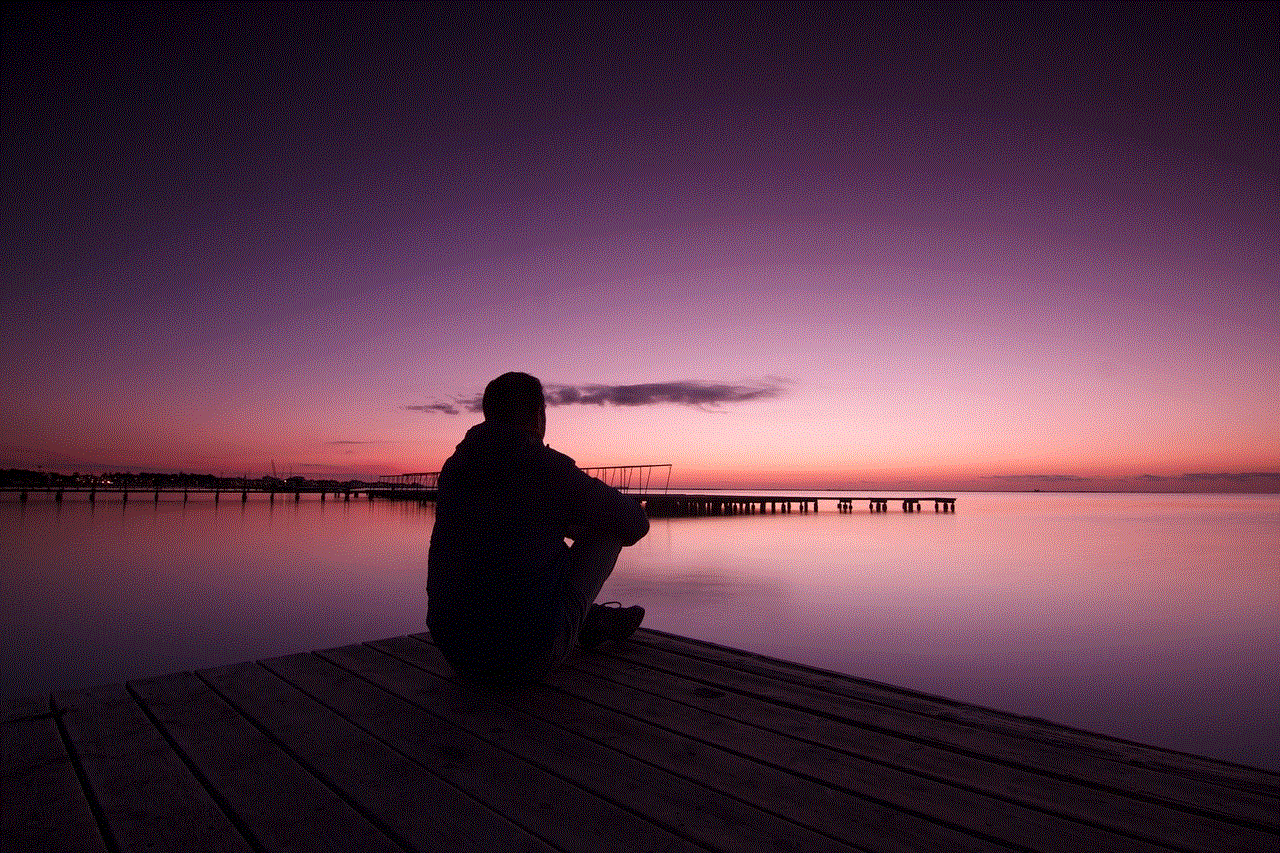
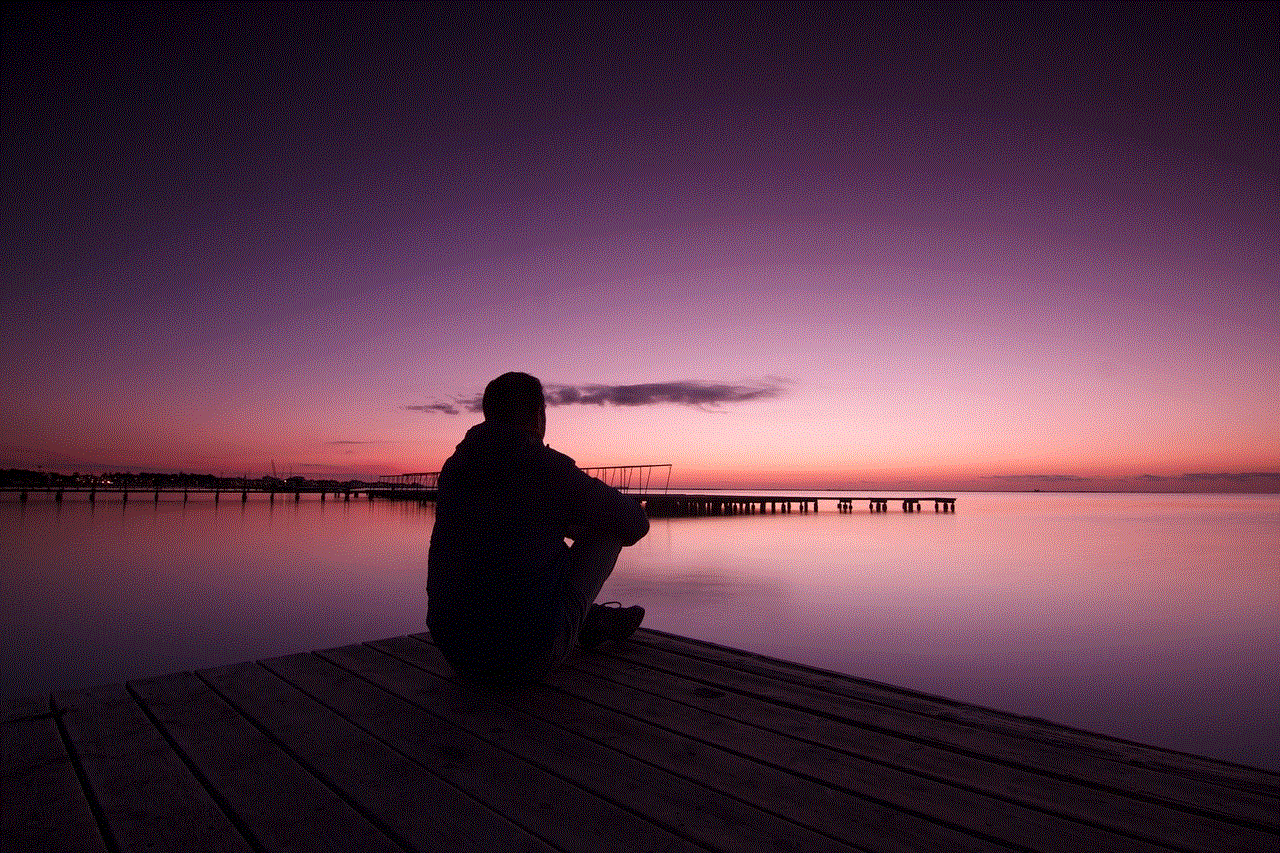
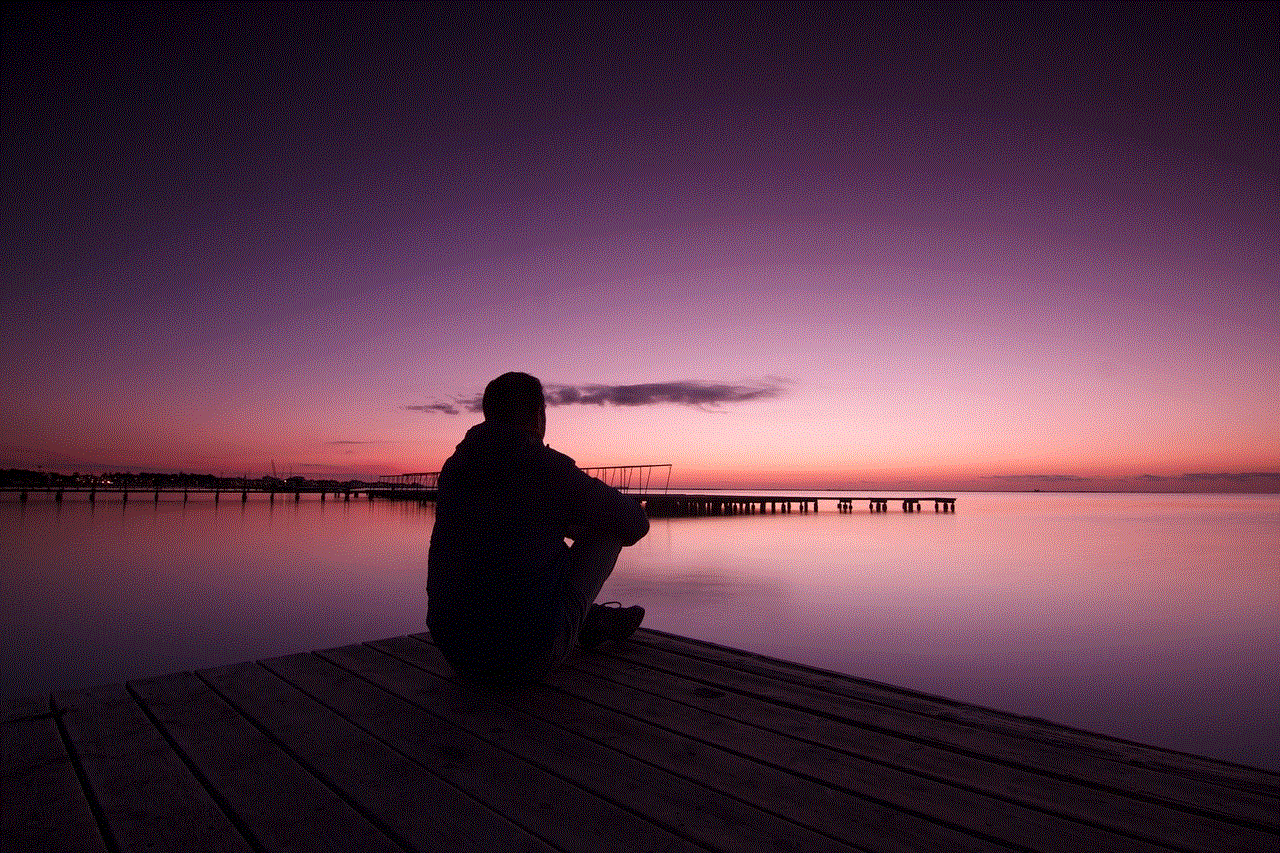
2. Do I need to register my warranty for each device separately?
Yes, the warranty must be registered for each device separately.
3. What if I lose my proof of purchase?
If you lose your proof of purchase, you can contact ZAGG’s customer service team for assistance.
4. How do I know if my warranty registration was successful?
You will receive a confirmation email once your registration is complete.
5. Is the Invisible Shield warranty transferable?
Yes, the warranty is transferable to the new owner of the device.
Conclusion
Invisible Shield warranty registration is a crucial step in protecting your electronic devices. It not only ensures that you can avail of the limited lifetime warranty, but it also provides you with peace of mind and several other benefits. The process is simple, and by registering your Invisible Shield, you can enjoy the best possible protection for your devices. So, don’t forget to register your warranty within 45 days of purchase and keep your devices safe and protected for years to come.
how to find out whos number is texting you for free
In today’s digital age, receiving text messages from unknown numbers has become a common occurrence. Whether it’s a wrong number or a potential scam, it can be frustrating and even concerning to receive these texts. However, with the right resources and know-how, it is possible to find out who is texting you for free. In this article, we will discuss various methods and tools that can help you identify the sender of a text message without spending a dime.
1. Use a Reverse Phone Lookup Service
One of the easiest and most effective ways to find out who is texting you for free is by using a reverse phone lookup service. These services allow you to input the unknown number and provide you with information about the owner of the phone number. Some popular reverse phone lookup services include Whitepages, Truecaller, and Spy Dialer. These services not only provide you with the name of the owner but also their address and other contact details.
2. Google the Phone Number
Another simple yet effective way to find out the identity of a text sender is by doing a simple Google search. Simply enter the phone number in the search bar and see if any results come up. This method may not always work, but if the number is linked to any social media profiles or online directories, you may be able to find out the name of the person texting you.
3. Ask Your Friends and Family
If you receive a text from an unknown number, it may be from someone you know. In such cases, it’s always a good idea to ask your friends and family if they recognize the number. They may be able to provide you with the name of the sender or at least give you some clues to help you identify them.
4. Check Social Media Platforms
In today’s social media-driven world, it’s highly likely that the person texting you has a social media account. If you have the phone number, you can search for it on platforms like facebook -parental-controls-guide”>Facebook , Instagram , or Twitter . If the number is linked to any of these accounts, you should be able to find the person’s profile and get more information about them.
5. Use a Caller ID App
There are various free caller ID apps that can help you identify unknown numbers. These apps work by comparing the incoming number with their database and providing you with the name of the person or business associated with it. Some popular caller ID apps include Truecaller, Hiya, and Mr. Number.
6. Look for Clues in the Text Message
Sometimes, the text message itself may provide some clues as to the identity of the sender. For instance, they may mention their name, refer to a mutual friend, or talk about a specific event or location. Pay attention to these details and see if you can figure out who the sender is.
7. Use Facebook Messenger
If you receive a text message from a number that is not in your contact list, you can also try using Facebook Messenger to identify the sender. Simply open the app, click on the “People” tab, and then select “Phonebook.” If the person has their phone number linked to their Facebook account, you should be able to find them through this method.
8. Try a Social Media Search Engine
Social media search engines like Pipl and Spokeo can also be helpful in identifying the owner of a phone number. These search engines scour the internet for any information associated with the number and provide you with a comprehensive report that includes the person’s name, social media profiles, and more.
9. Use a Public Records Search
Another way to find out who is texting you is by using a public records search. Websites like Instant Checkmate and BeenVerified allow you to search public records by entering a phone number. These records can include criminal records, address history, and even social media profiles.
10. Contact Your Phone Carrier
If you are receiving harassing or threatening messages from an unknown number, you can contact your phone carrier for assistance. They may be able to provide you with information about the owner of the number or help you block the sender from contacting you.



In conclusion, receiving texts from unknown numbers can be a nuisance, but there are various ways to find out who is texting you for free. Whether it’s using a reverse phone lookup service, asking friends and family, or using social media platforms, you can use these methods to identify the sender and put your mind at ease. However, if you feel unsafe or uncomfortable, it’s always best to report the number to the authorities and let them handle the situation.
