smdh meaning on facebook
Title: Decoding the Acronym “SMDH” on Facebook: What Does It Mean and How It is Used
Introduction:
In today’s digital age, abbreviations and acronyms have become an integral part of online communication. With the rise of social media platforms like Facebook, users have developed their own shorthand language to express emotions, reactions, and opinions efficiently. One such acronym that has gained popularity is “SMDH.” This article aims to explore the meaning of “SMDH” on Facebook, its origin, and how it is commonly used.
1. Understanding the Abbreviation:
“SMDH” stands for “Shaking My Damn Head” or “Shaking My Darn Head” in more polite contexts. It is an expression used to convey disbelief, disappointment, frustration, or exasperation. Users often employ this acronym to react to absurd or outrageous situations, statements, or behavior they come across on Facebook.
2. Origin and Evolution:
The exact origin of “SMDH” remains unclear, but it gained prominence with the advent of instant messaging and social media platforms. It emerged as a way to convey non-verbal cues in a text-based environment, where facial expressions and body language are absent. Over time, it has become widely recognized and is now part of the online vernacular.
3. Usage and Context:
“SMDH” is typically used in response to a post, comment, or news article that elicits a negative reaction. It helps users express their disapproval or disappointment succinctly. For example, if someone shares a misleading news article, a user might comment, “SMDH, can’t believe people fall for this.” The phrase implies a sense of disbelief and serves as a shorthand way to convey one’s emotional response.
4. Variations and Similar Acronyms:
Like many online acronyms, “SMDH” has variations that express similar sentiments. Some common variations include “SMH” (Shaking My Head), “SMFH” (Shaking My Freaking Head), and “SMGDH” (Shaking My Goddamn Head). While the core meaning remains the same, these variations add emphasis or intensify the sentiment.
5. Emotional Connotations:
“SMDH” carries different emotional connotations, depending on the context and tone of the conversation. It can be used humorously or sarcastically, highlighting absurdity or irony. However, it can also be used genuinely to express disappointment or frustration. It is crucial to consider the overall tone of the conversation to interpret the intended meaning accurately.
6. Cultural and Generational Influence:
The usage of “SMDH” is influenced by cultural and generational factors. Younger generations, who are more tech-savvy and active on social media platforms, tend to use it more frequently. It has become an integral part of their online communication style. Additionally, the acronym’s popularity can vary across different regions and cultural backgrounds.
7. Impact on Communication:
The use of acronyms like “SMDH” has brought both positive and negative impacts on online communication. On one hand, these abbreviations facilitate faster and more efficient expression of emotions. They help users save time and effort in typing out complete sentences. However, they can also lead to misunderstandings and misinterpretations, as context and tone can be easily lost in text-based conversations.
8. Overuse and Dilution of Meaning:
As with any popular online acronym, there is a risk of overuse and dilution of meaning. Many users incorporate “SMDH” into their comments without fully grasping its original intent. It becomes a generic response, losing its impact and emotional weight. To ensure effective communication, it is essential to use acronyms judiciously and in appropriate contexts.
9. Other Uses of “SMDH”:
While “SMDH” is most commonly associated with Facebook and other social media platforms, it has also found its way into everyday conversations. People use it to express their exasperation or disbelief in various situations, whether online or offline. Its versatility makes it a valuable tool for conveying emotions concisely.
10. Conclusion:
In conclusion, “SMDH” is an acronym that has become ingrained in online communication, particularly on Facebook. It serves as a quick and powerful expression of disbelief, disappointment, or frustration. Understanding its meaning and context is crucial to avoid misinterpretation. As social media continues to evolve, it is likely that new acronyms will emerge, but “SMDH” has undeniably made its mark in the digital lexicon.
how to change user on kindle fire
The Amazon Kindle Fire is a popular tablet device that offers a range of features, including access to e-books, movies, music, and more. If you own a Kindle Fire, you may have multiple users who share the device, and you may need to change the user account from time to time. Whether you want to Switch between different user accounts or create a new one, changing the user on your Kindle Fire is a simple process that can be done in just a few steps.
In this article, we will guide you through the steps to change a user on your Kindle Fire. We will cover the different methods you can use to change the user, how to create a new user, and some additional tips to help you manage your user accounts effectively.
Firstly, let’s understand why you may want to change the user on your Kindle Fire. There are a few reasons that may prompt you to switch between user accounts. One of the most common reasons is when you have multiple people sharing the device, and each one has their own account. By switching between user accounts, you can access your own content, such as books, music, and videos, without interfering with the content of other users. Another reason is when you want to create a new user account for a family member or a friend who wants to use your Kindle Fire.
Now, let’s dive into the different methods you can use to change the user on your Kindle Fire. The first method is through the quick settings menu, which is the fastest and easiest way to switch between user accounts. To access this menu, swipe down from the top of the screen to open the notification panel, then tap on the “Settings” icon. In the settings menu, you will see a user icon at the top right corner. Tap on it, and you will see a list of all the user accounts on your Kindle Fire. Tap on the user you want to switch to, and you will be prompted to enter the password for that account. Once you enter the password, you will be logged into the selected user account.
The second method is through the settings menu. To access this menu, swipe down from the top of the screen to open the notification panel, then tap on the “Settings” icon. In the settings menu, tap on “Profiles & Family Library” and then tap on “Switch Accounts”. This will bring up a list of all the user accounts on your Kindle Fire. Tap on the user you want to switch to, and you will be prompted to enter the password for that account. Once you enter the password, you will be logged into the selected user account.
If you want to create a new user account, you can do so by going to the settings menu and tapping on “Profiles & Family Library,” then tapping on “Add a User”. You will be prompted to enter the name and password for the new user account. Once you have entered the details, tap on “Create User” to complete the process. The new user account will now be added to your Kindle Fire, and you can switch to it using the methods mentioned above.



In addition to switching between user accounts, you can also manage your user accounts to ensure that each account has its own settings, preferences, and content. To do this, go to the settings menu and tap on “Profiles & Family Library,” then tap on “Manage Kids Profiles” or “Manage Adult Profiles” depending on the user account you want to manage. From here, you can customize the settings for each user, such as screen time limits, content restrictions, and more.
Another helpful tip is to set a password for each user account, especially if you have children using the device. This will prevent them from accessing content that is not suitable for their age or making unauthorized purchases. To set a password, go to the settings menu and tap on “Profiles & Family Library,” then tap on “Manage Kids Profiles” or “Manage Adult Profiles” depending on the user account you want to manage. From here, tap on the user account and then toggle on “Require password”.
In conclusion, changing the user on your Kindle Fire is a simple process that can be done in just a few steps. Whether you want to switch between user accounts or create a new one, you can easily do so using the methods mentioned above. Additionally, by managing your user accounts and setting passwords, you can ensure that each user has their own personalized experience on the device. We hope this article has been helpful in guiding you through the process of changing the user on your Kindle Fire.
apps to screenshot snapchat
Snapchat has become one of the most popular social media platforms in recent years, with millions of users worldwide sharing their daily moments through photos and videos. However, one feature that sets Snapchat apart from other social media apps is its self-destructing messages, which disappear after being viewed. This feature has made it difficult for users to screenshot their friends’ snaps without them knowing, but with the help of some clever apps, that has become a thing of the past. In this article, we will discuss some of the best apps to screenshot Snapchat without getting caught.
1. Screenshot for Snapchat
The first app on our list is Screenshot for Snapchat, which is specifically designed to bypass Snapchat’s screenshot detection system. This app allows you to take screenshots of any snap without the sender getting a notification. The app works by disabling the screenshot detection feature on your phone, making it undetectable by Snapchat. It also has a built-in photo editor, allowing you to edit your screenshots before saving them.
2. Casper
Casper is another popular app for screenshotting Snapchat without being detected. This app not only allows you to save snaps without the sender’s knowledge but also lets you save stories, memories, and chat messages. It also has a feature called “Ghost Mode,” which lets you view snaps without marking them as read. However, it is worth noting that using third-party apps like Casper is against Snapchat’s terms of service and can result in your account being suspended.
3. SnapBox
SnapBox is a user-friendly app that lets you save snaps and stories from your friends without them knowing. It works by syncing with your Snapchat account, allowing you to view and save snaps directly from the app. The app also has a feature that lets you save snaps from your memories, making it a great option for saving older snaps that have already disappeared.
4. SnapSave
SnapSave is another popular app for saving snaps and stories without the sender’s knowledge. It works by saving incoming snaps to your phone’s storage, making it virtually undetectable by Snapchat. The app also has a feature called “Stealth Mode,” which lets you view snaps without marking them as read. Additionally, it has a built-in photo editor, allowing you to customize your saved snaps before sharing them.



5. SnapCrack
SnapCrack is a premium app that lets you save snaps and stories without getting caught. It works by creating a fake Snapchat account, which you can use to view and save snaps without the sender knowing. The app also has a feature called “Magic Save,” which allows you to save snaps from your friends’ Snapchat stories. However, the app comes with a price tag, and you will have to purchase a subscription to use it.
6. SnapGrab
SnapGrab is a free app that allows you to take screenshots of snaps and stories without getting caught. It works by disabling the screenshot detection feature on your phone, making it virtually undetectable by Snapchat. The app also has a feature that lets you save snaps from your memories, making it a great option for saving older snaps that have already disappeared.
7. AZ Screen Recorder
AZ Screen Recorder is a popular screen recording app that can also be used to screenshot Snapchat without getting caught. It works by recording your phone’s screen while you view snaps, allowing you to save them without the sender knowing. The app also has a built-in video editor, making it a great option for saving and editing both photos and videos from Snapchat.
8. Screen Master
Screen Master is another screen recording app that can be used to screenshot Snapchat without leaving a trace. It works by recording your phone’s screen while you view snaps, making it virtually undetectable by Snapchat. The app also has a built-in photo editor, allowing you to edit your screenshots before saving them. Additionally, it has a feature that lets you take scrolling screenshots, making it a great option for saving long Snapchat stories.
9. ScreenCam Screen Recorder
ScreenCam Screen Recorder is a lightweight app that can be used to take screenshots of snaps and stories without getting caught. It works by recording your phone’s screen while you view snaps, making it virtually undetectable by Snapchat. The app also has a built-in video editor, making it a great option for saving and editing both photos and videos from Snapchat.
10. DU Recorder
DU Recorder is a powerful screen recording app that can be used to screenshot Snapchat without getting caught. It works by recording your phone’s screen while you view snaps, allowing you to save them without the sender knowing. The app also has a feature that lets you take scrolling screenshots, making it a great option for saving long Snapchat stories. Additionally, it has a built-in video editor, allowing you to edit your saved snaps before sharing them.
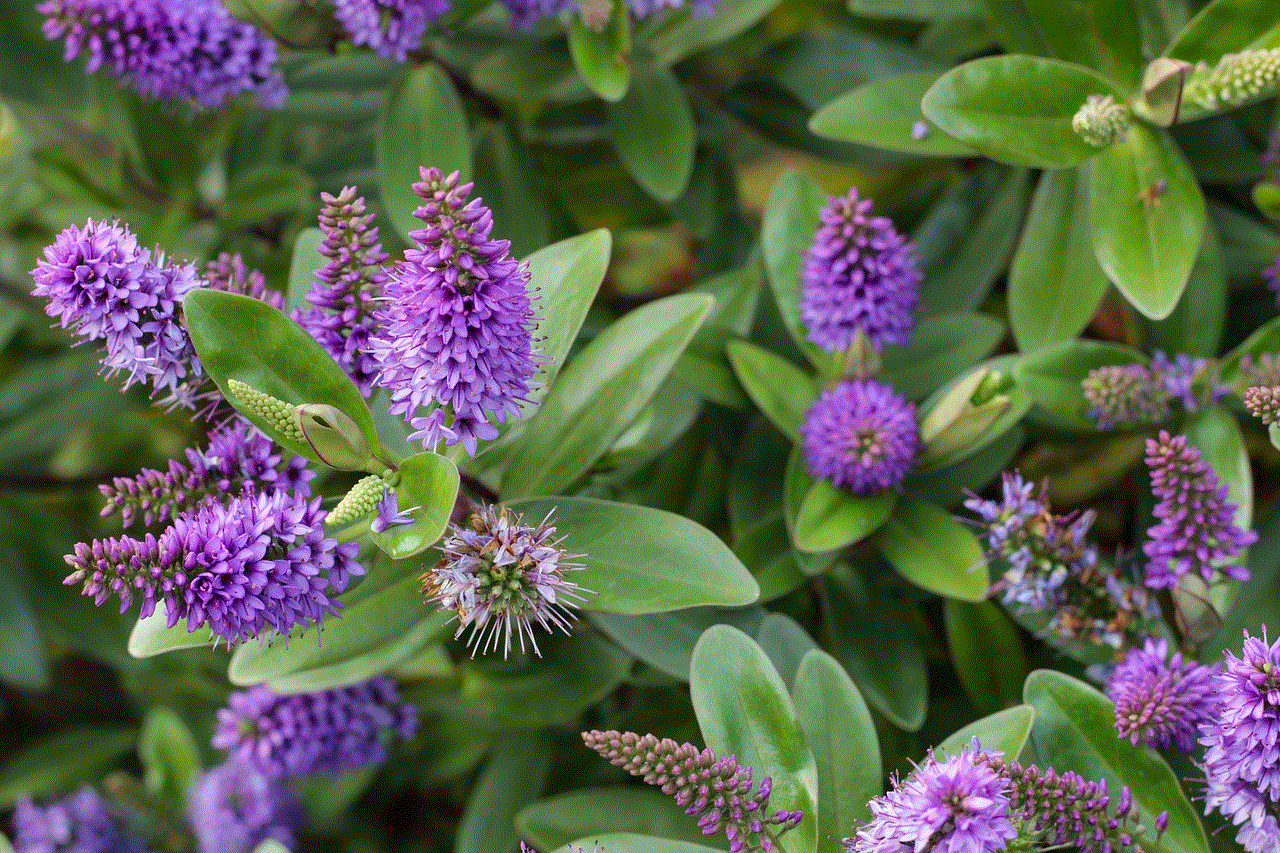
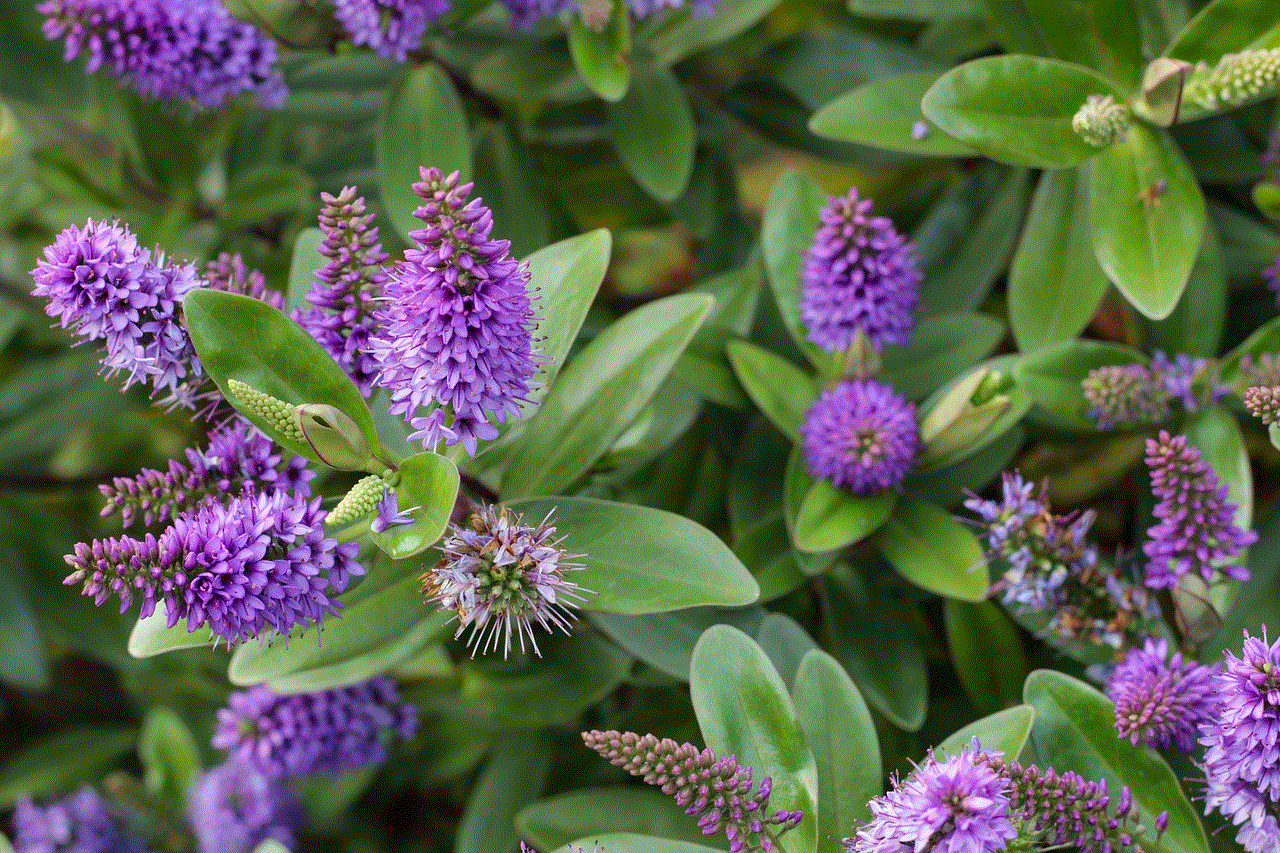
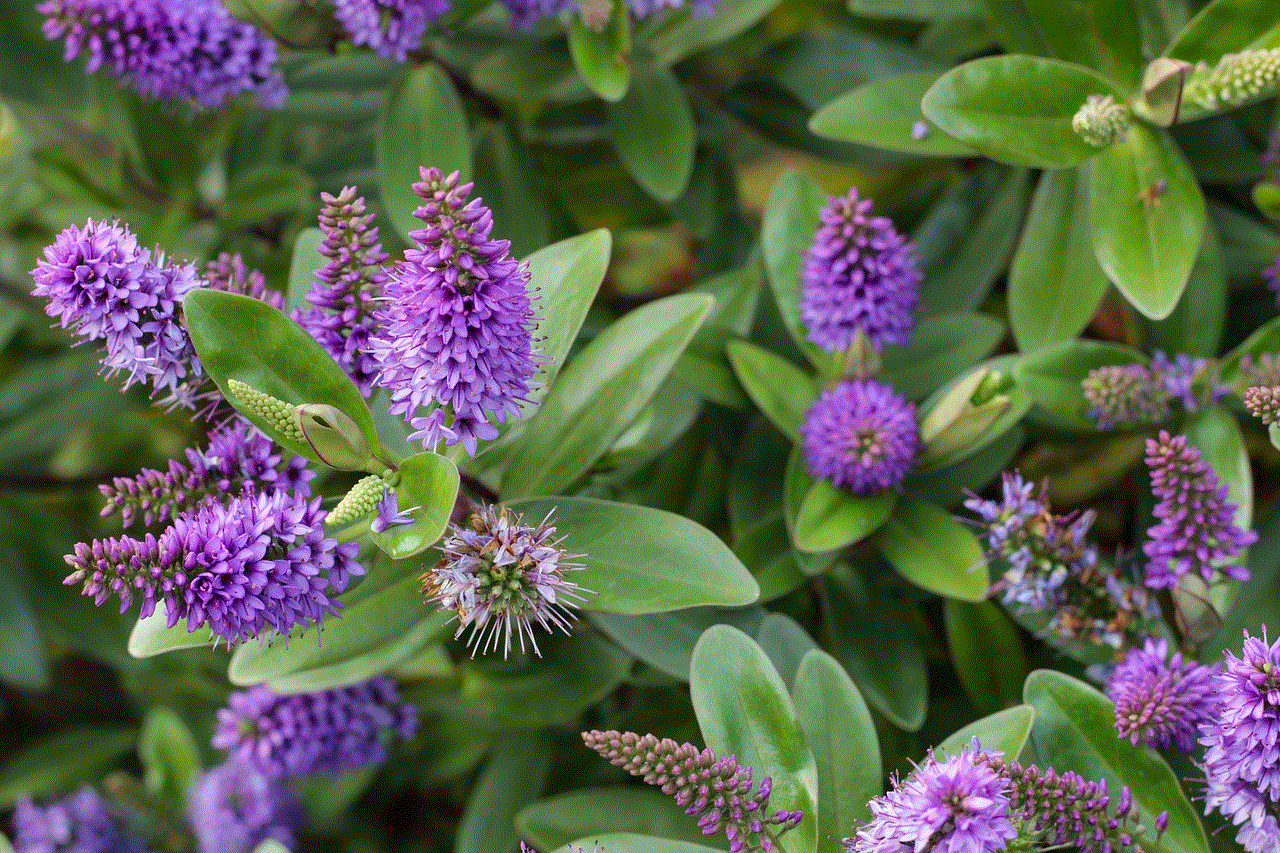
In conclusion, while taking screenshots on Snapchat may seem impossible without getting caught, these apps have made it possible to save snaps and stories without leaving a trace. However, it is worth noting that using third-party apps to screenshot Snapchat is against the app’s terms of service and can result in your account being suspended. Therefore, use these apps at your own risk and make sure to exercise caution while using them.
