skype how to unblock someone
Skype is one of the most popular communication platforms used by millions of people around the world. It allows users to make voice and video calls, send messages, and share files with friends, family, and colleagues. However, there are times when you may find yourself in a situation where you need to block someone on Skype. This can be due to various reasons, such as receiving unwanted messages, facing harassment, or simply wanting to avoid certain people. But what if you have blocked someone on Skype and want to unblock them? In this article, we will discuss how to unblock someone on Skype and the steps involved in the process.
Understanding Skype Blocking
Before we dive into the steps of unblocking someone on Skype, it is important to understand what blocking actually means on this platform. When you block someone on Skype, it means that you are preventing them from contacting you or seeing your online status. This also means that you will not receive any notifications from that person, and they will not be able to add you as a contact. Additionally, any previous conversations you had with them will be deleted from your chat history.
Why Unblock Someone on Skype?
Now that we know what blocking means on Skype, let’s discuss why you may need to unblock someone. There can be many reasons for this, such as resolving a misunderstanding, reconnecting with an old friend, or simply wanting to give someone a second chance. Whatever the reason may be, unblocking someone on Skype is a simple and straightforward process. However, it is important to carefully consider your decision before unblocking someone, as they may start contacting you again and you should be prepared for that.
Steps to Unblock Someone on Skype
Unblocking someone on Skype is a quick and easy process that can be completed in just a few simple steps. Here’s how to do it:
Step 1: Open Skype and Log In
The first step is to open Skype on your device and log into your account using your username and password. Make sure you are using the latest version of Skype to avoid any errors.
Step 2: Navigate to Your Blocked Contacts
Once you are logged in, click on your profile picture or icon in the top left corner of the screen. This will open a drop-down menu, where you need to select “Settings” from the list of options. On the left side of the settings window, click on the “Contacts” tab, and then select “Blocked Contacts.”
Step 3: Find the Person You Want to Unblock
Scroll through the list of blocked contacts to find the person you want to unblock. You can also use the search bar at the top to quickly find the contact you are looking for.
Step 4: Unblock the Person
Once you have found the person, click on their name to open their profile. Then, click on the “Unblock Contact” button on the right side of the screen. A pop-up window will appear asking you to confirm your action. Click on “Unblock” to proceed.
Step 5: Add the Person as a Contact
After unblocking the person, you can choose to add them as a contact again. To do this, simply click on the “Add to Contacts” button on their profile. They will receive a notification that you have added them as a contact, and they can now message you again.
Alternative Method: Using the Chat Window
Another way to unblock someone on Skype is by using the chat window. If you have received a message from the person you want to unblock, you can simply click on their name in the chat window and select “Unblock” from the options. This will unblock the person and add them as a contact.
Unblocking Someone on Skype for Mobile Devices
The steps to unblock someone on Skype for mobile devices are similar to the ones for desktop. However, the interface may look slightly different. Here’s how to do it on different mobile devices:
For iOS Devices:
1. Open the Skype app and log in to your account.
2. Tap on the “More” button (three horizontal dots) in the bottom right corner.
3. Select “Settings” from the menu.
4. Tap on “Contacts” and then select “Blocked Contacts.”
5. Find the person you want to unblock and swipe left on their name.
6. Tap on the “Unblock” button that appears.
For Android Devices:
1. Open the Skype app and log in to your account.
2. Tap on the profile picture or icon in the top left corner.
3. Select “Settings” from the menu.
4. Tap on “Contacts” and then select “Blocked Contacts.”
5. Find the person you want to unblock and tap on their name.
6. Tap on the “Unblock” button at the bottom of their profile.
For Windows 10 Mobile Devices:
1. Open the Skype app and log in to your account.
2. Tap on the profile picture or icon in the top left corner.
3. Select “Settings” from the menu.
4. Tap on “Contacts” and then select “Blocked Contacts.”
5. Find the person you want to unblock and tap on their name.
6. Tap on the “Unblock” button at the bottom of their profile.
Things to Consider Before Unblocking Someone on Skype
As mentioned earlier, before unblocking someone on Skype, it is important to carefully consider your decision. Here are a few things you should keep in mind:
1. Are you ready to interact with this person again? Unblocking someone means that they will be able to contact you again. Make sure you are ready to communicate with them before unblocking.
2. Have you discussed the issue with the person? If you have blocked someone due to a misunderstanding or a disagreement, it is always a good idea to talk to them and try to resolve the issue before unblocking them.
3. Is it safe to unblock this person? If someone has been harassing you or making you feel uncomfortable, it is best to avoid unblocking them. Your safety should always be a top priority.
4. Will unblocking this person affect your privacy? Unblocking someone means they will be able to see when you are online and your current status. If this is something you are not comfortable with, it is best to keep them blocked.
In Conclusion
Blocking someone on Skype is a useful feature that allows you to avoid unwanted interactions. However, there may come a time when you need to unblock someone for various reasons. By following the simple steps mentioned in this article, you can easily unblock someone on Skype and reconnect with them. Just remember to carefully consider your decision before unblocking someone and always prioritize your safety and privacy.
can you play roblox in vr
Title: Exploring the Immersive World of Roblox in VR: Unleashing Limitless Possibilities
Introduction:
Roblox has emerged as a global sensation, captivating millions of players with its vast virtual universe. As technology evolves, virtual reality (VR) is becoming increasingly popular, enabling users to immerse themselves in digital worlds like never before. Consequently, many Roblox enthusiasts wonder if they can play Roblox in VR. In this article, we will delve into the exciting world of Roblox VR, exploring the potential, challenges, and future prospects of this immersive gaming experience.
1. What is Roblox?
Roblox is a user-generated online gaming platform where players can create, share, and play games developed by other users. It offers a diverse range of games, from adventure and role-playing to simulation and social experiences. With its user-friendly interface and robust creation tools, Roblox has become a breeding ground for young developers and gamers alike.
2. The Rise of Virtual Reality:
Virtual reality has revolutionized the gaming industry, providing users with an unprecedented level of immersion. VR headsets transport players into a 3D virtual environment, allowing them to interact with the world using specialized controllers. The technology has garnered immense popularity, with major players like Oculus, HTC, and PlayStation VR leading the charge.
3. Roblox and Virtual Reality:
Currently, Roblox does not have native VR support. However, there are third-party applications and mods that allow players to experience Roblox in VR. These programs essentially mirror the game on a VR headset, enabling users to play Roblox using their VR controllers. While not officially supported by Roblox, these workarounds offer a glimpse into the future potential of Roblox VR.
4. Third-Party VR Applications:
Various third-party VR applications, such as VorpX and ALVR, facilitate playing Roblox in VR. VorpX, for instance, is a popular VR injection driver that allows players to convert non-VR games into a VR-compatible format. By injecting the game’s code, VorpX enables players to experience Roblox in full 3D, with head tracking and stereoscopic vision. Similarly, ALVR (Air Light VR) is an open-source software that enables wireless streaming of PC VR games to standalone VR headsets, including Oculus Quest. ALVR combined with Roblox VR mods allows players to enjoy Roblox in a wireless VR environment.
5. Roblox VR Mods:
Roblox VR mods are community-made modifications that enhance the VR experience within Roblox. These mods offer features like head tracking, hand tracking, and enhanced graphics. VR mods can be downloaded and installed on Roblox, enabling users to play their favorite games in VR. However, it’s important to note that using third-party applications and mods may violate Roblox’s terms of service and can potentially result in an account suspension.



6. Challenges and Limitations:
While playing Roblox in VR can be a thrilling experience, it also comes with challenges and limitations. The primary challenge lies in the fact that Roblox was not originally designed for VR. As a result, many games within the platform may not be optimized for VR, leading to potential issues with gameplay, controls, and user experience. Additionally, the absence of official VR support from Roblox means that players have to rely on third-party applications, which may not always provide a seamless experience.
7. The Future of Roblox VR:
Despite the current limitations, the potential for Roblox VR is immense. As virtual reality technology continues to evolve, it is highly likely that Roblox will eventually introduce native VR support. This would allow players to seamlessly access their favorite games in VR, unlocking a whole new level of immersion and interaction. The introduction of official VR support would also encourage developers to create VR-specific games within the Roblox universe, further expanding the platform’s offerings.
8. Benefits of Roblox VR:
Playing Roblox in VR offers several benefits. Firstly, it enhances the immersion and realism of the gameplay, allowing players to feel like they are truly inside the virtual world. VR also provides a more intuitive and natural way to interact with the game environment, leveraging hand and body movements. Additionally, Roblox VR opens up exciting opportunities for social interaction, as players can connect with friends and other users in virtual reality spaces.
9. Safety Considerations:
When venturing into Roblox VR, it is crucial to prioritize safety. As with any online gaming platform, it is essential to educate children and young players about online etiquette, privacy, and potential risks. Parents should monitor their children’s VR activities, ensuring they play age-appropriate games and use VR in moderation. It is also important to stay updated with the latest security measures and ensure that third-party applications and mods are obtained from reliable sources.
10. Conclusion:
Although Roblox does not officially support VR yet, the modding community has found creative ways to enable players to experience Roblox in virtual reality. Third-party applications and mods offer a glimpse into the potential of Roblox VR, providing users with an immersive and exciting gaming experience. As technology advances and VR adoption grows, it is only a matter of time before Roblox introduces official VR support, unlocking a new era of gameplay and creativity within the Roblox universe. The future of Roblox VR holds immense promise, offering players a limitless virtual world to explore and create.
iphone read message without opening
Title: How to Read iPhone Messages Without Opening: A Comprehensive Guide
Introduction (150 words)
In today’s fast-paced digital world, smartphones have become an integral part of our lives, providing us with instant communication tools. One of the most popular smartphones, the iPhone, offers several convenient features, including the ability to read messages without opening them. This functionality allows users to quickly preview incoming messages and decide whether to respond immediately. In this article, we will explore various methods and techniques to read iPhone messages without opening them, ensuring privacy, efficiency, and convenience.
1. Understanding iPhone Notifications (200 words)
Before delving into the methods of reading messages without opening them, it is crucial to understand the role of notifications on an iPhone. Notifications are the alerts that appear on your iPhone’s lock screen , home screen, or in the notification center. These notifications can be customized to display various information, including new messages, emails, social media updates, and more. By default, notifications for messages are set to display a short preview of the message content, allowing users to quickly glance at incoming messages without opening the messaging app.
2. Utilizing the Notification Center (250 words)
The Notification Center is a central hub for all your iPhone’s notifications. To access it, simply swipe down from the top edge of the screen. Once in the Notification Center, you can view a summary of your recent notifications, including messages. These messages will display a short preview of the content, along with the sender’s name or phone number. By scrolling through the Notification Center, you can quickly browse through all your unread messages without opening the messaging app.
3. Customizing Notification Settings (300 words)
To maximize your ability to read messages without opening them, it is essential to customize your iPhone’s notification settings. To do this, go to the Settings app and select “Notifications.” Here, you can individually configure the settings for each messaging app installed on your iPhone. For example, you can choose whether to display message previews on the lock screen, in the Notification Center, or as banners. Additionally, you can determine whether to show previews only when the iPhone is unlocked, further enhancing privacy.
4. Taking Advantage of 3D Touch (350 words)
If you own an iPhone model that supports 3D Touch, you can leverage this feature to read messages without opening them. 3D Touch allows you to access additional functions and shortcuts by applying pressure to the iPhone’s screen. To preview a message using 3D Touch, simply press and hold the message notification on the lock screen or in the Notification Center. This action will display a preview window containing the message’s content and some additional options, such as “Reply,” “Mark as Read,” and “Delete.” By utilizing 3D Touch, you can quickly respond to urgent messages without fully opening the messaging app.
5. Using Siri to Read Messages (300 words)
Another convenient method to read iPhone messages without opening them is through Siri, Apple’s virtual assistant. Siri can read your messages aloud, allowing you to listen to them while keeping your screen locked. Simply activate Siri by pressing and holding the home button or using a voice command like “Hey Siri.” Once Siri is active, you can ask it to read your most recent messages, specific conversations, or even new messages from specific contacts. Siri will then read the content of the messages, giving you the ability to stay informed while on the go.
6. Reply from the Lock Screen (250 words)
While the primary focus of this article is reading iPhone messages without opening them, it is worth mentioning that you can also reply to messages directly from the lock screen. When a message notification appears on your iPhone’s lock screen, swipe left on the notification to reveal the “Reply” button. Tapping this button will allow you to send a quick reply without unlocking your iPhone or opening the messaging app. This feature is especially useful when you need to send a brief response and want to save time.
7. Utilizing Widgets (300 words)
Widgets are a handy feature available on iPhones that can be accessed by swiping right on the lock screen or home screen. Widgets provide users with at-a-glance information and quick access to various apps. Some messaging apps offer widgets that display recent messages, allowing you to preview them without opening the app. By customizing your iPhone’s widgets, you can prioritize messaging apps and conveniently view message previews without unlocking your device.
8. Implementing Screen Time Restrictions (250 words)
Screen Time is a built-in feature on iPhones that helps users manage their device usage and maintain a healthy digital lifestyle. By setting up Screen Time restrictions, you can limit the amount of time you spend on certain apps, including messaging apps. By implementing these restrictions, you can ensure that you only receive necessary notifications and reduce the temptation to constantly check your messages. This approach promotes a more focused and mindful approach to reading messages without opening them.
9. Third-Party Apps and Workarounds (350 words)
While the methods mentioned above are native to iPhones, there are also third-party apps and workarounds available that claim to provide additional functionality for reading messages without opening them. These apps often require installation and may come with their own set of limitations and privacy concerns. It is essential to thoroughly research and read reviews before using any third-party app, as they may compromise the security and privacy of your messages.
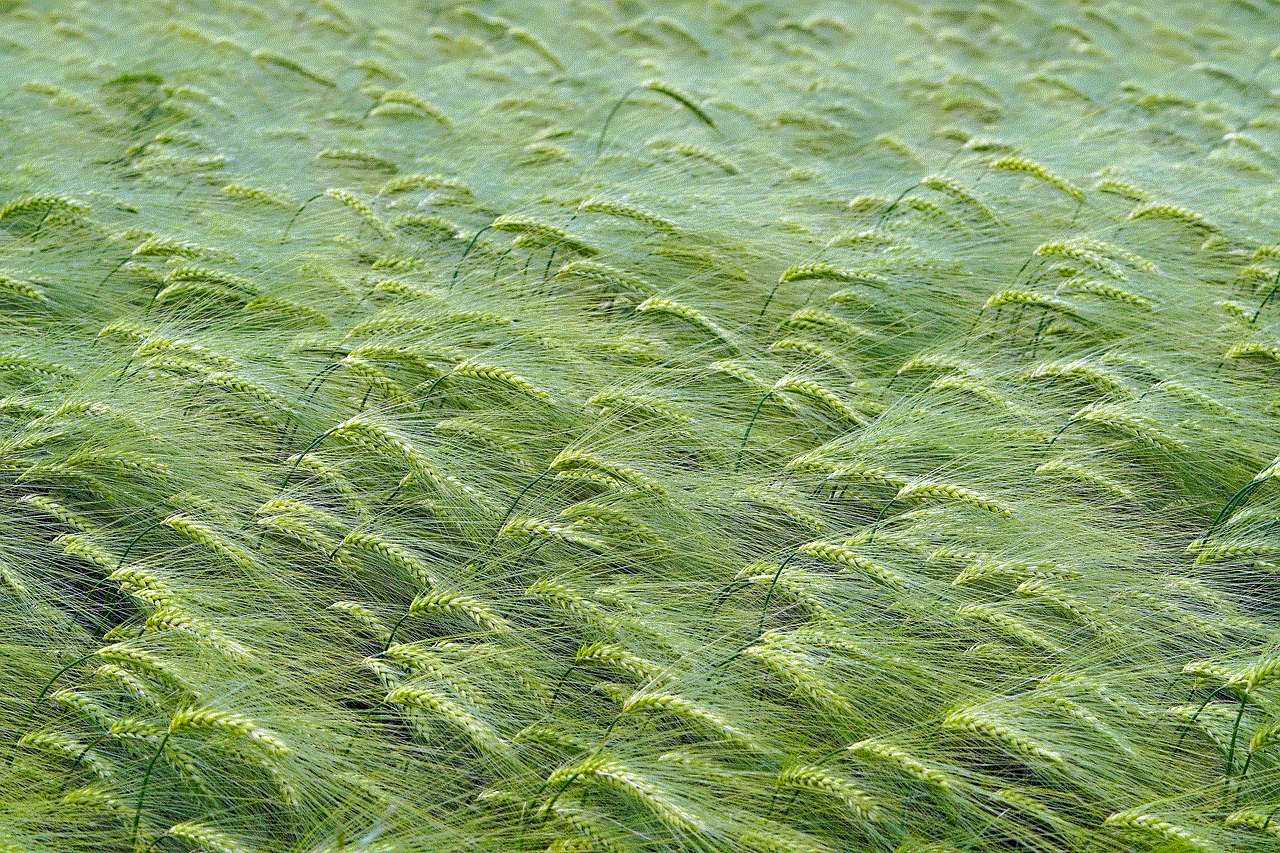
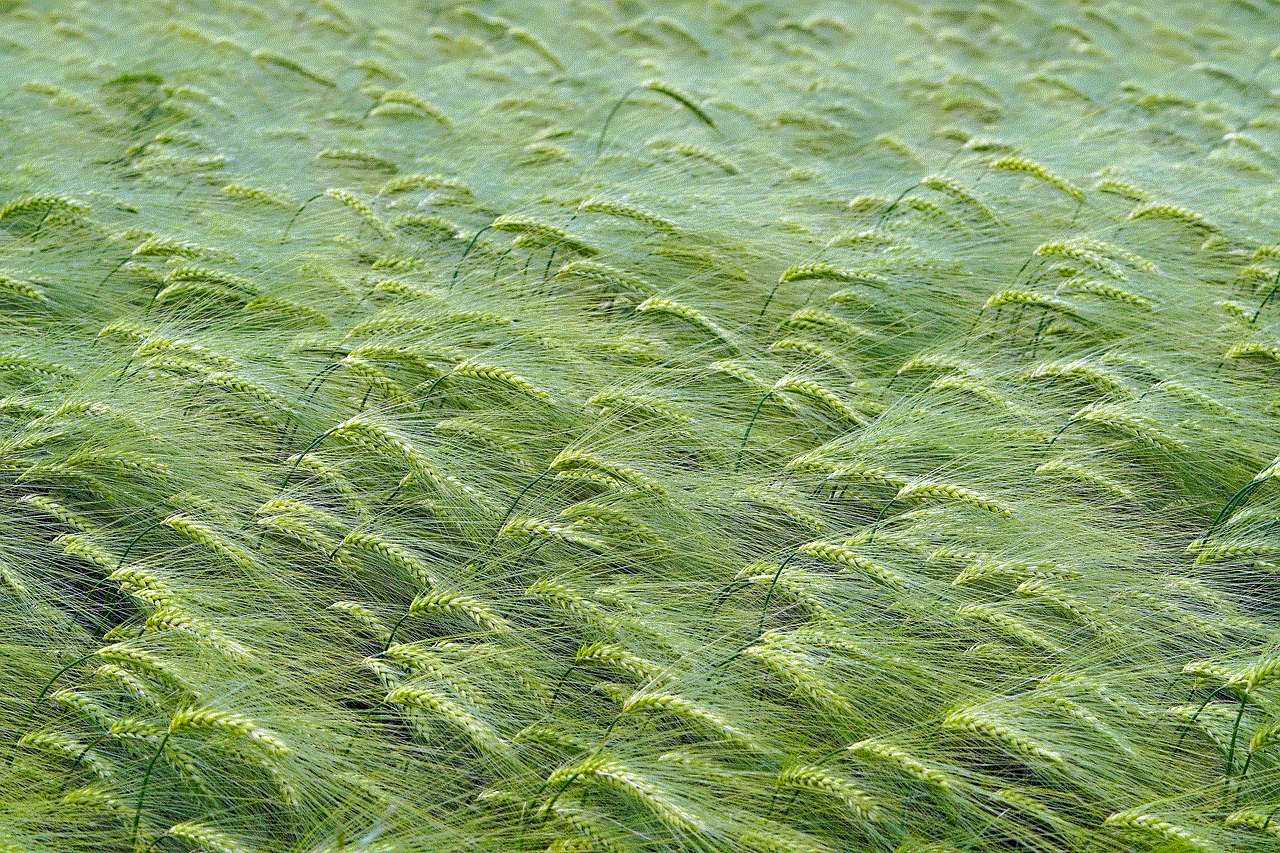
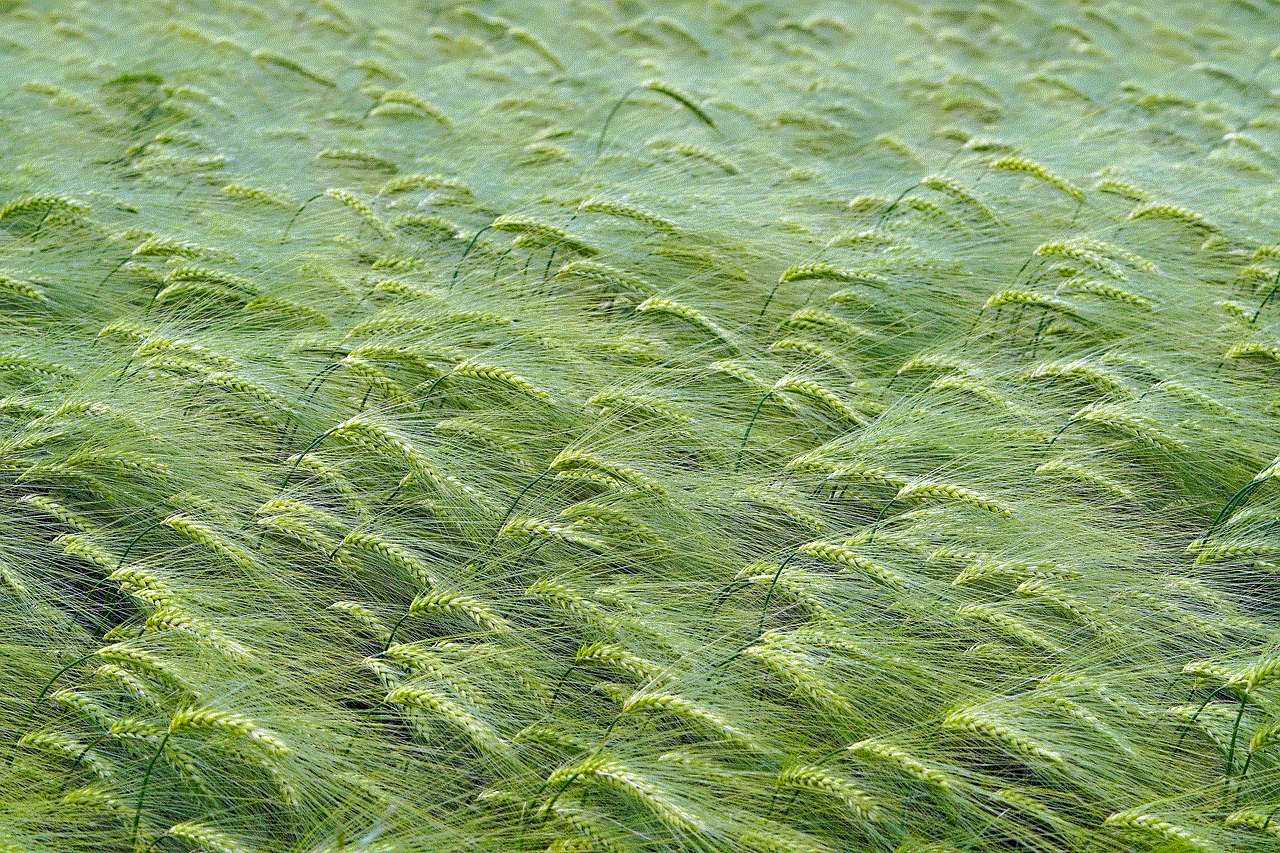
10. Conclusion (150 words)
In conclusion, the ability to read iPhone messages without opening them offers significant advantages in terms of privacy, efficiency, and convenience. By utilizing the iPhone’s built-in features such as notifications, the Notification Center, 3D Touch, Siri, and widgets, users can quickly preview incoming messages and decide whether to respond immediately. Additionally, implementing Screen Time restrictions and exploring third-party apps can provide alternative solutions to reading messages without opening them. However, it is important to strike a balance between staying informed and being mindful of our digital consumption. By adapting these techniques, iPhone users can stay connected while maintaining control over their messaging habits.
