share live location snapchat
Snapchat is a popular social media platform that allows users to share photos, videos, and messages with their friends and followers. One of the unique features of Snapchat is the ability to share live location s with others. This feature has become increasingly popular among users, as it allows them to keep track of their friends and family in real-time. In this article, we will discuss how to share live location on Snapchat and the benefits of using this feature.
To share your live location on Snapchat, start by opening the app on your phone. Then, tap on your profile icon, which is located in the top left corner of the screen. Next, tap on the gear icon to access your settings. From there, scroll down and select “Who Can…” and then tap on “See My Location”. Here, you can choose who you want to share your location with – either all your friends, select friends, or no one. Once you have made your selection, you can exit the settings and return to the camera screen.
To start sharing your live location, simply tap and hold on the camera screen until the map appears. This map will show your current location and any friends who have also shared their location with you. Your friends will appear as Bitmoji avatars, which will update in real-time as they move. You can also tap on a friend’s Bitmoji to see their exact location on the map. This feature is particularly useful if you are planning to meet up with friends or want to keep track of each other’s whereabouts during a night out.
Sharing your live location on Snapchat can have many benefits. One of the main advantages is the ability to stay connected with your friends and family in real-time. This is especially useful for parents who want to keep track of their children’s whereabouts or for friends who are meeting up in a new location. By sharing your location, you can easily find each other and avoid getting lost. This feature can also be helpful in case of an emergency, as your friends and family will know exactly where you are.
Another benefit of sharing live location on Snapchat is the added layer of safety and security. As a user, you have the option to choose who you want to share your location with. This means that you can limit the audience to only your close friends and family, ensuring that your location is not visible to strangers. Additionally, Snapchat only updates your location when the app is open, so you have control over when and who sees your live location.
Moreover, sharing your live location on Snapchat can also be a fun and interactive way to stay connected with your friends. You can use this feature to plan meetups, coordinate activities, or simply keep each other updated on your whereabouts. This feature also allows you to see where your friends are traveling to, giving you inspiration for your next trip or adventure. You can even use this feature to play games, such as tag, by trying to reach your friend’s location before they move again.
However, there are also some privacy concerns that come with sharing your live location on Snapchat. As mentioned earlier, you have the option to choose who you want to share your location with, but it is important to be cautious about who you add as a friend on the app. You should only add people you trust and feel comfortable sharing your location with. Additionally, it is advisable to turn off your location sharing when you are at home or in a private space to ensure your safety and privacy.
In conclusion, sharing live location on Snapchat can be a useful and entertaining feature for users. It allows you to stay connected with your friends and family, adds an extra layer of safety and security, and can be a fun way to interact with others. However, it is important to use this feature responsibly and be mindful of your privacy. With the right precautions, sharing live location on Snapchat can enhance your social media experience and make staying connected with your loved ones even easier.
facebook hackers news
Title: The Rising Concern of Facebook Hackers: Protecting Your Privacy in a Connected World
Introduction:
In today’s digital age, social media platforms have become an integral part of our lives, and Facebook stands as the largest and most influential among them. However, this popularity has also attracted the attention of hackers who seek to exploit its vulnerabilities for personal gain. In this article, we delve into the world of Facebook hackers, their motives, techniques, and most importantly, how you can protect yourself and your privacy in this interconnected world.
1. Understanding Facebook Hackers:
Facebook hackers are individuals or groups who exploit weaknesses in the platform’s security to gain unauthorized access to user accounts. Their motives can range from financial gain, identity theft, spreading malware, to simply causing chaos and disruption.
2. Types of Facebook Hacks:
a) Phishing Attacks: One of the most common techniques used by hackers involves creating fake login pages that mimic Facebook’s interface. Unsuspecting users enter their login credentials, unknowingly handing them over to hackers.
b) Malicious Apps: Hackers often create seemingly harmless apps that request access to a user’s Facebook account. Once granted, these apps can collect personal information or even post on behalf of the user without consent.
c) Keyloggers: This technique involves installing malware on a user’s device, which records every keystroke made, including login information.
3. Motives of Facebook Hackers:
a) Financial Gain: Hackers may target Facebook users to gain access to their financial information, such as credit card details or bank account credentials.
b) Identity Theft: By gaining control of a user’s Facebook account, hackers can impersonate them, sending malicious messages or engaging in fraudulent activities using their identity.
c) Data Mining: Facebook holds a treasure trove of personal data. Hackers can extract this information for various purposes, such as selling it on the dark web or using it for targeted advertising.
4. Protecting Your Facebook Account:
a) Use Strong Passwords: Avoid using common passwords and opt for a combination of letters, numbers, and symbols to ensure your account remains secure.
b) Enable Two-Factor Authentication : By adding an extra layer of security, two-factor authentication ensures that even if your password is compromised, hackers cannot access your account without a verification code sent to your phone.
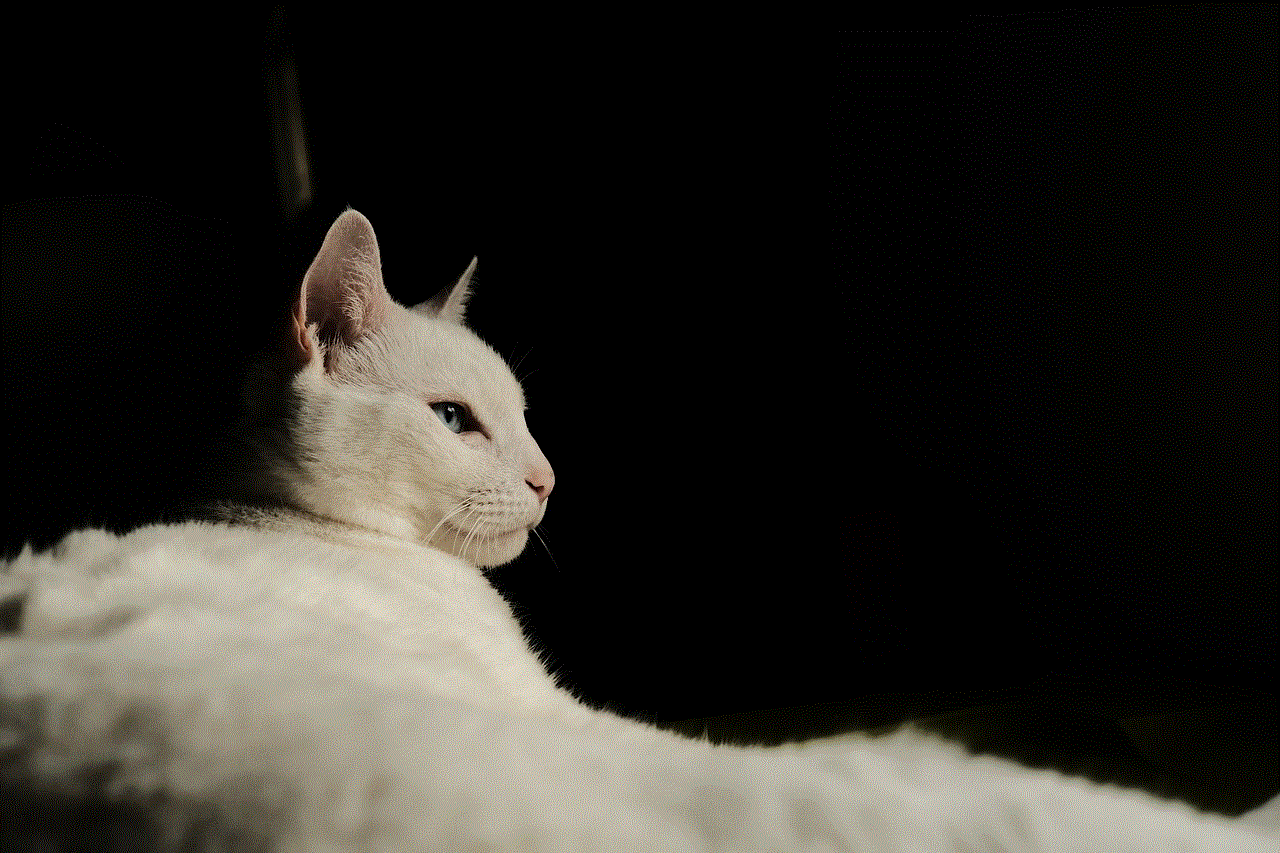
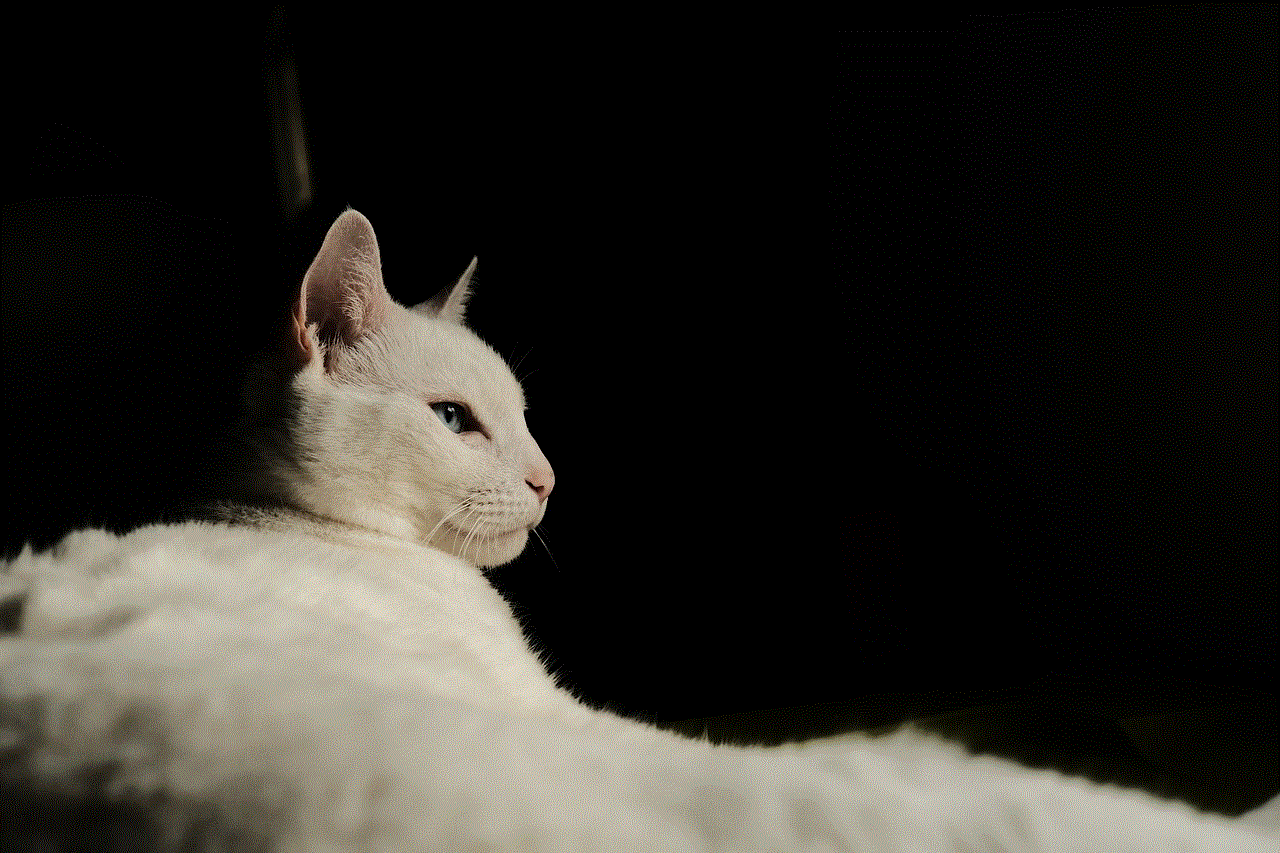
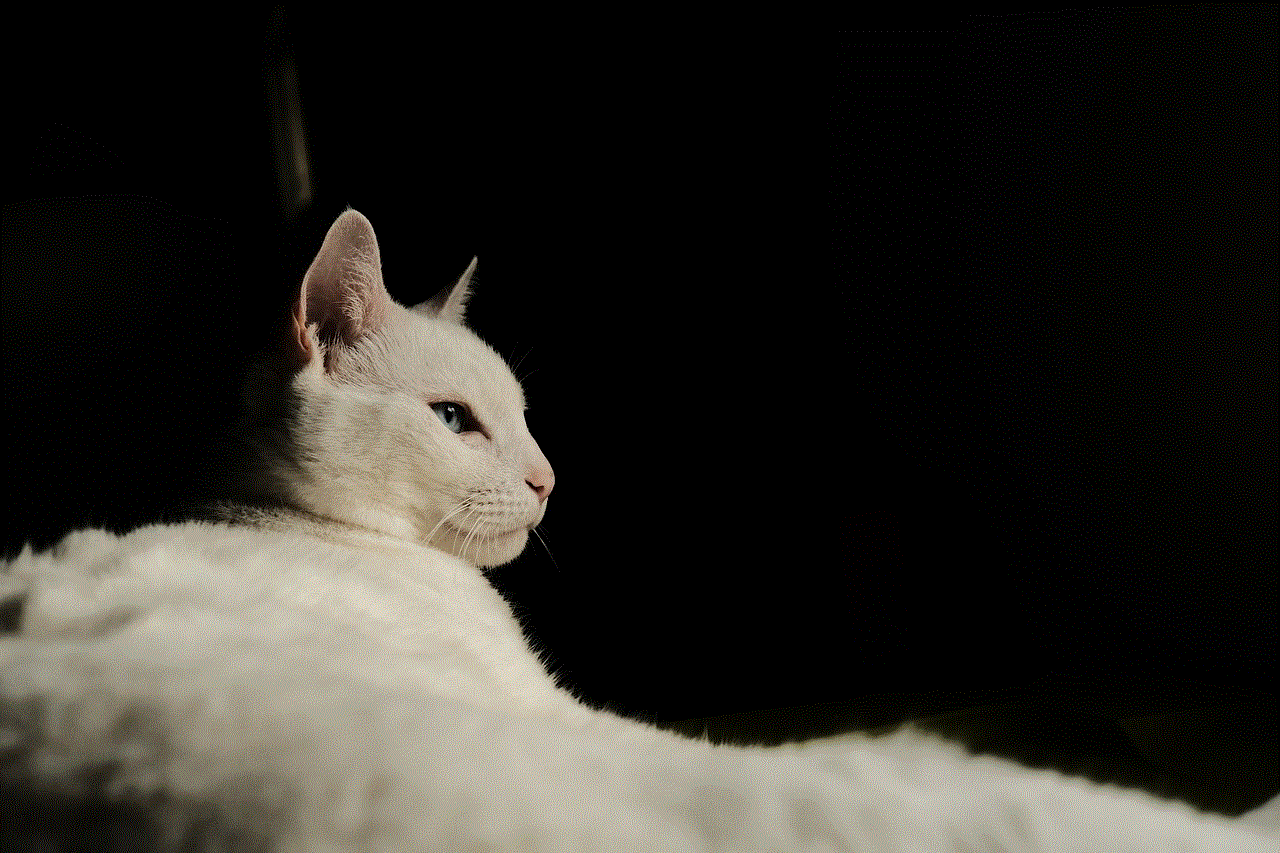
c) Be Wary of Suspicious Links: Avoid clicking on suspicious links or accepting friend requests from unknown individuals, as they may lead to phishing attacks or malware installation.
d) Regularly Update Your Devices and Apps: Keeping your devices and Facebook app up to date ensures that you have the latest security patches and protections against emerging threats.
5. Reporting and Recovering from a Facebook Hack:
a) Report the Incident: If you suspect your Facebook account has been hacked, report it immediately to Facebook’s support team. They can disable unauthorized access and help you regain control.
b) Change Your Passwords: After recovering your account, change your passwords for all other online platforms connected to your Facebook account to prevent further unauthorized access.
c) Review Privacy Settings: Regularly review and update your Facebook privacy settings to ensure you are sharing information only with the intended audience.
6. Facebook’s Efforts to Combat Hackers:
Facebook recognizes the threat posed by hackers and invests heavily in security measures. They employ advanced algorithms, artificial intelligence, and human moderators to detect and prevent unauthorized activities, spam, and fake accounts.
7. Ongoing Challenges and Future Solutions:
Despite Facebook’s efforts, hackers constantly evolve their techniques, making it an ongoing battle. To stay ahead, Facebook must continue enhancing security measures, educating users about potential risks, and collaborating with cybersecurity experts.
8. The Role of User Awareness:
Ultimately, protecting your privacy on Facebook relies on user awareness. By educating yourself about the risks, staying updated on emerging threats, and adopting secure online practices, you can significantly reduce the chances of falling victim to Facebook hackers.
9. The Broader Implications:
Facebook’s security vulnerabilities and the actions of hackers have far-reaching consequences. They can impact not only individual users but also businesses, governments, and society as a whole. Strengthening security measures and fostering a culture of online safety is essential for the continued growth and trust in social media platforms.
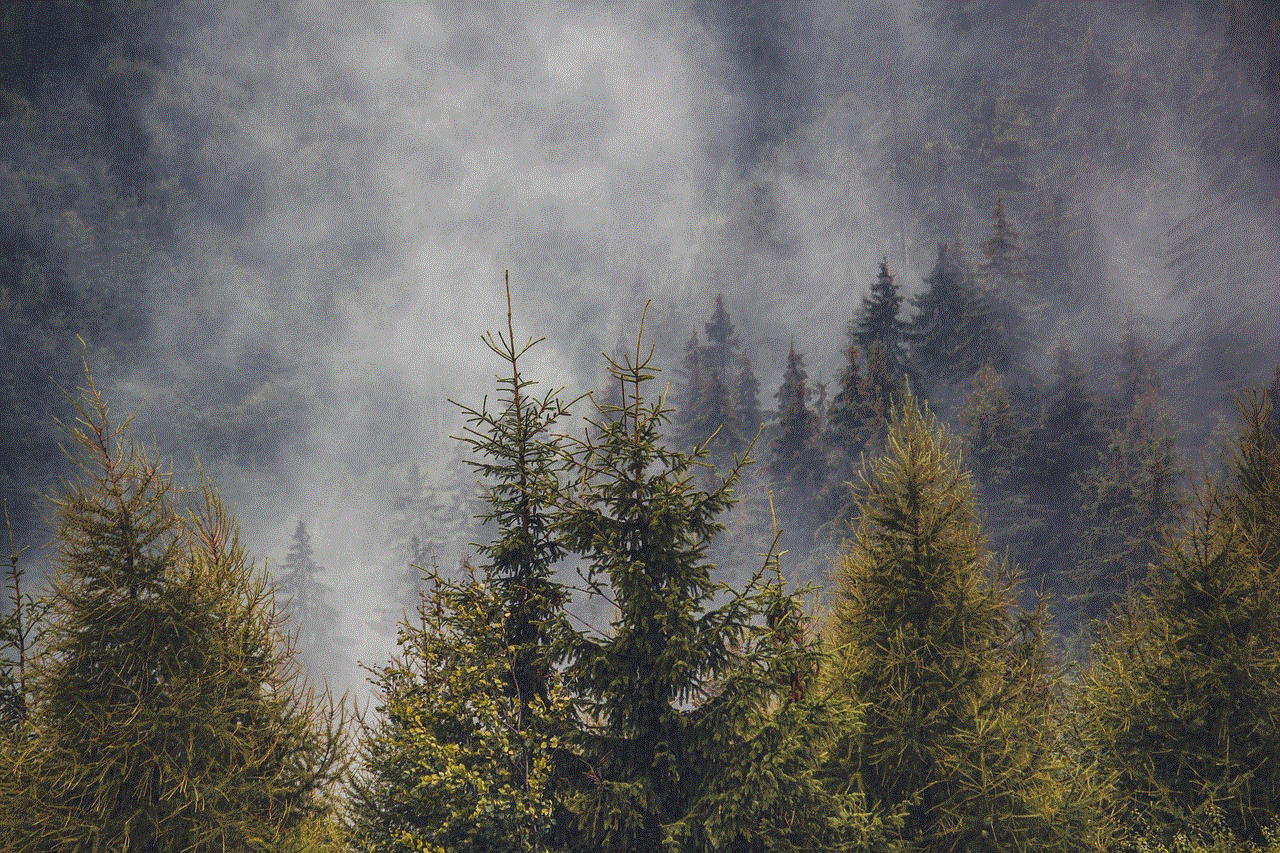
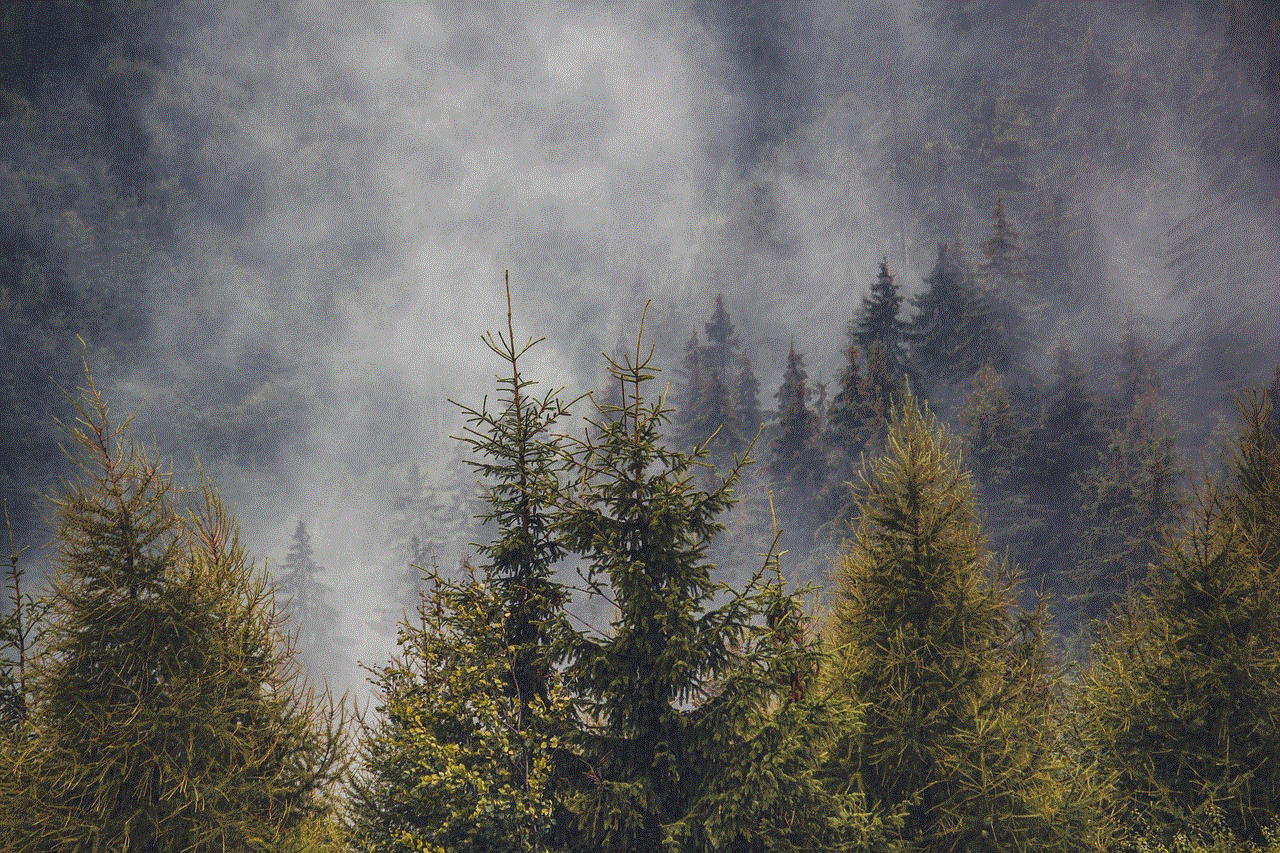
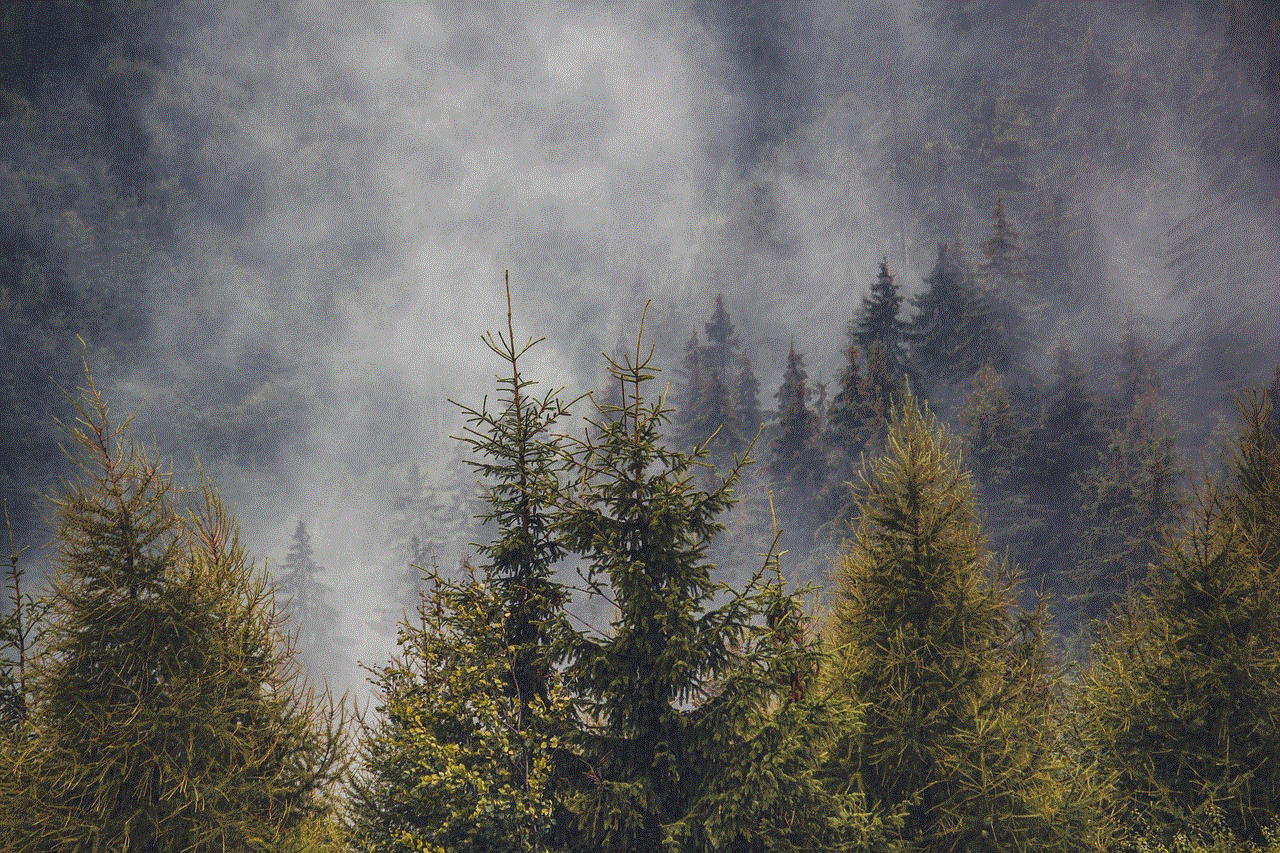
Conclusion:
As Facebook continues to shape our digital lives and connect us with the world, it is crucial to remain vigilant against the ever-present threat of hackers. By understanding their motives, techniques, and implementing robust security measures, we can protect ourselves and our privacy, ensuring that our online experiences remain secure and enjoyable. Remember, safeguarding your digital identity is a shared responsibility.
why is pinterest not working on my iphone
Pinterest is a popular social media platform that allows users to discover and save ideas for various interests such as fashion, home decor, recipes, and more. With its visually appealing interface and user-friendly features, it has gained a significant user base worldwide. However, like any other app, Pinterest might encounter occasional issues that prevent it from working correctly on iPhones. In this article, we will explore some common reasons why Pinterest may not be working on your iPhone and provide possible solutions to resolve them.
1. Outdated App Version: One of the primary reasons why Pinterest may not work on your iPhone is an outdated app version. Developers frequently release updates to address bugs, improve performance, and introduce new features. If you haven’t updated the Pinterest app, it may be incompatible with the latest iOS version on your iPhone. To resolve this issue, go to the App Store, search for Pinterest, and tap the “Update” button if available.
2. Internet Connectivity Issues: Pinterest requires a stable internet connection to load and display content. If you are experiencing connectivity issues on your iPhone, it can prevent Pinterest from working correctly. Begin by checking if your iPhone has a stable internet connection. You can try toggling Airplane mode on and off, restarting your router, or connecting to a different Wi-Fi network to see if the issue is resolved.
3. Server Outages: Occasionally, Pinterest may experience server outages or maintenance periods that can affect its availability. If Pinterest is not working on your iPhone, it might be due to such server-related issues. You can check if Pinterest is experiencing any downtime by visiting their official social media accounts or checking popular website outage monitoring platforms. If the problem is on Pinterest’s end, you have no option but to wait until they resolve the issue.
4. App Cache and Data: Over time, app cache and data can accumulate on your iPhone, leading to performance issues and app malfunctions. If Pinterest is not working properly, it may be due to corrupted cache or data. To clear the cache and data for the Pinterest app, go to Settings > General > iPhone Storage. Locate Pinterest in the list of apps and tap on it. Then, tap “Offload App” to remove the app while keeping its data or tap “Delete App” to remove the app and its data completely. Afterward, reinstall the app from the App Store.
5. Insufficient Storage Space: If your iPhone is running low on storage space, it can affect the performance of all apps, including Pinterest. Insufficient storage can cause apps to crash, freeze, or not function properly. To resolve this issue, go to Settings > General > iPhone Storage and check if your device has enough available space. If not, consider deleting unnecessary apps, photos, videos, or other files to free up storage space.
6. Compatibility Issues: Pinterest regularly updates its app to make the most of the latest iOS features. However, certain older iPhone models may not support the latest Pinterest updates, leading to compatibility issues. If your iPhone is several years old, check if it supports the minimum iOS version required by the Pinterest app. If not, you may need to upgrade your iPhone to a newer model to continue using Pinterest.
7. Software Bugs: Software bugs can affect any app, including Pinterest. If you are experiencing consistent issues with Pinterest on your iPhone, it might be due to a software bug. Developers are continuously working to identify and resolve such bugs, so make sure you have the latest iOS version installed on your iPhone. To update your iPhone’s software, go to Settings > General > Software Update and follow the on-screen instructions.
8. Conflicting Apps: Sometimes, other apps installed on your iPhone can conflict with Pinterest and prevent it from working correctly. This issue typically arises when two apps have conflicting permissions or require access to similar resources simultaneously. To troubleshoot this problem, try force-closing all other apps running in the background by double-clicking the home button (or swiping up from the bottom on iPhone X or later) and swiping the app windows away.
9. VPN or Proxy Interference: If you are using a VPN or proxy service on your iPhone, it might interfere with Pinterest’s functionality. VPNs and proxies can alter your device’s network settings, causing issues with Pinterest’s servers or blocking certain features. Try disabling the VPN or proxy service temporarily and check if Pinterest starts working correctly. If it does, you may need to tweak the VPN or proxy settings to allow Pinterest access.



10. Reinstalling the App: If none of the above solutions work, you can try uninstalling and reinstalling the Pinterest app on your iPhone. This process ensures that you have the latest version of the app and eliminates any corrupted files that might be causing the issue. To uninstall the Pinterest app, press and hold its icon on the home screen until it starts shaking. Then, tap the “X” button on the app icon and confirm the deletion. Afterward, visit the App Store, search for Pinterest, and reinstall it.
In conclusion, Pinterest not working on your iPhone can be frustrating, but there are several potential solutions to try. Make sure your app is up to date, check your internet connectivity, clear cache and data, ensure sufficient storage space, and resolve any compatibility issues. If the problem persists, consider updating your iPhone’s software, closing conflicting apps, disabling VPN or proxy services, or reinstalling the Pinterest app. By following these troubleshooting steps, you should be able to get Pinterest working smoothly on your iPhone and resume discovering and saving ideas to your heart’s content.
