remove airwatch from iphone
Airwatch is a popular Mobile Device Management (MDM) solution that is used by many organizations to manage and secure their mobile devices. However, there may come a time when you need to remove Airwatch from your iPhone. This could be due to various reasons, such as changing jobs, switching to a different MDM solution, or simply not needing it anymore. Whatever the reason may be, the process of removing Airwatch from your iPhone can be a bit confusing for some users. In this article, we will guide you through the steps to remove Airwatch from your iPhone.
Before we dive into the process of removing Airwatch, let’s first understand what it is and how it works. Airwatch is a mobile device management software that allows organizations to remotely manage and secure their employees’ mobile devices. It offers a wide range of features such as device enrollment, app management, content management, and security policies. It is compatible with both iOS and Android devices and is used by many organizations to ensure the security of their corporate data.
Now, let’s move on to the main topic of this article – removing Airwatch from your iPhone. There are two ways to remove Airwatch from your iPhone – through the Airwatch Agent app or through the device’s settings. We will discuss both methods in detail, so you can choose the one that works best for you.
Method 1: Removing Airwatch through the Airwatch Agent app
1. Open the Airwatch Agent app on your iPhone. If you cannot find the app on your home screen, you can search for it in the App Store.
2. Once the app is open, tap on the menu icon (three horizontal lines) in the top left corner of the screen.
3. From the menu, select “Settings.”
4. Scroll down and tap on “Unenroll.”
5. You will be prompted to confirm the unenrollment process. Tap on “Unenroll” again.
6. You will be asked to enter a passcode. This is the passcode that you set when you enrolled your device in Airwatch.
7. Once you enter the passcode, tap on “Unenroll” again to confirm.
8. The app will now start removing Airwatch from your iPhone. This may take a few minutes to complete.
9. Once the process is complete, you will see a message that says “Unenrollment successful.” Tap on “Done” to complete the process.
10. Airwatch has now been successfully removed from your iPhone.
Method 2: Removing Airwatch through the device’s settings
1. Open the Settings app on your iPhone.
2. Scroll down and tap on “General.”
3. Scroll down and tap on “Profiles & Device Management.”
4. You will see a list of profiles that are installed on your device. Look for the Airwatch profile and tap on it.
5. On the next screen, tap on “Remove Management.”
6. You will be asked to enter a passcode. This is the passcode that you set when you enrolled your device in Airwatch.
7. Once you enter the passcode, tap on “Remove Management” again to confirm.
8. The device will now start removing the Airwatch profile. This may take a few minutes to complete.
9. Once the process is complete, you will see a message that says “Management profile successfully removed.”
10. Airwatch has now been successfully removed from your iPhone.
Now that you have successfully removed Airwatch from your iPhone, you may be wondering if there are any residual traces of the MDM solution left on your device. The answer is yes. Even after removing Airwatch, there may be some leftover settings and restrictions that were applied to your device by the MDM solution. To completely remove these traces, you will need to reset your iPhone to its factory settings.
To reset your iPhone to its factory settings, follow these steps:
1. Open the Settings app on your iPhone.
2. Scroll down and tap on “General.”
3. Scroll down and tap on “Reset.”
4. Tap on “Erase All Content and Settings.”
5. You will be prompted to enter your passcode. Enter the passcode and tap on “Erase iPhone.”
6. Your device will now start the reset process. This may take a few minutes to complete.
7. Once the process is complete, your device will restart and you will see the “Hello” screen, indicating that your iPhone has been reset to its factory settings.
8. Follow the on-screen instructions to set up your device as new.
It is important to note that resetting your iPhone to its factory settings will erase all data on your device. Therefore, it is recommended to back up your device before proceeding with this step. You can back up your iPhone using iCloud or iTunes.
In conclusion, removing Airwatch from your iPhone is a simple process that can be done in a few easy steps. Whether you choose to remove it through the Airwatch Agent app or through the device’s settings, the end result will be the same. However, if you want to completely remove all traces of the MDM solution from your device, you will need to reset your iPhone to its factory settings. We hope this article has helped you in successfully removing Airwatch from your iPhone.
how to change profile on amazon fire tablet
Amazon Fire Tablet is a popular device among users due to its affordability and wide range of features. One of its key features is the ability to create multiple profiles, making it an ideal device for families or individuals with different preferences. In this article, we will discuss how to change profiles on Amazon Fire Tablet and explore the benefits of having multiple profiles.
What is a Profile on Amazon Fire Tablet?
A profile on Amazon Fire Tablet is a separate user account that allows users to personalize their experience on the device. Each profile has its own set of apps, settings, and content, making it easier for multiple users to share the same device without compromising their preferences. The primary profile is created when the device is first set up, and additional profiles can be added later on.
Changing Profiles on Amazon Fire Tablet
Changing profiles on Amazon Fire Tablet is a simple process that can be done in a few easy steps. Here’s how you can do it:
Step 1: Swipe down from the top of the screen to open the notification panel.
Step 2: Tap on the “Settings” icon, which looks like a gear.
Step 3: In the settings menu, scroll down and tap on “Profiles & Family Library.”
Step 4: You will see a list of profiles on your device. Tap on the profile you want to Switch to.
Step 5: You will be asked to enter the profile’s password if it is protected by one. Enter the password and tap “OK.”
Step 6: The device will Switch to the selected profile, and you can now use it as you normally would.
Benefits of Having Multiple Profiles
Having multiple profiles on Amazon Fire Tablet comes with a range of benefits, especially for families. Here are some of the key advantages:
1. Personalization
With multiple profiles, each user can personalize their experience on the device. They can choose their own wallpaper, set their preferred apps as default, and organize their content the way they want. This makes the device more user-friendly and tailored to individual needs.
2. Parental Controls
Amazon Fire Tablet allows parents to set up parental controls for each profile. This means that parents can restrict access to certain apps and content for their children, ensuring a safe browsing experience. With multiple profiles, parents can have different settings for their kids’ profiles and their own, giving them more control over what their children can access.
3. Privacy
Having multiple profiles also ensures privacy for each user. With their own profile, users don’t have to worry about others accessing their personal information or browsing history. This is particularly useful when sharing the device with friends or colleagues.
4. Easy Switching
Switching between profiles is quick and easy, making it convenient for users to access their profiles without having to go through a lengthy process. This is especially useful when multiple users are sharing the device, as it allows them to switch to their profile and use the device without any hassle.
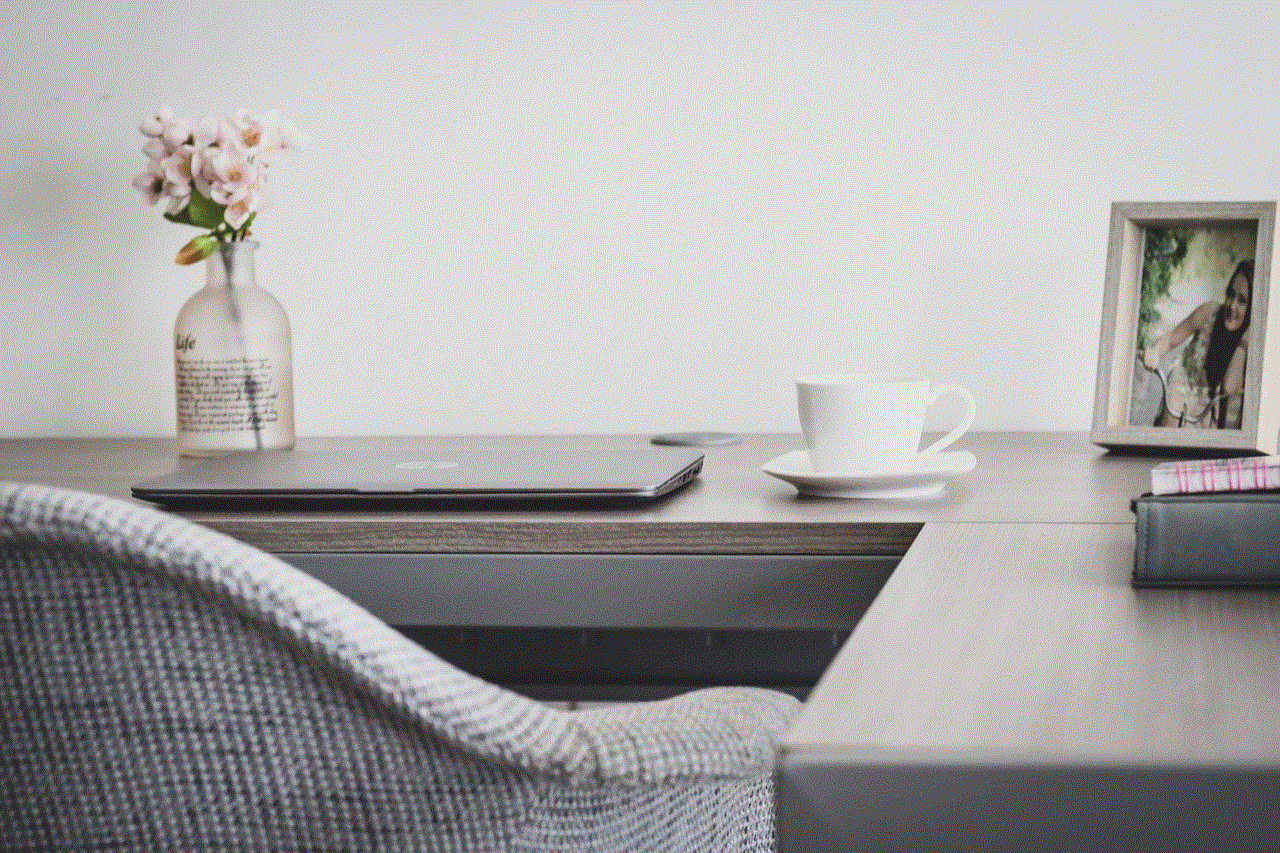
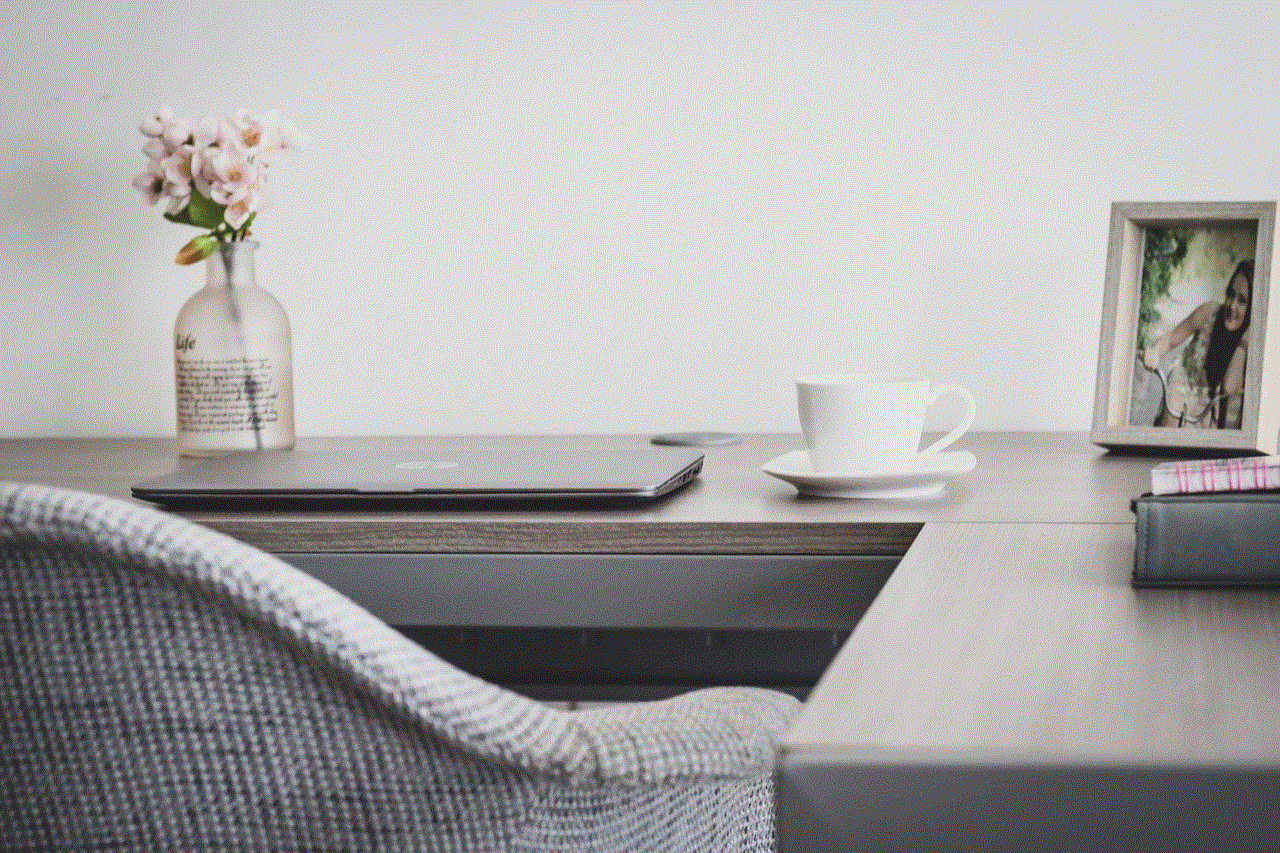
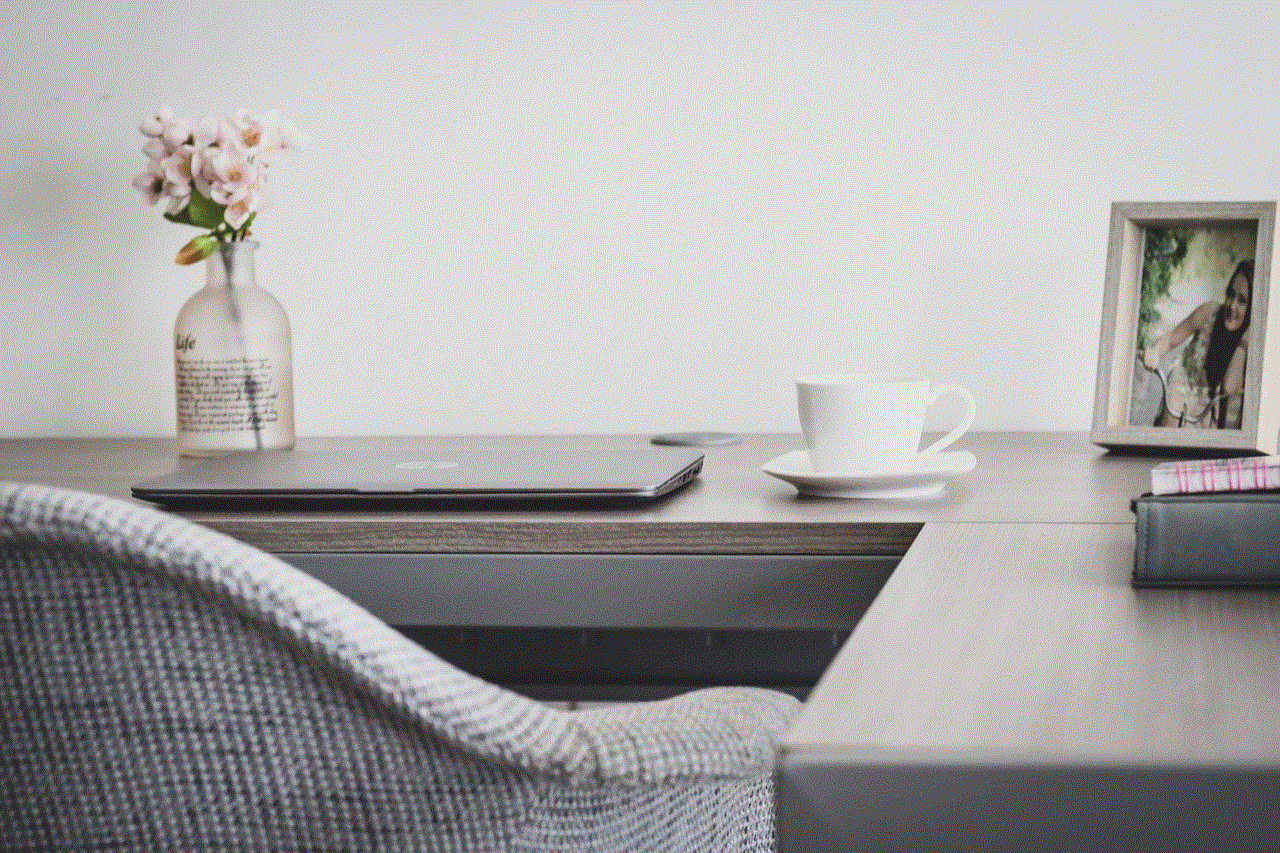
5. Save Device Space
Each profile has its own set of apps, which means that users can save device space by only having the apps they need on their profile. This is particularly useful for devices with limited storage capacity, where multiple users have to share the same device.
6. Personalized Content Recommendations
Amazon Fire Tablet’s AI assistant, Alexa, can make personalized content recommendations based on each user’s profile. This means that users will see content that is relevant to them, making their browsing experience more enjoyable and efficient.
7. Separate Work and Personal Profiles
For individuals who use their Amazon Fire Tablet for both work and personal use, having multiple profiles can be beneficial. They can have a separate profile for work, where they can have work-related apps and content, and a personal profile for their personal use. This helps to keep work and personal life separate, without the need for a separate device.
8. Share Content with Family
With Amazon Fire Tablet’s Family Library feature, users can share apps, games, and e-books with their family members. Having multiple profiles makes it easier to share content with family members, as each profile can have access to the shared content.
9. Test Apps and Games
Having multiple profiles also allows users to test apps and games without affecting the primary profile. This is useful for families with kids, as they can test apps and games on their kids’ profiles without worrying about any changes being made to the primary profile.
10. Guest Profile
Amazon Fire Tablet also allows users to create a guest profile, which can be used when sharing the device with guests. This profile gives guests access to certain apps and content, while still keeping the primary profile private.
Conclusion
Having multiple profiles on Amazon Fire Tablet offers a range of benefits, from personalization to privacy and convenience. With its easy switching feature, families and individuals can use the device without any hassle, while still having control over their preferences and settings. If you haven’t already, it’s time to create multiple profiles on your Amazon Fire Tablet and make the most out of this feature.
view private photobucket albums 2015
Private photo albums have always been a popular way for individuals to share personal memories with their loved ones. With the rise of social media and photo-sharing websites, people have turned to platforms like Photobucket to store and share their photos. However, with the increasing concerns over privacy and security, many users have opted to make their albums private. This has led to the question, how can one view private Photobucket albums in 2015? In this article, we will discuss the various methods and tools that can be used to view private Photobucket albums in 2015.
But before we delve into the methods, let’s understand why users choose to make their albums private in the first place. The primary reason is, of course, privacy. Many users feel uncomfortable with their personal photos being easily accessible to anyone who stumbles upon their profile. This is especially true in the case of celebrities and public figures who want to maintain a certain level of privacy in their personal lives.
Another reason for making albums private is to protect the content from being misused or stolen. With the rise of online content theft, it is not uncommon for people to have their photos stolen and used without their permission. By making their albums private, users can prevent their photos from being downloaded or shared without their knowledge.
Now, let’s discuss the various methods that can be used to view private Photobucket albums in 2015. The first method is by using the “Guess the URL” technique. This involves guessing the URL of the private album, which is usually a combination of random numbers and letters. This method is not very reliable, as it requires a lot of guesswork and may not always be successful.
Another method is to use a third-party website or application that claims to be able to bypass the privacy settings on Photobucket albums. These websites and applications often require users to pay a fee or complete a survey before they can view the private album. However, it is important to note that many of these websites and applications are scams and may not actually work as promised. It is always advisable to be cautious when using such methods.
One of the most effective methods to view private Photobucket albums in 2015 is by using the “View Page Source” option. This method involves right-clicking on the album page and selecting the “View Page Source” option. This will open a new window with the HTML code of the page. By searching for keywords such as “private” or “locked,” users may be able to find the direct link to the album and view it without any restrictions.
Another option is to use a browser extension or add-on that can bypass the privacy settings on Photobucket albums. These extensions work by fooling the website into thinking that the user is a member of the album owner’s network, thus granting access to the private album. However, it is important to note that some extensions may compromise the user’s privacy and security, so it is essential to research and choose a reliable one.
In 2015, Photobucket also introduced a feature called “Privacy Lock.” This feature allows users to add an additional layer of security to their private albums by requiring a password to view them. This makes it even more challenging to view private albums without the password. However, if the password is known or can be guessed, then the previously mentioned methods can still be used to access the album.
If all else fails, another option is to contact the album owner directly and request access to the private album. This is a more ethical approach and should be used as a last resort. Many users may not be comfortable with granting access to their private albums, and it is essential to respect their privacy and decisions.



In conclusion, there are various methods and tools that can be used to view private Photobucket albums in 2015. However, it is important to note that privacy is a fundamental right, and users should respect the privacy settings set by others on their personal photos. It is always best to ask for permission before attempting to view private albums, and if access is not granted, it should be respected. By following ethical practices and being cautious when using third-party websites and applications, users can ensure their own privacy while also respecting the privacy of others.
