qustodio vs covenant eyes
Qustodio vs Covenant Eyes: Which is the Best Choice for Online Monitoring and Parental Control?
Introduction:
In today’s digital age, ensuring the safety and well-being of our loved ones, especially children, while they navigate the vast online world has become a top priority. With numerous threats lurking on the internet, it is essential to have effective monitoring and parental control tools in place. Qustodio and Covenant Eyes are two popular options that offer comprehensive solutions for online monitoring and parental control. In this article, we will compare and contrast these platforms to help you make an informed decision on which one is the best choice for your specific needs.
1. Qustodio:
Qustodio is a leading parental control software that allows parents to monitor and manage their children’s online activities across various devices. It offers a wide range of features, including web filtering, screen time management, social media monitoring, app blocking, and location tracking. With Qustodio, parents can set time limits, block inappropriate content, and receive detailed reports on their child’s online behavior.
2. Covenant Eyes:
Covenant Eyes, on the other hand, is primarily designed to provide accountability and filtering for individuals struggling with pornography addiction. It offers internet filtering and accountability features that help users maintain their online integrity. Covenant Eyes monitors internet usage and provides regular reports to an accountability partner, fostering open conversations and promoting healthy online habits.
3. Compatibility and Supported Devices:
Both Qustodio and Covenant Eyes are compatible with various devices and operating systems. Qustodio supports Windows, Mac, Android, iOS, and Kindle devices, while Covenant Eyes is available for Windows, Mac, iOS, and Android. It is worth noting that Covenant Eyes does not support Kindle devices, which may be a drawback for some users.
4. Web Filtering and Content Blocking:
Web filtering is a crucial aspect of any parental control software, as it allows parents to block inappropriate content and ensure a safe online environment for their children. Qustodio offers advanced web filtering features, allowing parents to customize content categories and block specific websites. It also provides real-time content filtering that automatically blocks explicit content. Covenant Eyes, on the other hand, focuses on filtering out pornography and other explicit content, making it an ideal choice for individuals struggling with addiction.
5. Screen Time Management:
Excessive screen time can have negative effects on children’s physical and mental health. Both Qustodio and Covenant Eyes offer screen time management features to help parents limit their child’s device usage. Qustodio allows parents to set daily time limits for specific apps and websites, while Covenant Eyes provides a customizable schedule that restricts access to certain devices or apps during designated times.
6. Social Media Monitoring:
With the rise of social media platforms, it has become increasingly important to monitor children’s online interactions. Qustodio offers comprehensive social media monitoring, allowing parents to track their child’s activities on popular platforms like Facebook, Instagram , Twitter, and more. Covenant Eyes, however, does not provide social media monitoring features, as its primary focus is on internet filtering and accountability.
7. App Blocking:
Qustodio allows parents to block access to specific apps or games on their child’s devices. This feature is particularly useful for preventing access to age-inappropriate apps or addictive games. Covenant Eyes does not offer app blocking functionalities, as its main focus is on internet filtering and accountability.
8. Location Tracking:
Qustodio offers location tracking features that allow parents to keep tabs on their child’s whereabouts. By utilizing GPS technology, parents can ensure that their children are safe and within designated areas. Covenant Eyes does not provide location tracking features, as it primarily caters to individuals struggling with addiction.
9. Pricing and Plans:
When it comes to pricing, both Qustodio and Covenant Eyes offer various plans to cater to different needs. Qustodio offers a free plan with limited features, as well as premium plans ranging from $54.95 to $137.95 per year, depending on the number of devices and additional features required. Covenant Eyes, on the other hand, offers a single plan priced at $15.99 per month for individual users or $19.99 per month for families.
10. Customer Support and User Experience:
Qustodio provides excellent customer support through various channels, including email, live chat, and a comprehensive knowledge base. Their user interface is intuitive and user-friendly, making it easy for parents to navigate and customize settings. Covenant Eyes also offers reliable customer support, but some users have reported that their user interface can be slightly confusing and less intuitive compared to Qustodio.
Conclusion:
In the battle of Qustodio vs Covenant Eyes, it is clear that both platforms offer unique features and cater to different needs. Qustodio provides comprehensive parental control and monitoring solutions, making it an excellent choice for parents who want to ensure their children’s online safety. On the other hand, Covenant Eyes focuses on internet filtering and accountability, making it an ideal choice for individuals struggling with pornography addiction. Ultimately, the best choice depends on your specific requirements and priorities.
twitch privacy settings
Twitch is a popular online streaming platform that allows users to broadcast live content to a global audience. With millions of active users and a wide range of content, Twitch has become a go-to destination for gamers, content creators, and viewers alike. However, with the rise in online privacy concerns, Twitch has also been under scrutiny for its privacy settings and policies. In this article, we will delve into Twitch’s privacy settings and explore how users can better protect their privacy on the platform.
Firstly, let’s understand what Twitch’s privacy settings are and why they are important. Privacy settings refer to the controls that users have over their personal information on a platform. These settings allow users to choose what information they want to share and with whom. In the case of Twitch, privacy settings give users control over their account and the content they create and share.
One of the primary concerns with Twitch’s privacy settings is the default setting for new accounts. When a user creates a new account on Twitch, the default setting is set to “Public.” This means that anyone can view their profile, including their streaming activity, followers, and the games they play. While this setting may be suitable for some users, it can be a cause for concern for others who value their privacy.
Twitch’s privacy settings can be accessed by clicking on the user’s profile picture and selecting “Settings” from the drop-down menu. From there, users can navigate to the “Privacy & Security” tab, where they will find all the privacy settings available to them. Let’s take a closer look at these settings and how they can be customized to better protect user’s privacy.
The first setting that users can adjust is their profile visibility. As mentioned earlier, the default setting for new accounts is “Public,” but users can change this to “Friends only” or “Private.” Choosing the “Friends only” option will limit the visibility of the user’s profile to their approved friends on Twitch. The “Private” option, on the other hand, will make the user’s profile completely invisible to anyone who is not on their approved friends list.
Next, users can choose who can see their online status. By default, this setting is set to “Everyone,” which means that anyone can see when the user is online or offline. However, this can also be customized to “Friends only” or “Private.” Choosing “Friends only” will limit the visibility of the user’s online status to their approved friends, while “Private” will make it invisible to everyone, including friends.
Another essential privacy setting on Twitch is the ability to block other users. If a user is receiving unwanted messages or harassment from another user, they can block them to prevent further contact. To do this, users can go to the “Security” tab and click on “Blocked Users.” From there, they can enter the username of the user they want to block and click “Block.” This will prevent the blocked user from sending messages, viewing the user’s profile, or interacting with their content.
Moving on to content privacy, Twitch offers users the option to enable or disable the ability for others to clip their content. Clipping is a feature that allows viewers to capture a short clip from a live stream or a past broadcast. By default, this feature is enabled, but users can go to the “Channel & Videos” tab and uncheck the box next to “Clips” to disable it. This can be helpful for users who want to have more control over their content and prevent others from sharing it without their permission.
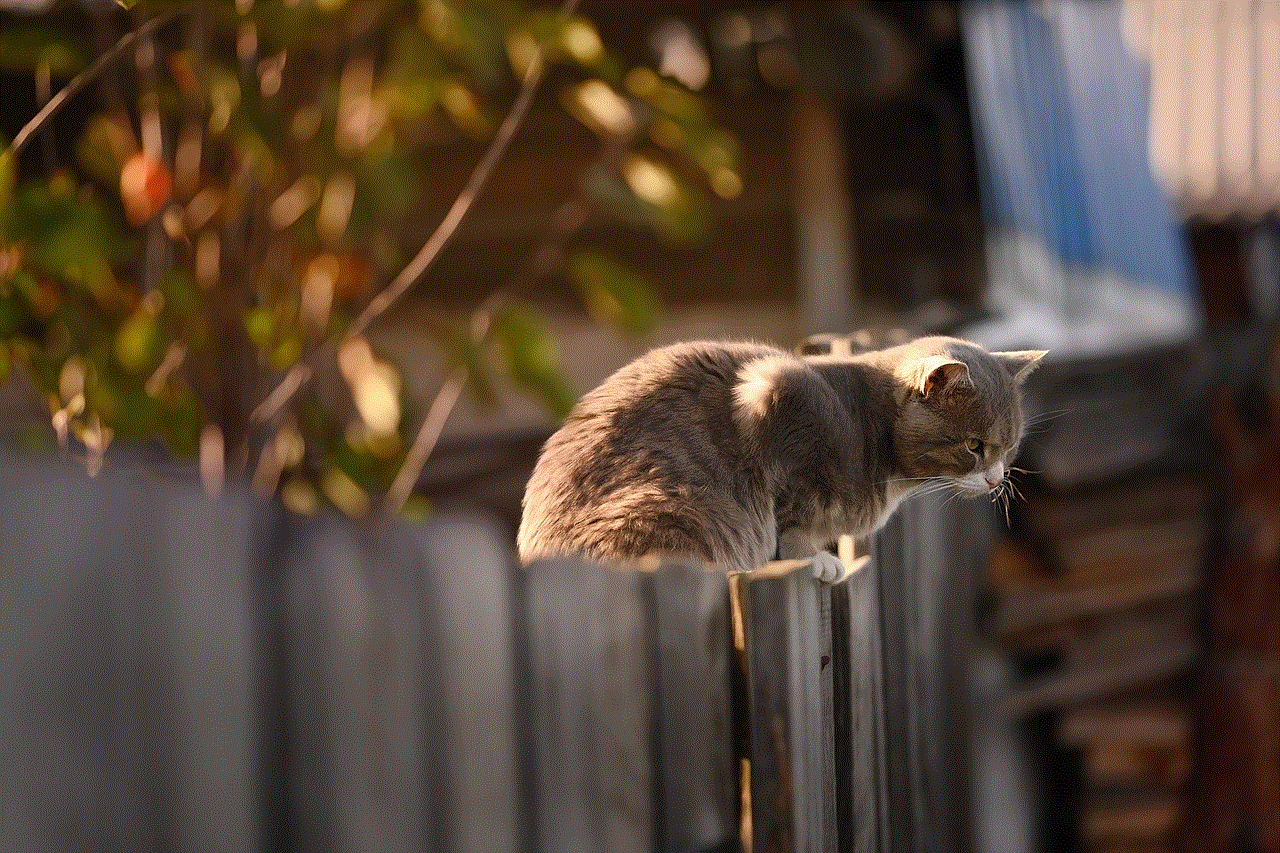
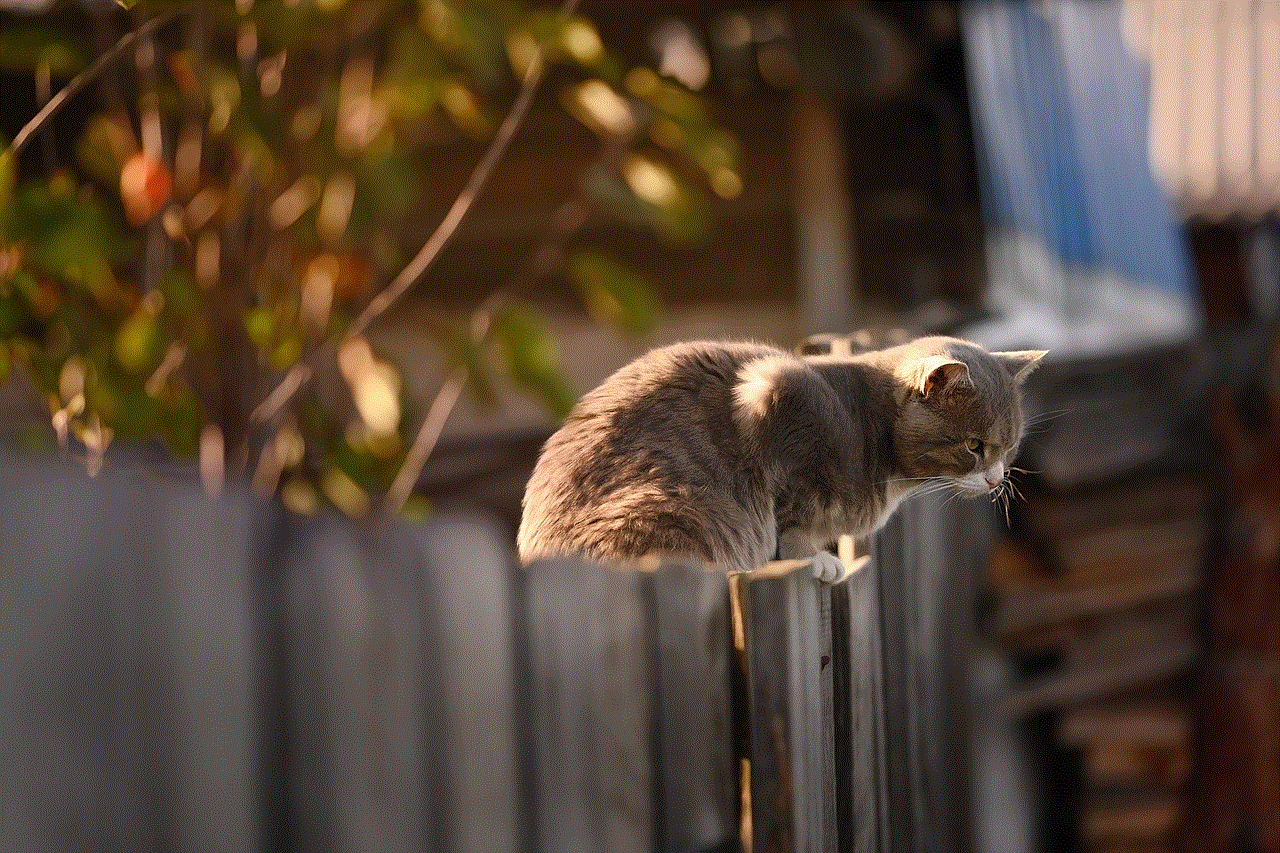
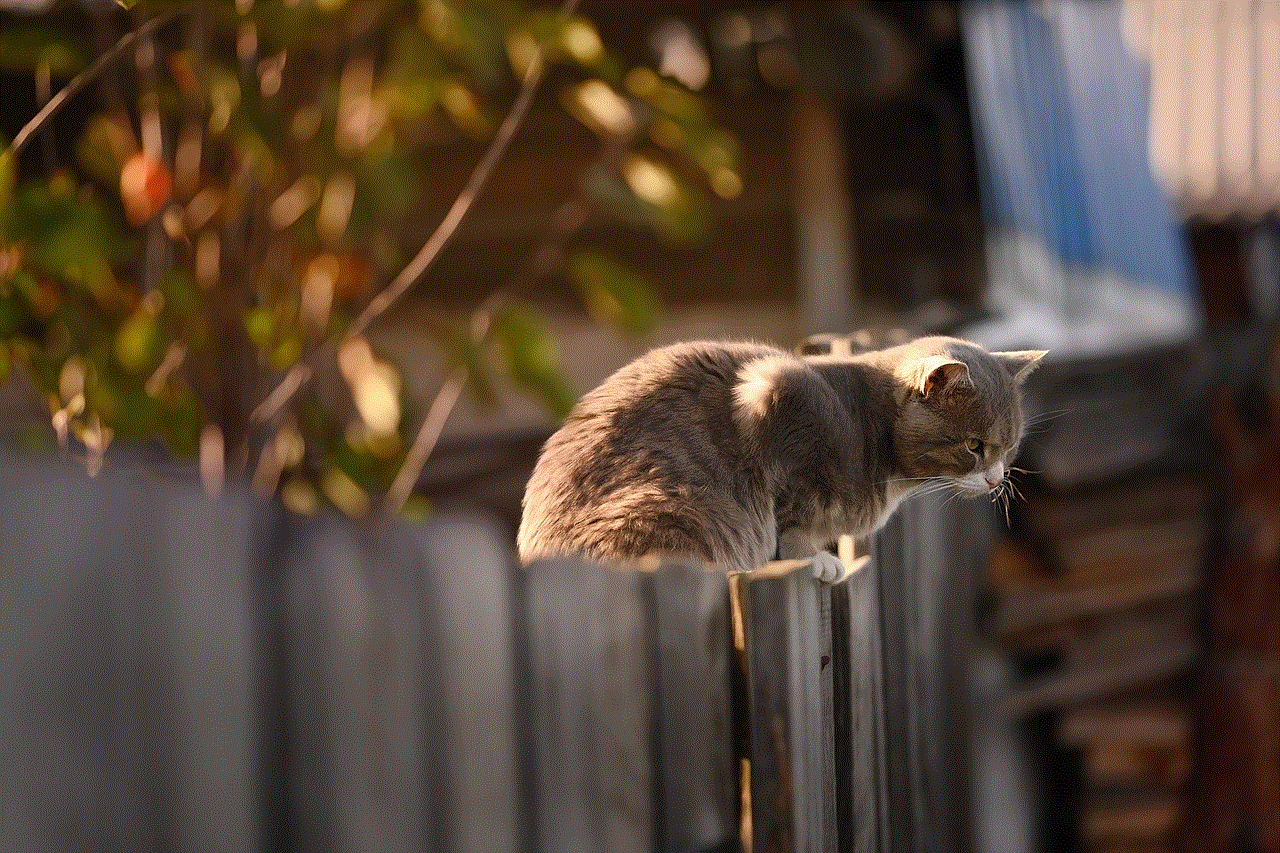
Twitch also offers a feature called “Stream Delay.” This feature allows users to delay their stream by a few seconds or minutes, which can help prevent stream sniping. Stream sniping is when a viewer watches a streamer’s live stream and uses the information to gain an advantage in the game being played. By enabling stream delay, users can prevent this from happening and protect their gameplay.
In addition to these settings, users can also control their chat privacy. Twitch offers the option to enable or disable chat for viewers who are not logged in. This means that users can choose to only allow chat messages from registered users, which can help prevent spam or unwanted messages from anonymous users. Users can also choose to block specific words or phrases from their chat, which can be helpful in preventing offensive or inappropriate messages.
Furthermore, Twitch also offers a feature called “Whispers.” Whispers are private messages that users can send to each other within the platform. However, users can go to the “Security” tab and disable whispers to prevent anyone from sending them. This can be helpful for users who do not want to receive private messages from strangers or prevent spam.
It is also worth mentioning that users can control the visibility of their past broadcasts and highlights. By default, these are set to “Public,” but users can change this to “Friends only” or “Private.” This means that users can choose who can view their past streams and highlights, giving them more control over their content on the platform.
In addition to these privacy settings, Twitch also has a privacy policy in place that outlines how they collect, use, and share user data. It is essential for users to read and understand this policy to know how their information is being used. Twitch also offers users the option to download a copy of their data, which includes things like chat history, purchase history, and connections to other apps and services.
In conclusion, Twitch offers a range of privacy settings that allow users to have more control over their personal information and content on the platform. By customizing these settings, users can better protect their privacy and have a more enjoyable and secure experience on Twitch. It is essential for users to regularly review and update their privacy settings to ensure that they are comfortable with the visibility of their account and content. With these measures in place, users can continue to enjoy the content on Twitch without compromising their privacy.
how to turn off screen time without the passcode
Screen time has become a major concern for parents and individuals alike. With the rise of technology and the increasing use of electronic devices, people are spending more time than ever in front of screens. This has led to the development of screen time management tools to help people control their usage and prevent addiction. One such tool is the Screen Time feature on Apple devices, which allows users to set limits on their screen time and track their usage. However, what happens when you forget your Screen Time passcode or want to turn it off temporarily? In this article, we will discuss the steps you can take to turn off Screen Time without the passcode.
Before we delve into the methods of turning off Screen Time without a passcode, let’s first understand what Screen Time is and why it’s important. Screen Time is a built-in feature on Apple devices that helps users track and manage their screen usage. It provides a detailed report of how much time you spend on each app, website, or category of apps, such as social media or entertainment. It also allows you to set limits on your usage, block certain apps or websites, and schedule downtime when the device will be locked for a specific period. This feature is particularly useful for parents who want to monitor and control their children’s screen time, as well as for individuals who want to limit their own usage.
Now, let’s get to the main question: how to turn off Screen Time without the passcode? There are a few methods you can try, depending on the device you’re using and the version of iOS or iPadOS installed on it. We’ll discuss each of these methods in detail below.
Method 1: Use Your Apple ID to Reset the Passcode
The first method involves using your Apple ID to reset the Screen Time passcode. This method only works if you have enabled the “Share Across Devices” option for Screen Time, which allows you to access the Screen Time settings on other devices using the same Apple ID. Here’s how to do it:
Step 1: On the device with the forgotten passcode, go to Settings > Screen Time.
Step 2: Tap on “Forgot Passcode?” at the bottom of the screen.
Step 3: When prompted, enter your Apple ID and password.
Step 4: You will receive a verification code via text or email. Enter this code when prompted.
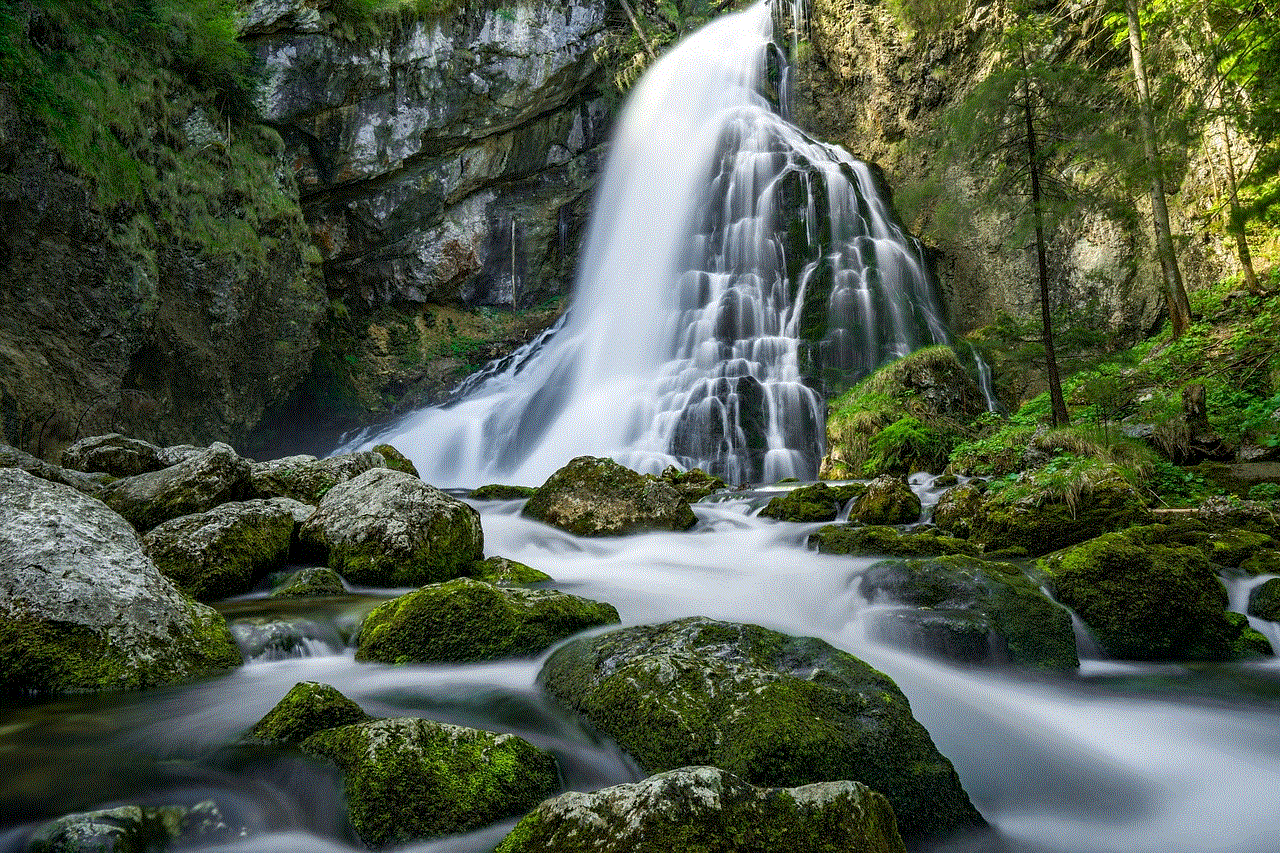
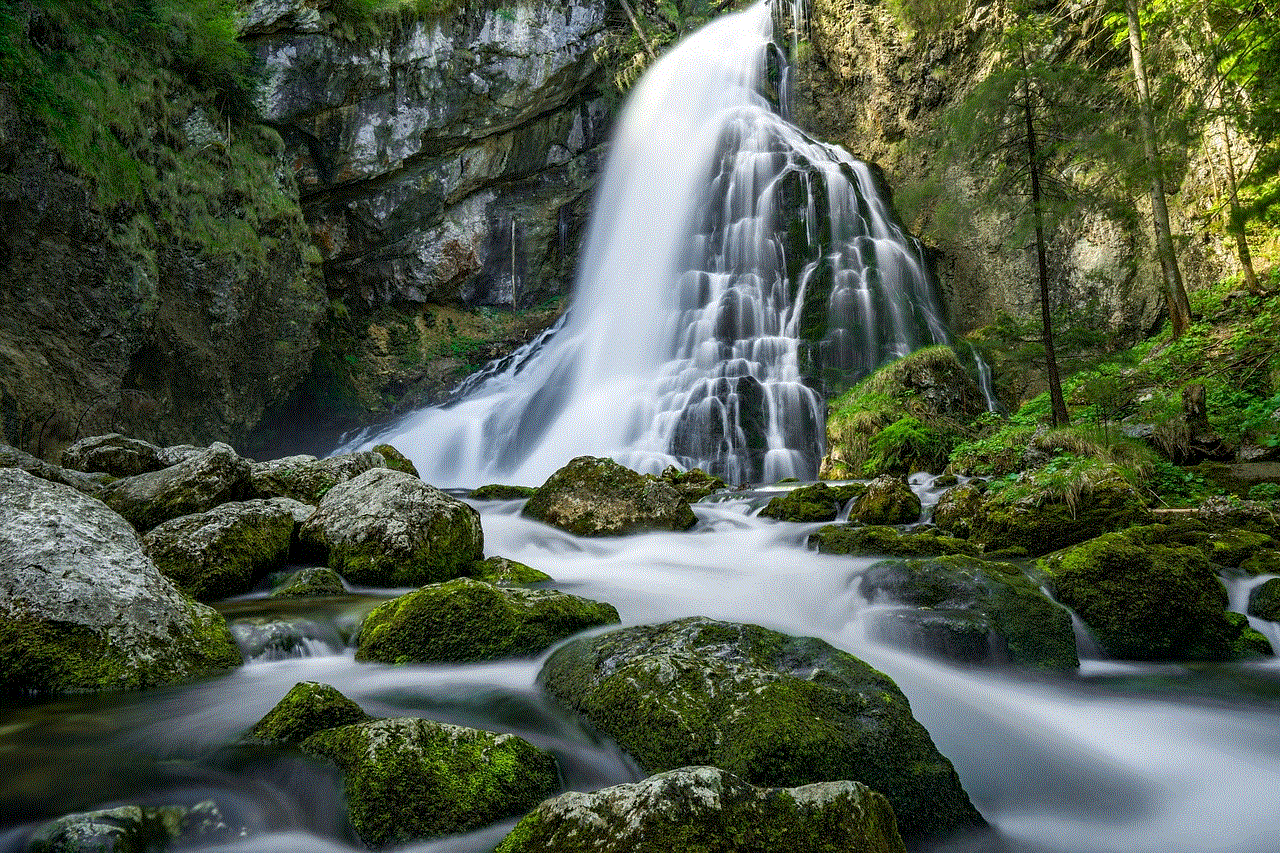
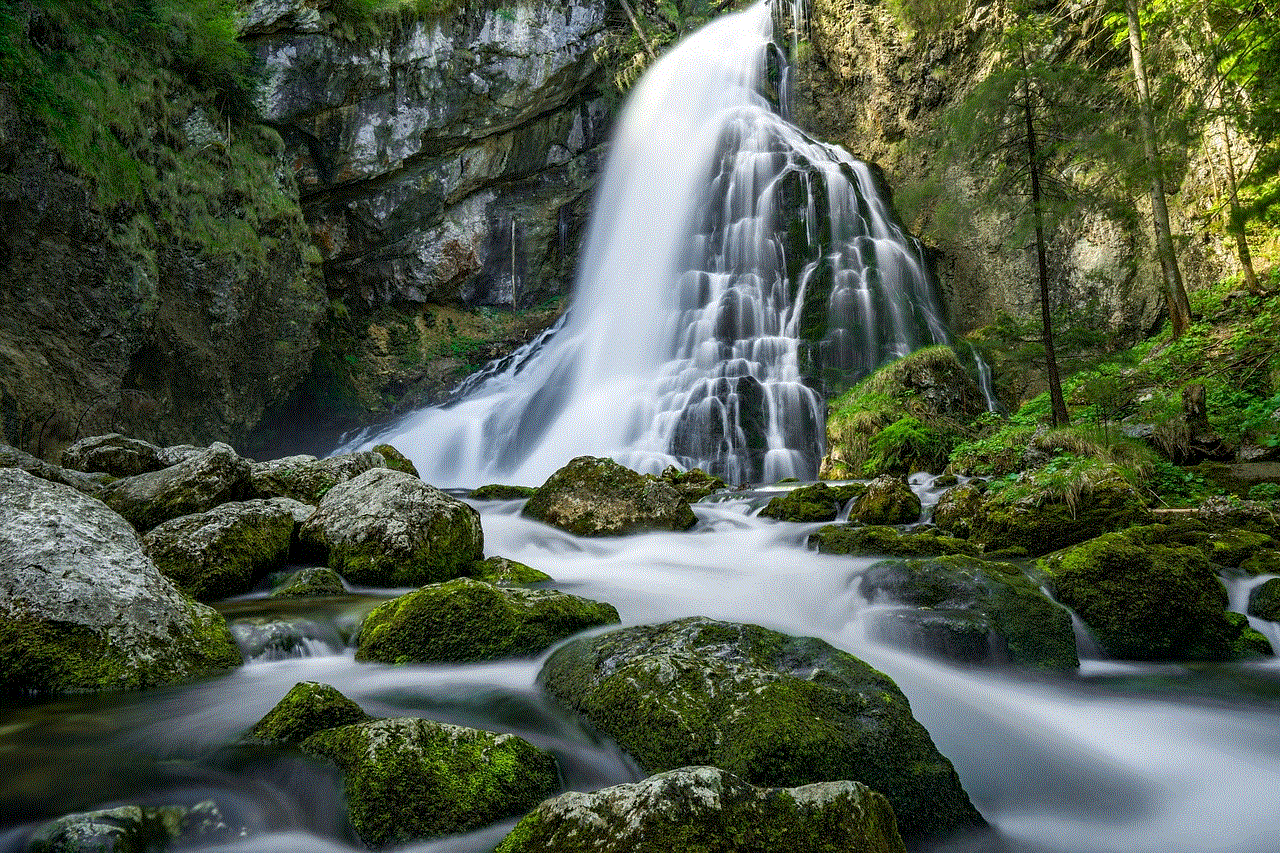
Step 5: You will then be asked to create a new Screen Time passcode. Choose a new passcode and confirm it.
Step 6: Once the new passcode is set, you can go back to the Screen Time settings and turn it off by tapping on the toggle next to “Screen Time”.
Method 2: Use a Third-Party Tool
If the first method doesn’t work for you, there are third-party tools available that claim to bypass the Screen Time passcode. One such tool is called Pinfinder, which is available for both Mac and Windows. It works by searching for the passcode in the backup of your iOS device saved on your computer . Here’s how to use it:
Step 1: Download and install Pinfinder on your computer .
Step 2: Connect your iOS device to the computer using a USB cable.
Step 3: Open Pinfinder and click on “Find My Passcode”.
Step 4: The tool will search for the passcode in the backup of your device and display it on the screen.
Step 5: Use this passcode to turn off Screen Time on your device.
Method 3: Restore Your Device from a Backup
Another way to turn off Screen Time without the passcode is to restore your device from a backup. This method will erase all the data on your device, so make sure you have a recent backup before proceeding. Here’s how to do it:
Step 1: Connect your device to your computer and open iTunes.
Step 2: Select your device and click on “Restore Backup” in the Summary tab.
Step 3: Choose the most recent backup and click on “Restore”.
Step 4: Once the restore process is complete, your device will restart without the Screen Time passcode.
Method 4: Use Recovery Mode
If you’re unable to use any of the above methods, you can try putting your device in Recovery Mode and restoring it from there. This method will also erase all the data on your device, so make sure you have a backup. Here’s how to do it:
Step 1: Connect your device to your computer and open iTunes.
Step 2: Force restart your device. The method for this varies depending on the device you’re using. For iPhone 8 or later, press and release the Volume Up button, press and release the Volume Down button, and then press and hold the Side button until the recovery mode screen appears.
Step 3: A pop-up will appear on your computer, asking if you want to restore the device. Click on “Restore” to confirm.
Step 4: Once the restore process is complete, your device will restart without the passcode.



Method 5: Contact Apple Support
If none of the above methods work for you, the last resort is to contact Apple Support. They may be able to help you reset the Screen Time passcode or disable it completely. You can contact them via phone, live chat, or email, depending on your preference.
In conclusion, Screen Time is a useful feature that helps you manage your screen usage and prevent addiction. However, in situations where you forget your passcode or want to turn it off temporarily, the above methods can come in handy. It’s important to note that turning off Screen Time without a passcode may also disable other features, such as Family Sharing and Find My iPhone. Therefore, make sure you understand the consequences before proceeding with any of these methods.
