playstation 3 setting up
The Playstation 3, or PS3, is a home video game console that was first released in 2006 by Sony. It quickly gained popularity among gamers due to its advanced graphics and capabilities. However, before one can fully enjoy the gaming experience on the PS3, it is important to properly set it up. In this article, we will guide you through the process of setting up your Playstation 3.
1. Unboxing the PS3
The first step in setting up your PS3 is unboxing it. Carefully remove the console from its packaging and make sure that all the necessary components are included. These include the PS3 console, a controller, an HDMI cable, a power cord, and the instruction manual. It is important to note that the PS3 comes in different models, so the packaging might vary slightly.
2. Connecting the Console
The next step is to connect your PS3 to your TV. The PS3 uses an HDMI cable to connect to your TV for high-definition display. Simply plug one end of the HDMI cable into the back of the PS3 and the other end into an available HDMI port on your TV. If your TV does not have an HDMI port, you can use the AV cable that comes with the console. This cable has five color-coded plugs that should be connected to the corresponding color-coded ports on your TV.
3. Connecting the Controller
Once the console is connected to the TV, it’s time to connect the controller. The PS3 controller uses Bluetooth technology, so there is no need for any wires. Simply press the “PS” button on the controller, and it will automatically pair with the console. If you have multiple controllers, you can connect up to seven controllers to the console.
4. Powering Up the Console
Before turning on the console, make sure that the power cord is connected to both the console and a power outlet. Once everything is connected, press the power button on the console. The PS3 will go through a startup process, and you will be prompted to set up the console.
5. Language and Network Setup
The first step in the setup process is to select your preferred language. Once you have selected your language, the console will prompt you to set up your network connection. You have the option to connect to a wired or wireless network. For a wired connection, simply plug an Ethernet cable into the back of the console. For a wireless connection, select your Wi-Fi network and enter your password.
6. System Update
After setting up your network connection, the console will prompt you to update the system software. It is important to always keep your PS3 updated to ensure a smooth gaming experience. The update process may take a few minutes, depending on your internet speed.
7. Setting Up User Profiles
After the system update is complete, you will be prompted to create a user profile. This profile will store your game saves, trophies, and other settings. You can create multiple user profiles on the PS3, making it easy for different family members to have their own profile.
8. PlayStation Network
If you have a PlayStation Network (PSN) account, you can sign in or create one during the setup process. A PSN account allows you to access online features, purchase games and add-ons, and play multiplayer games with friends. If you don’t have a PSN account, you can create one for free.
9. Adjusting Display and Audio Settings
Once the console setup is complete, you can adjust the display and audio settings to your preference. The PS3 offers a variety of options for display and audio, including screen size, resolution, and sound output. You can also adjust the brightness, contrast, and color settings for the best gaming experience.
10. Parental Controls
If the PS3 is used by children, it is important to set up parental controls to restrict access to certain games and online content. The console offers a variety of options for parental controls, including setting age restrictions and limiting access to certain features.
11. Downloading Games
Now that your PS3 is set up, you can start downloading games and add-ons. The PS3 offers a wide selection of games, both physical and digital copies. You can purchase games from the PlayStation Store or insert a physical game disc into the console. You can also download add-ons for your games to enhance your gaming experience.
12. Maintenance and Troubleshooting
To ensure that your PS3 runs smoothly, it is important to perform regular maintenance. This includes cleaning the console and controller, updating the system software, and backing up your game saves. If you encounter any issues with your PS3, there are a variety of troubleshooting steps you can take, such as restarting the console or resetting the system settings.
13. Accessories
In addition to the controller, there are a variety of accessories available for the PS3. These include a PlayStation Eye camera, which allows for motion control gaming, and a wireless keypad for messaging. You can also purchase additional controllers, headsets, and charging stations for your controllers.
14. Playing Online
One of the most exciting features of the PS3 is its ability to play games online with friends. By subscribing to PlayStation Plus, you can access exclusive discounts, free games, and online multiplayer. You can also join online communities and participate in online tournaments for a more immersive gaming experience.
15. Taking Care of Your PS3
Lastly, it is important to take care of your PS3 to ensure that it lasts for a long time. Avoid placing the console in direct sunlight or in a dusty area. Make sure to turn off the console when it is not in use and always properly shut it down before unplugging it. Regularly clean the console and controller to prevent dust buildup.
In conclusion, setting up your PlayStation 3 may seem like a daunting task, but it is a simple and straightforward process. With these steps, you can have your PS3 up and running in no time, ready for you to enjoy all the amazing games and features it has to offer. Remember to regularly update your console, take care of it, and have fun gaming!
private safari on iphone
Private browsing has become an increasingly popular feature for internet users in recent years. This feature, also known as incognito mode, allows users to browse the internet without leaving a trail of their activity on their device. One of the most well-known browsers that offer this feature is Safari , the default browser on Apple devices, including the iPhone. In this article, we will explore the concept of private browsing on iPhone’s Safari and its benefits and limitations.
What is Private Browsing?
Private browsing, as the name suggests, is a mode of browsing that allows users to keep their online activities private. When in this mode, the browser does not store any history of the websites visited, cookies, or other data that may be used to track user activity. This means that when private browsing is enabled, the user can browse the internet without leaving any trace on their device.
How to Enable Private Browsing on iPhone’s Safari?
To enable private browsing on Safari, open the browser and tap on the tab icon at the bottom right corner of the screen. Then, tap on the “Private” button at the bottom left corner of the screen. A new window will open, indicating that private browsing is now enabled. From this point on, all the websites you visit will not be recorded in your browsing history.
Benefits of Private Browsing on iPhone’s Safari
1. Increased Privacy and Security
One of the main reasons why people use private browsing is to increase their online privacy and security. By not storing any data, private browsing ensures that your browsing history and other sensitive information are not accessible to anyone who may have access to your device. This is especially beneficial when using a shared device or a public computer , as it prevents anyone from seeing your browsing history or accessing your accounts.
2. Avoid Targeted Ads
Have you ever noticed that the ads you see on websites seem to be related to your recent searches? This is because advertisers use cookies to track your activity and display targeted ads. With private browsing, these cookies are not stored, which means that you will not see any targeted ads. This can be particularly useful if you are planning to purchase a gift for someone or just want to browse the internet without being bombarded by ads related to your recent searches.
3. Avoid Auto-Fill Suggestions
Private browsing also prevents your browser from suggesting previously used usernames, passwords, and other information when filling out forms. This can be helpful if you are using a public computer, as it ensures that your login credentials are not saved on the device.
4. Test Website Features
Private browsing can also be useful for developers or website owners. By using this mode, they can test website features without affecting their browsing history or cookies. This is particularly beneficial for troubleshooting website issues or testing changes without affecting the user’s browsing experience.
5. Keep Your Search History Private
In addition to browsing history, private browsing also prevents your search history from being saved. This means that if you are researching sensitive topics or just want to keep your search history private, you can do so by using private browsing.
Limitations of Private Browsing on iPhone’s Safari
1. Does Not Hide Your IP Address
While private browsing can prevent websites from tracking your activity, it does not hide your IP address. This means that your internet service provider (ISP) can still see the websites you visit. If you want to completely hide your online activity, you may want to consider using a virtual private network (VPN) in addition to private browsing.
2. Does Not Protect Against Malware
Private browsing does not offer any protection against malware or viruses. If you are browsing the internet on a public network, it is still important to have antivirus software installed on your device to protect against these threats.
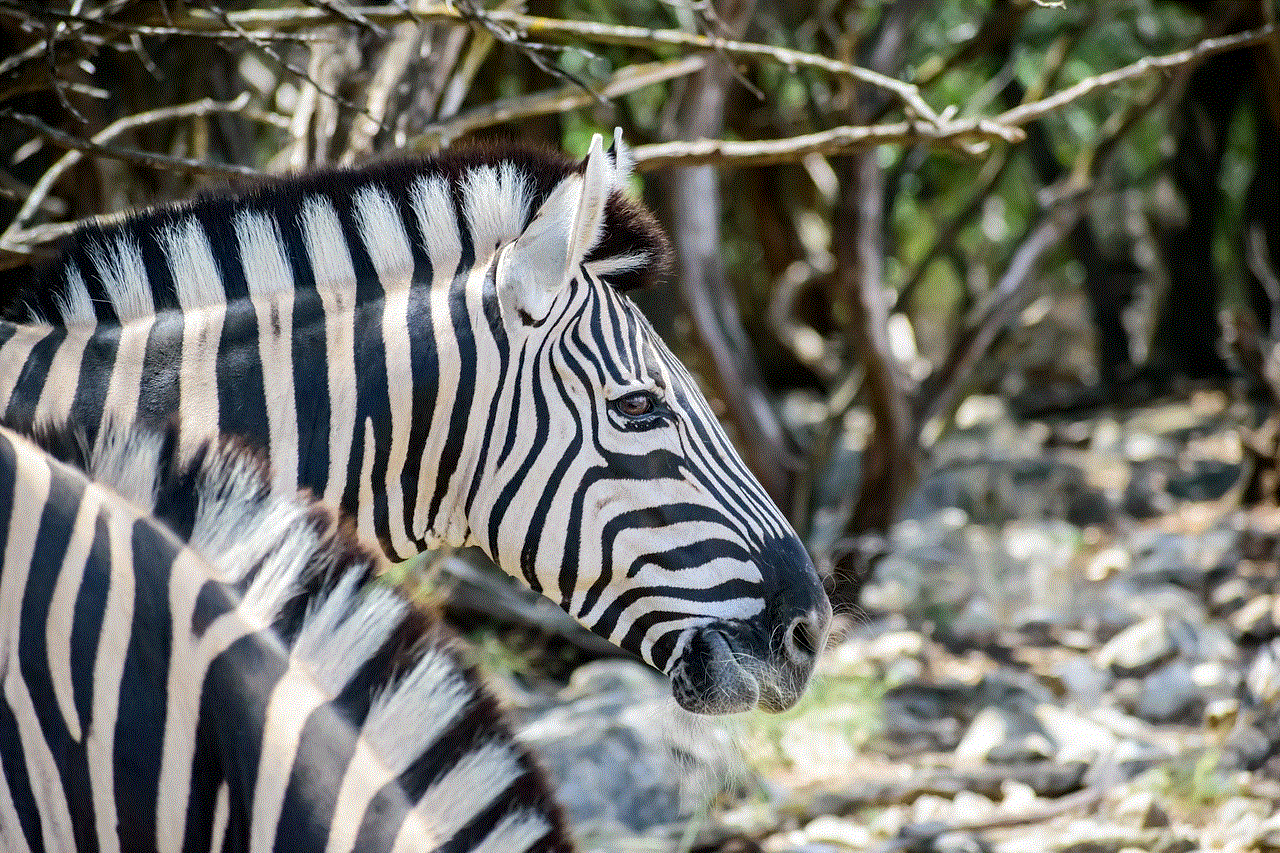
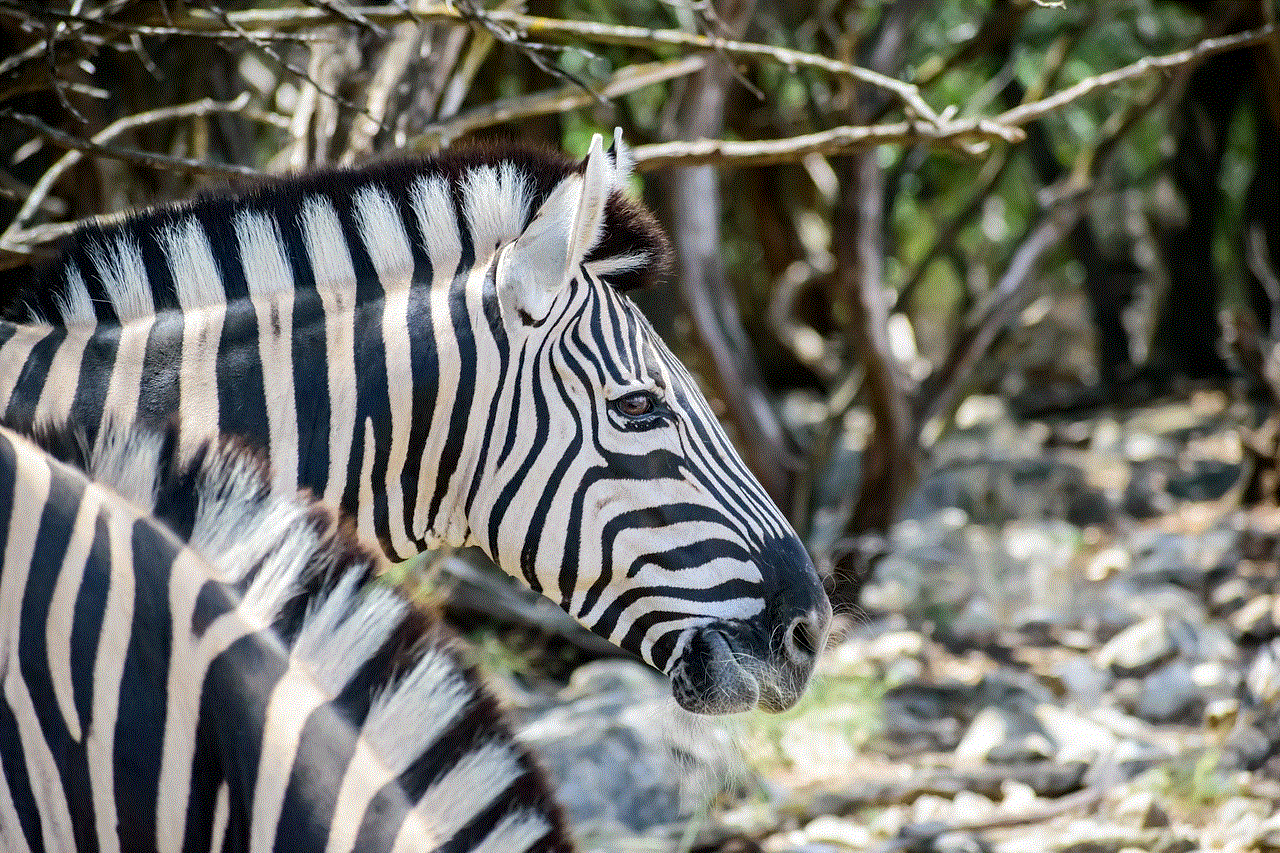
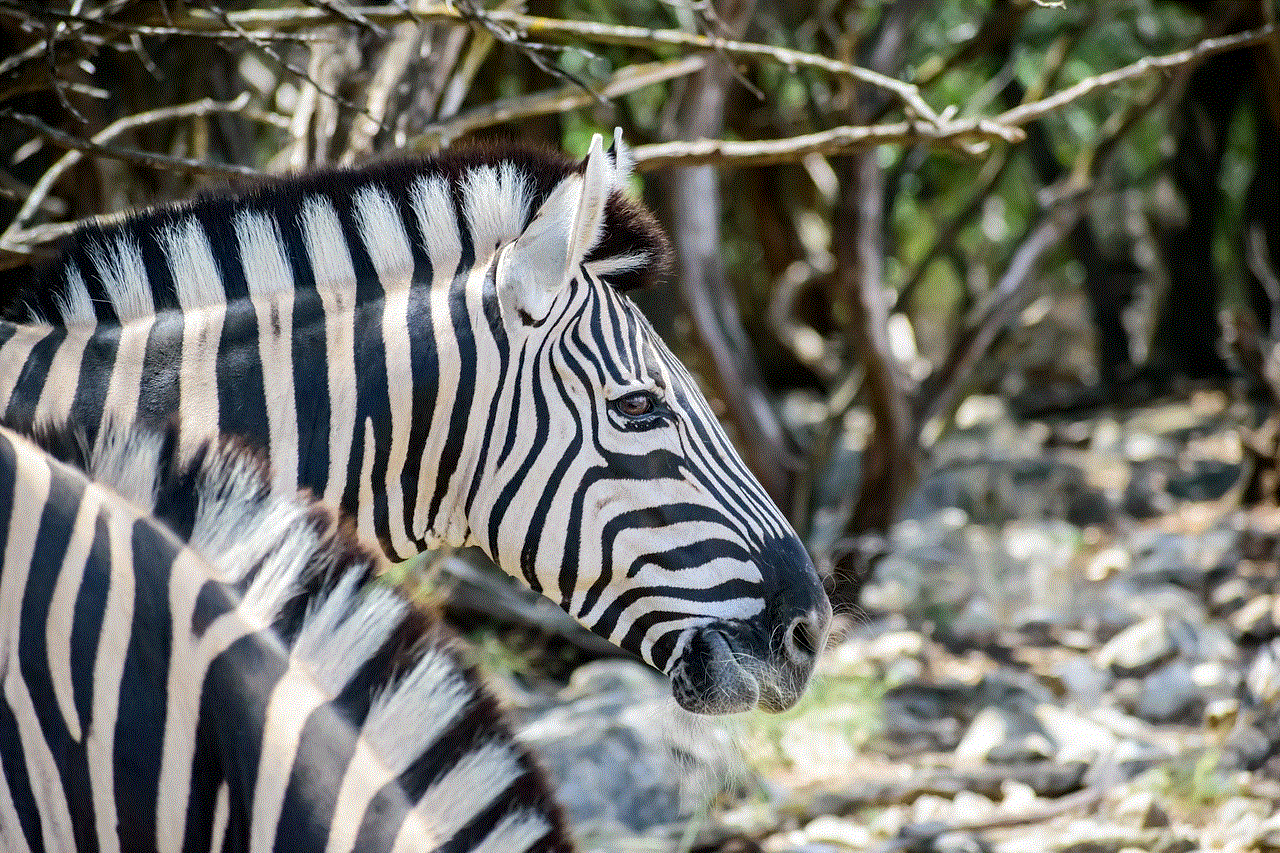
3. Cannot Be Used for Parental Controls
Private browsing cannot be used to restrict access to certain websites or content. If you are a parent looking to monitor your child’s internet activity, you may want to consider using parental control software instead of relying on private browsing.
4. Does Not Provide Complete Anonymity
While private browsing can prevent websites from tracking your activity, it does not provide complete anonymity. Your internet service provider, as well as the websites you visit, can still see your IP address and other information that can be used to identify you.
5. Does Not Save Bookmarks
Private browsing does not save any bookmarks or favorites. If you want to save a website for later, you will need to bookmark it before enabling private browsing. This can be inconvenient for users who frequently use this feature.
Conclusion
Private browsing on iPhone’s Safari can be a useful tool for those looking to increase their online privacy and security. It prevents websites from tracking your activity, avoids targeted ads, and provides a way to test website features without affecting your browsing history. However, it is important to note that it does have its limitations and is not a complete solution for online privacy and security. It is always recommended to use other tools such as VPNs and antivirus software to ensure complete protection.
how to track a lost samsung phone
Losing a phone can be a stressful and upsetting experience, especially if it’s a valuable and expensive Samsung device. With so much personal and sensitive information stored on our phones, the thought of it falling into the wrong hands is enough to cause panic. However, the good news is that there are several ways to track a lost Samsung phone and increase the chances of recovering it. In this article, we will discuss the different methods you can use to track your lost Samsung phone and provide some tips to prevent losing it in the first place.
1. Use Samsung’s Find My Mobile Service
One of the easiest and most effective ways to track a lost Samsung phone is by using Samsung’s own tracking service called Find My Mobile. This service is available for all Samsung devices and can be accessed through a web browser or the Find My Mobile app. To use this service, you need to have a Samsung account and have it activated on your phone. Once activated, you can log in to your account and track your lost phone’s location on a map. You can also remotely lock your device, erase its data, and back up your data to the cloud.
2. Track Your Phone Through Google
If you have a Google account linked to your Samsung phone, you can also use Google’s Find My Device service to track its location. This service works similarly to Samsung’s Find My Mobile, and you can access it through a web browser or the Find My Device app. However, keep in mind that this service is only available for devices running on Android 4.0 or higher. You can also use this service to remotely lock your phone, erase its data, and ring it to make it easier to locate.
3. Use a Third-Party Tracking App
There are several third-party tracking apps available on the Google Play Store that you can install on your Samsung phone to track its location. These apps offer more features than the built-in tracking services, such as real-time location tracking, geofencing, and even the ability to take a picture using the front camera to see who has your phone. Some popular options include Cerberus, Prey, and Where’s My Droid. However, keep in mind that you need to install these apps before losing your phone.
4. Contact Your Carrier
Another option to track your lost Samsung phone is by contacting your carrier. They may be able to locate your device using its IMEI number, a unique code that every phone has. You can find your phone’s IMEI number by dialing *#06# or looking at the back of your phone’s battery. Your carrier can also deactivate your phone to prevent anyone from using it and help you get a replacement.
5. Check Your Samsung Account Activity
If you have a Samsung account, you can also check its activity to see the last recorded location of your lost phone. To do this, log in to your account on a web browser, go to the My Account tab, and click on the Find My Phone option. This will show you the last recorded location of your phone, along with its battery level and network status.
6. Ask for Help on Social Media
Social media can be a powerful tool to help you track your lost Samsung phone. You can post on your social media accounts, asking for help to find your phone, along with its last known location. Your friends and followers may be in the vicinity and can help you locate it. You can also reach out to Samsung’s social media accounts, and they may be able to assist you in locating your phone.
7. Use Other Tracking Technologies
Apart from the methods mentioned above, there are other tracking technologies that you can use to locate your lost Samsung phone. For instance, you can use Bluetooth tracking devices, such as Tile or TrackR, which you can attach to your phone and track it using a companion app. You can also use GPS tracking devices that you can place in your phone’s case or attach it to your phone itself. These devices can help you pinpoint the exact location of your phone.
8. Look for Your Phone Physically
If all else fails, you can also try looking for your phone physically. Retrace your steps and think of the last place you had your phone. Check in your bags, pockets, and around your house. Ask your friends or family if they have seen it. Sometimes, phones can fall in between couch cushions or get misplaced in bags or pockets.
9. Tips to Prevent Losing Your Samsung Phone
Losing a phone can be a frustrating experience, but there are some tips you can follow to prevent it from happening in the future. Firstly, always keep your phone in a secure place, such as a bag or pocket with a zipper. Avoid leaving it on tables or countertops where it can easily be snatched. You can also enable the lock screen feature on your phone to prevent unauthorized access. Additionally, make sure to regularly back up your data to the cloud, so even if you lose your phone, you won’t lose your important information.
10. Use Samsung’s Secure Folder Feature



Samsung devices come with a Secure Folder feature that allows you to store your sensitive data, such as photos, documents, and apps, in a separate, password-protected folder. If you lose your phone, the data in the Secure Folder will remain safe, and you can access it from another device once you recover your phone. This feature adds an extra layer of security to your phone and can prevent your personal information from falling into the wrong hands.
In conclusion, losing a Samsung phone can be a stressful experience, but there are several ways to track it and increase the chances of recovering it. You can use Samsung’s Find My Mobile or Google’s Find My Device service, install a third-party tracking app, contact your carrier, or use other tracking technologies. It’s also essential to follow some preventive measures to avoid losing your phone in the first place. By implementing these tips, you can ensure the safety and security of your Samsung phone.
