parental controls on tiktok
TikTok has taken the world by storm with its short-form, entertaining videos. The platform has gained immense popularity, especially among teenagers and young adults. While TikTok has its benefits in terms of creativity and self-expression, it also raises concerns about the content that is shared on the platform. This is where parental controls on TikTok come into play. In this article, we will delve deeper into the concept of parental controls on TikTok, its importance, and how to set them up for your child’s safety.
What are Parental Controls?
Parental controls are tools that allow parents to limit or restrict the content that their children can access on various online platforms, including TikTok. These controls are put in place to protect children from inappropriate content, online predators, and cyberbullying. They also help parents to monitor their child’s usage of the app and ensure that they are not spending too much time on it.
Why are Parental Controls on TikTok Important?
TikTok is a user-generated platform, which means that anyone can create and share content without any restrictions. While this has its advantages, it also means that there is a possibility of encountering inappropriate content on the app. With millions of users, it is impossible for TikTok to monitor every single video that is uploaded on the platform. This is where parental controls come in to ensure that children are not exposed to content that is not suitable for their age.
Another concern with TikTok is the potential for cyberbullying. With the rise of social media, cyberbullying has become a prevalent issue, and TikTok is no exception. Children can be vulnerable to cyberbullying, and it can have serious impacts on their mental health. Parental controls can help to prevent this by allowing parents to monitor their child’s interactions on the app and take necessary action if any bullying behavior is detected.
How to Set Up Parental Controls on TikTok?
TikTok offers several parental control options that parents can utilize to ensure their child’s safety on the app. These controls can be accessed through the app’s settings and can be set up in a few simple steps.
1. Age Restriction
The first step to setting up parental controls on TikTok is to ensure that your child’s age is correctly entered on their account. This ensures that the content they see on the app is appropriate for their age. If your child is below the age of 13, they will automatically be directed to TikTok’s restricted mode, which filters out content that is not suitable for younger audiences.
2. Restricted Mode
TikTok’s restricted mode is a feature that allows parents to filter out content that is not appropriate for their child’s age. This feature can be enabled by going to the app’s settings and clicking on Digital Wellbeing > Restricted Mode. This will filter out videos that have been marked as potentially inappropriate, based on the user’s age.
3. Screen Time Management
TikTok also offers a screen time management feature that allows parents to set a limit on the amount of time their child can spend on the app. This feature can be accessed through the app’s settings under Digital Wellbeing > Screen Time Management. Parents can set a daily time limit, and once the limit is reached, the app will be locked until the next day.
4. Direct Messages and Comments
TikTok also allows parents to restrict their child’s ability to send and receive direct messages and comments. This is an essential feature as it prevents children from interacting with strangers on the app. To enable this feature, go to the app’s settings, click on Privacy, and toggle off the option for “Allow others to find me.”
5. Private Account
Another way to ensure your child’s safety on TikTok is by making their account private. A private account means that only approved followers can view your child’s content. To enable this feature, go to the app’s settings, click on Privacy, and toggle on the option for “Private Account.”
6. Restricted Hashtags
TikTok also allows parents to restrict certain hashtags on their child’s account. This can be helpful in filtering out content related to topics that may not be suitable for your child’s age. To enable this feature, go to the app’s settings, click on Privacy, and toggle on the option for “Restricted Mode” under Safety.
7. Family Pairing
TikTok’s family pairing feature allows parents to connect their account with their child’s account and manage their child’s settings remotely. This feature also gives parents access to their child’s activity on the app, including the videos they have liked, their followers, and the accounts they follow. To enable this feature, go to the app’s settings, click on Family Pairing, and follow the instructions.
8. Reporting and Blocking
In addition to setting up parental controls, it is essential to educate your child about the importance of reporting and blocking any inappropriate content or accounts they come across on TikTok. This will help to keep the platform safe for everyone and ensure that your child is not exposed to any harmful content.
9. Regular Monitoring
Parental controls are an excellent tool to ensure your child’s safety on TikTok, but they should not be relied upon completely. It is crucial for parents to regularly monitor their child’s activity on the app and have open communication to address any concerns that may arise.
10. Educating and Setting Boundaries
Lastly, it is vital for parents to educate their children about the responsible use of social media and set boundaries when it comes to their usage. This will help children understand the potential risks and consequences associated with using TikTok and other social media platforms.
In conclusion, parental controls on TikTok are essential for ensuring your child’s safety on the app. With the rise of social media, it is crucial for parents to take an active role in monitoring their child’s online activities and educating them about responsible internet usage. By setting up parental controls and having open communication, parents can help their children enjoy the benefits of TikTok while keeping them safe from any potential harm.
get out of safe mode android
Safe mode is a feature available on most Android devices that allows users to troubleshoot issues by disabling all third-party apps and running only essential system apps. This can be useful if your device is experiencing problems such as crashing, freezing, or battery drain. However, sometimes users may find themselves stuck in safe mode and are unsure how to exit it. In this article, we will explore the reasons why your Android device may be in safe mode and provide you with simple steps to get out of it.
Reasons for Safe Mode on Android Devices
There are several reasons why your Android device may boot into safe mode. The most common reason is due to a recent system update. If the update was not successful or caused a conflict with one of your apps, your device may automatically enter safe mode to prevent any further issues. Another reason could be due to a malfunctioning app that is causing your device to crash or freeze. The safe mode feature helps isolate the issue by disabling all third-party apps, allowing you to identify and uninstall the problematic app.
In addition, some devices may enter safe mode if there is a hardware issue, such as a faulty power button or volume button. This is a safety measure to prevent any further damage to the device. If you suspect a hardware issue, it is best to get your device checked by a professional.
How to Get Out of Safe Mode on Android Devices
Now that you know the possible reasons for safe mode on your Android device, let’s look at how you can exit it. The steps may vary slightly depending on your device’s make and model, but the overall process remains the same.
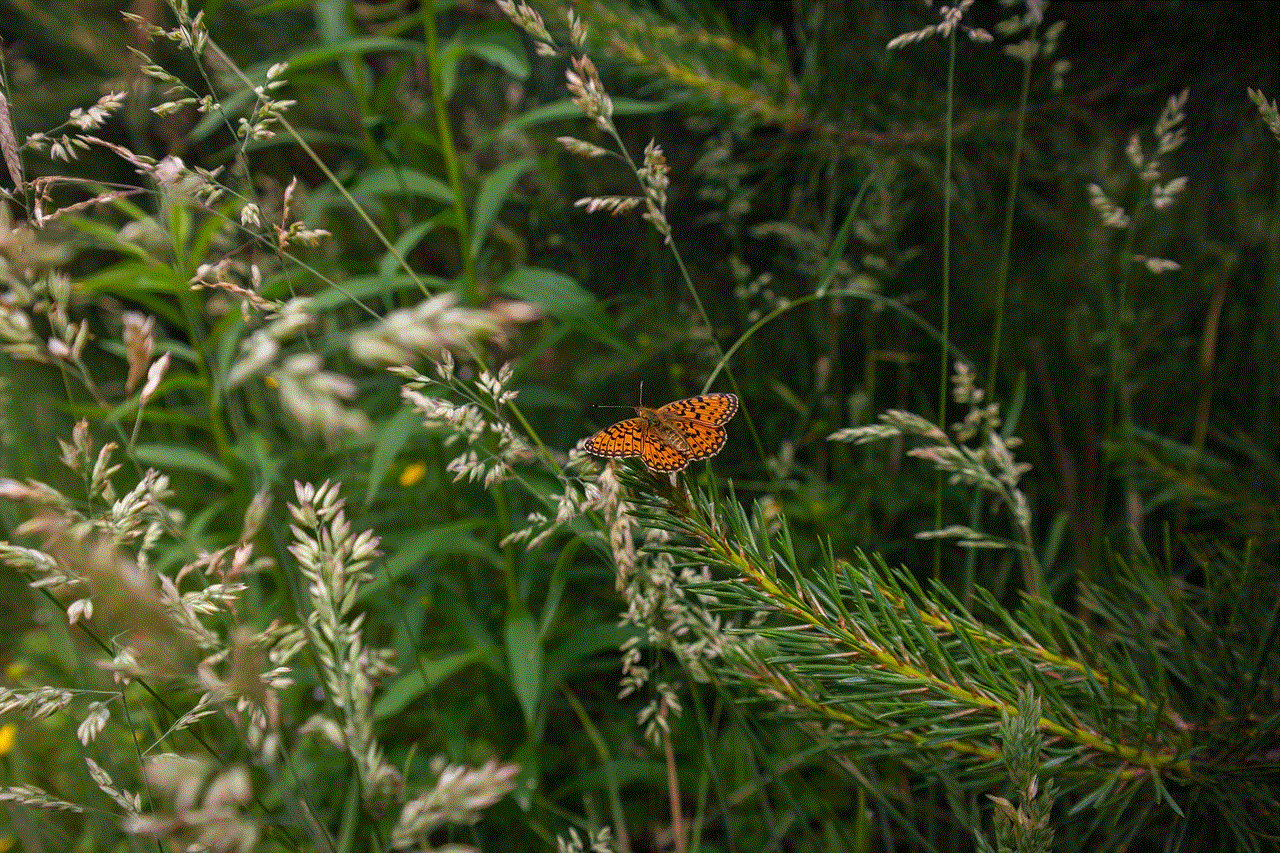
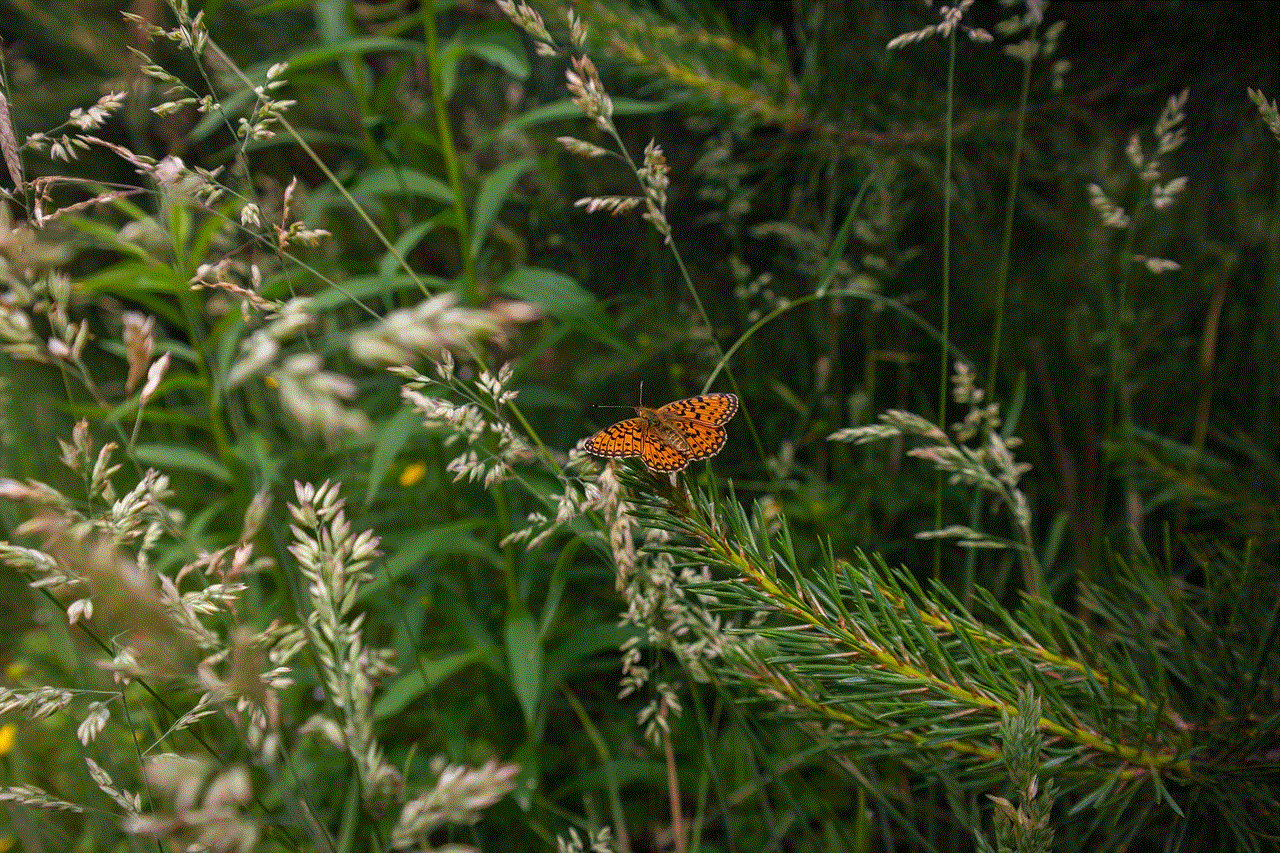
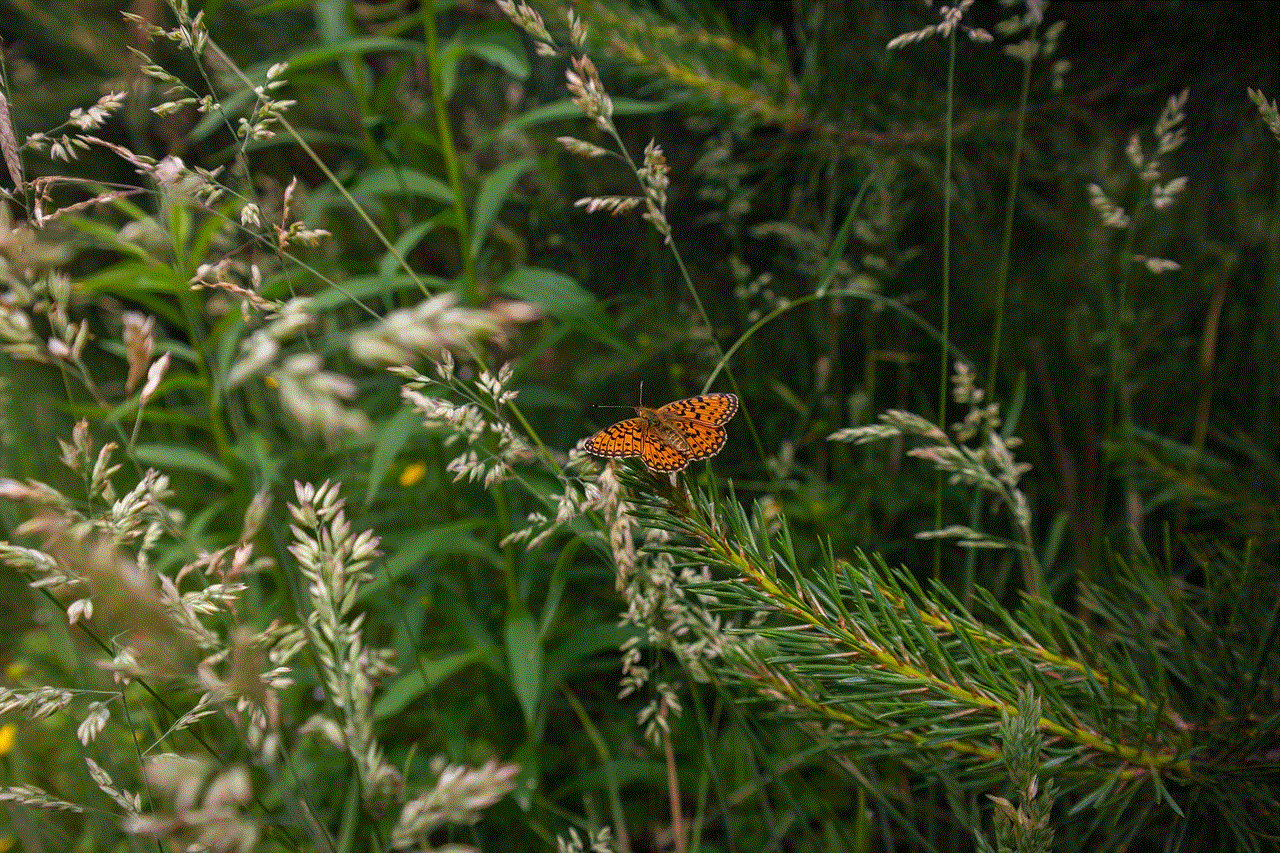
Method 1: Restart Your Device
The simplest and most effective way to exit safe mode is to restart your device. This will reboot your device and load all the necessary apps, including the third-party ones. To restart your device, press and hold the power button until the power options appear on the screen. Then, tap on the “Restart” option and wait for your device to reboot. Once it restarts, check if you are still in safe mode. If not, then the issue has been resolved. If you are still in safe mode, try the next method.
Method 2: Use the Notification Panel
Another way to exit safe mode is by using the notification panel. This method may not work on all devices, but it is worth a try. Swipe down from the top of the screen to open the notification panel. Here, you should see a “Safe mode” icon. Tap on it to turn it off. If the icon is not present, then this method is not available on your device.
Method 3: Use the Power Button
If the above methods did not work, you can try using the power button to exit safe mode. Press and hold the power button until the power options appear on the screen. Then, tap and hold the “Power off” option. After a few seconds, a pop-up message will appear, asking if you want to reboot into safe mode. Tap on “OK” to confirm and your device should restart in normal mode.
Method 4: Remove the Battery
If you have a device with a removable battery, you can try removing the battery to exit safe mode. This method may not work on all devices and is not recommended if you are not familiar with removing batteries. First, turn off your device and remove the battery. Wait for a few seconds and then put the battery back in. Turn on your device and check if you are still in safe mode.
Method 5: Perform a Factory Reset
If none of the above methods worked, you can try performing a factory reset. This will erase all data and settings on your device and revert it back to its original factory state. To perform a factory reset, go to “Settings” and then “System.” Here, look for the “Reset” option and tap on it. You may have to enter your device’s PIN or password to proceed. Then, select “Erase all data (factory reset)” and confirm your action. Once the reset is complete, your device will restart in normal mode.
Method 6: Check for Faulty Buttons
As mentioned earlier, a faulty power button or volume button can cause your device to enter safe mode. To check for this, press and hold the volume up and power buttons simultaneously for a few seconds. If your device restarts, then one of the buttons may be stuck or not working properly. In this case, you may have to get your device repaired or replaced.
Method 7: Uninstall Recently Installed Apps
If you recently installed an app before your device entered safe mode, it is likely the culprit. To uninstall it, go to “Settings” and then “Apps.” Here, look for the app that you installed and tap on it. Then, select “Uninstall” and confirm your action. After the app is uninstalled, restart your device and check if you are still in safe mode.
Method 8: Use Safe Mode to Identify the Problematic App
If you are unable to pinpoint the problematic app, you can use safe mode to identify it. In safe mode, all third-party apps are disabled, allowing you to use your device without any interference. If your device is working fine in safe mode, then one of your apps is causing the issue. To identify the app, start by uninstalling the most recently installed apps. If the issue persists, you may have to uninstall apps one by one until the problem is resolved.
Method 9: Check for System Updates
If your device entered safe mode due to a recent system update, make sure to check for any new updates. These updates may contain bug fixes and may resolve the issue. To check for updates, go to “Settings” and then “System.” Look for the “System updates” option and tap on it. If an update is available, follow the on-screen instructions to download and install it.
Method 10: Contact Customer Support



If you have tried all the above methods and are still unable to exit safe mode, it is best to contact your device’s customer support. They will be able to provide you with further assistance and may even replace your device if it is still under warranty.
In conclusion, safe mode is a useful feature on Android devices that helps troubleshoot issues by disabling all third-party apps. If your device is stuck in safe mode, try restarting it, removing the battery (if applicable), or performing a factory reset. You can also use safe mode to identify and uninstall the problematic app. If the issue persists, contact customer support for further assistance. We hope this article helped you understand how to get out of safe mode on your Android device.
