mac parental controls
Parental controls on Mac devices are an essential feature for parents who want to monitor and control their children’s online activities. With the rise of technology and the internet, it has become more challenging for parents to keep their kids safe and protected from harmful content and online predators. However, with the parental controls feature on Mac devices, parents can now ease their worries and have peace of mind knowing that their children are safe while using their devices.
In this article, we will explore everything you need to know about Mac parental controls, including how to set them up, the different types of controls available, and the benefits of using them.
What are Mac Parental Controls?
Mac parental controls are built-in features on Apple devices that allow parents to manage and monitor their children’s activities on their devices. These controls enable parents to set restrictions on various aspects of the device, such as content, apps, and screen time. They are designed to help parents create a safe and secure online environment for their children and protect them from potentially harmful content and interactions.
Setting Up Parental Controls on Mac Devices
To set up parental controls on your Mac device, follow these simple steps:
Step 1: Go to System Preferences
Click on the Apple logo on the top left corner of your screen, and then select “System Preferences” from the drop-down menu.
Step 2: Open “Parental Controls”
In the System Preferences window, click on the “Parental Controls” icon.
Step 3: Click on the Lock Icon
In the Parental Controls window, click on the lock icon on the bottom left corner of the screen and enter your administrator password.
Step 4: Add a New User Account
Click on the “+” button on the bottom left corner of the screen to add a new user account. This will be your child’s account.
Step 5: Set Up Parental Controls
Select your child’s account from the list and click on the “Open Parental Controls” button. This will open a new window where you can set up the controls.
Step 6: Choose the Controls You Want to Enable
In the Parental Controls window, you can choose which controls you want to enable for your child’s account. These controls include content restrictions, time limits, and app restrictions.
Step 7: Customize the Controls
You can customize each control based on your child’s age and needs. For example, you can choose to block explicit websites, restrict access to certain apps, or set a maximum time limit for screen time.
Step 8: Save the Changes
Once you have customized the controls, click on the “OK” button to save the changes.
Different Types of Parental Controls on Mac Devices
Mac devices offer a wide range of parental controls, allowing parents to customize the restrictions based on their child’s age and needs. Here are some of the most common types of parental controls available on Mac devices:
1. Content Restrictions
Content restrictions allow parents to control the type of content their child can access on their device. This includes websites, music, movies, and TV shows. Parents can choose to block explicit content, limit access to specific websites, or block access to any website that contains a certain keyword.
2. Time Limits
Time limits allow parents to set a specific time limit for their child’s screen time. This is an excellent way to ensure that your child does not spend too much time on their device and has a healthy balance between screen time and other activities.
3. App Restrictions
App restrictions allow parents to control which apps their child can access on their device. This is especially useful for younger children who may accidentally download inappropriate apps. Parents can also choose to block access to specific apps or set a time limit for certain apps.
4. Privacy Settings
Privacy settings allow parents to control who their child can communicate with on their device. Parents can choose to limit contact with people who are not in their child’s contact list or block specific email addresses.
Benefits of Using Mac Parental Controls
1. Protect Your Child from Inappropriate Content
One of the main benefits of using Mac parental controls is that they provide a safe online environment for your child. With content restrictions, parents can block access to explicit websites, movies, and TV shows, ensuring that their child is not exposed to inappropriate content.
2. Control Screen Time
Excessive screen time can have negative effects on a child’s physical and mental health. With time limits, parents can set boundaries and ensure that their child has a healthy balance between screen time and other activities.
3. Block Inappropriate Apps
There are thousands of apps available on the App Store, and not all of them are suitable for children. With app restrictions, parents can block access to certain apps that may contain inappropriate content or are not age-appropriate for their child.
4. Monitor Your Child’s Activities
Another advantage of using Mac parental controls is that parents can monitor their child’s activities on their device. This includes websites visited, apps used, and screen time. This feature allows parents to have a better understanding of their child’s online behavior and address any concerns if necessary.
Conclusion
In conclusion, Mac parental controls are a useful feature that every parent should take advantage of. They provide a safe and secure online environment for children and give parents peace of mind knowing that their child is protected from harmful content and interactions. By following the simple steps outlined in this article, parents can easily set up parental controls on their child’s Mac device and customize them to their child’s needs. With the wide range of controls available, parents can ensure that their child has a healthy balance between screen time and other activities, and is using their device in a safe and responsible manner.
how to search on iphone safari
In the world of technology, the iPhone has become a household name. With its sleek design, advanced features, and user-friendly interface, it has revolutionized the way we communicate and access information. One of the key features of the iPhone is its internet browser, Safari . With Safari , users can access the internet on their iPhone, making it a powerful tool for both personal and professional use. In this article, we will explore how to effectively search on iPhone Safari, making your browsing experience more efficient and productive.
1. Understanding Safari on iPhone
Before we dive into the specifics of searching on Safari, it is important to have a basic understanding of the browser itself. Safari is the default internet browser on all iPhones, and it comes pre-installed on every device. It is a web browser developed by Apple and is known for its fast loading speeds, user-friendly design, and efficient performance. It is also highly customizable, allowing users to personalize their browsing experience according to their preferences.
2. The Search Bar
The first thing you will notice when opening Safari on your iPhone is the search bar at the top of the screen. This is where you type in the keywords or website address you want to search for. The search bar is your gateway to the vast world of the internet, and it is crucial to know how to use it effectively.
3. Basic Search Techniques
There are a few basic techniques that can help you make the most out of your search on Safari. First, if you want to search for a specific website, you can type in the complete URL in the search bar. For example, if you want to search for ‘facebook ,’ you can simply type in ‘www.facebook.com’ and hit enter. Safari will take you directly to the website without any additional steps.
4. Using Keywords
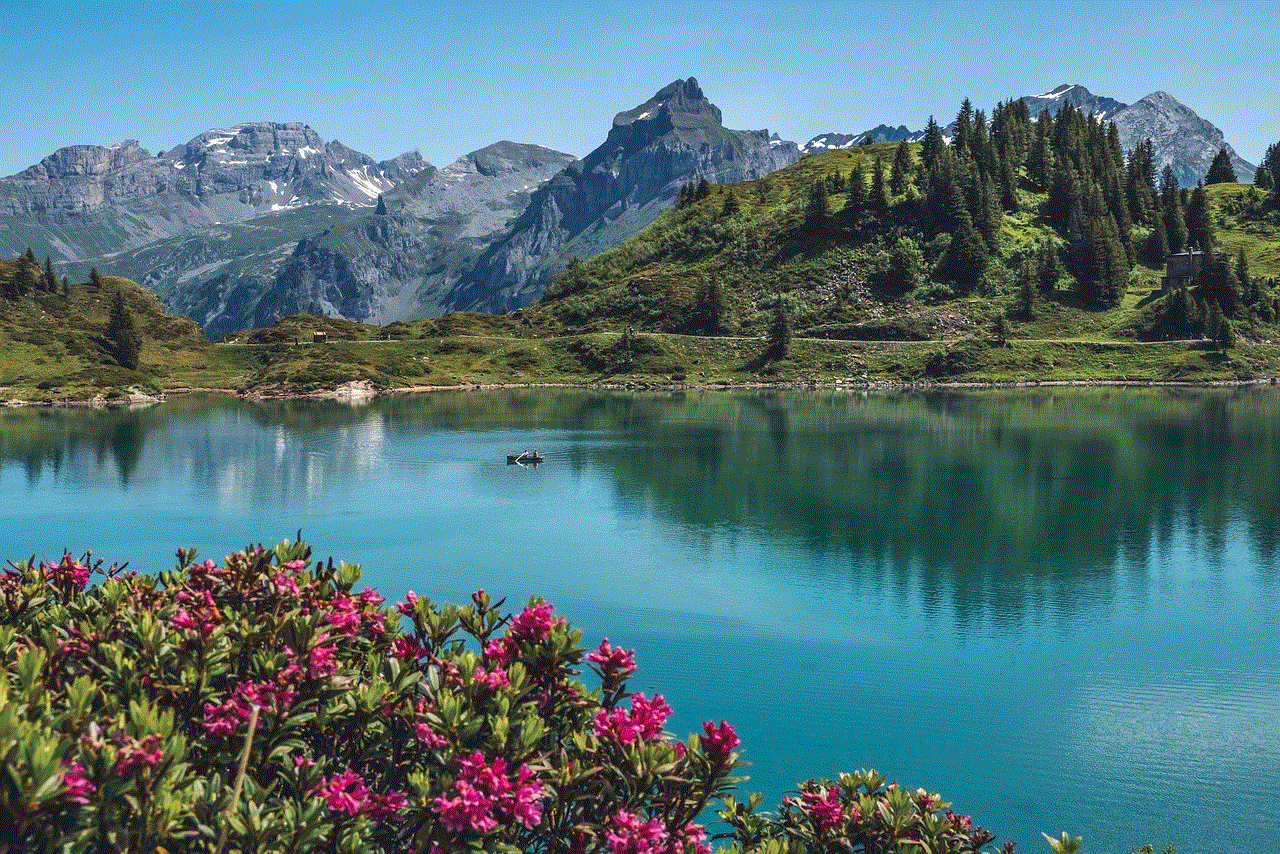
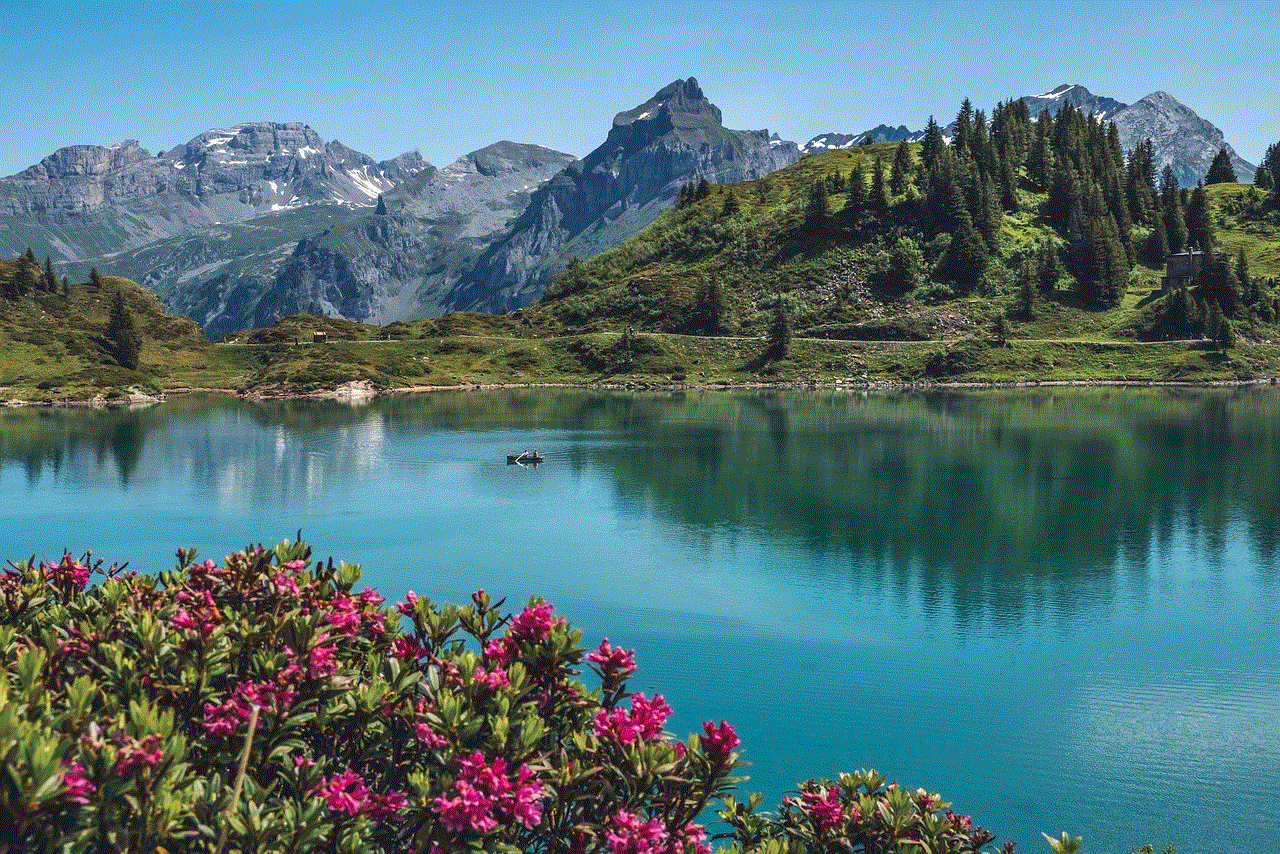
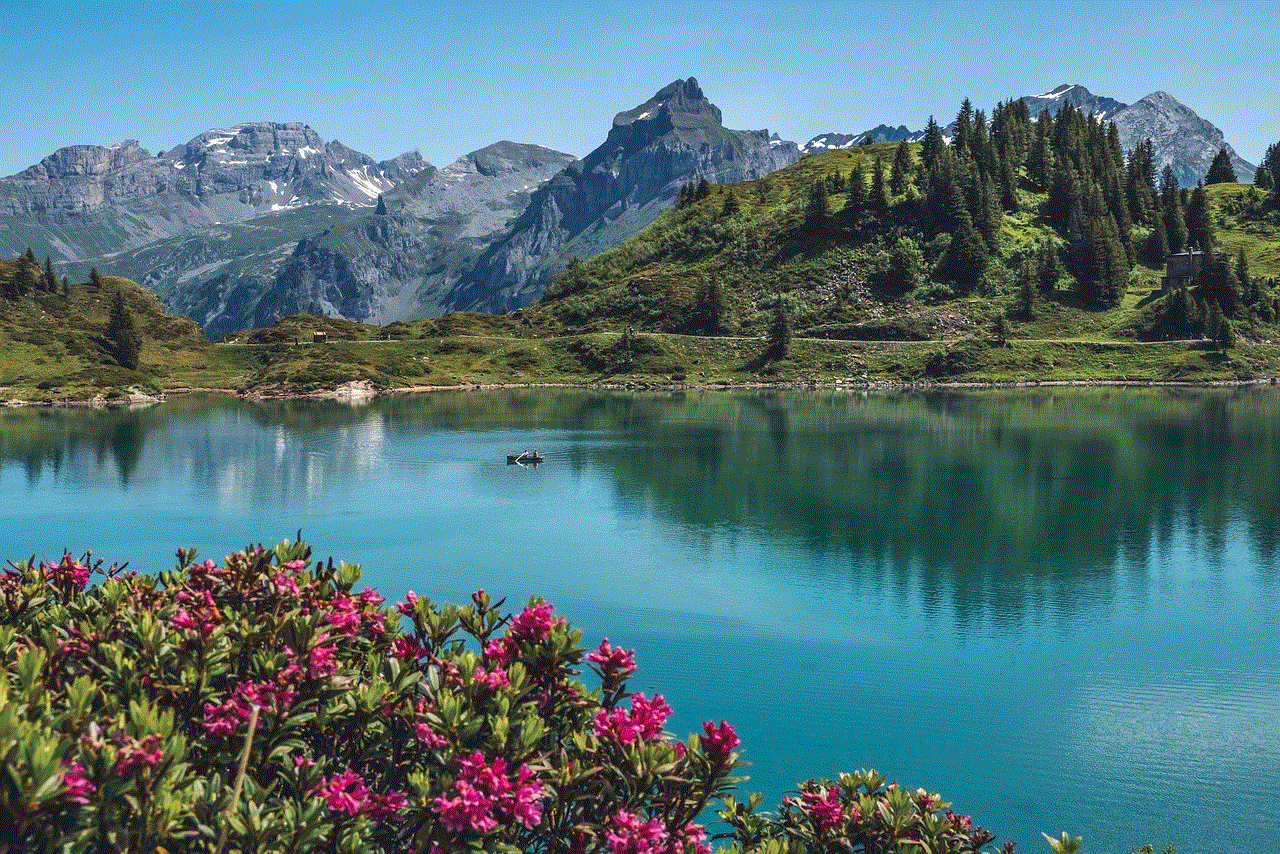
If you are looking for a specific topic or information, using keywords in your search is the most effective way to find what you are looking for. For example, if you want to search for ‘best restaurants in New York City,’ simply type in the keywords in the search bar and hit enter. Safari will display a list of websites that match your search criteria, making it easier for you to find the information you need.
5. Auto-Complete
Safari has a useful feature called ‘auto-complete’ that can help you save time and effort while searching. As you start typing a word or phrase in the search bar, Safari will suggest words or phrases that match what you are typing. This can be helpful if you are not sure about the exact spelling of a word or if you want to search for a long phrase.
6. Using Tabs
Tabs are another useful feature on Safari that can make your browsing experience more efficient. Tabs allow you to have multiple websites open at the same time, making it easier to switch between them. To open a new tab, tap on the tab icon at the bottom right corner of your screen and select ‘New Tab.’ You can have multiple tabs open and switch between them by swiping left or right on the tab bar.
7. Bookmarking Websites
If you frequently visit a particular website, bookmarking it can save you time and effort. To bookmark a website on Safari, open the website and tap on the share icon at the bottom of your screen. From the options, select ‘Add Bookmark’ and choose the folder you want to save it in. You can access your bookmarks by tapping on the bookmark icon at the bottom of your screen.
8. Searching Within a Website
Sometimes, you may want to search for a specific topic or keyword within a particular website. Safari makes this task easier with its ‘Find on Page’ feature. To use this feature, open the website and tap on the search bar. Type in the keyword or phrase you want to search for and scroll down to the bottom of the suggestions. You will find the option ‘Find on Page’ where Safari will highlight all the instances of your search term on the webpage.
9. Using Voice Search
If you are tired of typing and want a more hands-free approach to searching, Safari offers a voice search feature. To use this feature, tap on the search bar and select the microphone icon at the bottom left corner. You can then speak the keywords or phrase you want to search for, and Safari will display the results.
10. Clearing Search History
Lastly, it is essential to know how to clear your search history on Safari. To do this, open the browser and tap on the book icon at the bottom of your screen. From the options, select ‘History’ and then tap on ‘Clear.’ You can choose to clear your entire history or just the history from a specific time period.
In conclusion, Safari on iPhone is a powerful and versatile browser that can make your internet browsing experience efficient and productive. By understanding how to use the search bar, basic search techniques, tabs, bookmarking, and other features, you can make the most out of your searches and save time and effort. With its user-friendly interface and efficient performance, Safari has become the go-to browser for millions of iPhone users worldwide. So, go ahead and try out these tips to enhance your searching on iPhone Safari and make the most out of your internet browsing experience.
screen time ios
Screen time has become a ubiquitous term in today’s society, especially when it comes to the use of mobile devices and technology. With the rise of smartphones, tablets, and other gadgets, screen time has become a major concern for parents, educators, and health professionals. The amount of time individuals spend on screens has been linked to various physical and mental health issues, leading to a growing debate on the appropriate use of technology and its impact on our lives. In this article, we will delve into the concept of screen time, particularly on iOS devices, and examine its effects on our health and well-being.
To begin with, screen time refers to the amount of time individuals spend on electronic devices, such as smartphones, tablets, computers, and televisions. It is a measure of how much time we spend looking at screens, whether it be for work, entertainment, or communication. The concept of screen time has gained immense popularity in recent years, with the advent of digital technology and the increasing use of devices in our daily lives. According to a report by Common Sense Media, children aged 8-12 spend an average of 4.5 hours a day on screens, while teenagers spend up to 7 hours a day on screens. This has raised concerns among parents and health professionals about the potential negative effects of excessive screen time, particularly on iOS devices.
Apple’s iOS is one of the most popular operating systems for mobile devices, with over 1.4 billion active devices worldwide. It is known for its user-friendly interface and wide range of features, making it a go-to choice for many individuals, especially children and teenagers. However, with the increasing use of iOS devices, concerns have been raised about the impact of screen time on our physical and mental health. A study conducted by the National Institutes of Health found that excessive screen time, particularly on iOS devices, can lead to sleep disturbances, obesity, and depression. Let us explore each of these effects in detail.
Sleep disturbances have become a major concern in today’s society, with the increased use of electronic devices being one of the leading causes. The blue light emitted by screens, including iOS devices, can disrupt our circadian rhythm, making it difficult for us to fall asleep at night. This is because blue light suppresses the production of melatonin, the hormone responsible for regulating our sleep-wake cycle. When individuals spend a significant amount of time on their iOS devices, especially before bedtime, they are exposed to this blue light, making it harder for them to fall asleep. As a result, they may experience poor sleep quality, leading to fatigue, irritability, and difficulty concentrating the next day.
Moreover, the use of iOS devices, particularly in the evening, has been linked to obesity. Studies have shown that individuals who spend more time on screens have a higher body mass index (BMI) compared to those who spend less time on screens. This is because screen time is often sedentary, meaning individuals are sitting or lying down while using their devices. This lack of physical activity, coupled with the increased exposure to food advertisements and the availability of unhealthy snacks while using iOS devices, can contribute to weight gain and obesity. Furthermore, excessive screen time can also lead to poor eating habits, such as mindless snacking and skipping meals, which can further contribute to weight gain.
In addition to physical health issues, excessive screen time on iOS devices can also have a negative impact on our mental health. Studies have shown that prolonged use of electronic devices, including iOS devices, can lead to symptoms of depression and anxiety. This is because social media and other online platforms can create feelings of inadequacy and comparison, leading to low self-esteem and a negative body image. Moreover, the constant need to stay connected and updated on social media can also cause individuals to feel overwhelmed and anxious, leading to a constant need to check their iOS devices for notifications and updates. This constant stimulation can also make it difficult for individuals to disconnect from their devices, leading to a decrease in face-to-face interactions and a potential increase in feelings of loneliness and isolation.
Furthermore, the excessive use of iOS devices has also been linked to a decrease in cognitive abilities, particularly in children and teenagers. The American Academy of Pediatrics recommends limiting screen time for children aged 2-5 to one hour per day, as it can interfere with the development of cognitive skills, such as language, attention, and problem-solving. This is because screen time can be overstimulating for young children, making it difficult for them to focus and engage in other activities that are crucial for their development. For teenagers, excessive screen time can also lead to a decrease in academic performance, as it can be a major distraction and can interfere with their ability to concentrate and retain information.
Despite the potential negative effects of excessive screen time on iOS devices, it is important to note that not all screen time is created equal. The content and context of screen time also play a crucial role in its impact on our health and well-being. For example, educational and interactive screen time, such as educational apps and video conferencing, can have positive effects on children’s development. Similarly, using iOS devices for creative activities, such as photography and music, can also have a positive impact on individuals’ well-being. However, it is important to strike a balance and ensure that screen time is not taking away from other important activities, such as physical exercise, social interactions, and quality sleep.



In response to the growing concerns about screen time, especially on iOS devices, Apple has introduced a feature called Screen Time in its latest iOS updates. This feature allows users to monitor and manage their screen time, set limits on certain apps, and even schedule downtime, where all notifications and apps are temporarily disabled. This feature has been well-received by many parents, as it allows them to monitor their children’s screen time and set limits to ensure a healthy balance.
In conclusion, screen time on iOS devices has become a major concern in today’s society, with its potential negative effects on our health and well-being. However, it is important to note that not all screen time is equal, and it is crucial to strike a balance between the use of technology and other activities. As the use of technology continues to increase, it is important for individuals, particularly parents, to be aware of the potential risks and take necessary steps to ensure a healthy and balanced use of iOS devices. With the right approach and mindful use of technology, we can reap its benefits while also maintaining our physical and mental well-being.
