kindle fire shut down
Kindle Fire is a popular tablet produced by Amazon. It has been on the market since 2011 and has undergone several updates and improvements over the years. However, like any electronic device, the Kindle Fire is not immune to issues and glitches. One of the most common problems that users face is the device shutting down unexpectedly. This can be frustrating, especially when you are in the middle of reading an e-book or watching a movie. In this article, we will explore the reasons behind this issue and provide some solutions to fix it.
What causes Kindle Fire to shut down?
There can be several reasons why your Kindle Fire is shutting down. Some of the most common causes include low battery, software glitches, overheating, or a faulty battery. Let’s delve deeper into each of these causes and how they can be resolved.
1. Low Battery
The most obvious reason for your Kindle Fire shutting down is a low battery. If your device’s battery is critically low, it will automatically shut down to prevent any data loss or damage. To avoid this, make sure to charge your Kindle Fire regularly. If you are not using your device for an extended period, it is recommended to turn it off completely to conserve battery life.
2. Software Glitches
Another common cause of Kindle Fire shutting down is software glitches. These can occur due to various reasons, such as outdated software, corrupted files, or conflicting apps. If your device is experiencing frequent shut downs, it is recommended to update your software to the latest version. This will not only fix any existing glitches but also improve the overall performance of your device.
3. Overheating
Kindle Fire is a compact device with powerful hardware, which can generate a considerable amount of heat while in use. If the device gets too hot, it will automatically shut down to prevent any damage. This is a safety measure implemented by Amazon to protect the device and its users. To avoid overheating, make sure to use your Kindle Fire in a well-ventilated area and avoid using it for extended periods.
4. Faulty Battery
If your Kindle Fire is shutting down even when it has enough battery, then it could be due to a faulty battery. Over time, the battery of any electronic device can degrade and lose its capacity to hold a charge. If your device is still under warranty, you can get the battery replaced by Amazon. However, if your warranty has expired, you can purchase a new battery and replace it yourself. There are several tutorials available online that can guide you through the process.
5. Hardware Issues
Sometimes, Kindle Fire may shut down due to hardware issues. These can include a loose battery connection, damaged charging port, or a faulty power button. If your device has any of these problems, it is recommended to take it to a professional for repair. Trying to fix these issues yourself can cause further damage to your device.
How to fix Kindle Fire shut down issues?
Now that we have explored the common causes of Kindle Fire shutting down, let’s look at some solutions to fix this issue.
1. Restart your Kindle Fire
The first and easiest solution to try is to restart your device. Press and hold the power button for 20 seconds, and your device will shut down. Wait for a few seconds and then turn it back on. This will refresh the device’s system and fix any minor glitches that may be causing the shut down.
2. Update your software
As mentioned earlier, outdated software can cause your Kindle Fire to shut down unexpectedly. To update your software, go to Settings > Device Options > System Updates and check for updates. If there is a new update available, download and install it. Once the installation is complete, restart your device to apply the changes.
3. Remove conflicting apps
If you have recently downloaded any new apps and your device started shutting down, it is possible that these apps are causing the issue. To check if an app is causing the problem, boot your device into Safe Mode. To do this, press and hold the power button for a few seconds and then select “Restart in Safe Mode.” In Safe Mode, all third-party apps will be disabled, and only pre-installed apps will be available. If your device does not shut down in Safe Mode, then one of the apps you have downloaded is causing the issue. Uninstall these apps one by one until the problem is resolved.
4. Clear cache and data
Sometimes, cache and data accumulated by apps can cause conflicts and lead to unexpected shut downs. To clear cache and data, go to Settings > Apps & Games > Manage All Applications. Select the app causing the issue and click on “Clear Cache” and “Clear Data.” This will reset the app, and you will have to log in again, but it can fix the shut down problem.
5. Factory reset your device
If none of the above solutions work, then performing a factory reset on your device may be the only option left. This will erase all data and settings on your device, so make sure to back up any important files before proceeding. To perform a factory reset, go to Settings > Device Options > Reset to Factory Defaults. This will erase all data and reset your device to its original state. Once the reset is complete, restart your device and set it up again.
6. Contact Amazon support
If all else fails, it is recommended to contact Amazon support for further assistance. They have a dedicated team to help with any issues related to Kindle Fire. You can contact them through their website, email, or by phone. They may provide you with additional troubleshooting steps or offer to replace your device if it is still under warranty.
Conclusion
Kindle Fire shutting down unexpectedly can be a frustrating issue, but it can be resolved by following the solutions mentioned above. Make sure to regularly charge your device, update your software, and avoid using it for extended periods to prevent overheating. If the problem persists, contact Amazon support for further assistance. With proper maintenance and care, your Kindle Fire will continue to provide you with an enjoyable reading and entertainment experience.
do ethernet extenders slow down
Title: Do Ethernet Extenders Slow Down? An In-depth Analysis
Introduction:
Ethernet extenders are devices used to extend the reach of an Ethernet network beyond the typical distance limitations. These devices are commonly employed in office buildings, homes, and industrial environments where running new Ethernet cables is impractical or costly. However, concerns often arise regarding the potential slowdown of network speeds when using Ethernet extenders. In this article, we will delve into the workings of Ethernet extenders, examine the factors that may affect their performance, and provide insights into whether or not they slow down network speeds.
1. Understanding Ethernet Extenders:
Ethernet extenders, also known as Ethernet over Copper (EoC) or Ethernet over Coax (EoC) extenders, are devices designed to transmit Ethernet signals over existing copper or coaxial cables. They work by converting Ethernet signals into a format suitable for transmission over these cables, effectively extending the reach of the network. Ethernet extenders are commonly used in situations where the distance between network devices exceeds the typical 100-meter limit of Ethernet cables.
2. Factors Affecting Ethernet Extender Performance:
Several factors can influence the performance of Ethernet extenders, potentially leading to a slowdown in network speeds. These factors include cable quality, distance, signal interference, and the capabilities of the extender itself.
3. Cable Quality:
The quality of the existing copper or coaxial cables used with Ethernet extenders can significantly impact the network’s performance. Older or poorly maintained cables may suffer from signal degradation, leading to slower data transmission. Upgrading or replacing these cables with high-quality ones can help mitigate any slowdowns.
4. Distance:
The distance between the Ethernet extender and the network device is another crucial factor. As the distance increases, the signal strength diminishes, potentially resulting in slower speeds. Ethernet extenders are typically designed to extend networks up to a specific distance, and exceeding this limit may cause a noticeable decline in performance.
5. Signal Interference:
Signal interference can occur due to various reasons, such as electromagnetic interference (EMI) from nearby equipment, power lines, or other sources. Ethernet extenders might be susceptible to such interference, which can disrupt the signal and degrade network performance. Shielding the cables or using twisted-pair cables can help minimize the impact of interference.
6. Extender Capabilities:
Ethernet extenders come in different models, each with its own specifications and capabilities. The quality and features of the extender can significantly impact its performance. Higher-end extenders often incorporate advanced signal processing technologies, error correction mechanisms, and noise filtering to maintain optimal network speeds.
7. Bandwidth Considerations:
Ethernet extenders transmit data at speeds determined by the Ethernet standard they adhere to, such as 10 Mbps, 100 Mbps, or 1 Gbps. The available bandwidth of the extender must be sufficient to handle the network traffic without causing congestion or slowdowns. Choosing an extender that can support the required bandwidth is essential to avoid performance issues.
8. The Impact of Ethernet Extenders on Network Speeds:
In general, Ethernet extenders do not inherently slow down network speeds. When properly installed and configured, they should maintain the same data transmission rates as the original Ethernet connection. However, it is crucial to consider the aforementioned factors that can affect the extender’s performance.
9. Best Practices for Optimal Performance:
To ensure optimal performance when using Ethernet extenders, consider implementing the following best practices:
a. Use high-quality cables suitable for the intended distances.
b. Minimize signal interference by avoiding proximity to electromagnetic sources.
c. Employ shielding or twisted-pair cables to reduce interference.
d. Regularly maintain and replace aging or damaged cables.
e. Choose Ethernet extenders with advanced features and capabilities.
f. Verify that the extender’s bandwidth matches the network requirements.
g. Regularly monitor network performance and troubleshoot any issues promptly.
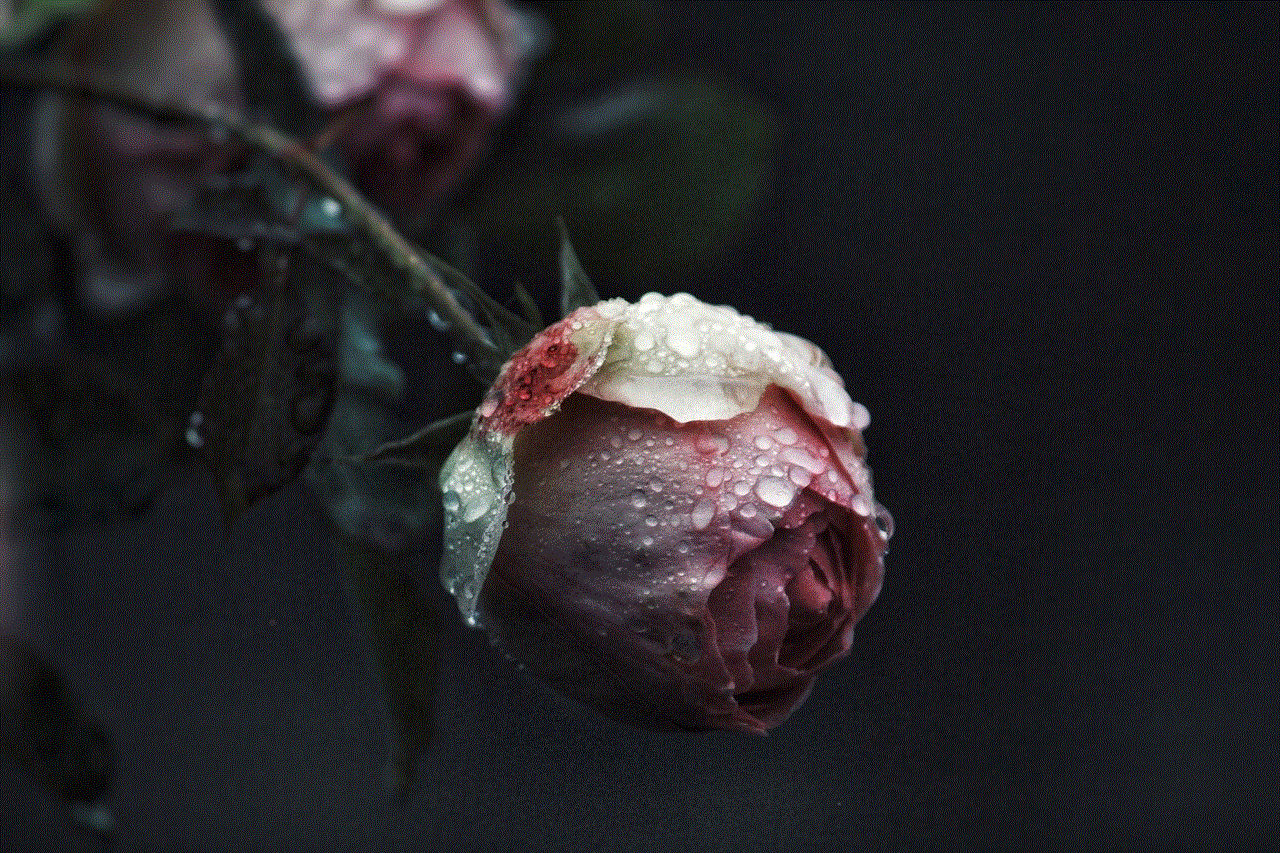
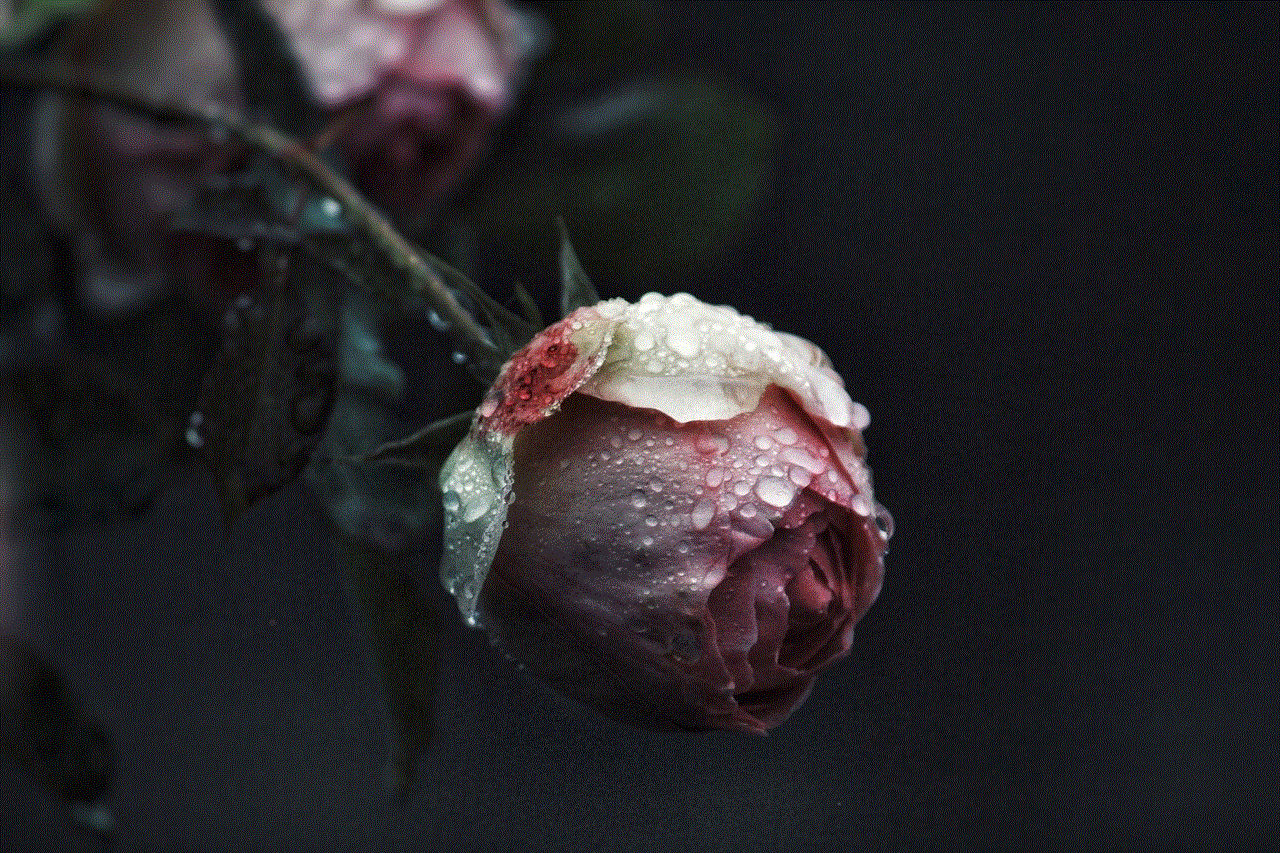
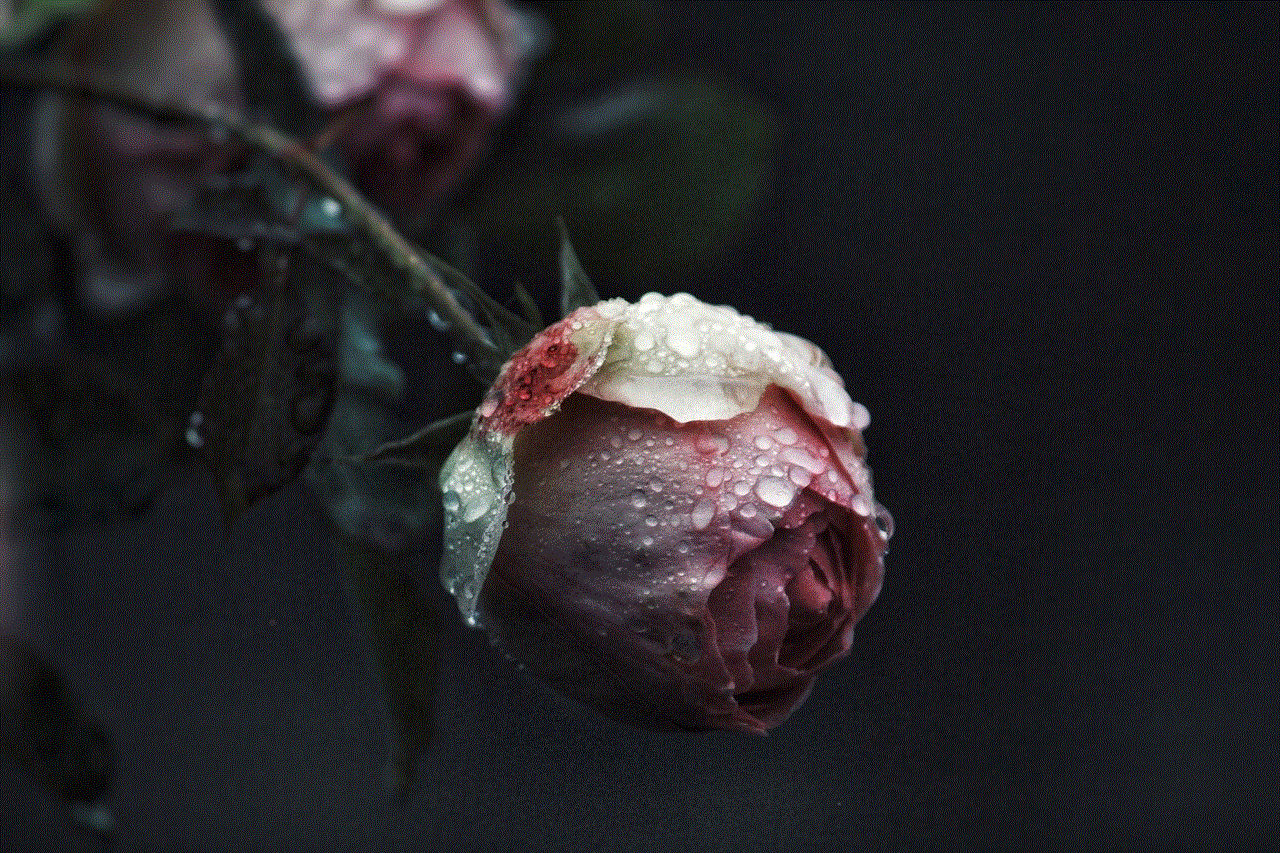
10. Conclusion:
Ethernet extenders can be an effective solution for extending network connectivity over long distances without sacrificing network speeds. While there are factors that can impact their performance, such as cable quality, distance, signal interference, and extender capabilities, when properly addressed, these issues can be mitigated. By following best practices and choosing the right equipment, Ethernet extenders can provide reliable and high-speed network connectivity across extended distances.
monitor websites visited on router
Title: Monitoring Websites Visited on Your Router: Ensuring Online Safety and Privacy
Introduction:
The internet has become an integral part of our lives, connecting us with a vast array of information, services, and opportunities. However, with the increasing prevalence of cyber threats and the need to protect our online privacy, monitoring websites visited on our routers has become a crucial aspect of internet security. In this article, we will explore the importance of monitoring websites visited on your router, the methods to achieve this, and the benefits it offers in terms of online safety and privacy.
1. Understanding Website Monitoring on Routers:
Website monitoring on routers refers to the practice of tracking and recording the websites accessed by devices connected to a specific router. It allows you to keep a close eye on the internet usage patterns within your network, ensuring that no malicious or inappropriate content is being accessed.
2. Importance of Monitoring Websites Visited on Your Router:
a. Protecting Against Cyber Threats: By monitoring websites visited on your router, you can identify and block access to potentially harmful websites that might contain malware, phishing attempts, or other cyber threats. This proactive approach helps safeguard your network and devices from potential attacks.
b. Ensuring Online Safety for Children: Monitoring websites visited on your router is particularly crucial for parents who want to protect their children from accessing inappropriate or harmful content. It allows you to set up filters, block certain websites, or receive alerts when suspicious activity is detected.
c. Managing Bandwidth Usage: Monitoring websites visited on your router helps you identify bandwidth-hogging websites or applications that can slow down your network. By understanding which websites consume the most data, you can optimize your network resources and enhance overall performance.
3. Methods to Monitor Websites Visited on Your Router:
a. Router Logs: Many routers have built-in logging capabilities that record the websites visited by devices within your network. These logs can be accessed through the router’s administrative interface, providing a detailed history of website activity.
b. Third-Party Software: Several third-party software applications are available that provide advanced website monitoring features. These tools offer real-time tracking, website categorization, and filtering options, adding an extra layer of security to your network.
c. Parental Control Features: Many modern routers come equipped with built-in parental control features that allow you to monitor and restrict access to specific websites. These features often include customizable filters and the ability to set time limits for internet usage.
4. Benefits of Monitoring Websites Visited on Your Router:
a. Enhanced Security: By monitoring websites, you can quickly identify any suspicious activity on your network and take appropriate action to mitigate potential security risks.
b. Privacy Protection: Monitoring websites visited on your router enables you to ensure your online privacy by blocking access to websites that may track your online behavior, collect personal information, or infringe upon your digital rights.
c. Network Optimization: Understanding which websites consume the most bandwidth helps you prioritize network resources, ensuring a smooth browsing experience for all users.
d. Peace of Mind: By actively monitoring websites visited on your router, you can have peace of mind knowing that you are taking proactive measures to protect your network and the people using it.
5. Best Practices for Monitoring Websites Visited on Your Router:
a. Regularly review router logs or monitoring software reports to identify any suspicious activity or unauthorized access.
b. Educate yourself and your family about safe internet browsing habits to prevent falling victim to cyber threats.
c. Update your router’s firmware regularly to ensure it has the latest security patches and features.
d. Utilize parental control features to restrict access to inappropriate content for children or other vulnerable users.
e. Consider investing in a reliable antivirus and firewall solution to provide an additional layer of protection to your network.
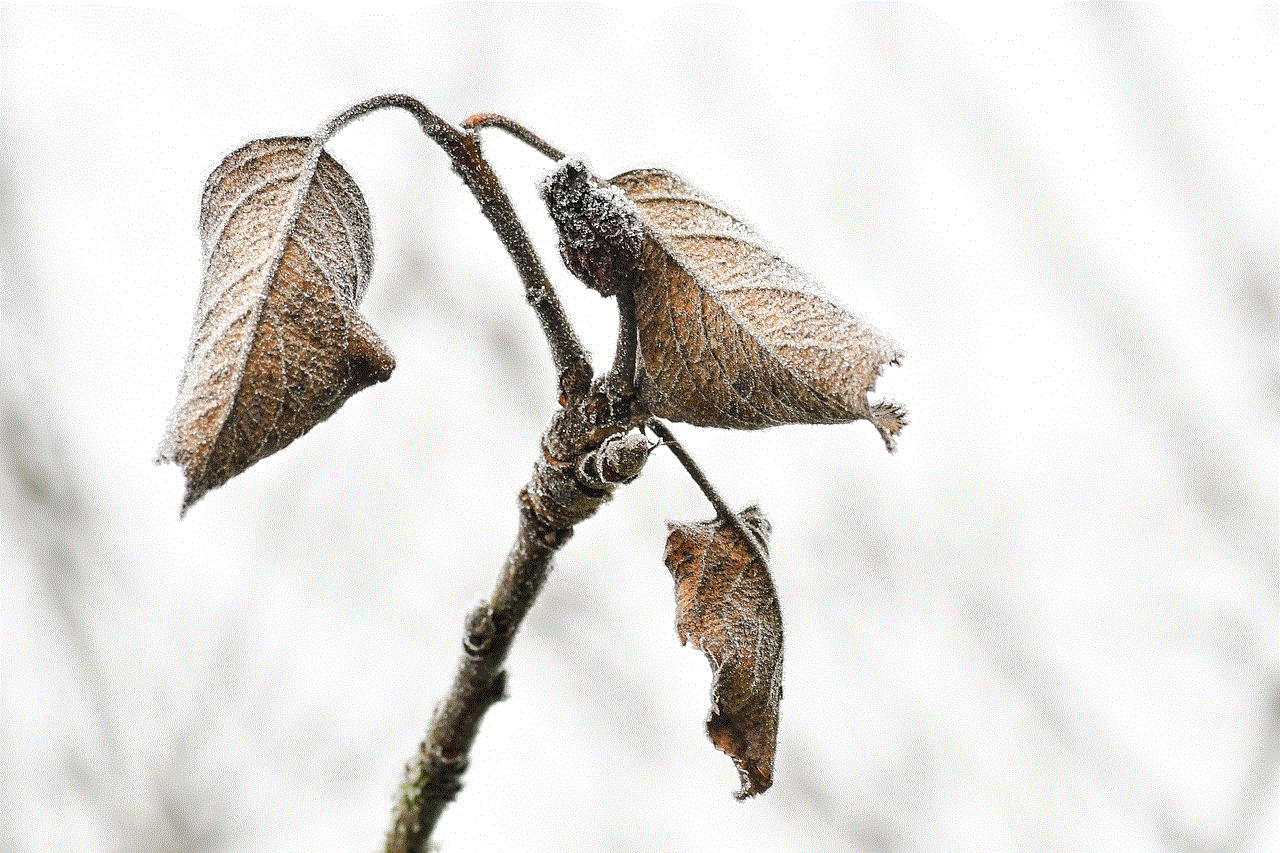
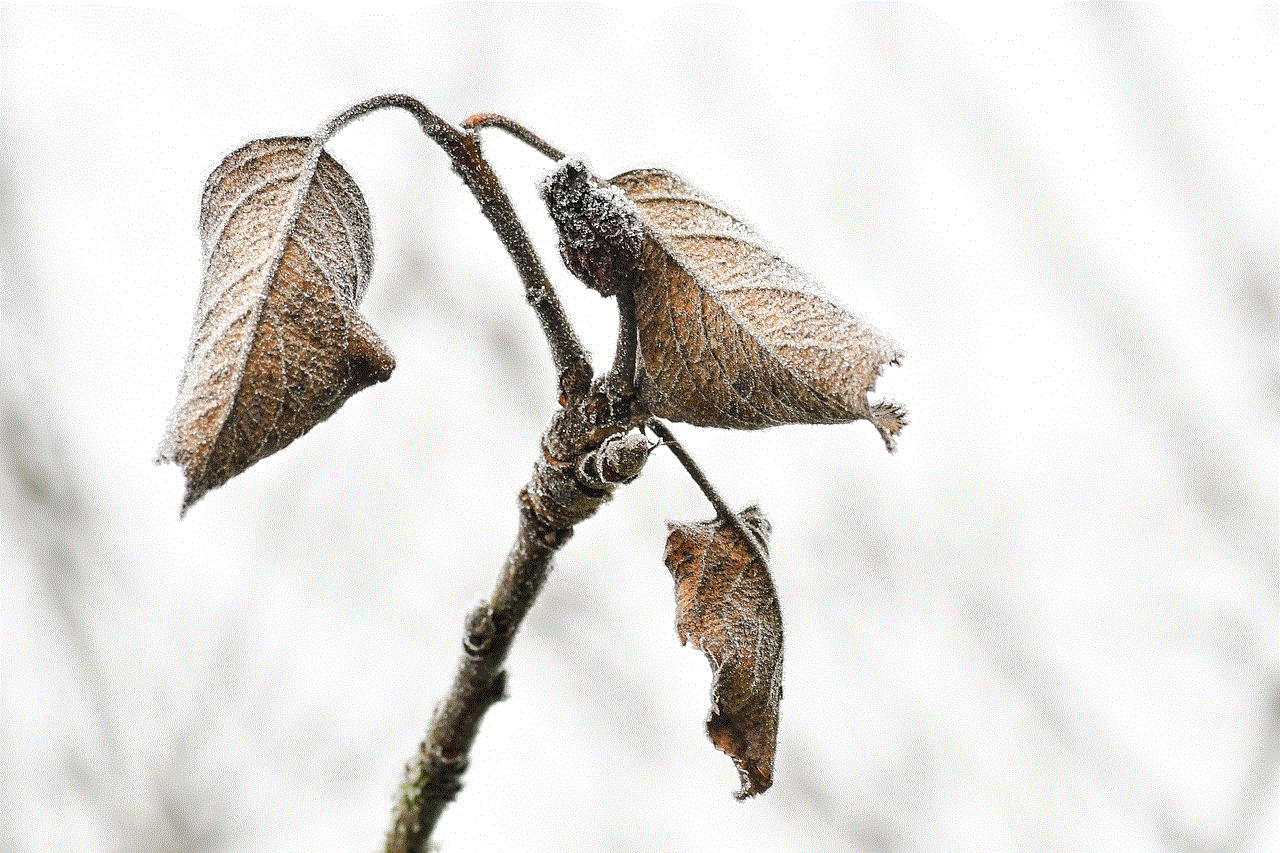
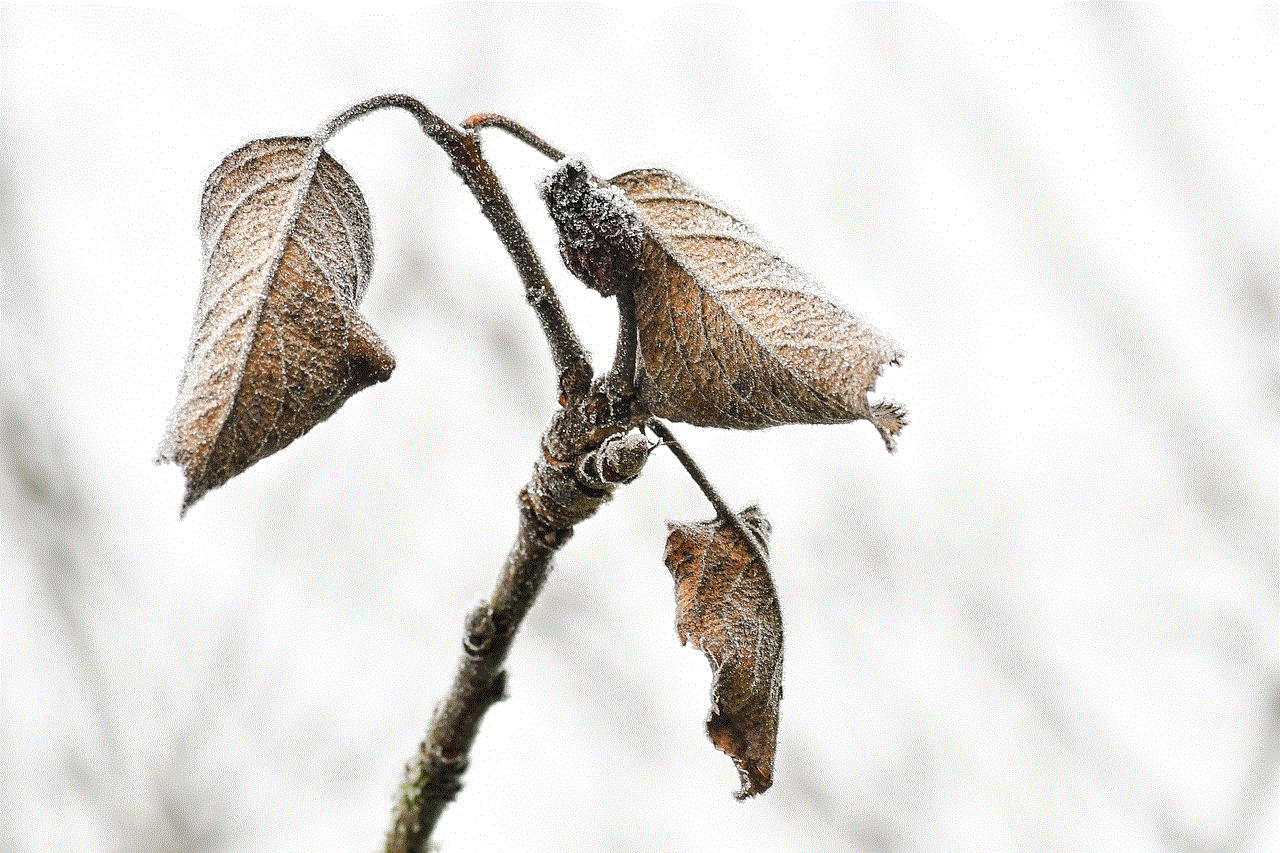
Conclusion:
Monitoring websites visited on your router is an essential practice for ensuring online safety, protecting against cyber threats, and maintaining privacy. By using router logs, third-party software, or built-in features, you can actively monitor and control the websites accessed by devices within your network. This proactive approach not only enhances security but also provides peace of mind, knowing that you are taking necessary steps to protect your network, your data, and your loved ones. Embrace the power of website monitoring on your router and create a safer online environment for everyone.
