kindle fire parental control
Kindle Fire is a popular tablet designed and marketed by Amazon. With its vibrant display and user-friendly interface, it has become a favorite among users of all ages. However, with the increasing use of technology, it has become essential for parents to monitor and control their child’s use of devices like Kindle Fire. This is where Kindle Fire parental control comes into play.
Parental control is a feature that allows parents to monitor and restrict the content their child can access on the internet. It gives parents peace of mind and ensures that their child is not exposed to inappropriate content. In this article, we will discuss everything you need to know about Kindle Fire parental control, its features, and how to set it up.
Why Do You Need Parental Control for Kindle Fire?
In today’s digital age, it is almost impossible to keep children away from electronic devices. With the internet at their fingertips, children have access to a vast amount of information, some of which may not be age-appropriate. This is where parental control becomes essential. It enables parents to create a safe online environment for their children and shield them from explicit content, cyberbullying, and online predators.
Moreover, excessive screen time can also have adverse effects on a child’s physical and mental health. By setting limits on their device usage, parents can ensure that their child’s screen time is balanced and does not interfere with their daily routine. Kindle Fire parental control allows parents to set time limits and restrict access to certain apps, ensuring that their child does not spend too much time on the device.
Features of Kindle Fire Parental Control
1. Content Filtering: Kindle Fire parental control allows parents to filter out inappropriate content such as violence, adult content, and gambling. This ensures that children are not exposed to any content that is not suitable for their age.
2. Time Limits: With this feature, parents can set a time limit for their child’s device usage. They can choose to restrict access to the device after a certain time or set a daily usage limit. This not only helps in managing screen time but also ensures that children get enough time for other activities like studying and playing.
3. App Restrictions: Parents can restrict access to certain apps on their child’s Kindle Fire. This is particularly useful for controlling access to social media apps and online games that may not be suitable for children.
4. Web Browsing Controls: Parents can also control their child’s web browsing activities with Kindle Fire parental control. They can block specific websites or set up a safe search mode to filter out explicit content.
5. Purchase Restrictions: With Kindle Fire parental control, parents can prevent their child from making unauthorized purchases. They can either disable the purchasing option completely or set up a password to authorize any purchases.
6. Device Lock: This feature allows parents to remotely lock their child’s device if they feel it is necessary. This can be useful in situations where the child has lost the device or is not following the set rules.
How to Set Up Kindle Fire Parental Control
Setting up parental control on your child’s Kindle Fire is a simple process. Here’s how you can do it:
1. Go to the Settings menu on your child’s Kindle Fire and tap on “Parental Controls.”
2. Enter a password and a hint question. Make sure to set a password that is not easily guessable by your child.
3. Set up a profile for your child by entering their name, date of birth, and gender.
4. Choose the content filtering options that you want to enable. You can also customize the content filters according to your child’s age.
5. Set up a daily usage limit for the device. You can also choose to restrict access to the device after a certain time.
6. Select the apps you want to restrict access to. You can also choose to block access to the web browser.
7. Set up a password for authorizing purchases.
8. Once you have set up the parental control, tap on “Finish” to save the settings.
Tips for Parents to Ensure Safe Device Usage
1. Talk to your child about responsible device usage. Educate them about the importance of online safety and the consequences of inappropriate content.
2. Keep an eye on your child’s online activities. Regularly check their browsing history and app usage to ensure they are not accessing any inappropriate content.
3. Set rules and consequences for breaking them. Make sure your child understands the rules and the consequences of not following them.
4. Encourage your child to use the device in a common area of the house. This will enable you to monitor their activities and ensure they are using the device responsibly.
5. Keep the lines of communication open. Encourage your child to come to you if they come across any inappropriate content or face any problem online.
Conclusion
Kindle Fire parental control is an essential tool for parents in today’s digital world. With its various features, parents can create a safe online environment for their child and ensure they are not exposed to any inappropriate content. However, parental control should not be seen as a substitute for parental supervision. Parents should keep an eye on their child’s online activities and have open communication with them to ensure their safety and well-being. With the right balance of parental control and supervision, parents can help their child navigate the digital world safely.
app to limit social media
In today’s digital age, social media has become a major part of our lives. It’s hard to imagine a day without scrolling through our favorite platforms, liking posts and sharing our thoughts with the world. While there are many benefits to social media, such as connecting with friends and family, discovering new information, and promoting businesses, there are also drawbacks. The constant scrolling and consumption of content can lead to addiction, procrastination, and even mental health issues. This is where the need for an app to limit social media usage arises.
The idea of limiting social media usage is not new. In fact, there are already apps available that claim to help users manage their time on social media. However, most of these apps are not effective as they only restrict the usage for a certain period of time or block specific apps. What we need is a comprehensive app that not only limits the time spent on social media but also promotes a healthier relationship with it. Let’s explore the different aspects of this app and how it can bring a positive change in our lives.
First and foremost, the app should have a user-friendly interface that makes it easy for anyone to use. It should be available on both iOS and Android platforms to cater to a wider audience. The app should allow users to set a specific time limit for each social media platform, such as Facebook , Instagram, Twitter, and Snapchat . This way, users can keep track of the time spent on each platform and restrict themselves from mindlessly scrolling for hours.
One of the key features of this app should be the ability to customize the time limit for different days of the week. For example, a user can set a shorter time limit for weekdays when they are busy with work or school, and a longer time limit for weekends when they have more free time. This will not only help in managing the time spent on social media but also create a healthy balance between online and offline activities.
Another important aspect of the app should be the option to set a daily or weekly goal for social media usage. This feature will motivate users to limit their time on social media and focus on other important tasks. The app can also have a reward system in place, where users can earn points for meeting their goals and redeem them for rewards such as discounts on their favorite products or services. This will make the process of limiting social media usage more fun and rewarding.
One of the major concerns with social media is the negative impact it can have on mental health. The app should have a feature to track the user’s mood before and after using social media. This will help in understanding the correlation between social media usage and mental well-being. The app can also suggest activities to improve the user’s mood, such as going for a walk, reading a book, or listening to music. This will not only help in limiting social media usage but also promote a healthier lifestyle.
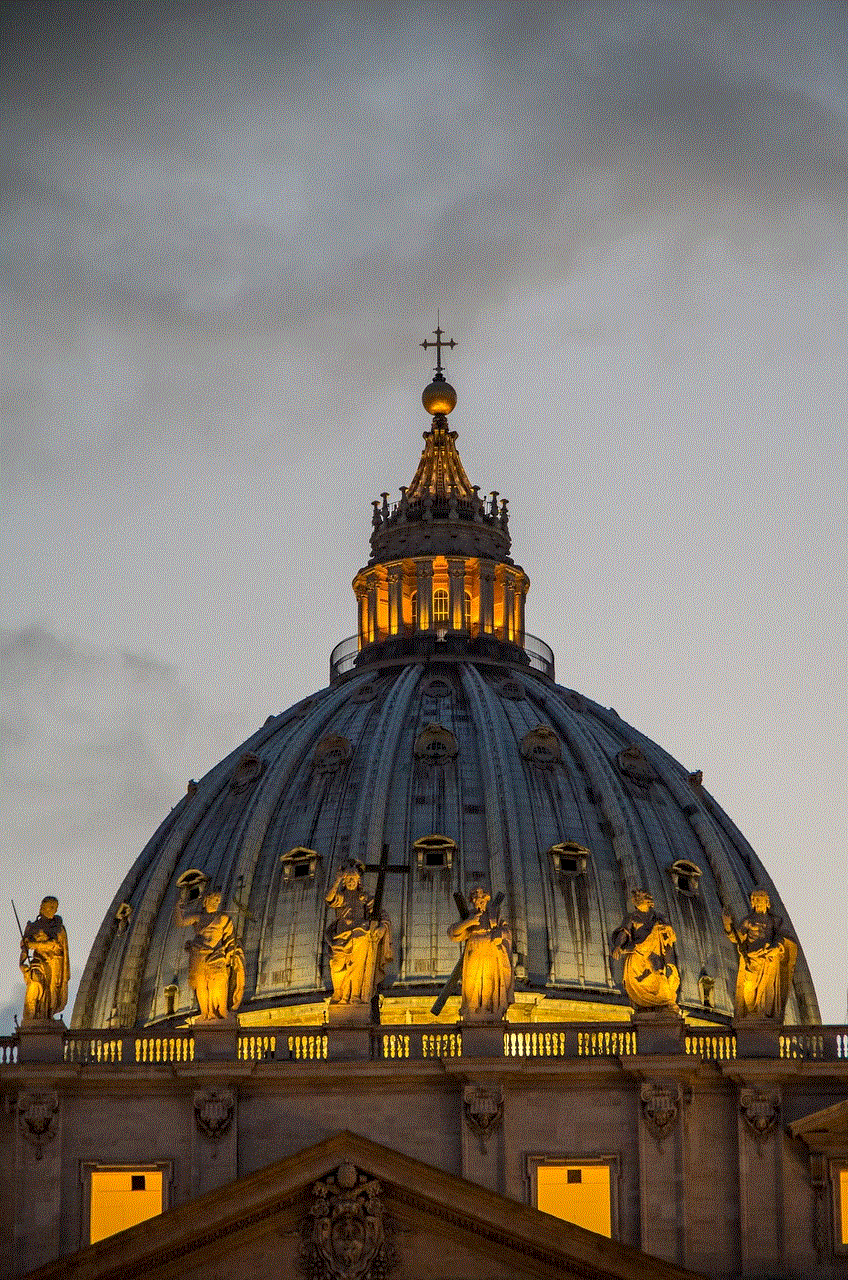
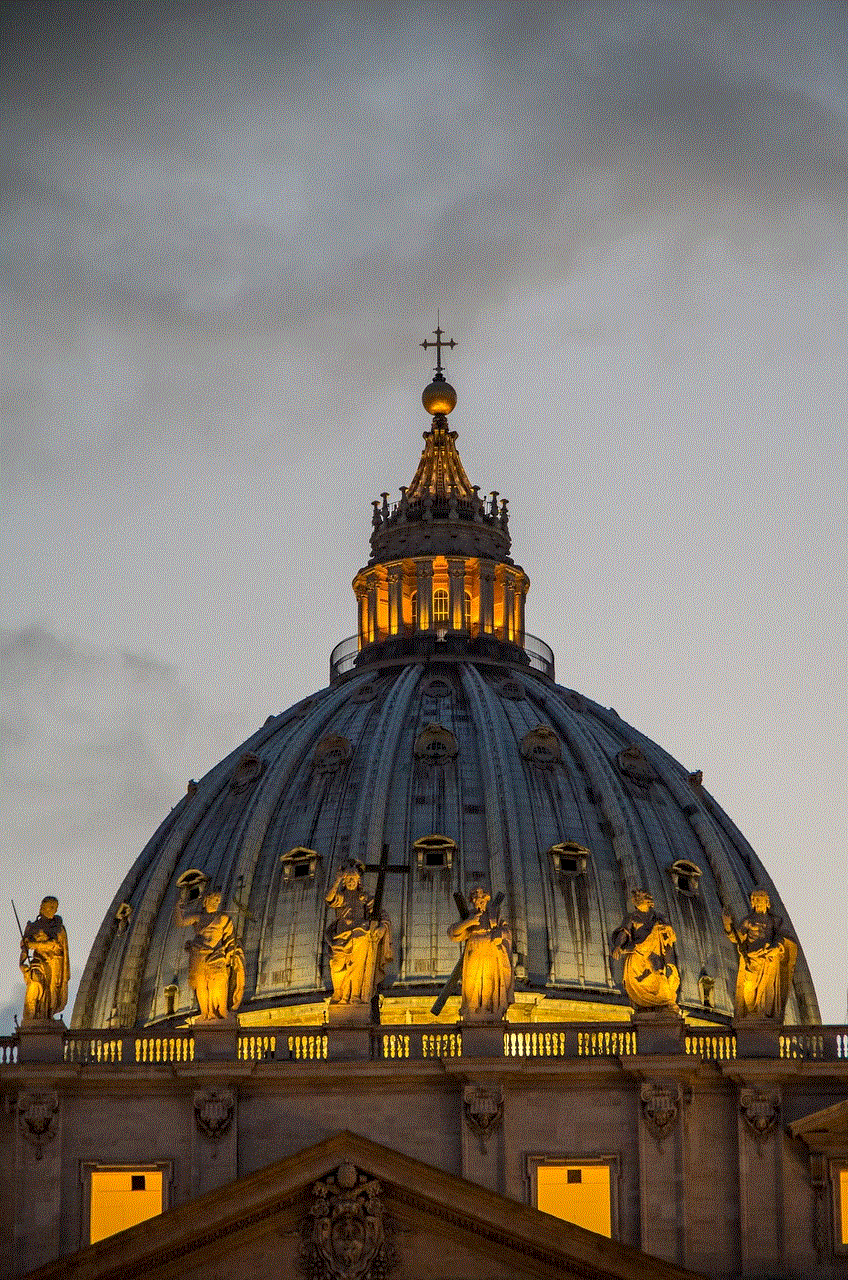
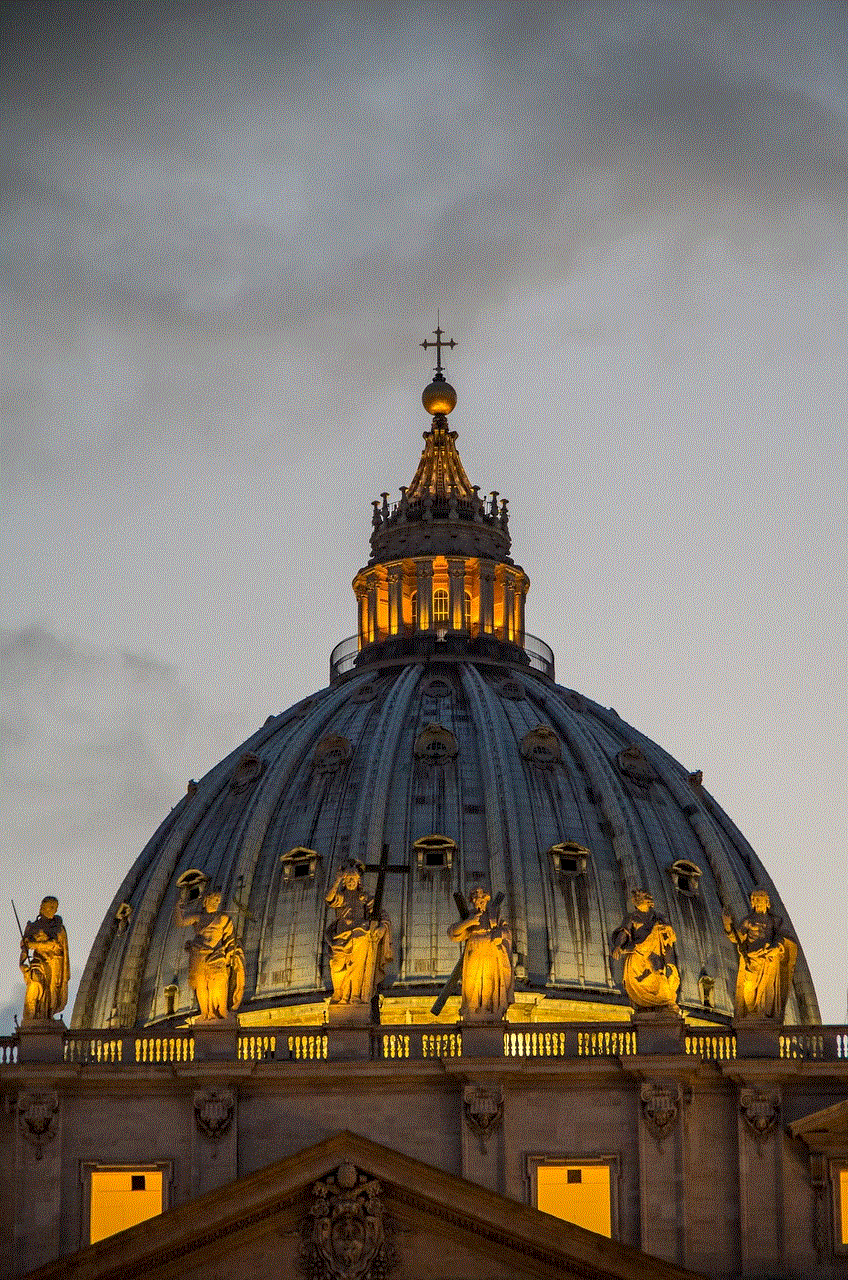
The app should also have a feature to block notifications from social media platforms. This will prevent users from constantly checking their phones every time they receive a notification. The constant buzzing of notifications can be a major distraction and lead to decreased productivity. By blocking notifications, users can focus on their tasks without any interruptions and check social media only during their designated time.
Another important feature that this app should have is the ability to track and limit the usage of specific keywords or hashtags. Many people fall into the trap of endless scrolling due to the algorithm of social media platforms that show content based on the user’s interests. This leads to users spending more time than intended on social media. By tracking and limiting the usage of keywords or hashtags, the app can help users avoid falling into the endless scrolling trap.
To make the app more effective, it can also have a feature to analyze the user’s social media usage patterns. The app can track the time spent on each platform, the frequency of usage, and the type of content consumed. This data can then be used to provide personalized recommendations on how to limit social media usage and promote a healthier relationship with it.
The app can also have a community feature where users can connect with others who are trying to limit their social media usage. This will provide a support system for users and create a sense of accountability. Users can share their progress, tips, and struggles with each other, making the process of limiting social media usage more enjoyable and effective.
Besides limiting social media usage, the app can also have features to improve the overall well-being of its users. This can include daily reminders to drink water, exercise, or meditate. It can also have a feature to track the user’s screen time and suggest breaks to reduce eye strain. These features will not only promote a healthier lifestyle but also reduce the dependence on social media for entertainment.
In conclusion, social media has become an integral part of our lives, and it’s not going anywhere anytime soon. However, it’s important to have a healthy relationship with it and not let it consume our time and mental well-being. An app to limit social media usage can be a game-changer in this aspect. With its various features and personalized approach, it can help users manage their time on social media and promote a balanced and healthier lifestyle. So, if you find yourself spending too much time on social media, give this app a try and see the positive impact it can have on your life.
how to reset safari on iphone
Safari is the default web browser for iPhones, and it is known for its speed, efficiency, and user-friendly interface. However, just like any other app, it may encounter issues and glitches, which can affect its performance. In such cases, resetting Safari on your iPhone can help resolve the problems and restore the browser to its default settings. In this article, we will discuss how to reset Safari on iPhone, the reasons why you may need to do so, and the steps to follow.
Why Reset Safari on iPhone?
There are various reasons why you may need to reset Safari on your iPhone. One of the most common reasons is when the browser starts to behave abnormally, such as crashing, freezing, or not responding. This may be due to corrupted data or conflicting settings, and a reset can help resolve these issues. Additionally, if you have made a lot of changes to the settings and want to revert to the original settings, resetting Safari can help achieve this.
Another reason to reset Safari is to clear the cache, cookies, and browsing history. These files are stored on your device to enhance your browsing experience, but they can also take up a lot of storage space and slow down the browser. By resetting Safari, you can clear these files and free up space on your iPhone.
Steps to Reset Safari on iPhone
Resetting Safari on iPhone is a simple process that can be done in a few steps. Here is a step-by-step guide on how to reset Safari on iPhone:
Step 1: Open Settings
The first step to resetting Safari on your iPhone is to open the Settings app. This can be done by tapping on the Settings icon on your home screen or by swiping down from the top right corner of your screen and tapping on the gear icon.
Step 2: Scroll Down and Tap on Safari
In the Settings menu, scroll down until you find the Safari option. Tap on it to open the Safari settings.
Step 3: Scroll Down and Tap on Clear History and Website Data
In the Safari settings, scroll down until you find the Clear History and Website Data option. Tap on it to open the Clear History and Data menu.
Step 4: Confirm the Reset
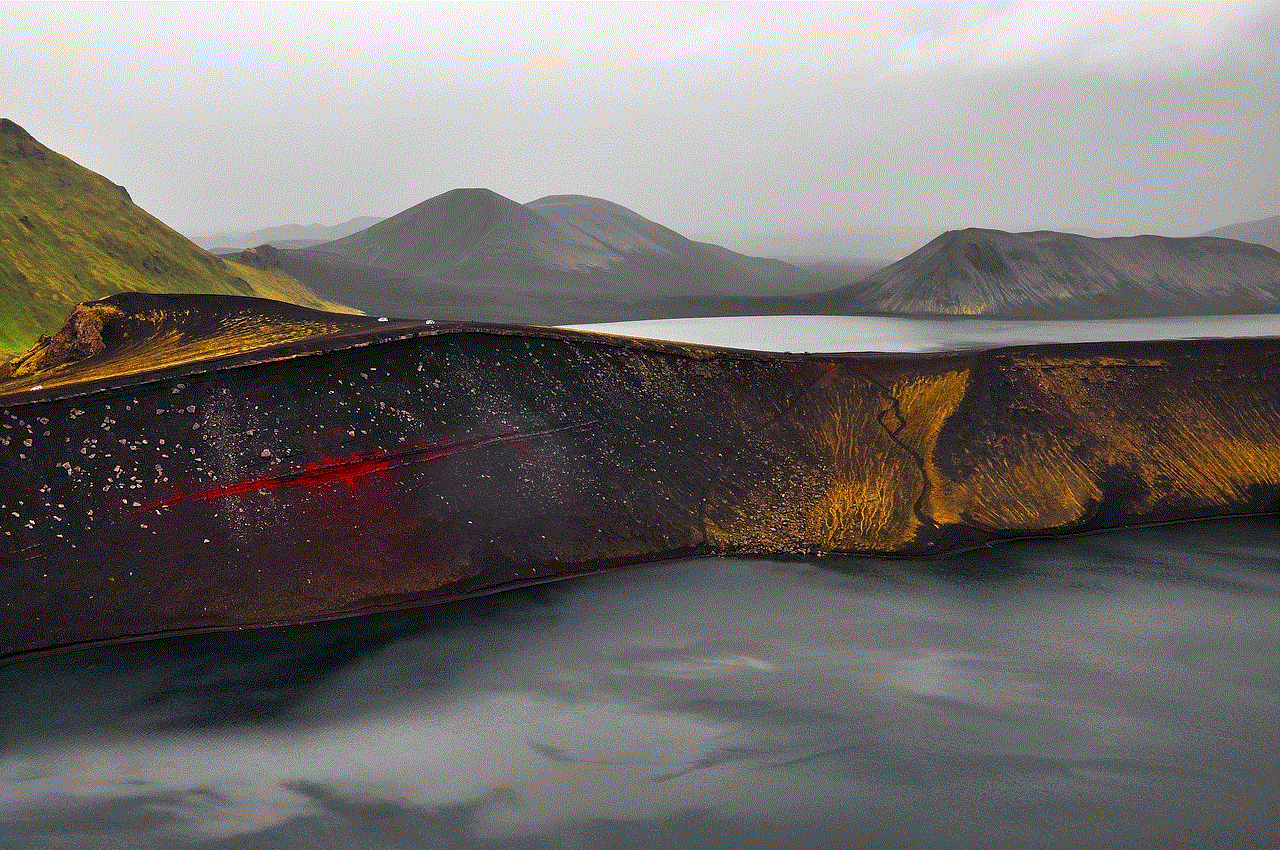
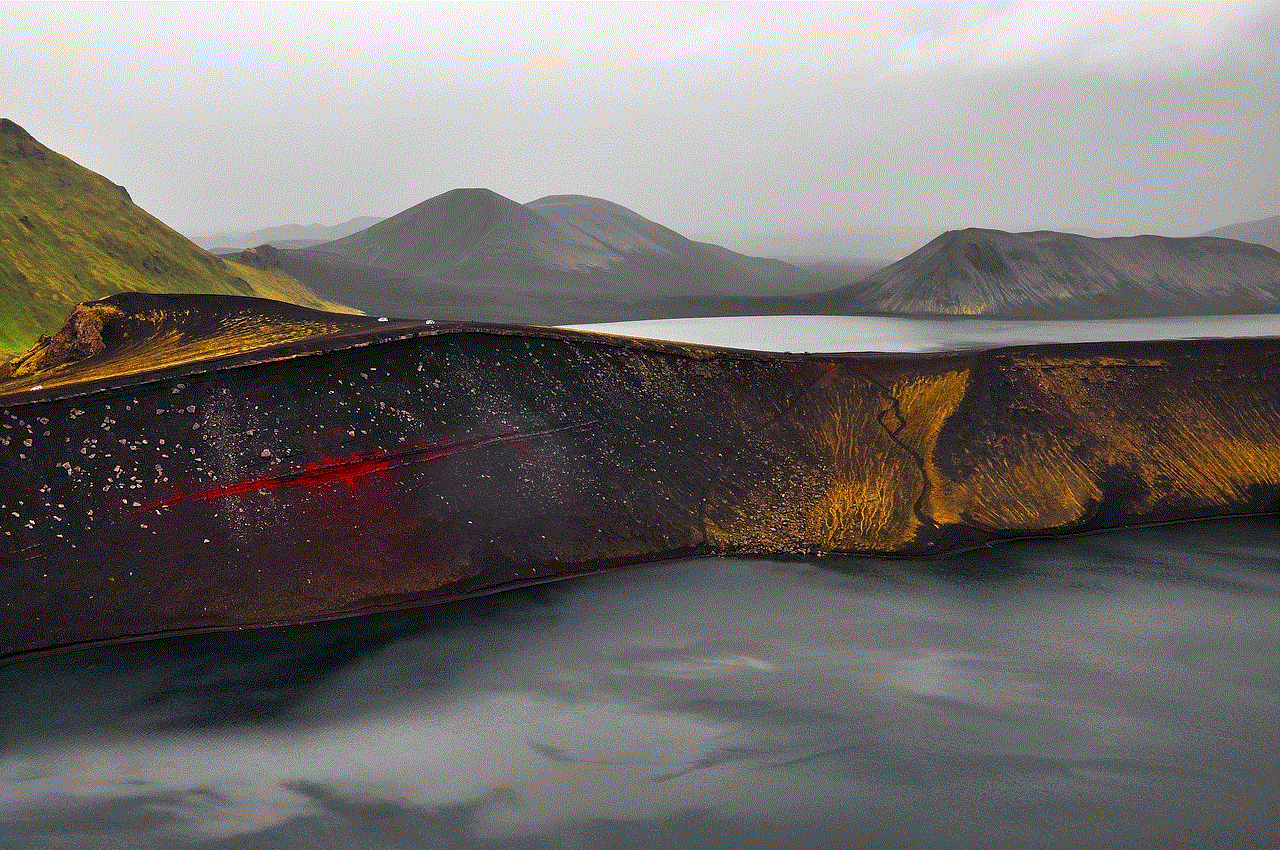
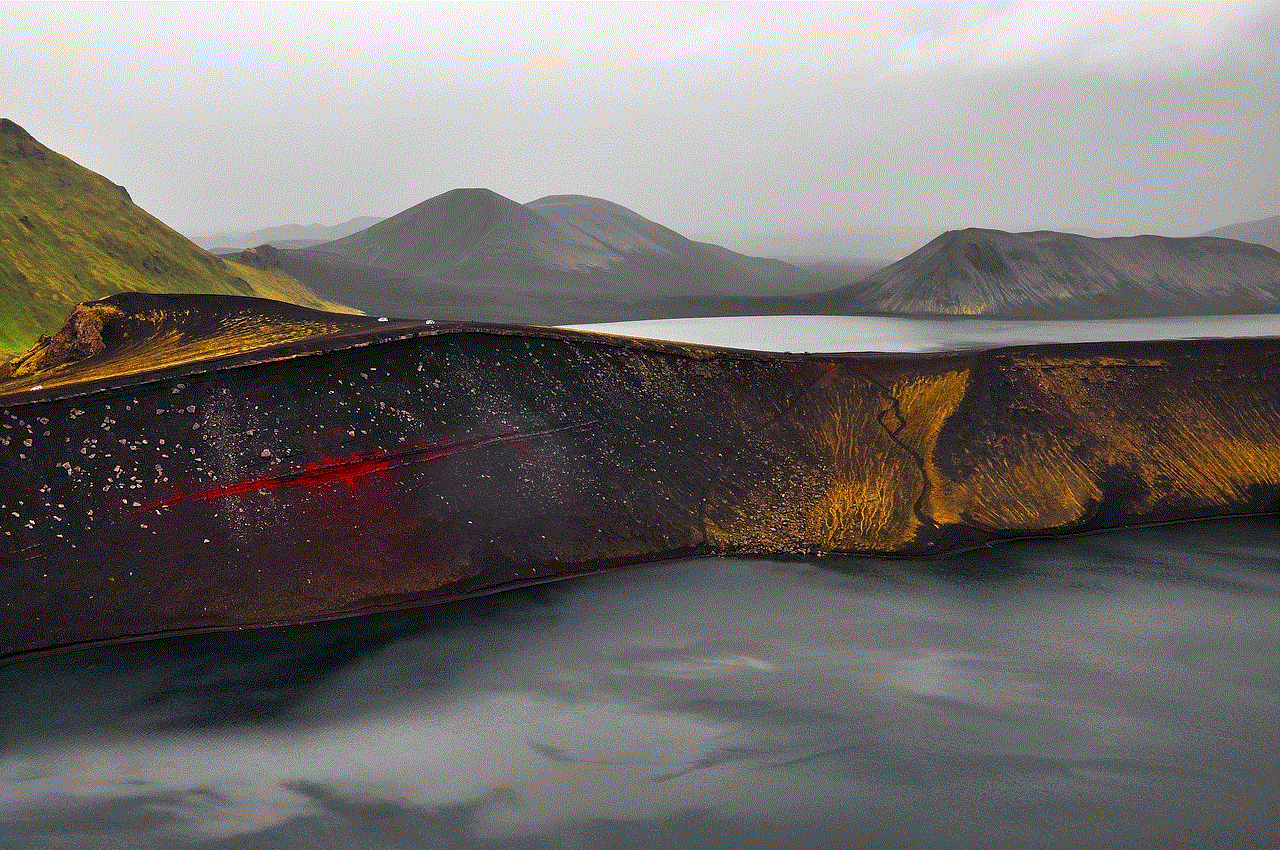
A pop-up window will appear, asking you to confirm if you want to clear your browsing history, cookies, and other data. Tap on the Clear History and Data option to confirm the reset.
Step 5: Restart Safari
Once the reset is complete, exit the Settings app, and open Safari. The browser will now be reset to its default settings, and you can start using it as usual.
Alternative Method to Reset Safari on iPhone
If the above method does not work, you can try an alternative method to reset Safari on your iPhone. Here are the steps to follow:
Step 1: Open Settings
Open the Settings app on your iPhone by tapping on the Settings icon on your home screen or by swiping down from the top right corner of your screen and tapping on the gear icon.
Step 2: General Settings
In the Settings menu, scroll down until you find the General option. Tap on it to open the General settings.
Step 3: Reset Settings
In the General settings, scroll down until you find the Reset option. Tap on it to open the Reset settings.
Step 4: Reset Safari
In the Reset settings, tap on the Reset Safari option. This will bring up a pop-up window asking you to confirm the reset. Tap on the Reset option to confirm.
Step 5: Restart Safari
Once the reset is complete, exit the Settings app, and open Safari. The browser will now be reset to its default settings, and you can start using it as usual.
Things to Consider Before Resetting Safari on iPhone
Before resetting Safari on your iPhone, there are a few things you should consider. Firstly, resetting Safari will clear your browsing history, cookies, and other data. This means that you will lose all your saved passwords, website preferences, and browsing history. If you have any important data or information saved in Safari, make sure to back it up before resetting the browser.
Secondly, resetting Safari will also disable all extensions, plugins, and other customizations that you have made to the browser. These settings will need to be reconfigured after the reset. Therefore, it is important to take note of any changes you have made to the browser before resetting it.
Lastly, resetting Safari will not delete or uninstall the app from your iPhone. It will only reset the browser to its default settings. If you are experiencing issues with the app itself, you may need to uninstall and reinstall it to resolve the problem.
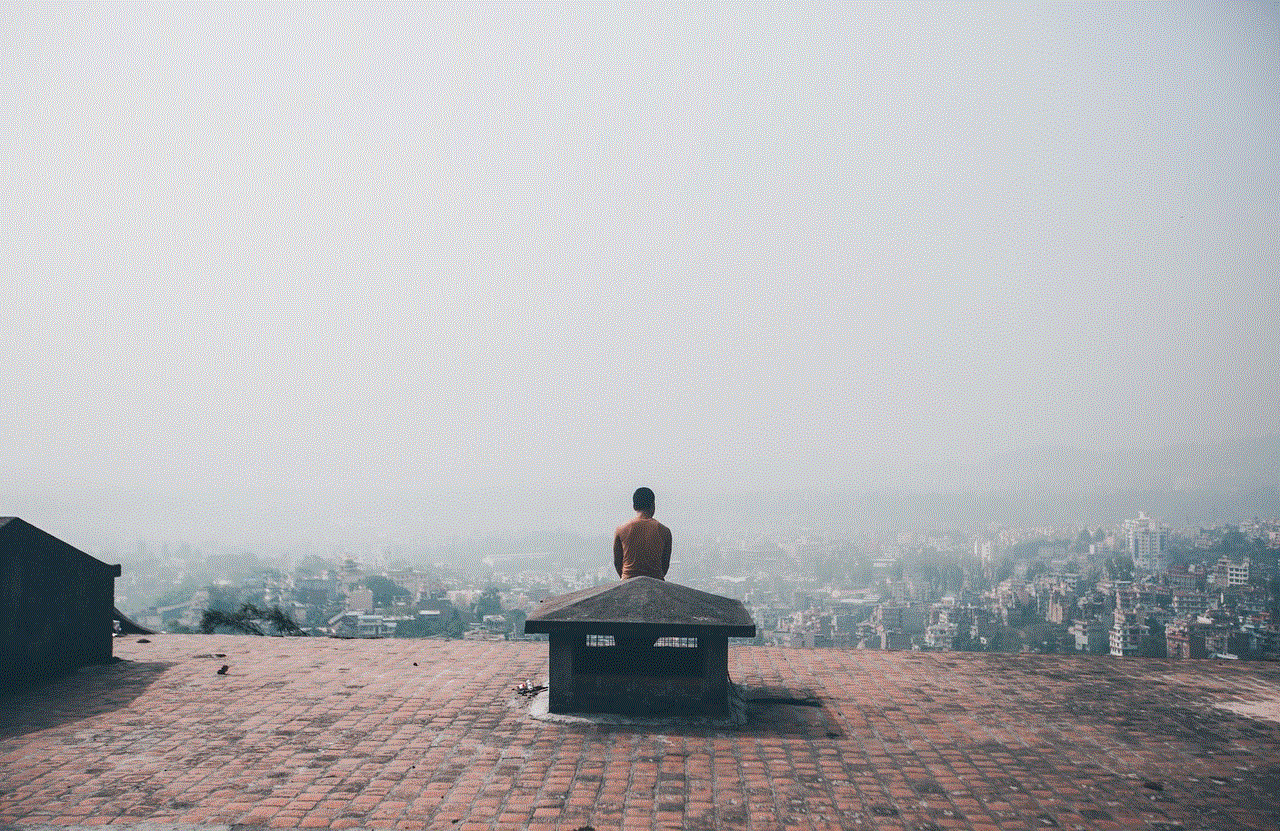
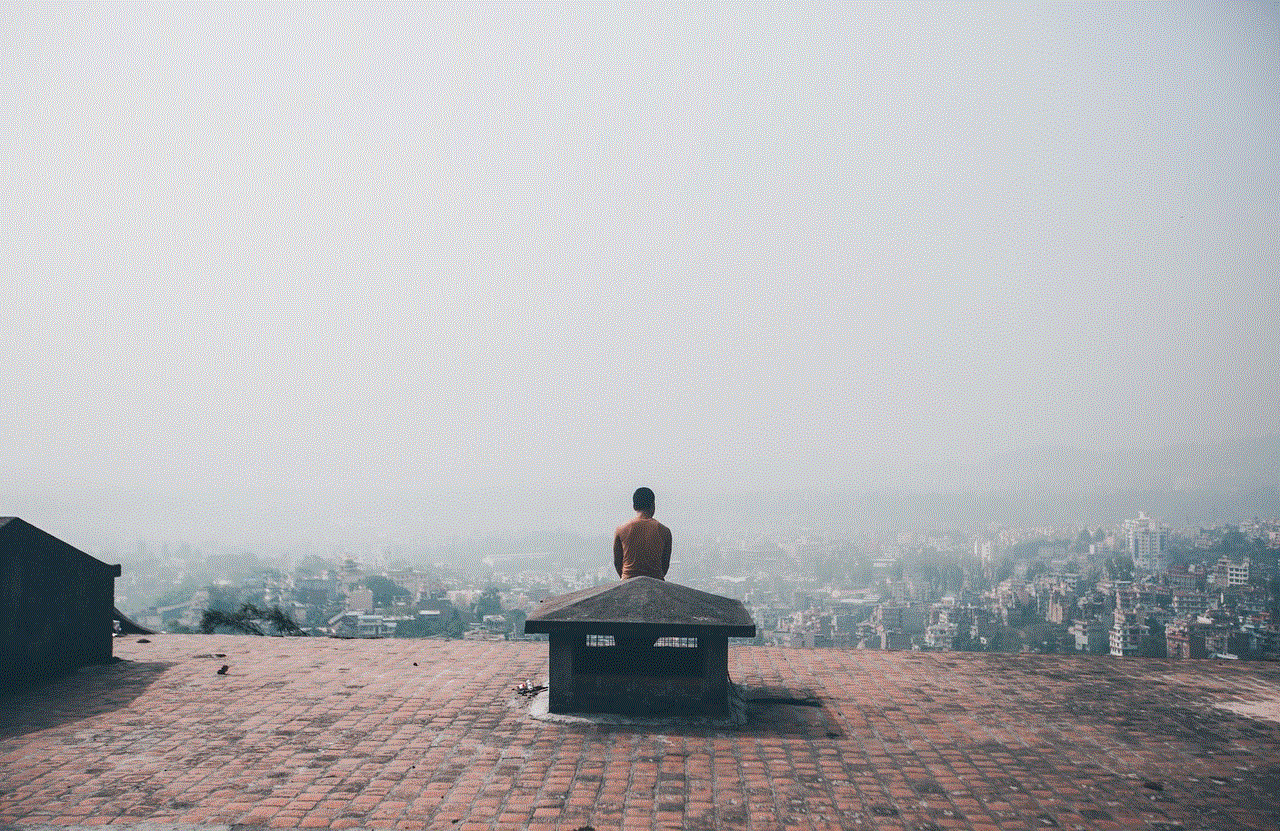
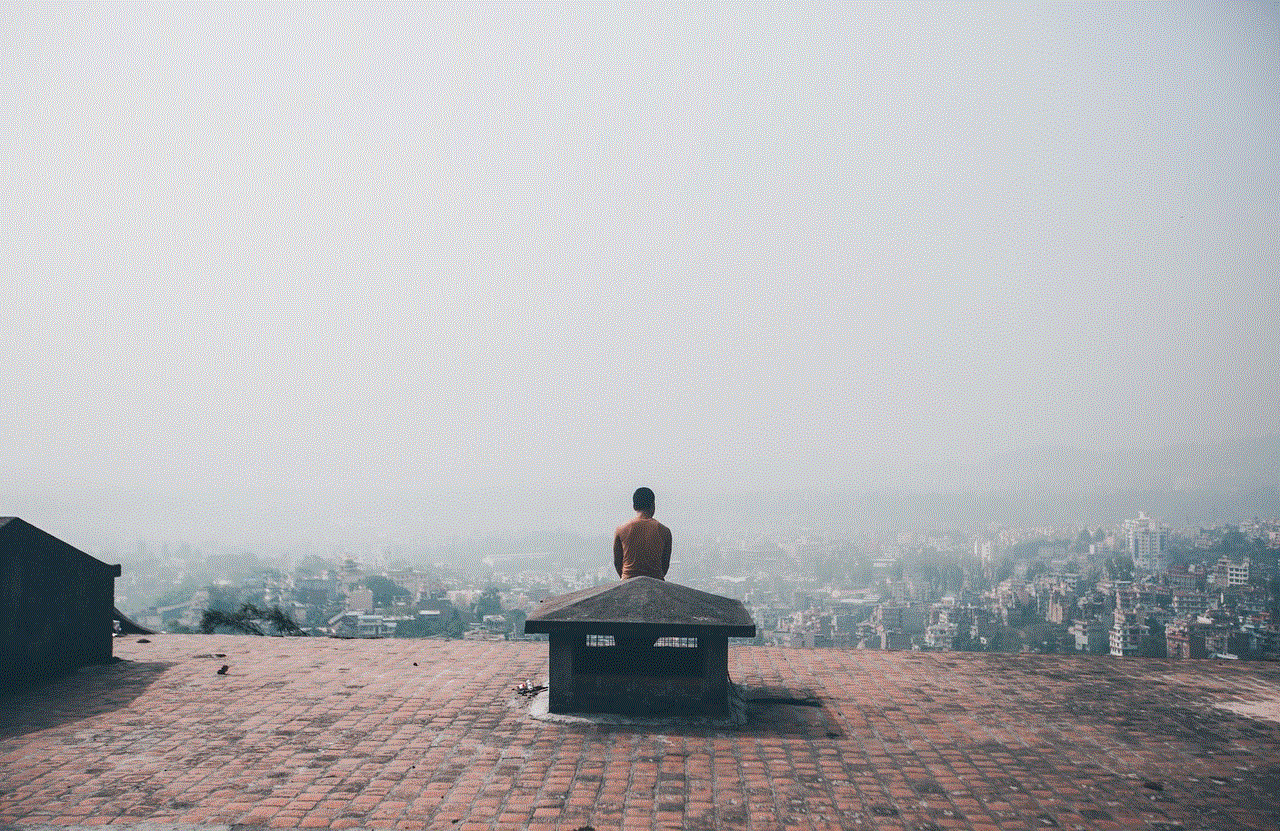
Conclusion
In conclusion, resetting Safari on your iPhone can help resolve various issues and restore the browser to its default settings. It is a simple process that can be done in a few steps, and it can help improve the performance of the browser. However, before resetting Safari, make sure to consider the points mentioned above to avoid losing any important data or customizations. With the steps outlined in this article, you can easily reset Safari on your iPhone and continue enjoying a smooth and efficient browsing experience.
