itunes wont let me buy in app purchases
Title: Troubleshooting Tips for iTunes In-App Purchase Issues
Introduction:
In-app purchases have become an integral part of many mobile applications, offering users a convenient way to enhance their experience or unlock additional features. However, sometimes users may encounter issues with making in-app purchases on iTunes. This article aims to provide you with troubleshooting tips to resolve such problems and ensure a seamless in-app purchasing experience.
1. Verify Payment Method:
Before delving into complex troubleshooting steps, it’s essential to ensure that your payment method is valid and up to date. Open the iTunes Store app, navigate to your account settings, and verify your payment information. If necessary, update the payment method or add a new one.
2. Check Apple ID:
Sometimes, users may encounter issues with in-app purchases due to an incorrect Apple ID association. Ensure that you are signed in with the correct Apple ID that corresponds to your desired in-app purchase. To check this, go to Settings > [your name] > iTunes & App Store and confirm the associated Apple ID.
3. Restart Device:
A simple yet effective troubleshooting step is to restart your device. This can help resolve minor glitches and refresh the system, potentially resolving any issues that were hindering your in-app purchases. Press and hold the power button until the “Slide to power off” option appears, then power off your device. After a few moments, turn it back on to see if the problem persists.
4. Update iOS and App:
Outdated software can sometimes cause compatibility issues, including problems with in-app purchases. To ensure a smooth experience, update both your iOS software and the relevant application through the App Store. Open the App Store, navigate to the “Updates” tab, and install any available updates for both iOS and the problematic application.
5. Check Restrictions:
Parental controls or restrictions set on your device may prevent in-app purchases from being completed. To check and modify these settings, go to Settings > Screen Time > Content & Privacy Restrictions. If enabled, disable restrictions or modify them to allow in-app purchases.
6. Reset Network Settings:
Network connectivity problems can occasionally interfere with in-app purchases. Resetting network settings can help resolve these issues. Go to Settings > General > Reset > Reset Network Settings. Note that this action will remove all saved Wi-Fi networks and passwords, so be prepared to re-enter them.
7. Clear App Store Cache:
Clearing the cache for the App Store can help resolve issues related to in-app purchases. Open the App Store app, tap on any of the bottom navigation tabs ten times consecutively. The screen will flicker, indicating that the cache has been cleared. Try making an in-app purchase again to see if the problem is resolved.
8. Sign Out and Back In:
Sometimes, signing out of iTunes and signing back in can resolve issues with in-app purchases. Open the iTunes Store, scroll to the bottom, tap on your Apple ID, and select “Sign Out.” Afterward, sign back in using the same Apple ID and attempt to make the in-app purchase again.
9. Contact Apple Support:
If you have tried all the troubleshooting steps above and are still unable to make in-app purchases, it may be necessary to contact Apple Support for further assistance. Apple’s support team can provide personalized guidance and help resolve any underlying issues specific to your account or device.
10. Consider Alternative Payment Methods:
In rare cases, certain payment methods may not be compatible with iTunes in-app purchases. If all else fails, consider using alternative payment methods such as iTunes gift cards or different payment providers that are accepted by iTunes.
Conclusion:
Making in-app purchases on iTunes can be a convenient and enjoyable experience, but encountering issues can be frustrating. By following the troubleshooting tips outlined in this article, you can address various common problems and ensure that you can successfully complete in-app purchases. Remember to verify your payment method, check your Apple ID association, and keep your software updated to avoid any potential glitches. If all else fails, don’t hesitate to reach out to Apple Support for further assistance.
how do i forward text messages from my iphone
How to Forward Text Messages from Your iPhone
Text messaging has become an integral part of our daily communication. Whether it’s sharing important information, funny memes, or heartfelt messages, being able to forward text messages to others is a convenient feature on our iPhones. Forwarding text messages allows us to easily share information, pictures, or conversations with friends, family, or colleagues. In this article, we will guide you through the steps to forward text messages from your iPhone.
Forwarding text messages can be useful in various scenarios. For instance, you may want to share an exciting conversation with a friend, forward an important message to your colleagues, or simply send a funny meme to your family. Whatever the reason, the process is relatively simple and can be done in just a few steps. Let’s take a closer look at how to forward text messages on your iPhone.
1. Open the Messages app: Locate the green icon with a white speech bubble on your iPhone’s home screen and tap on it to open the Messages app.
2. Select the conversation: From the list of conversations, choose the one that contains the text message you want to forward. Tap on it to open the conversation.
3. Locate the text message: Scroll through the conversation until you find the specific text message you want to forward. Each message will be displayed with the sender’s name or phone number and the content of the message.
4. Press and hold the text message: Once you’ve found the message you want to forward, press and hold on it until a menu appears. This menu will show you several options related to the selected message.
5. Tap “More”: From the menu that appears, tap on the “More” option. This will allow you to select multiple messages if you want to forward more than one.
6. Select the message(s): Once you tap on “More,” each message in the conversation will have a small circle next to it. Tap on the circle next to the text message(s) you want to forward. A blue checkmark will appear next to the selected message(s).
7. Tap on the arrow: After selecting the desired message(s), tap on the arrow icon located at the bottom right corner of the screen. This will open a new window with several options.
8. Choose “Forward”: In the new window, you’ll see options like Copy, Save, and More. From these options, select “Forward.” This will open a new conversation window.
9. Enter the recipient: In the new conversation window, enter the name or phone number of the person to whom you want to forward the text message. You can also select a contact from your address book by tapping on the “+” icon.
10. Tap “Send”: Once you’ve entered the recipient’s information, tap on the send button, which usually appears as a paper airplane icon. The text message will now be forwarded to the selected recipient.
Remember that while forwarding text messages is a convenient feature, it’s important to respect the privacy and consent of the individuals involved in the conversation. Always ensure that you have permission to forward someone else’s messages before doing so. Additionally, be mindful of the content you are forwarding, as it may contain sensitive or personal information.
In conclusion, forwarding text messages from your iPhone is a straightforward process that allows you to easily share information, pictures, or conversations with others. By following the steps outlined in this article, you’ll be able to forward text messages in no time. Just remember to use this feature responsibly and with respect for others’ privacy. Happy texting!
how to sync my boyfriend’s phone to mine
Title: A Comprehensive Guide on How to Sync Your Boyfriend’s Phone to Yours
Introduction:
In today’s interconnected world, syncing devices has become increasingly important for couples to stay organized, share information, and enhance their digital interactions. Syncing your boyfriend’s phone to yours allows for seamless data transfer, communication, and collaboration. This article will provide a step-by-step guide on how to sync your boyfriend’s phone to yours, ensuring you can effectively manage shared calendars, contacts, photos, and more. So let’s dive in!
Table of Contents:
1. Understanding Device Compatibility
2. Syncing Contacts and Calendars
3. Syncing Photos and Videos
4. Sharing Notes and Reminders
5. Synchronizing Messaging Apps
6. Managing Social Media Accounts
7. Sharing Files and Documents
8. Collaborating on Productivity Apps
9. Protecting Privacy and Security
10. Troubleshooting Syncing Issues
1. Understanding Device Compatibility:
Before syncing your boyfriend’s phone to yours, it’s crucial to check if your devices are compatible. Ensure that both phones use the same operating system (e.g., Android or iOS). Different operating systems may require different syncing methods, apps, or settings. Additionally, check the device models and software versions to ensure compatibility.
2. Syncing Contacts and Calendars:
To sync contacts and calendars, you can use built-in features or third-party apps. For Android devices, navigate to Settings > Accounts > Add Account > Google. Sign in with your Google account, enable Contacts and Calendar syncing, and repeat the process on your boyfriend’s phone. For iOS devices, go to Settings > [Your Name] > iCloud. Enable Contacts and Calendar syncing, and repeat the process on your boyfriend’s phone.
3. Syncing Photos and Videos:
Syncing photos and videos can be achieved through cloud storage services, such as Google Photos or iCloud. Install the relevant app on both phones, sign in with the same account, and enable automatic sync. This way, any new photos or videos taken on either phone will be accessible on both devices.
4. Sharing Notes and Reminders:
For note-taking and reminders, apps like Google Keep or Apple Notes allow for seamless syncing. On Android, download Google Keep and sign in with your Google account. Create notes or reminders, and they will automatically sync across devices. For iOS, use the built-in Notes or Reminders app, sign in with your Apple ID, and enable syncing.
5. Synchronizing Messaging Apps:
Messaging apps, such as WhatsApp or iMessage, can be synced across devices to ensure seamless communication. For WhatsApp, sign in with the same phone number on both devices, and conversations will sync automatically. For iMessage, ensure that both phones are signed in with the same Apple ID, and enable iMessage syncing in the settings.



6. Managing Social Media Accounts:
Syncing social media accounts, like facebook -parental-controls-guide”>Facebook or Instagram , can help manage shared content and interactions. Install the respective apps on both phones, sign in with the same account, and enable relevant syncing options within the app settings. This will ensure that notifications, messages, and shared content are accessible on both devices.
7. Sharing Files and Documents:
To share files and documents, cloud storage services like Google Drive or Dropbox are ideal. Install the app on both phones, sign in with the same account, and enable file syncing. This will allow you to access, edit, and share files across devices, ensuring seamless collaboration.
8. Collaborating on Productivity Apps:
For collaborative work, apps like Google Docs or Microsoft Office Suite can be synced across devices. Install the relevant apps on both phones, sign in with the same account, and share documents or folders with each other. This will enable real-time editing, commenting, and collaboration, enhancing productivity.
9. Protecting Privacy and Security:
While syncing devices offers convenience, it’s essential to prioritize privacy and security. Set strong passcodes or biometric locks on both phones. Additionally, review and adjust privacy settings within apps and devices to ensure control over the information being synced and shared.
10. Troubleshooting Syncing Issues:
If you encounter any syncing issues, try restarting both phones and ensuring a stable internet connection. Update the device software and relevant apps to the latest version. If the problem persists, consult the support documentation or contact the respective app or device manufacturers for further assistance.
Conclusion:
Syncing your boyfriend’s phone to yours can significantly enhance your digital interactions, streamline communication, and facilitate collaboration. By following the step-by-step guide provided in this article, you can easily sync contacts, calendars, photos, notes, messaging apps, social media accounts, files, and productivity apps. Remember to prioritize privacy and security while enjoying the convenience of syncing devices.
how to hack pokemon go with computer
Title: Hacking Pokemon Go with computer : A Comprehensive Guide
Introduction:
Pokemon Go, a popular augmented reality game developed by Niantic, has taken the world by storm since its release in 2016. With millions of players worldwide, the game offers an immersive experience of catching Pokemon in the real world. However, some players may seek alternative methods to enhance their gameplay, leading to the exploration of hacks and cheats. In this article, we will delve into the topic of hacking Pokemon Go with a computer, discussing various methods, their risks, and the potential consequences.
1. Understanding the Concept of Hacking Pokemon Go:
Hacking Pokemon Go involves manipulating the game’s code or using external tools to gain an unfair advantage over other players. This can include features like GPS spoofing, auto-walking, and catching Pokemon without physically moving. However, it is essential to acknowledge that hacking Pokemon Go is against the game’s terms of service and can result in severe consequences, including permanent bans.
2. GPS Spoofing:
One of the most sought-after hacks in Pokemon Go is GPS spoofing, which allows players to falsify their GPS location, making the game believe they are in a different location. This cheat enables players to access exclusive Pokemon, participate in remote raids, and control gym battles without physically being present.
3. Risks and Consequences:
While GPS spoofing may appear tempting, it comes with significant risks. Niantic employs anti-cheat measures to detect and punish players who engage in such activities. These penalties range from temporary bans to permanent account suspensions. Additionally, spoofing can compromise your personal information, leaving you vulnerable to hacking and identity theft.
4. Emulators:
Emulators are software programs that allow users to simulate the behavior of another device or operating system on their computer. Some players attempt to hack Pokemon Go by using Android emulators on their computers to run the game. However, Niantic has implemented measures to detect and prevent the use of emulators, making this method increasingly ineffective.
5. Third-Party Tools:
Various third-party tools and applications claim to provide hacks and cheats for Pokemon Go. These tools may offer features like auto-walking, auto-catching, or even automated gym battles. However, it is crucial to exercise caution when using such tools, as they often require access to your game account, potentially compromising your personal information.
6. Botting:
Botting involves using automated scripts or programs to play Pokemon Go on your behalf. These bots can catch Pokemon, spin Pokestops, and even participate in gym battles without any human intervention. However, botting is highly discouraged by Niantic and can result in severe consequences, including permanent account bans.
7. Legal and Ethical Implications:
Engaging in hacking activities not only violates the game’s terms of service, but it can also have legal consequences. Unauthorized access to computer systems or circumventing security measures is considered illegal in many jurisdictions. Moreover, hacking goes against the spirit of fair play, undermining the integrity of the game and the experiences of other players.
8. Alternative Strategies:
Rather than resorting to hacking, players can adopt alternative strategies to enhance their gameplay. This includes focusing on in-game achievements, seeking out rare Pokemon through legitimate means, joining local communities, and participating in events organized by Niantic.
9. Conclusion:
Hacking Pokemon Go with a computer may seem tempting to some players seeking an unfair advantage, but it is crucial to understand the risks and potential consequences. Engaging in hacking activities violates the game’s terms of service, can have legal implications, and compromise personal information. Instead, players should aim to enjoy the game within the boundaries set by the developers, fostering fair play and preserving the integrity of Pokemon Go’s community.
10. Disclaimer:
The purpose of this article is to provide information about hacking Pokemon Go with a computer. However, it is essential to emphasize that engaging in hacking activities is illegal, violates the game’s terms of service, and can result in severe consequences. This article does not endorse or encourage hacking in any form.
