ideas for last night of elf on the shelf
Elf on the Shelf has become a beloved holiday tradition for many families. Every night during the month of December, the mischievous elf moves around the house, getting into all sorts of antics and bringing joy and excitement to children everywhere. But what about the last night of Elf on the Shelf? How can you make it extra special and create lasting memories for your family? In this article, we will explore some creative ideas to make the final night of Elf on the Shelf truly unforgettable.
1. Elf Farewell Party:
On the last night of Elf on the Shelf, throw a small farewell party for your elf. Set up a mini party scene with balloons, streamers, and a tiny table with treats. Gather your family around to say goodbye to the elf and thank them for all the fun they brought throughout the month. It’s a great opportunity to reflect on the memories and create a sense of closure.
2. Elf Photobook:
Compile all the photos you have taken of your elf’s adventures throughout the month and create a special photobook. Include captions and funny anecdotes about each photo. On the last night, present the photobook to your children as a keepsake to remember all the fun times they had with their elf.
3. Elf Movie Night:
Set up a cozy movie night for your family on the last night of Elf on the Shelf. Gather some blankets, pillows, and snacks, and let your elf choose the movie for the evening. It could be a holiday classic or a favorite film of your children. Enjoy the movie together as a family and let the elf join in on the fun.
4. Elf Treasure Hunt:
Create a treasure hunt for your children to find their elf on the last night. Leave a series of clues around the house that lead to the final hiding spot of the elf. Make the clues challenging and fun, and let the children work together to solve them. The excitement of finding the elf one last time will make the night extra special.
5. Elf Goodbye Letter:
Write a heartfelt goodbye letter from the elf to your children. In the letter, the elf can express their gratitude for being a part of your family’s Christmas tradition and share some memorable moments from the past month. This letter can become a cherished keepsake that your children can look back on in the future.
6. Elf Scavenger Hunt:
Similar to the treasure hunt idea, create a scavenger hunt for your children to find different elf-related items hidden around the house. These items can include small toys, ornaments, or notes from the elf. The scavenger hunt will keep the excitement alive and make the last night of Elf on the Shelf truly memorable.
7. Elf Slumber Party:
On the last night, let your children have a slumber party with their elf. Set up a small tent or sleeping area for the elf and let your children sleep next to them. You can even create a mini sleepover scene with pillows, blankets, and dolls or stuffed animals. This cozy night with the elf will create a sense of closeness and make the farewell more meaningful.
8. Elf Gift Exchange:
Organize a small gift exchange on the last night of Elf on the Shelf. Have your children choose a small gift for their elf and let the elf leave a gift for each child in return. This gesture of giving and receiving will make the last night feel extra special and bring a sense of joy and excitement.
9. Elf Photo Booth:
Set up a mini photo booth on the last night for your children to take pictures with their elf. Create a festive backdrop with props and costumes for them to use. Let them have fun posing with the elf and capturing the memories of their time together. These photos can be printed and added to the Elf on the Shelf photo album.
10. Elf Thank You Cards:
Encourage your children to write thank you cards to their elf on the last night. Provide them with colorful papers, markers, and stickers to decorate the cards. They can express their gratitude for all the fun and magical moments the elf brought into their lives. You can even surprise them by mailing the cards to the North Pole, and if you’re lucky, you might receive a response from Santa himself!
In conclusion, the last night of Elf on the Shelf is an opportunity to create lasting memories and bring the holiday season to a close. Whether you choose to throw a farewell party, create a scavenger hunt, or have a cozy movie night, make sure to involve your children in the planning and let their creativity shine. The elf has brought so much joy and excitement throughout the month, so it’s important to make their departure just as memorable. Remember, the magic of Elf on the Shelf lives on in the hearts of your children, and these special moments will be treasured for years to come.
system volume information usb
The “System Volume Information” folder is a hidden system folder that is present on every Windows operating system. It is located in the root directory of every drive, including USB drives. This folder contains important information and settings related to the system’s volume and is crucial for the proper functioning of the operating system. In this article, we will take an in-depth look at the “System Volume Information” folder on USB drives and explore its significance.
Before we dive into the details of the “System Volume Information” folder on USB drives, let us first understand what exactly it is. This folder was first introduced in Windows XP and has been present in all subsequent versions of Windows. It is a system folder that is created automatically by the operating system and is used to store information related to the system’s volume. This folder is hidden by default, and users need to enable the “Show hidden files and folders” option in the folder options to view it.



The “System Volume Information” folder is an essential part of the Windows operating system, and it serves multiple purposes. Firstly, it stores the System Restore points, which are created by the operating system to provide a backup of the system’s settings and configuration. System Restore points are crucial in case of system crashes or errors, as they allow users to revert back to a previous stable state of the system. This folder also contains the data related to the Volume Shadow Copy service, which is responsible for creating backups of files when they are in use.
Apart from the system-related data, the “System Volume Information” folder also contains information related to the Recycle Bin. This folder stores the information about the deleted files and allows users to restore them if needed. It also contains the metadata of the files, such as the date and time of deletion, the size of the file, and the location from where it was deleted. This data is crucial for the proper functioning of the Recycle Bin.
One of the primary reasons for the “System Volume Information” folder’s presence on USB drives is to store information related to the ReadyBoost feature. ReadyBoost is a feature that was introduced in Windows Vista, which allows users to use a USB drive as an additional memory cache. This feature is especially useful for systems with low RAM, as it can help improve the system’s performance. The “System Volume Information” folder on USB drives contains the data related to the ReadyBoost cache, such as the cache file and the information about the cache’s size.
Another crucial aspect of the “System Volume Information” folder on USB drives is its role in maintaining the disk’s integrity. This folder contains the data related to the chkdsk (check disk) utility, which is used to scan and fix any errors on the disk. Chkdsk is automatically triggered when the system detects any issues with the disk, such as bad sectors or corrupted data. The “System Volume Information” folder stores the log files of the chkdsk utility, which contain information about the errors and the actions taken to fix them.
The “System Volume Information” folder on USB drives also plays a significant role in maintaining the security of the system. This folder contains the data related to the System File Checker (SFC) utility, which is responsible for checking the integrity of the system files. SFC is a crucial tool for detecting and repairing any corrupted or missing system files, which can cause system crashes or errors. The “System Volume Information” folder stores the log files of the SFC utility, which contain information about the files that were repaired or replaced.
One of the most critical aspects of the “System Volume Information” folder on USB drives is its role in protecting the system from viruses and malware. This folder contains the data related to the Windows Defender tool, which is a built-in antivirus program in Windows. Windows Defender constantly monitors the system for any suspicious activities and takes necessary actions to protect the system. The “System Volume Information” folder stores the log files of Windows Defender, which contain information about the threats detected and the actions taken to remove them.
Apart from the system-related data, the “System Volume Information” folder on USB drives also contains data related to the user’s activity. This folder stores the data related to the Indexing service, which is used to improve the system’s search functionality. The Indexing service creates an index of the files and folders on the disk, which allows for faster and more efficient search results. The “System Volume Information” folder contains the data related to this index, such as the location of the indexed files and the search history.
One of the major concerns about the “System Volume Information” folder on USB drives is its size. This folder can take up a significant amount of space on the USB drive, which can be an issue for users with limited storage capacity. However, it is essential to understand that the data stored in this folder is crucial for the proper functioning of the system. Moreover, users can use third-party tools to clean up this folder and free up some space on the USB drive.
In conclusion, the “System Volume Information” folder on USB drives is a crucial part of the Windows operating system. It contains important data related to the system’s volume, security, and integrity, and is responsible for maintaining the system’s proper functioning. While it may take up some space on the USB drive, its presence is necessary for the system’s stability and security. It is recommended not to delete or modify this folder unless you have a good understanding of its purpose and implications.
are in app purchases free
In-app purchases have become a hot topic in the world of mobile apps, sparking debates about their cost and whether or not they are truly free. With the rise of freemium apps, where the initial download is free but users can access additional features or content by making in-app purchases, it has become increasingly important to examine the true cost of these transactions. In this article, we will explore the question: are in-app purchases really free?
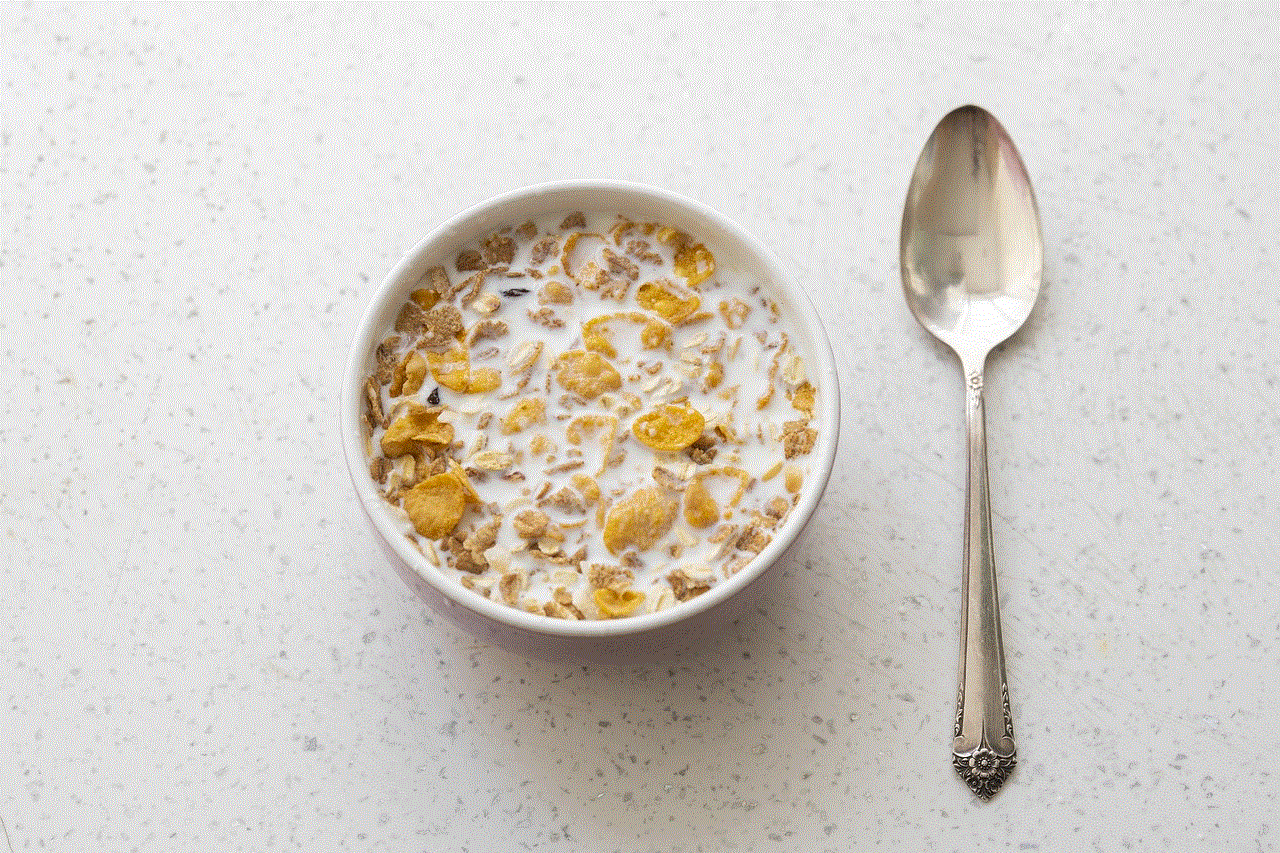
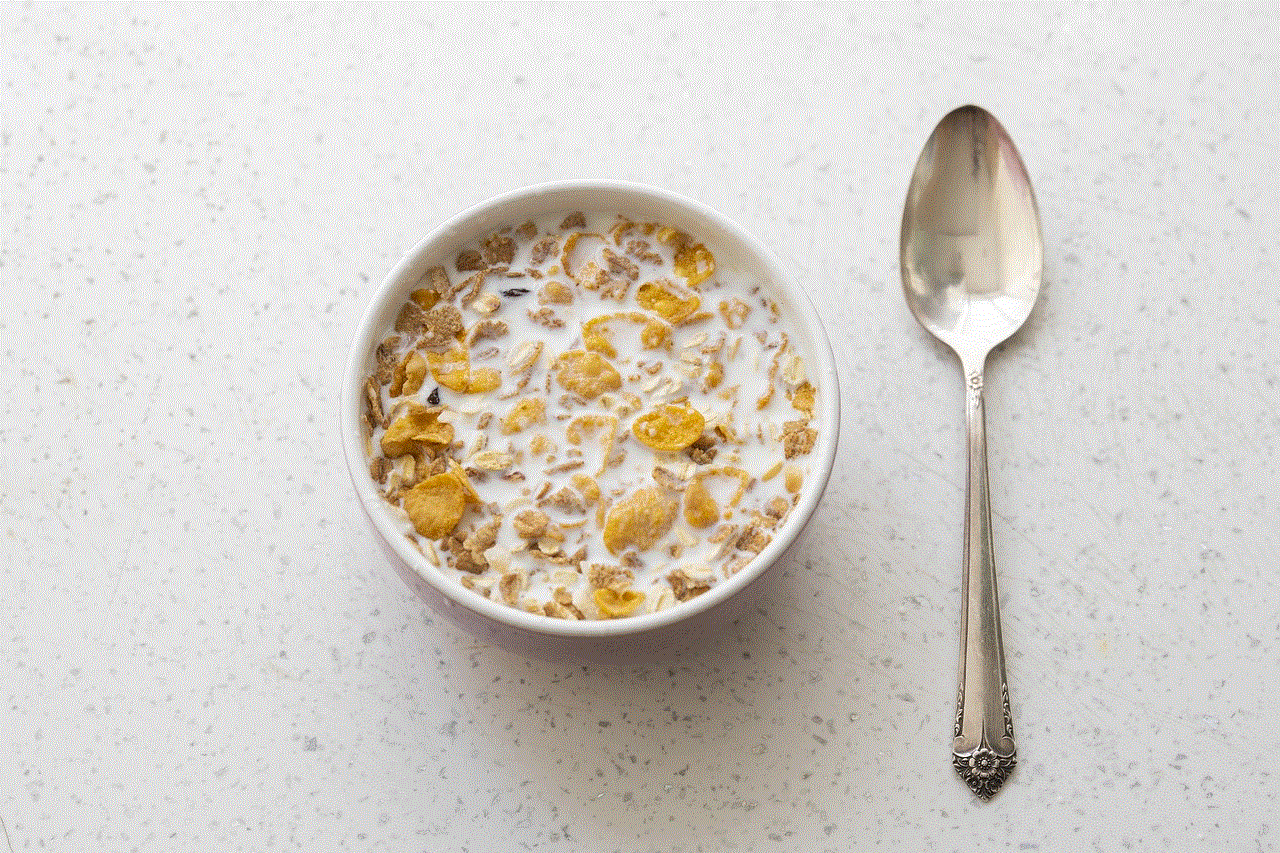
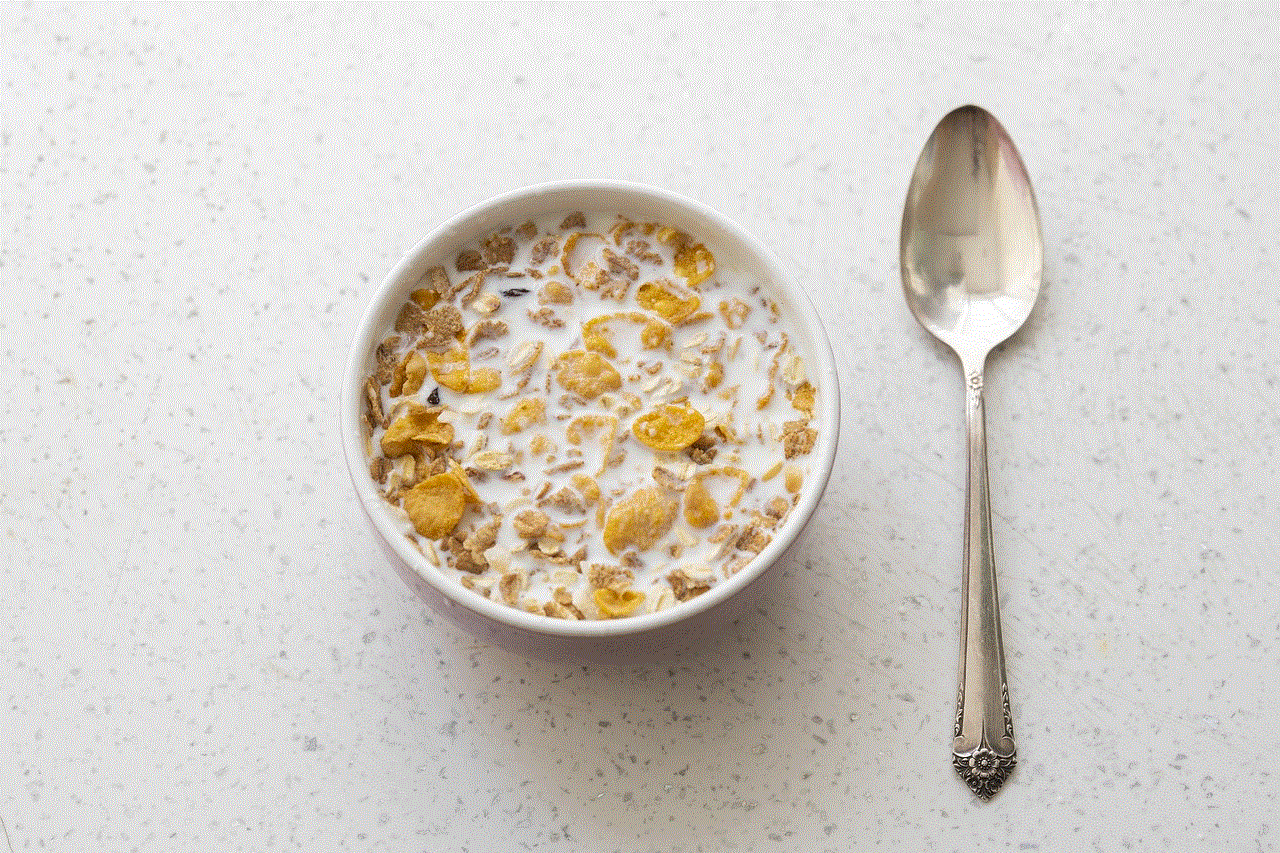
To start, we must first understand what in-app purchases are. In simple terms, in-app purchases are transactions made within a mobile app, allowing users to buy virtual goods or access special features. These purchases can range from a few cents to hundreds of dollars, depending on the app and the item being purchased. They have become a popular revenue stream for app developers, who often offer their apps for free in order to attract a larger user base.
On the surface, in-app purchases may seem like a great deal for users. After all, who doesn’t love getting something for free? However, the reality is that in-app purchases are not always as “free” as they may appear. For one, many users are not aware of the true cost of these transactions. They may see a low price tag for an item and assume that it won’t make a significant dent in their bank account. However, when users make multiple in-app purchases, the costs can quickly add up.
Another factor to consider is the psychological aspect of in-app purchases. Many apps use tactics such as limited-time offers or enticing rewards to encourage users to make purchases. These strategies can make users feel pressured to buy, even when they may not necessarily need or want the item being offered. This can lead to impulse purchases and a sense of regret later on.
Additionally, in-app purchases can be particularly problematic for children who may not fully understand the concept of virtual currency and may rack up large bills without their parents’ knowledge. This has sparked concerns about the ethics of in-app purchases and whether or not they are taking advantage of vulnerable users.
But what about the apps that offer in-app purchases as a way to enhance the user experience, rather than as a means of generating revenue? Are these purchases truly free? The answer is not a simple yes or no. While these apps may not be directly making money from the purchases, they are still using these transactions as a way to keep users engaged and invested in the app. In essence, they are using in-app purchases as a form of advertising, enticing users to continue using the app by offering additional content or features.
Another aspect to consider is the impact of in-app purchases on the overall game or app experience. Many freemium apps are designed in a way that makes it difficult or nearly impossible to progress without making in-app purchases. This can lead to frustration for users who feel like they are being forced to spend money in order to fully enjoy the app.
Some argue that in-app purchases are necessary for developers to stay afloat and continue creating new and innovative apps. After all, developing and maintaining an app can be a costly endeavor. However, others argue that the use of in-app purchases has led to a decline in quality in the app market, with many developers focusing more on monetization rather than creating a high-quality user experience.
In recent years, there has been a growing movement towards more transparency in the world of in-app purchases. Apple, for example, now requires developers to disclose the cost and frequency of in-app purchases in the app store description. This allows users to make more informed decisions about whether or not to download and use an app that offers in-app purchases.
In addition, some apps have implemented safeguards to prevent accidental or unauthorized purchases. For example, many apps now require users to enter a password or use biometric authentication before making a purchase. While these measures may not fully address the issue, they do provide some level of protection for users.
So, are in-app purchases truly free? The answer ultimately depends on how you define “free”. While some may argue that in-app purchases are a necessary part of the app market and that users have the choice to make these purchases or not, others argue that they are not truly free if they come with hidden costs and psychological pressure to spend money. It is important for users to educate themselves on the true cost of in-app purchases and to use caution when making these transactions.



In conclusion, in-app purchases may not necessarily be free in the traditional sense, but they do offer a way for users to enhance their app experience and support developers. However, it is crucial for users to be aware of the potential costs and to make informed decisions about whether or not to make these purchases. As the app market continues to evolve, it is important for both developers and users to find a balance between monetization and providing a positive user experience.
