how to view files on iphone without itunes
In today’s digital age, iPhones have become an integral part of our lives. With its advanced features and user-friendly interface, it has become the go-to device for many users. However, when it comes to managing files on an iPhone, most people rely on iTunes. While iTunes is the official file management software for Apple devices, it has its limitations. Many users find it complicated and time-consuming to use. Moreover, it is not always possible to have access to a computer with iTunes installed. So, is there a way to view files on an iPhone without iTunes? The answer is yes. In this article, we will discuss various methods to view files on an iPhone without using iTunes.
Method 1: Using iCloud Drive
iCloud Drive is an online storage service provided by Apple that allows users to store and access files on their iPhones, iPads, and Macs. It is a great alternative to iTunes for those who do not want to use a computer to manage files. The first step to using iCloud Drive is to make sure it is enabled on your device. To do this, go to Settings > [Your Name] > iCloud > iCloud Drive and toggle the switch to enable it.
Once iCloud Drive is enabled, you can easily access your files from any device that is signed in with the same Apple ID. To view files on your iPhone, go to the Files app, which is a pre-installed app on iOS devices. Here, you can find all your files organized into different folders. You can also create new folders and move files around as per your preference. Additionally, you can also access your files from a web browser by going to iCloud.com and signing in with your Apple ID.
Method 2: Using Third-Party File Management Apps
There are several third-party file management apps available on the App Store that can help you view files on your iPhone without using iTunes. These apps offer a range of features and are relatively easy to use. Some popular file management apps include Documents by Readdle, File Manager & Browser, FileMaster, and FileApp, to name a few.
To use these apps, you will first need to download and install them on your iPhone. Once installed, you can connect your iPhone to your computer using a USB cable and enable the File Sharing feature in iTunes. This will allow you to transfer files from your computer to your iPhone. Alternatively, you can also transfer files wirelessly using Wi-Fi or Bluetooth. Once the files are transferred, you can access them on your iPhone using the file management app.
Method 3: Using AirDrop
AirDrop is another convenient way to view files on your iPhone without iTunes. It is a feature that allows users to wirelessly transfer files between Apple devices. To use AirDrop, both the sending and receiving devices need to have Wi-Fi and Bluetooth turned on. Additionally, both devices need to be within close proximity of each other.
To transfer files using AirDrop, first, select the file you want to transfer on your computer and click on the Share button. Next, select the option to share via AirDrop and choose your iPhone from the list of available devices. On your iPhone, you will receive a notification to accept the file. Once accepted, the file will be transferred to your iPhone, and you can access it from the designated app for that file type.
Method 4: Using Email
One of the simplest ways to view files on an iPhone without iTunes is by using email. It is a quick and easy method, but it is limited in terms of the file size that can be transferred. To use this method, you will need to have an email account set up on your iPhone. First, select the file you want to transfer on your computer and attach it to an email. Next, send the email to yourself. On your iPhone, open the email and download the attachment. The file will be saved to the designated app for that file type, and you can access it from there.
Method 5: Using Google Drive
Google Drive is a popular cloud storage service that offers 15 GB of free storage to users. It is available for both iOS and Android devices and can be accessed from any web browser as well. To use Google Drive, you will need to download and install the app on your iPhone and sign in with your Google account. Once signed in, you can upload files to your Google Drive from your computer and access them on your iPhone.
Method 6: Using Dropbox
Dropbox is another popular cloud storage service that offers 2 GB of free storage to users. It is available for both iOS and Android devices and can be accessed from any web browser as well. To use Dropbox, you will need to download and install the app on your iPhone and sign in with your Dropbox account. Once signed in, you can upload files to your Dropbox from your computer and access them on your iPhone.
Method 7: Using OneDrive
OneDrive is a cloud storage service provided by microsoft -parental-controls-guide”>Microsoft that offers 5 GB of free storage to users. It is available for both iOS and Android devices and can be accessed from any web browser as well. To use OneDrive, you will need to download and install the app on your iPhone and sign in with your Microsoft account. Once signed in, you can upload files to your OneDrive from your computer and access them on your iPhone.
Method 8: Using iTunes File Sharing
While this method requires the use of iTunes, it does not involve syncing your iPhone with your computer. It is a straightforward process and can be used to transfer files to specific apps on your iPhone. To use this method, connect your iPhone to your computer and open iTunes. Next, select your iPhone from the list of devices and go to the Apps tab. Here, you will find a list of apps that support file sharing. Select the app you want to transfer files to and click on the Add button. This will open a window for you to select the files you want to transfer. Once the files are selected, click on Open, and they will be transferred to the designated app on your iPhone.
Method 9: Using Third-Party File Transfer Apps
There are many third-party file transfer apps available on the App Store that allow you to transfer files between your computer and iPhone without using iTunes. These apps use Wi-Fi or Bluetooth to transfer files and offer a simple and user-friendly interface. Some popular file transfer apps include SHAREit, Xender, and Zapya, to name a few. To use these apps, you will need to download and install them on both your computer and iPhone. Once installed, you can transfer files between the two devices wirelessly.
Method 10: Using a USB Flash Drive
This method is ideal for those who have a USB flash drive with a lightning connector. These flash drives often come with their own app that allows users to transfer files to and from their iPhone. To use this method, connect the USB flash drive to your iPhone using the lightning connector and open the designated app. Next, select the files you want to transfer and click on the option to transfer them to your iPhone. The files will be saved to the designated app, and you can access them from there.
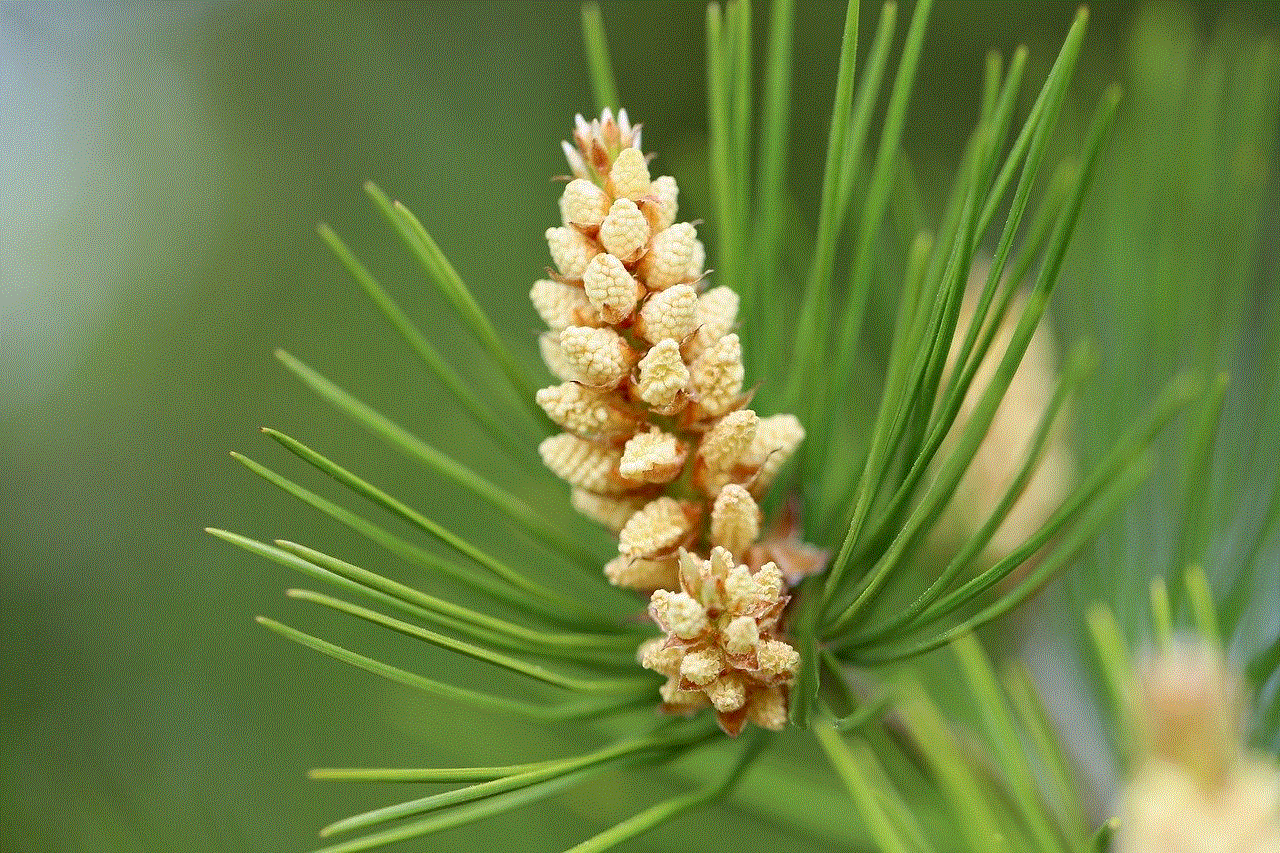
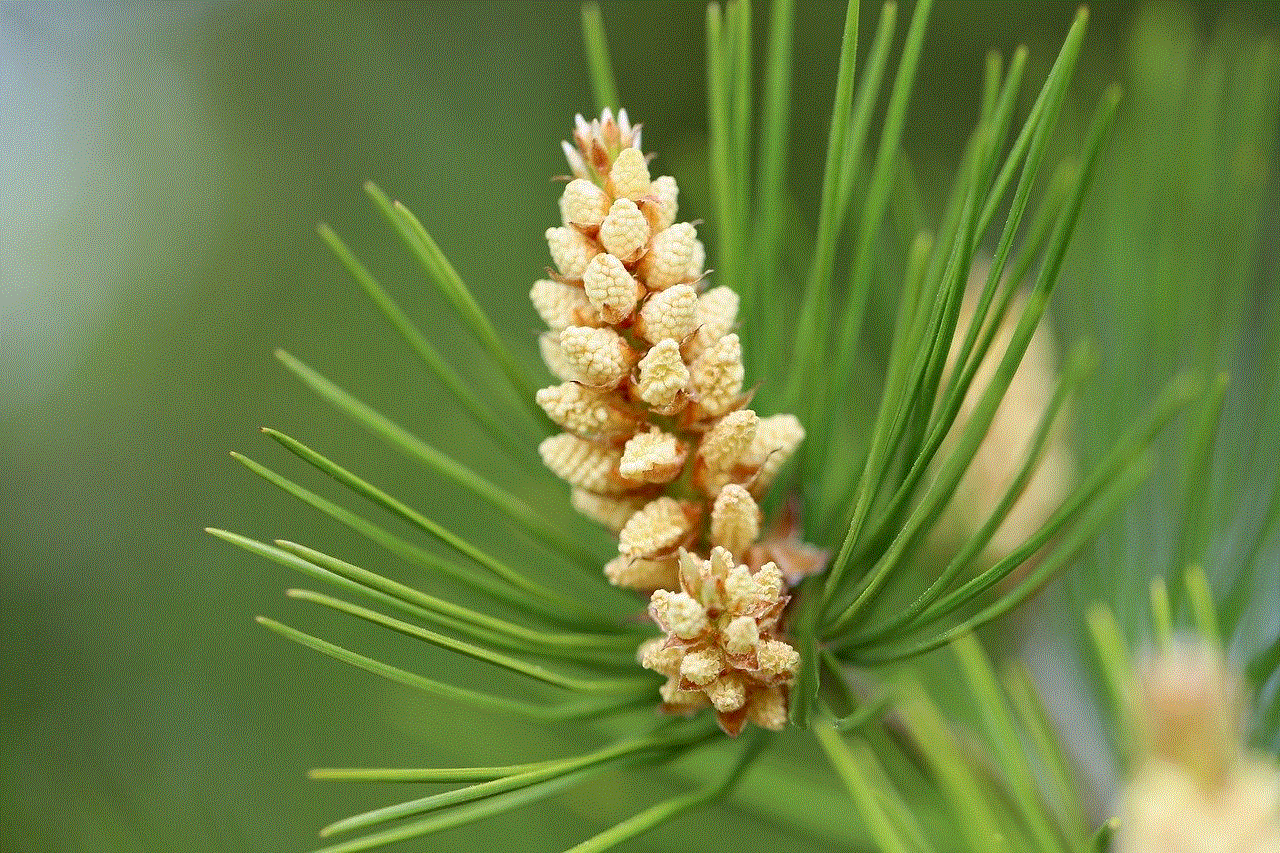
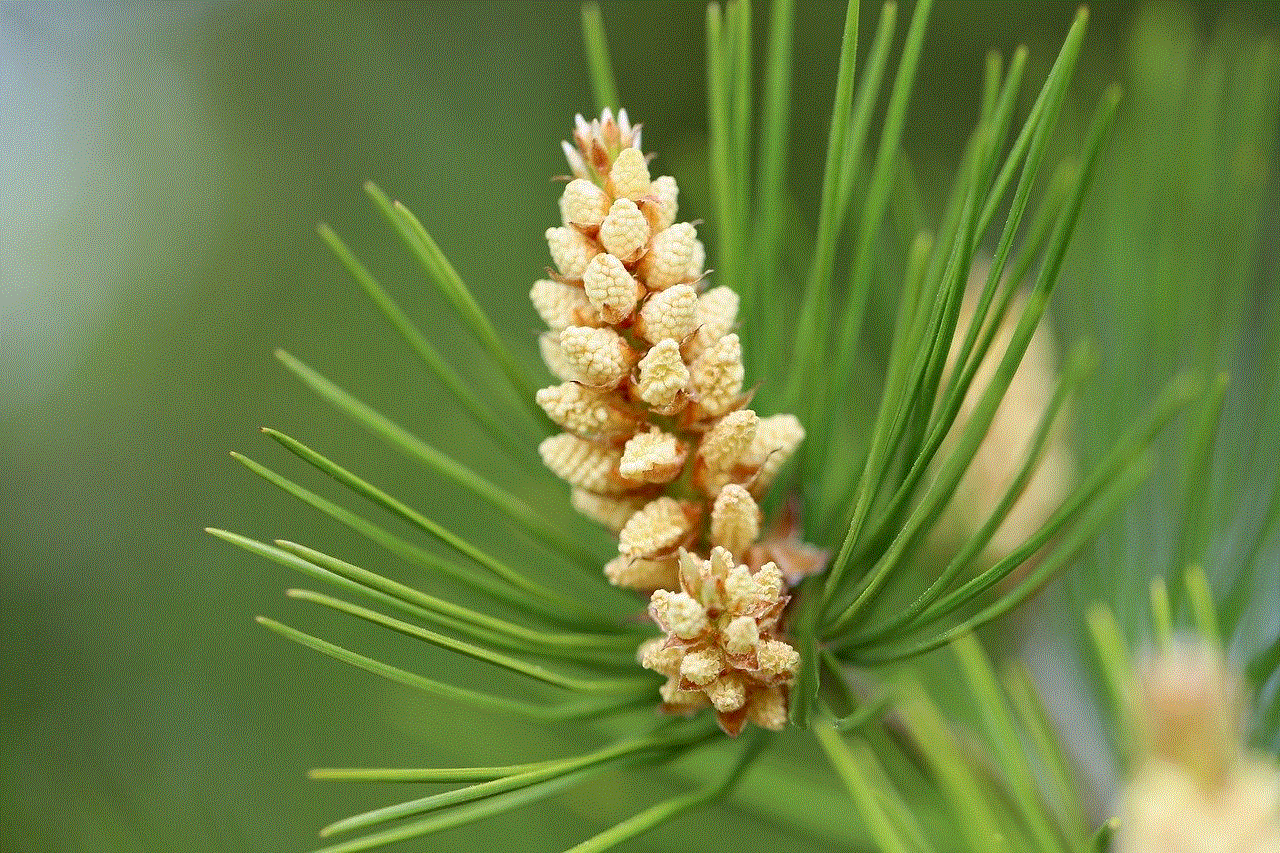
In conclusion, while iTunes is the official file management software for Apple devices, there are multiple ways to view files on an iPhone without using it. These methods offer more flexibility and convenience, and users can choose the one that best suits their needs and preferences. Whether it is using iCloud Drive, third-party file management apps, or cloud storage services, users can easily manage and access their files on their iPhones without the need for a computer with iTunes. With the advancements in technology, the options for managing files on an iPhone continue to expand, making it easier for users to stay organized and in control of their data.
call of duty parental review
Call of Duty is a popular first-person shooter video game franchise that has been around since 2003. Developed by Infinity Ward and published by Activision, the game has gained a massive following over the years and has become a household name for gamers. However, with its intense action and violence, many parents are concerned about the impact of the game on their children. In this article, we will take an in-depth look at Call of Duty from a parental perspective and provide a comprehensive review of the game.
The first installment of the Call of Duty franchise, released in 2003, was set in World War II. The game quickly gained popularity for its realistic gameplay, intense action, and immersive storyline. However, as the franchise evolved, it moved away from its original setting and explored modern warfare, futuristic wars, and even outer space battles. This has caused many parents to question the appropriateness of the game for their children, especially with the increase in graphic violence and language.
One of the main concerns of parents regarding Call of Duty is the level of violence in the game. The game is known for its realistic depictions of war and often features intense combat scenes, blood, and gore. The use of firearms, explosives, and other weapons is a significant aspect of the game, and players are required to use them to progress through the game. This has raised concerns about the desensitization of violence in children who play the game regularly.
However, it is essential to note that Call of Duty is rated M for Mature by the Entertainment Software Rating Board (ESRB), which means it is intended for players aged 17 and above. This rating is primarily due to the violence and strong language present in the game. The ESRB also provides a content description that includes details of the game’s violence, language, sexual content, and drug use. As a parent, it is crucial to pay attention to these ratings and descriptions before allowing your child to play the game.
Another aspect that parents are concerned about is the online multiplayer aspect of Call of Duty. The game allows players to connect and play with others online, which can be a cause for concern for parents. As with any online platform, there is a risk of exposure to inappropriate content and interactions with strangers. The game also features voice chat, which can lead to the exchange of offensive language and cyberbullying. As a parent, it is essential to monitor your child’s online activity and educate them about online safety measures.
Moreover, the game also features a single-player campaign mode, which is where the game’s storyline and characters are introduced. The campaign mode also contains violence and strong language, but it is not as intense as the multiplayer mode. However, some parents may still find the content unsuitable for their children and may choose to limit their access to this mode.
It is also worth noting that there are various versions of Call of Duty available, each with its own unique rating and content. For example, Call of Duty: Black Ops Cold War is rated M for Mature, while Call of Duty: Warzone is rated T for Teen. It is crucial to research and understand the differences between these versions before allowing your child to play them.
Moving on from the violence and language, another aspect that parents may have concerns about is the game’s portrayal of war and its impact on children. Call of Duty is known for its realistic graphics and immersive gameplay, which can make players feel like they are in the middle of a warzone. This can be distressing for some children, especially those who are sensitive to violence and may not fully understand the concept of war.
However, on the other hand, some argue that playing Call of Duty can actually have a positive impact on children. The game requires players to think strategically, work as a team, and make split-second decisions, which can improve cognitive skills and hand-eye coordination. It can also be an outlet for stress and frustration for some children. As with any form of media, the impact of playing Call of Duty will vary from child to child, and it is essential to consider your child’s individual needs and maturity level before allowing them to play.
Another factor to consider is the microtransactions present in some versions of Call of Duty. Microtransactions are in-game purchases that allow players to buy virtual items or upgrades using real money. These purchases can range from cosmetic items to gameplay advantages, and they can add up quickly, leading to concerns about overspending. As a parent, it is crucial to monitor your child’s spending and set limits to prevent overspending on microtransactions.
In addition to the gameplay itself, Call of Duty also has a strong online community, with forums, fan sites, and social media pages dedicated to the game. While this can be a positive aspect of the game, it also means that there is a constant flow of information and content related to the game. This can be overwhelming for some children and may lead to a desire to spend more time playing the game or even emulate the characters and behaviors in the game. As a parent, it is essential to discuss with your child the difference between fiction and reality and monitor their exposure to online content related to the game.
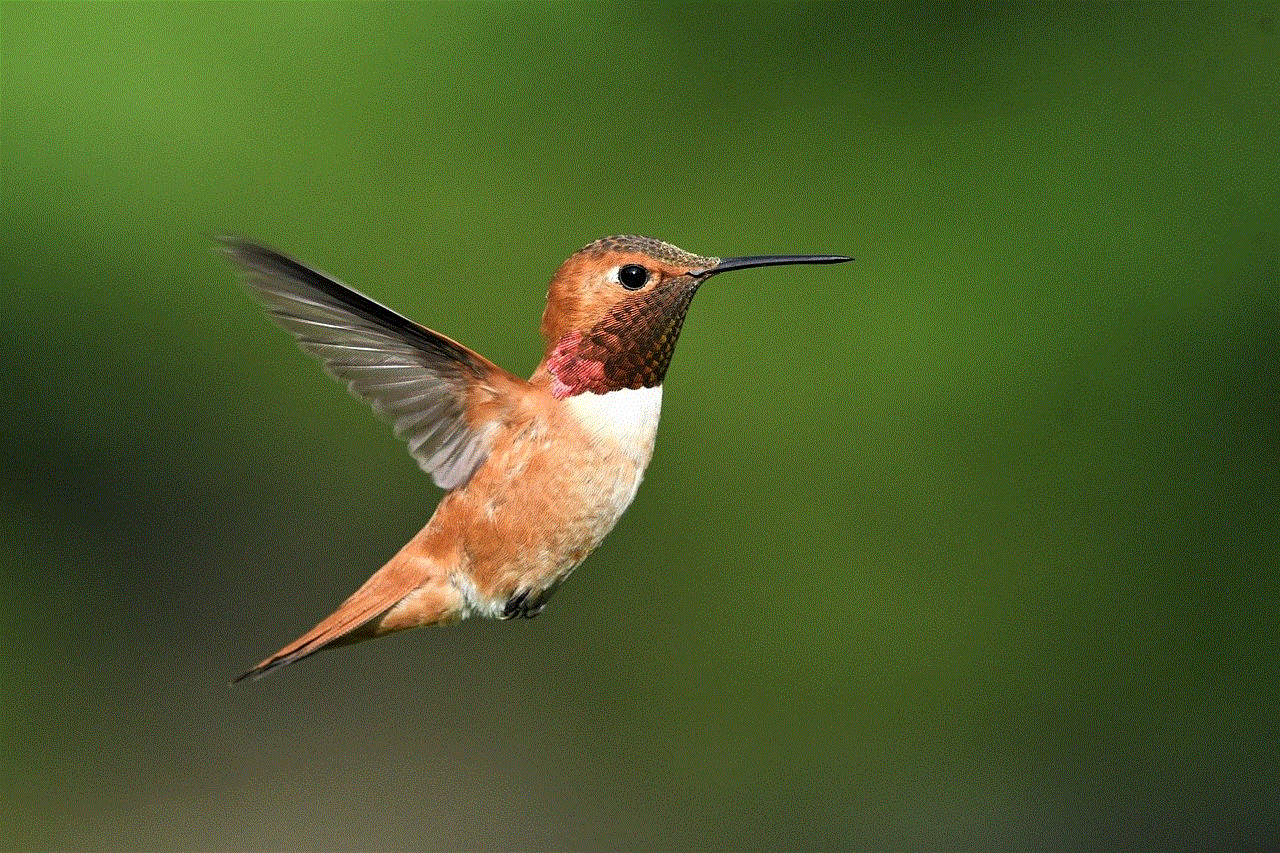
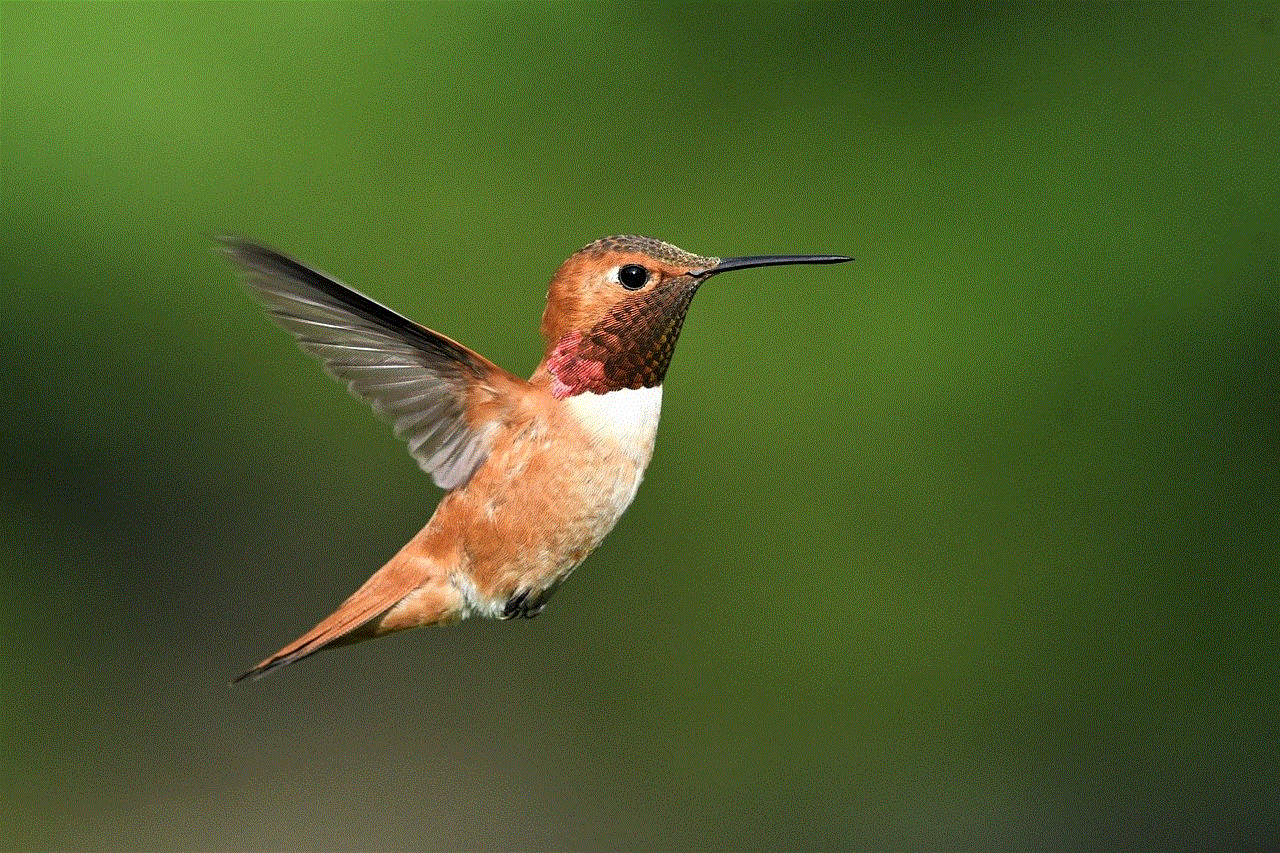
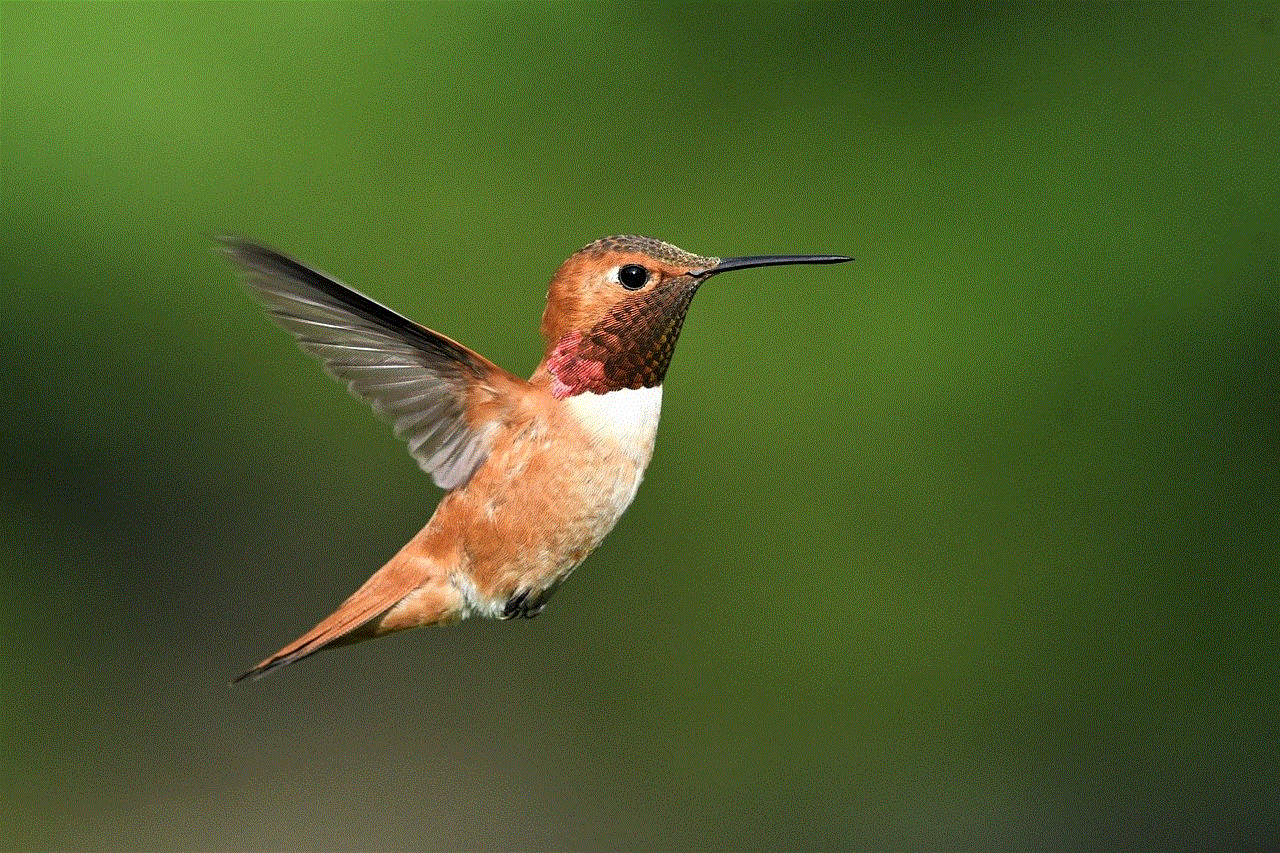
In conclusion, Call of Duty is a popular video game franchise that has gained a massive following over the years. However, with its intense action, violence, and online multiplayer aspect, it has raised concerns among parents about the impact on their children. As with any form of media, it is crucial for parents to be aware of the game’s content, ratings, and potential impact on their children. It is also essential to monitor your child’s gameplay and online activity and to have open and honest discussions about the game and its themes. With proper guidance and moderation, Call of Duty can be enjoyed by mature players without any negative impact on their behavior or well-being.
