how to use maps on snapchat
Snapchat is a popular social media platform that allows users to share photos, videos, and messages with their friends. One of the key features of Snapchat is the ability to use maps to discover what is happening in different locations around the world. In this article, we will explore how to use maps on Snapchat and all the exciting features and benefits it offers.
Maps on Snapchat, also known as Snap Map, is a location-sharing feature that allows users to see where their friends are and what they are up to. It was introduced in 2017 and has since become an integral part of the Snapchat experience. Let’s dive deeper into how to access and use maps on Snapchat.
To access maps on Snapchat, you need to open the app and swipe down from the camera screen. This will take you to the “Friends” screen, where you can see a map icon at the bottom left corner of the screen. Tap on the map icon, and it will show you a map view of your current location.
Once you are on the map view, you will see your Bitmoji avatar or a ghost icon representing your location. You can pinch and zoom on the map to explore different areas. The map also shows the locations of your friends who have chosen to share their location with you.
To see what your friends are up to, you can tap on their Bitmoji avatar or their ghost icon on the map. A small window will pop up, showing their username, location, and their latest activity. This could be a Snap they have posted or a Bitmoji story they have shared. You can tap on their activity to view it or swipe up to see more details.
One of the exciting features of maps on Snapchat is the ability to see what is happening in different locations around the world. You can explore different cities, landmarks, or even events by zooming in on the map. When you zoom in on a specific location, you will see heat maps and hotspots indicating areas with a high concentration of Snaps.
Heat maps are represented by glowing areas on the map, and the intensity of the glow indicates the popularity of Snaps in that location. Hotspots, on the other hand, are marked by icons representing events or popular places. Tapping on these icons will show you Snaps from that location or event. It’s a great way to discover new places, events, or even get a glimpse of what is happening in real-time around the world.
Another interesting feature of maps on Snapchat is the ability to create and view public stories. Public stories are Snaps that are available for everyone to see in a specific location. When you are on the map view, you can see public stories by tapping on the “Explore” button at the bottom right corner of the screen.
The Explore page will show you a collection of public stories from different locations. You can swipe through the stories and tap on any story to view it. Public stories are a fun way to see what is happening in different cities, events, or even popular tourist destinations. It’s like having a virtual tour guide in your pocket.
In addition to exploring public stories, you can also contribute to them by posting Snaps to Our Story. Our Story is a collection of Snaps from different users that are curated based on a specific location or event. When you are in a specific location, you can choose to add your Snaps to the Our Story for that location.
To add your Snaps to Our Story, you need to take a Snap as you normally would and then tap on the “Send To” button. From the list of options, select “Our Story” and choose the location or event you want to contribute to. Your Snap will then be added to the Our Story for that location, and others can view it when they explore the map.
Using maps on Snapchat is not only a fun way to see what your friends are up to and explore different locations, but it also offers several privacy settings to ensure your safety and control over your location sharing . Let’s take a look at some of the privacy settings and options available on maps.
By default, your location on maps is only visible to your friends who you have added on Snapchat. However, you can change this setting to share your location with either all your friends or a select few. To change your location sharing settings, go to your profile settings and tap on “Who Can See My Location.”
From there, you can choose to share your location with “My Friends,” “Select Friends,” or “Only Me.” Selecting “My Friends” will share your location with all your friends on Snapchat. “Select Friends” allows you to choose specific friends with whom you want to share your location. And “Only Me” means that your location will not be visible to anyone.
In addition to choosing who can see your location, you can also enable or disable the Ghost Mode. Ghost Mode makes your location completely invisible on maps, even to your friends. To enable Ghost Mode, go to your profile settings and tap on “Ghost Mode.” You can choose to enable Ghost Mode for a specific period, or you can turn it on indefinitely.
Snapchat also offers an option called “Status” that allows you to share what you are doing without revealing your exact location. When you update your Status, your friends will see a message like “At Home” or “In the Car” instead of your precise location. To update your Status, go to your profile settings and tap on “Status.”
Maps on Snapchat not only allow you to see what your friends are up to and explore different locations, but it also offers several safety features to ensure your privacy and control over your location sharing. It’s important to be mindful of your privacy settings and choose the options that you are comfortable with.
In conclusion, maps on Snapchat, also known as Snap Map, is a powerful feature that allows users to see what is happening in different locations, explore popular events or places, and share their location with friends. It offers a fun and interactive way to connect with friends and discover new places around the world. By following the steps mentioned above and being mindful of your privacy settings, you can make the most out of maps on Snapchat and enhance your social media experience.
instagram hide following activity
Social media has become an integral part of our daily lives, with platforms like Instagram gaining immense popularity among people of all ages. One of the most interesting features of Instagram is the ability to follow other users and see their activity on the platform. However, in recent times, there has been a growing concern among users regarding their privacy and the constant fear of being judged for their online activity. To address this issue, Instagram has introduced the option to “hide following activity”, which allows users to keep their interactions on the platform private. In this article, we will delve deeper into this feature and its impact on Instagram users.
Firstly, let us understand what exactly does “hide following activity” mean. This feature enables users to hide their activity status from the people they follow. This includes actions such as liking a post, commenting on a post, following or unfollowing a user, or even viewing someone’s profile. With this feature, users can now have more control over their online presence and choose who gets to see their activity on the platform.
One of the main reasons why Instagram introduced this feature is to promote a more positive and healthy environment for its users. In the past, users have faced criticism and even bullying for their online activity. By hiding their following activity, users can now avoid any unnecessary judgment or scrutiny from others. This not only promotes a sense of privacy but also encourages users to be more authentic and true to themselves on the platform.
Another important aspect to consider is the impact of this feature on mental health. Social media has been known to have a negative impact on mental health, with the constant pressure to present a perfect and curated life. By hiding their following activity, users can now feel less pressured to constantly keep up with their peers and can focus on enjoying the platform without any added stress. This can also help in reducing the fear of missing out (FOMO) and promoting a healthier relationship with social media.
Moreover, this feature also benefits those who are in the public eye, such as celebrities, influencers, or content creators. These individuals are constantly under the spotlight and their every move is scrutinized by the public. By hiding their following activity, they can now have a more private and personal space on the platform. This can also help in maintaining a boundary between their personal and professional lives, which is crucial for their mental well-being.
On the other hand, some critics argue that the “hide following activity” feature goes against the very essence of social media, which is to connect and interact with others. They believe that by hiding their activity, users are limiting their social interactions and creating a barrier between themselves and their followers. However, it is important to understand that this feature is optional and users have the freedom to choose whether they want to hide their activity or not.
Additionally, this feature also raises concerns about the authenticity of interactions on the platform. With the ability to hide their following activity, users can now engage with posts or accounts without the fear of being judged for their choices. This can lead to a false perception of popularity or engagement, as users may engage with content without genuinely being interested in it. However, it is up to the users to maintain their integrity and use this feature responsibly.
It is also worth mentioning that this feature is not permanent and users can choose to unhide their following activity at any time. This can be useful for those who want to showcase their support or interest in a particular account or content. Users can also hide their activity from specific accounts, giving them even more control over their online presence.
In conclusion, the “hide following activity” feature on Instagram has its pros and cons, but it ultimately comes down to personal preference. While some may see it as a way to promote privacy and mental well-being, others may view it as a hindrance to genuine social interactions. However, it is important to remember that this feature is just one of the many tools that Instagram provides to its users, and it is up to them to use it responsibly. As social media continues to evolve, it is essential to prioritize our mental health and well-being over the need for validation and approval from others.
my find my friends is not working
Find My Friends is a location-based service developed by Apple Inc. that allows users to track the real-time location of their friends and family members. The service was first introduced in 2011 as a part of Apple’s iCloud platform and has since become a popular feature among iPhone and iPad users. However, many users have reported issues with the service, with the most common one being “Find My Friends is not working”. In this article, we will dive deeper into the reasons why this issue occurs and explore possible solutions to fix it.
Possible Reasons Why Find My Friends is Not Working
Before we jump into the solutions, it is important to understand the possible reasons why Find My Friends is not working for you. The service relies on a combination of GPS, Wi-Fi, and cellular data to track the location of your friends. Hence, any issue with these components can cause the service to malfunction. Here are some of the possible reasons why Find My Friends is not working for you:
1. Poor Network Connection
Find My Friends requires a stable network connection to function properly. If you are in an area with poor network coverage or if your Wi-Fi or cellular data is turned off, the service will not be able to track your location or the location of your friends.
2. Outdated Software



Apple regularly releases software updates for its devices to fix bugs and improve performance. If you are using an outdated version of iOS or macOS, it is possible that the service is not working due to compatibility issues.
3. Incorrect Settings
Find My Friends has a few settings that you can adjust to personalize your experience. If you have accidentally changed some settings or if the settings are not configured correctly, it can cause the service to malfunction.
4. location services Disabled
Find My Friends relies on the device’s location services to track your location. If the location services are disabled on your device, the service will not be able to track your location or the location of your friends.
5. Disabled Share My Location
In order for Find My Friends to work, you need to have “Share My Location” enabled in your device’s settings. If this option is disabled, the service will not be able to track your location or the location of your friends.
6. Device Not Connected to the Internet
As mentioned earlier, Find My Friends needs an internet connection to function. If your device is not connected to the internet, the service will not be able to track your location or the location of your friends.
7. Incorrect Apple ID
Find My Friends is tied to your Apple ID, and if you are not using the correct Apple ID, the service will not be able to function properly. This is especially true if you are trying to track the location of a friend who is using a different Apple ID than the one you have added to your contacts.
8. Server Issues
Sometimes, the issue may not be on your end. If the Find My Friends service is experiencing server issues, it can cause the service to malfunction. This is a rare occurrence, but it is worth checking if all the other solutions fail.
How to Fix Find My Friends Not Working
Now that we have explored the possible reasons why Find My Friends is not working, let us look at the solutions to fix the issue. The solutions listed below are in no particular order, and you can try them one by one until you find the one that works for you.
1. Check Network Connection
The first step is to make sure that your device is connected to a stable network. If you are using Wi-Fi, check if the Wi-Fi icon is displayed on the status bar. If you are using cellular data, make sure that you have a strong signal. You can also try turning on and off your Wi-Fi or cellular data to see if that resolves the issue.
2. Update iOS or macOS



If you are using an outdated version of iOS or macOS, it is possible that the service is not working due to compatibility issues. To update your device, go to Settings > General > Software Update (iOS) or System Preferences > Software Update (macOS).
3. Check Find My Friends Settings
Open the Find My Friends app and tap on the “Me” tab. Here, make sure that the “Share My Location” option is turned on. You can also check other settings such as “Show My Location” and “Notify When Found” to make sure they are turned on if you want to use those features.
4. Enable Location Services
To enable location services on your device, go to Settings > Privacy > Location Services. Make sure that the toggle next to “Location Services” is turned on. You can also scroll down to find the Find My Friends app and make sure that it is set to “While Using the App”.
5. Enable Share My Location
To enable “Share My Location” on your device, go to Settings > [Your Name] > iCloud > Share My Location. Make sure that the toggle next to “Share My Location” is turned on.
6. Check Internet Connection
Make sure that your device is connected to the internet. You can try opening a browser or other apps that require an internet connection to make sure that your connection is working properly.
7. Check Apple ID
If you are trying to track the location of a friend who is using a different Apple ID, you will not be able to see their location. Make sure that you have the correct Apple ID added to your contacts.
8. Restart Find My Friends
Sometimes, a simple restart of the Find My Friends app can fix the issue. To do this, close the app and open it again. You can also try restarting your device if the app is still not working.
9. Check Server Status
If all the above solutions fail, you can check the server status of the Find My Friends service. You can do this by going to Apple’s System Status page and looking for “Find My Friends”. If there is an issue with the service, you will see a yellow dot next to it.
10. Reset Network Settings
If the issue is still not resolved, you can try resetting your network settings. This will erase all your network settings, including Wi-Fi, Bluetooth, and cellular data settings. To reset your network settings, go to Settings > General > Reset > Reset Network Settings.
Conclusion
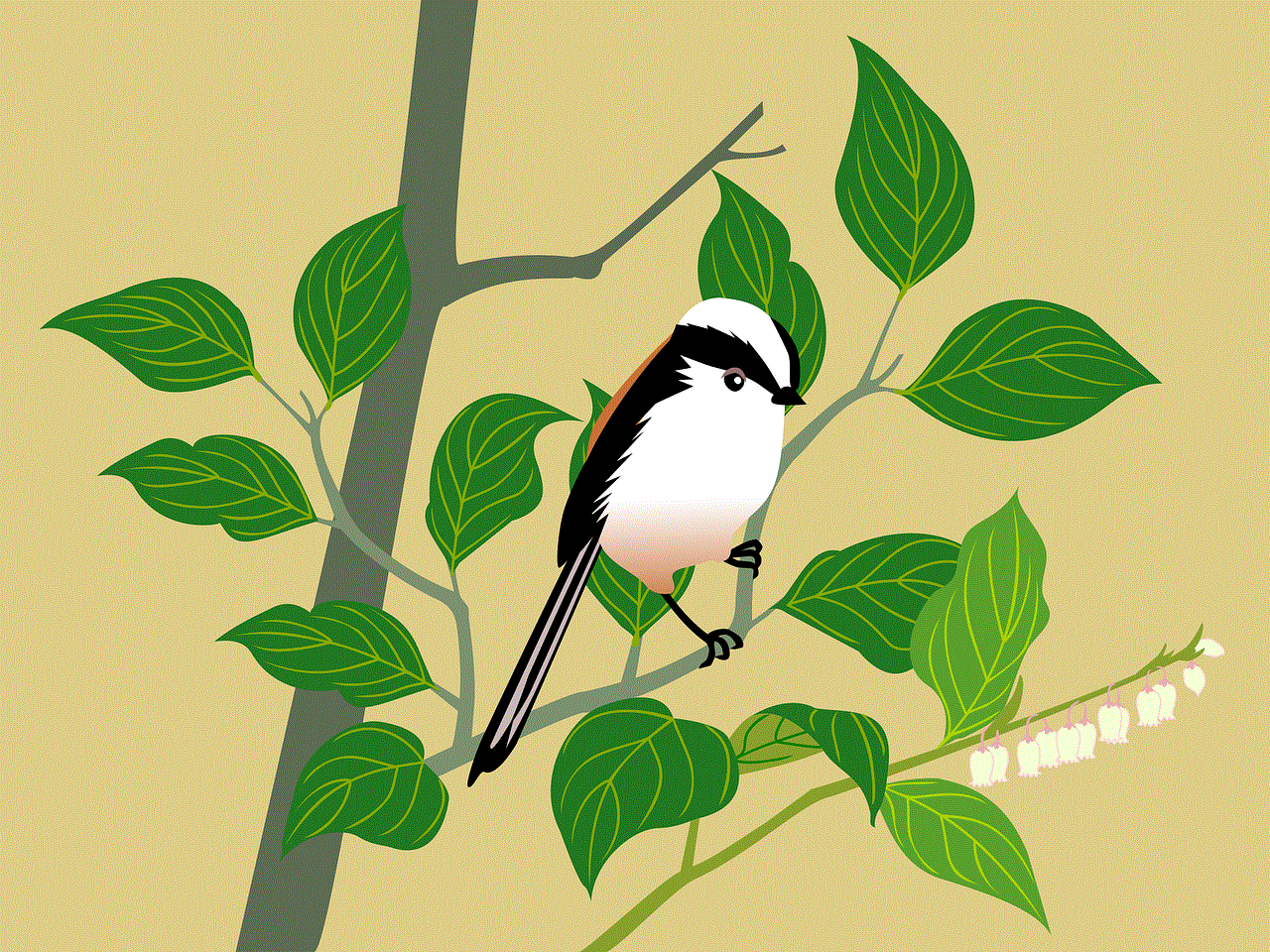
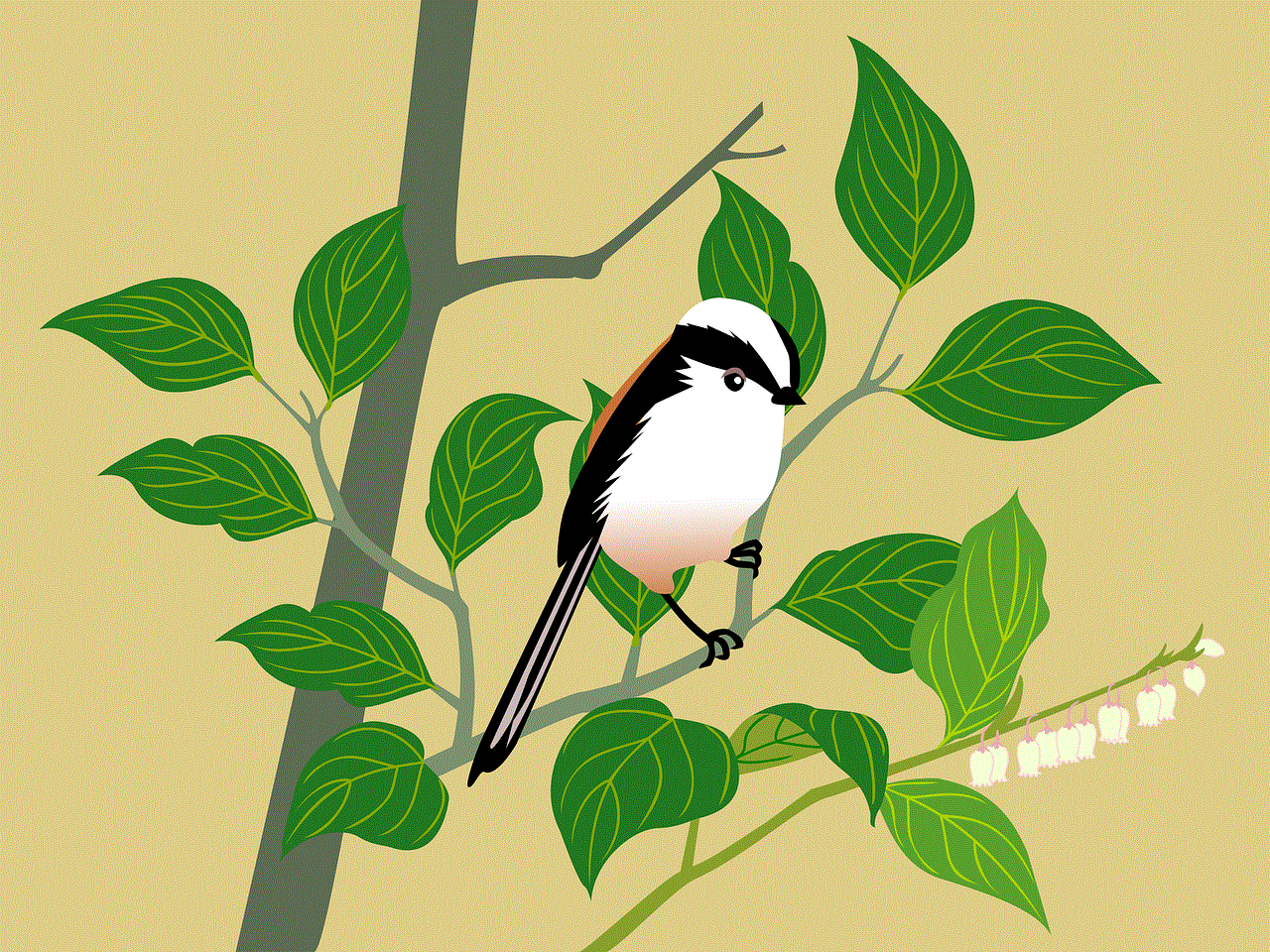
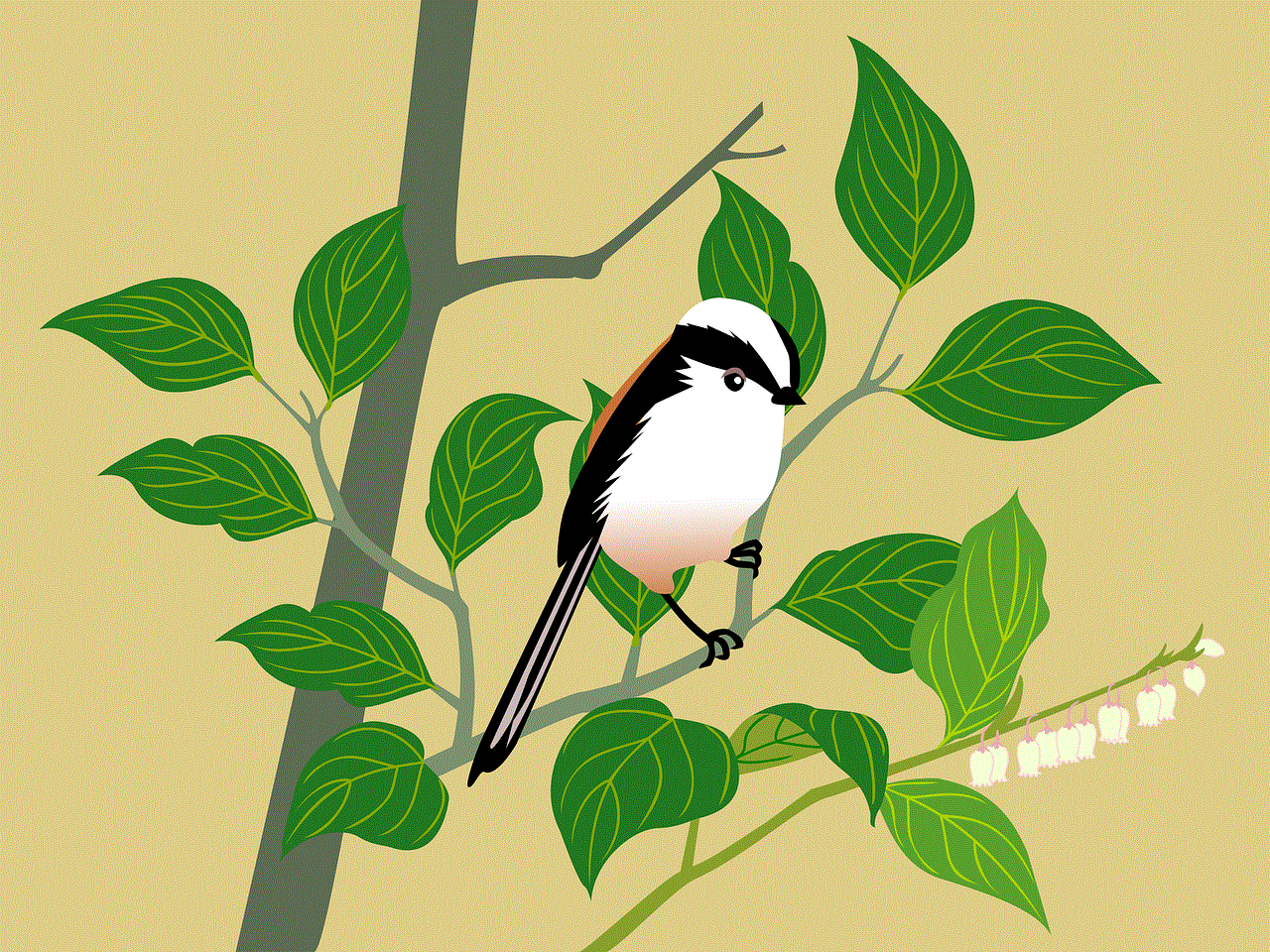
Find My Friends is a useful service that allows you to keep track of your friends and family members in real-time. However, it is not uncommon to face issues with the service, the most common one being “Find My Friends is not working”. In this article, we explored the possible reasons why this issue occurs and provided solutions to fix it. If you are still facing issues with the service, you can contact Apple Support for further assistance.
