how to turn safe mode off on android
Safe mode is a feature on Android devices that allows users to troubleshoot issues by disabling all third-party apps and only running essential system apps. It can be useful in cases where a particular app is causing problems or if the device is experiencing frequent crashes. However, some users may find safe mode to be restrictive and may want to turn it off. In this article, we will discuss how to turn safe mode off on Android devices.
Before we get into the steps to turn off safe mode, let’s first understand what it is and how it works. Safe mode is a diagnostic mode that runs the device with limited functionality. This means that only essential system apps and services are loaded, and all third-party apps are disabled. It is similar to the safe mode in Windows, which is used to troubleshoot issues on computers.
The main purpose of safe mode is to help users identify the cause of a problem on their Android device. If the device works fine in safe mode, it means that the issue is caused by a third-party app. Users can then uninstall the problematic app to fix the problem. However, if the device still has issues in safe mode, it could be due to a problem with the system software, and further troubleshooting may be required.
Now, let’s move on to the steps to turn off safe mode on Android devices. The process may vary slightly depending on the device’s make and model, but the general steps are similar.
Step 1: Restart the device
The first step to turning off safe mode is to restart the device. This is the easiest and most common way to exit safe mode. Simply press and hold the power button on your device, and you will see the option to restart. Once the device restarts, it should boot up in normal mode, and safe mode will be turned off.
Step 2: Check the notification panel
If the device does not automatically exit safe mode after a restart, you can check the notification panel for any prompts or messages. Sometimes, devices will display a notification that says “Safe mode is on” or “Restart to turn off safe mode.” Tapping on this notification will take you to the restart option, and you can follow the same steps as mentioned in the first step.
Step 3: Try the volume buttons
On some devices, you can turn off safe mode by using the volume buttons. Press and hold the power button to bring up the power options menu. Then, press and hold the volume down button until the device restarts. This should take you out of safe mode and boot the device in normal mode.
Step 4: Remove the battery (for devices with a removable battery)
If your device has a removable battery, you can try removing and reinserting it to exit safe mode. Make sure the device is turned off before removing the battery. Once you have removed the battery, wait for a few seconds and then put it back in. Turn on the device, and it should boot up in normal mode.
Step 5: Check for stuck buttons
Sometimes, stuck buttons can cause the device to boot up in safe mode. Make sure all the physical buttons on your device are working correctly. If any of the buttons are stuck or not functioning as they should, it could be the reason why the device is stuck in safe mode. In this case, you may need to get the device checked or repaired.
Step 6: Uninstall problematic apps
If none of the above methods work, it could mean that there is a problem with one of the third-party apps on your device. To identify the problematic app, you will need to uninstall apps one by one until the device exits safe mode. Start with the most recently installed apps and work your way back. Once you have uninstalled the problematic app, the device should boot up in normal mode.
Step 7: Factory reset the device
If all else fails, you may need to factory reset your device to turn off safe mode. This will erase all data and settings on your device, so make sure you have a backup before proceeding. To factory reset your device, go to Settings > System > Reset options > Erase all data (factory reset). Follow the on-screen instructions to complete the process.
Step 8: Contact customer support
If you are still unable to turn off safe mode on your device, it could be a hardware issue. In this case, it is best to contact customer support for further assistance. They may be able to help you troubleshoot the issue or provide you with a solution.
Step 9: Prevent safe mode from activating
If you find that your device frequently enters safe mode, you can take steps to prevent it from happening. One way to do this is to uninstall any problematic apps that may be causing the issue. You can also try updating all your apps and the device’s system software to the latest versions.
Step 10: Use safe mode as a troubleshooting tool
While safe mode may seem like an inconvenience, it can be a useful tool for troubleshooting issues on your Android device. If you encounter any problems, try booting the device in safe mode to see if it resolves the issue. This will help you identify if the problem is caused by a third-party app or the system software.
In conclusion, safe mode is a handy feature on Android devices that can help users troubleshoot issues and identify problematic apps. However, if you find yourself stuck in safe mode, the steps mentioned above should help you turn it off and get your device back to normal. Remember to always use safe mode as a last resort and try other troubleshooting methods before resorting to a factory reset.
monitoring iphone text messages
In today’s digital age, text messaging has become one of the primary forms of communication. With the increasing use of smartphones, almost everyone has the ability to send and receive text messages. This has led to the need for monitoring iPhone text messages, especially for parents who want to keep an eye on their children’s activities or employers who want to ensure their employees are using their company phones appropriately. In this article, we will delve into the various aspects of monitoring iPhone text messages, including the different methods and tools available, its benefits, and potential legal implications.
First and foremost, it is essential to understand what monitoring iPhone text messages means. Simply put, it is the act of tracking and recording all incoming and outgoing text messages on an iPhone. This can be achieved through various methods, such as using monitoring software, accessing iCloud backup, or manually checking the device. The purpose of monitoring text messages can vary, but the most common reasons are for parental control and employee monitoring.
For parents, monitoring their child’s text messages can provide them with a sense of security and keep them informed about their child’s activities. With the rise of cyberbullying, sexting, and other online dangers, parents are rightfully concerned about their child’s safety. By monitoring their child’s text messages, parents can identify any potential red flags and take appropriate action. It also allows them to track their child’s whereabouts, ensuring they are not engaging in any risky behavior.
On the other hand, employers may choose to monitor their employee’s text messages to ensure they are not wasting company time or resources. It can also help prevent data breaches and maintain the company’s reputation. With the increase in remote work, monitoring text messages has become even more critical for employers to keep track of their employees’ activities and productivity.
One of the most popular methods of monitoring iPhone text messages is by using monitoring software. These applications are specifically designed to track all incoming and outgoing text messages on an iPhone. They can also provide access to other data, such as call logs, web browsing history, and even social media activity. Some popular monitoring software includes mSpy, FlexiSPY, and Highster Mobile.
Another method is by accessing iCloud backup. This method requires knowing the Apple ID and password of the iPhone in question. Once logged in, the user can access the iCloud backup and view all text messages sent and received on the device. However, this method has its limitations as it only provides access to text messages that have been backed up. If the backup is not enabled, the user will not be able to view the messages.
Lastly, monitoring iPhone text messages can also be done manually by physically checking the device. This method is time-consuming and may not provide access to deleted messages. However, it is a viable option for those who do not want to use monitoring software or do not have access to the iCloud backup.
Now that we have discussed the different methods of monitoring iPhone text messages, let’s explore the benefits and potential legal implications. As mentioned earlier, monitoring text messages can provide parents with peace of mind and help them protect their children from online dangers. It also allows employers to maintain a safe and productive work environment. By knowing what is being communicated through text messages, they can take necessary actions to prevent any potential harm.
However, there are also potential legal implications to consider when monitoring iPhone text messages. In most countries, it is legal for parents to monitor their child’s text messages as they are legally responsible for their children’s actions. However, when it comes to employee monitoring, it is essential to inform employees beforehand and have their consent. Failure to do so can lead to legal consequences, including invasion of privacy and violation of labor laws.
Moreover, when using monitoring software, it is crucial to ensure that the software complies with local laws and regulations. Some countries have strict laws regarding privacy and data protection, and using monitoring software without proper authorization can result in legal action.
In conclusion, monitoring iPhone text messages has become a necessity for parents and employers in today’s digital world. With the rise of online dangers and the need for productivity and data security, it is essential to keep an eye on what is being communicated through text messages. However, it is crucial to understand the different methods and their potential legal implications before implementing any monitoring measures. Ultimately, the goal should be to use monitoring methods responsibly and with the consent of all parties involved.
how to temporarily turn off location
Title: The Importance and Methods to Temporarily turn off location
Introduction:
In today’s digital age, our smartphones have become an integral part of our lives, providing us with a wide range of features and functionalities. One such feature is location services , which allows apps and services to determine our geographical position. While location services can be incredibly useful for navigation, finding nearby places, or connecting with friends, there are times when we may wish to temporarily turn off location tracking for various reasons. In this article, we will explore why temporarily disabling location can be beneficial and discuss several methods to achieve this.
1. The Need for Temporarily Turning Off Location:



a. Privacy concerns: Many applications and services track our location data, which can raise concerns about privacy and potential misuse of personal information.
b. Battery conservation: Location services consume a significant amount of battery power, and disabling them temporarily can help conserve battery life.
c. Avoiding targeted advertising: Some apps use location data to deliver personalized ads, and turning off location temporarily can help minimize targeted advertising.
2. Understanding Location Services:
Before diving into methods to disable location temporarily, it is essential to understand how location services work. Location tracking primarily relies on GPS (Global Positioning System) or a combination of GPS, Wi-Fi, and cellular network data to determine your precise location. Apps and services can access this information to provide location-based features.
3. Method 1: Disabling Location Services on Android:
a. Open the Settings app on your Android device.
b. Scroll down and select “Location” or “Security & Location” depending on your device.
c. Toggle the switch to turn off “Location” or “Use location services.”
4. Method 2: Disabling Location Services on iOS:
a. Open the Settings app on your iOS device.
b. Scroll down and select “Privacy.”
c. Tap on “Location Services” and toggle the switch to turn off location services.
5. Method 3: Disabling Location Services on Windows:
a. Open the Settings app on your Windows device.
b. Select “Privacy” and then click on “Location.”
c. Toggle the switch to turn off “Location service.”
6. Method 4: Disabling Location Services on Specific Apps:
a. Open the Settings app on your smartphone.
b. Scroll down and select “Apps” or “Applications.”
c. Tap on the specific app you want to disable location services for.
d. Look for the “Permissions” or “App permissions ” section.
e. Disable the toggle for “Location” or “Access to location services” for that particular app.
7. Method 5: Using Airplane Mode:
Another way to temporarily turn off location services is by enabling Airplane Mode on your device. This will disable all wireless functions, including GPS and cellular network data.
8. Method 6: Utilizing Privacy Mode:
Some smartphones offer a privacy mode that allows you to disable location services temporarily with a single tap or swipe. This mode ensures that all apps and services are unable to access your location until you manually disable the privacy mode.
9. Method 7: Using Third-Party Apps:
There are numerous third-party apps available that offer robust control over location services. These apps allow you to customize location settings, disable specific apps’ access to location, or even fake your location temporarily.
10. Method 8: Adjusting App Permissions:
Most operating systems allow you to control individual app permissions, including location access. By reviewing and adjusting app permissions, you can disable location tracking for specific apps while allowing it for others.
Conclusion:
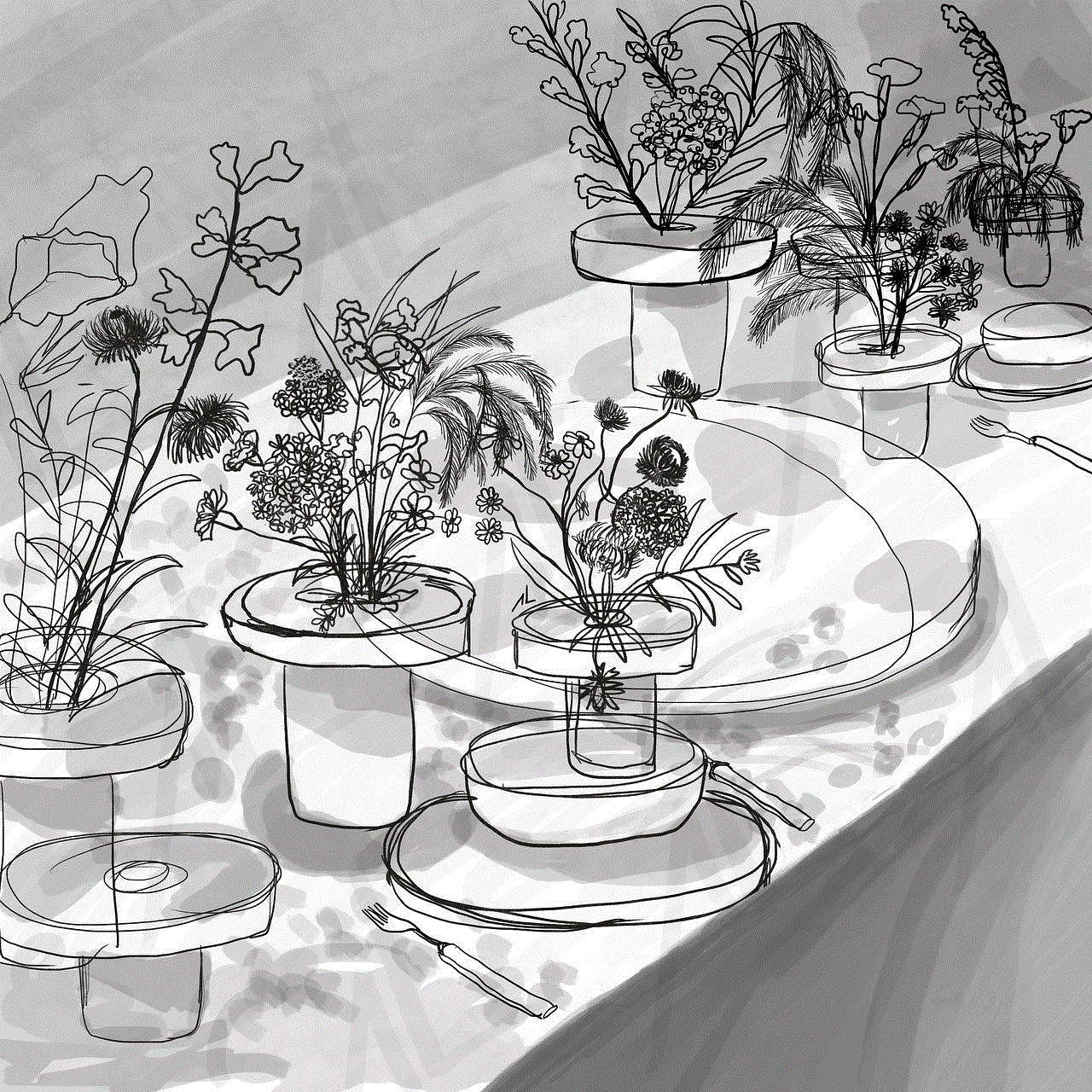
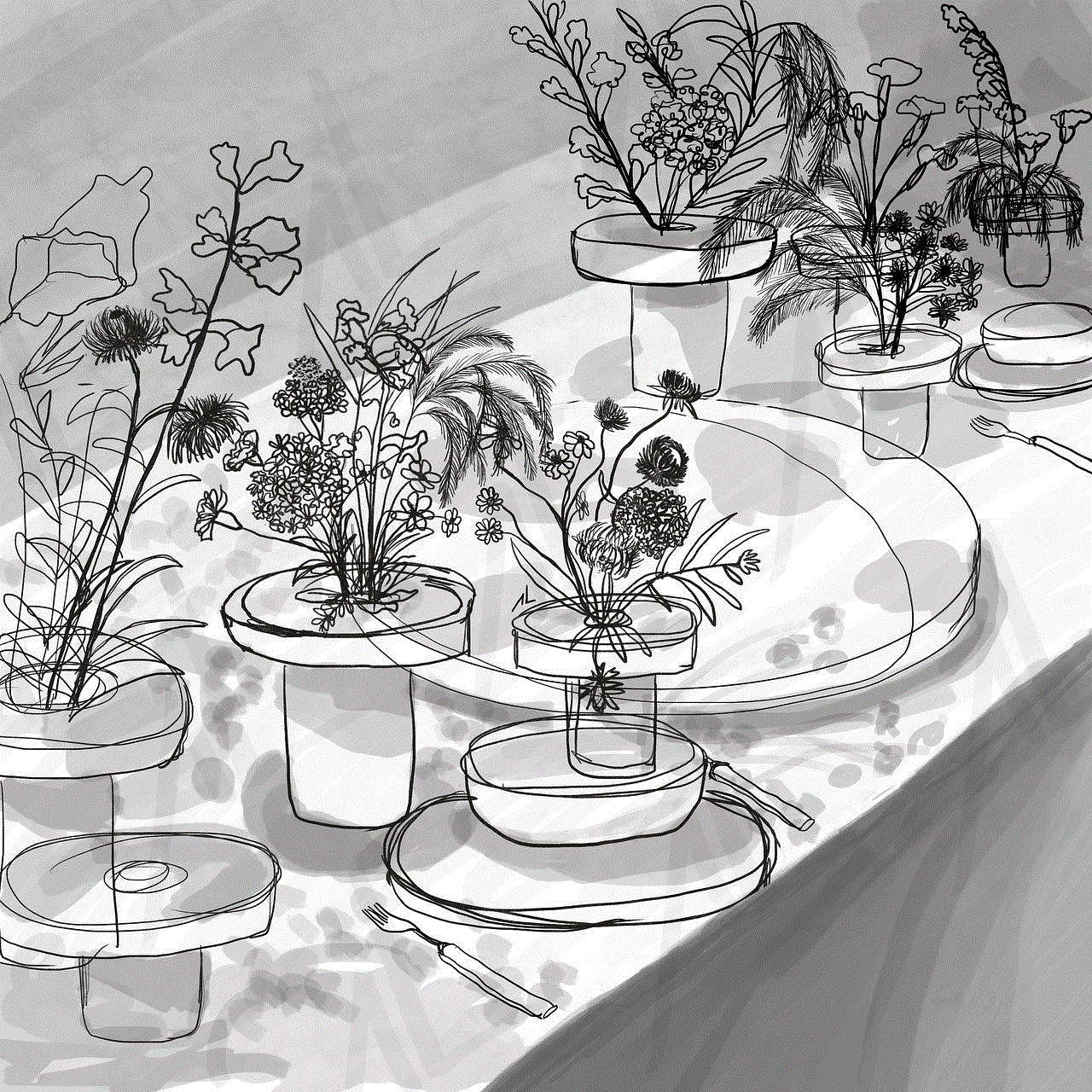
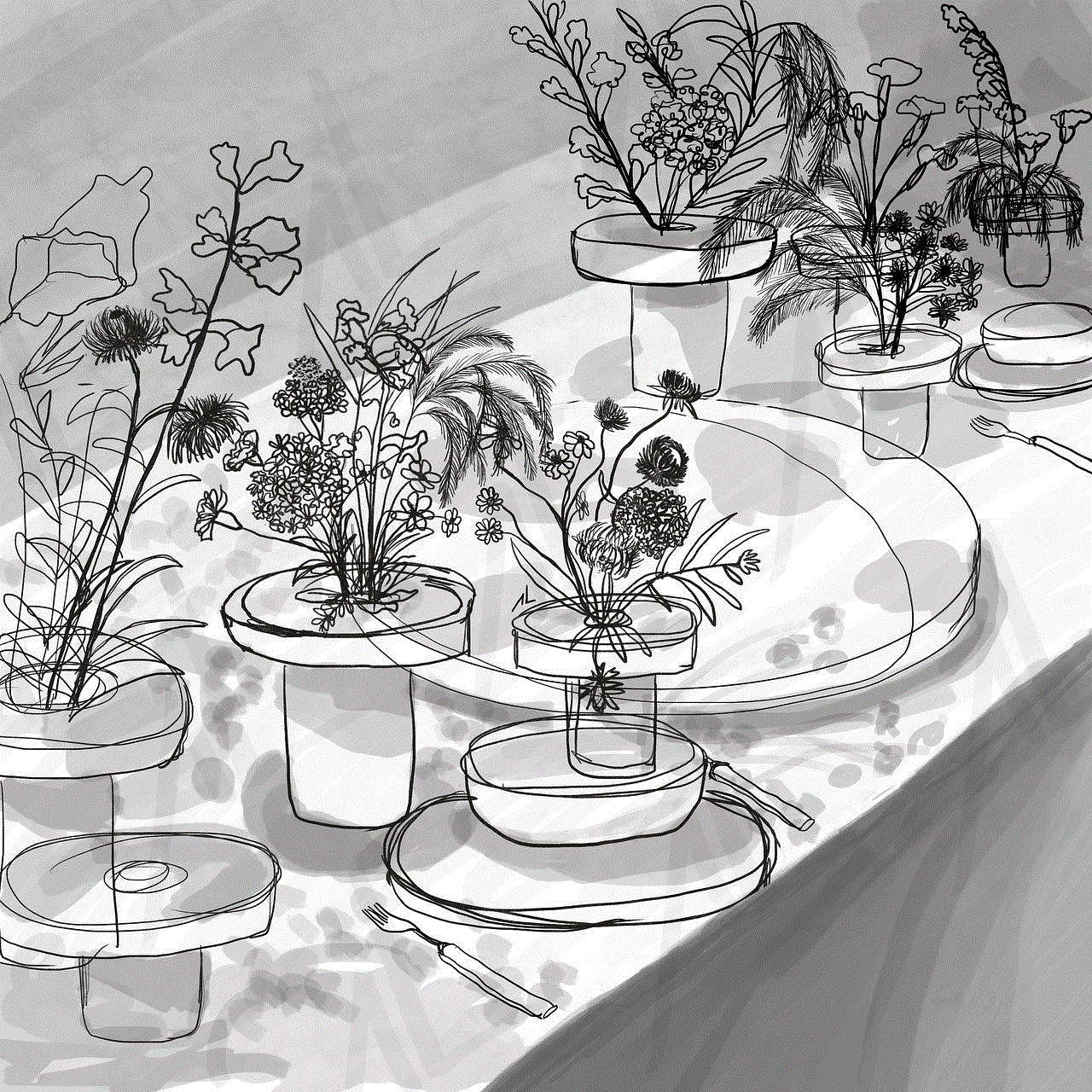
Temporarily turning off location services can be advantageous for privacy, battery conservation, and avoiding targeted advertising. By following the methods mentioned above, you can easily disable location tracking on your Android, iOS, or Windows device. It is crucial to strike a balance between utilizing location services’ benefits and safeguarding your privacy, ensuring that you have control over your personal information.
