how to turn off your life360 location
Life360 is a popular location-sharing app that allows family members and close friends to keep track of each other’s whereabouts in real-time. While this app can be useful for keeping loved ones safe, it can also be a source of frustration for those who want to maintain their privacy. If you are someone who wants to turn off your Life360 location, you have come to the right place. In this article, we will discuss everything you need to know about turning off your Life360 location.
Before we dive into the steps of turning off your Life360 location, let’s first understand the app and its purpose. Life360 is a family locator app that uses GPS tracking to keep track of the location of its users. It allows family members to create private groups and see each other’s real-time location on a map. The app also offers features like messaging, check-ins, and alerts for when a family member arrives or leaves a specific location.
While Life360 can be a useful tool for parents to keep an eye on their children’s whereabouts, it can also raise concerns about privacy and trust. Some users may feel uncomfortable with the idea of being constantly tracked and monitored by their family members. Others may simply want to have some time off the grid without their loved ones knowing their exact location. Whatever your reason may be, turning off your Life360 location is a straightforward process.
The first step to turning off your Life360 location is to open the app on your smartphone. Once you are in the app, navigate to the bottom right corner and click on the “Settings” icon. This will take you to the app’s settings page, where you will find various options to customize your Life360 experience.
On the settings page, you will see an option that says “location sharing .” Click on this option, and you will be directed to a page that shows all the members in your private group. Here, you will see a toggle button next to your name, indicating whether your location is being shared or not. If the toggle button is green, it means your location is being shared with your group members. To turn it off, simply click on the button, and it will turn grey, indicating that your location is no longer being shared.
However, turning off your location sharing on Life360 does not mean that your family members will not be able to see your location. If you have an iPhone, you will need to go a step further to completely turn off your location on Life360. On your iPhone, go to “Settings” and scroll down to find the “Privacy” option. Click on “Location Services” and find the Life360 app. Here, you can select the option to “Never” allow the app to use your location. This will ensure that your location is not being shared with anyone, even if the toggle button on Life360 is green.
For Android users, the process is slightly different. You will need to go to “Settings” and select “Apps & notifications.” Find the Life360 app and click on it. Here, you will see an option to “Permissions.” Click on it and turn off the toggle next to “Location.” This will disable the app from using your location, and your family members will not be able to see your location on Life360.
If you are someone who wants to take a break from Life360 and turn off your location sharing temporarily, the app offers a feature called “Place alerts.” This feature allows you to set specific locations, like your home or workplace, where you do not want to receive any alerts or notifications. To use this feature, go to the app’s settings page and click on “Place alerts.” Here, you can add the locations where you want to disable alerts. This way, you can have some time off the grid, and your family members will not be able to see your location.
While turning off your Life360 location may seem like a simple process, it can be a bit more complicated if you are a minor and your parents have installed the app to keep track of you. In such cases, it is essential to have an open and honest conversation with your parents about your concerns regarding privacy. Explain to them why you want to turn off your location, and try to come to a compromise that works for both parties. It is crucial to establish trust and boundaries in any relationship, and discussions like these can help strengthen the bond between family members.
In addition to turning off your location, there are a few other things you can do to maintain your privacy while using Life360. The app allows you to customize your location accuracy, which means you can choose how accurately you want your location to be displayed to your family members. You can also turn off location sharing for specific members in your group, which can be useful if you want to keep your location private from certain individuals.
Another important thing to note is that Life360 does not track your location when the app is not open. So, if you want to have some time off the grid, simply close the app, and your location will not be updated on Life360. However, if you want to turn off all location sharing and tracking, it is best to follow the steps mentioned above to ensure complete privacy.
In conclusion, Life360 can be a useful app for keeping track of your family members, but it is also essential to respect each other’s privacy and boundaries. If you are someone who wants to turn off your Life360 location, follow the steps mentioned in this article. Remember to have open and honest conversations with your loved ones about your concerns, and come to a compromise that works for everyone. With the right communication and boundaries, Life360 can be a beneficial tool for families to stay connected and safe.
you’re restricted from communication features ps5
Title: The Impact of Restricted Communication Features on the PlayStation 5 (PS5) Experience
Introduction:
The PlayStation 5 (PS5) has revolutionized the gaming industry with its powerful hardware and impressive features. However, one aspect that has raised concerns among gamers is the restriction on communication features. In this article, we will explore the implications of restricted communication features on the PS5 experience, discussing the reasons behind these restrictions, their impact on gamers, and possible alternatives to enhance communication in the gaming community.
1. The Evolution of Communication in Gaming:
Over the years, communication has become an integral part of online gaming. Gamers connect with friends, form teams, and engage in multiplayer experiences, fostering a sense of community. Voice chat and messaging features have allowed players to strategize, socialize, and enhance their gaming experiences. However, the PS5’s restricted communication features have left many players disappointed.
2. Understanding the Reasons Behind Restricted Communication:
The restriction on communication features on the PS5 can be attributed to various factors, including privacy concerns, security measures, and ensuring a safe gaming environment. By limiting communication options, Sony aims to protect players from harassment, abusive behavior, and potentially harmful encounters.
3. The Impact on Multiplayer and Cooperative Gameplay:
Restricted communication features on the PS5 can pose challenges for multiplayer and cooperative gameplay. Players may find it difficult to communicate and coordinate with their teammates effectively, impacting their overall gaming experience. Limited communication may result in missed opportunities, decreased teamwork, and frustration among players.
4. Nurturing a Positive and Safe Gaming Environment:
While restricted communication features may seem limiting, they are also designed to foster a safer and more inclusive gaming environment. By curbing toxic behavior and reducing the risk of online harassment, Sony aims to create a space where players can enjoy gaming without fear of abuse or discrimination.
5. Exploring Alternatives for Communication:
Despite the restrictions, there are alternative communication methods available for PS5 gamers. External communication platforms, such as Discord, allow players to voice chat, create private channels, and connect with friends seamlessly. This workaround provides gamers with a means to communicate effectively while adhering to Sony’s restrictions.
6. The Role of Moderation and Reporting:
To maintain a safe gaming environment, Sony relies on robust moderation systems and encourages players to report any instances of harassment or abusive behavior. By actively monitoring and addressing such issues, Sony aims to ensure a more enjoyable gaming experience for all users.
7. Balancing Communication and Security:
Finding the right balance between communication and security is crucial. While restrictions are necessary to protect players, it is equally important to provide options for communication that do not compromise safety. Sony should consider implementing more sophisticated moderation tools and innovative solutions to encourage positive communication within the gaming community.
8. The Potential Impact on Competitive Gaming:
Restricted communication features can have a significant impact on competitive gaming. Effective communication is paramount in competitive settings, and limited options may hinder players’ abilities to strategize and coordinate with their teammates. This restriction could potentially affect the integrity of competitive play and the overall esports scene on the PS5.
9. Community Feedback and Sony’s Response:
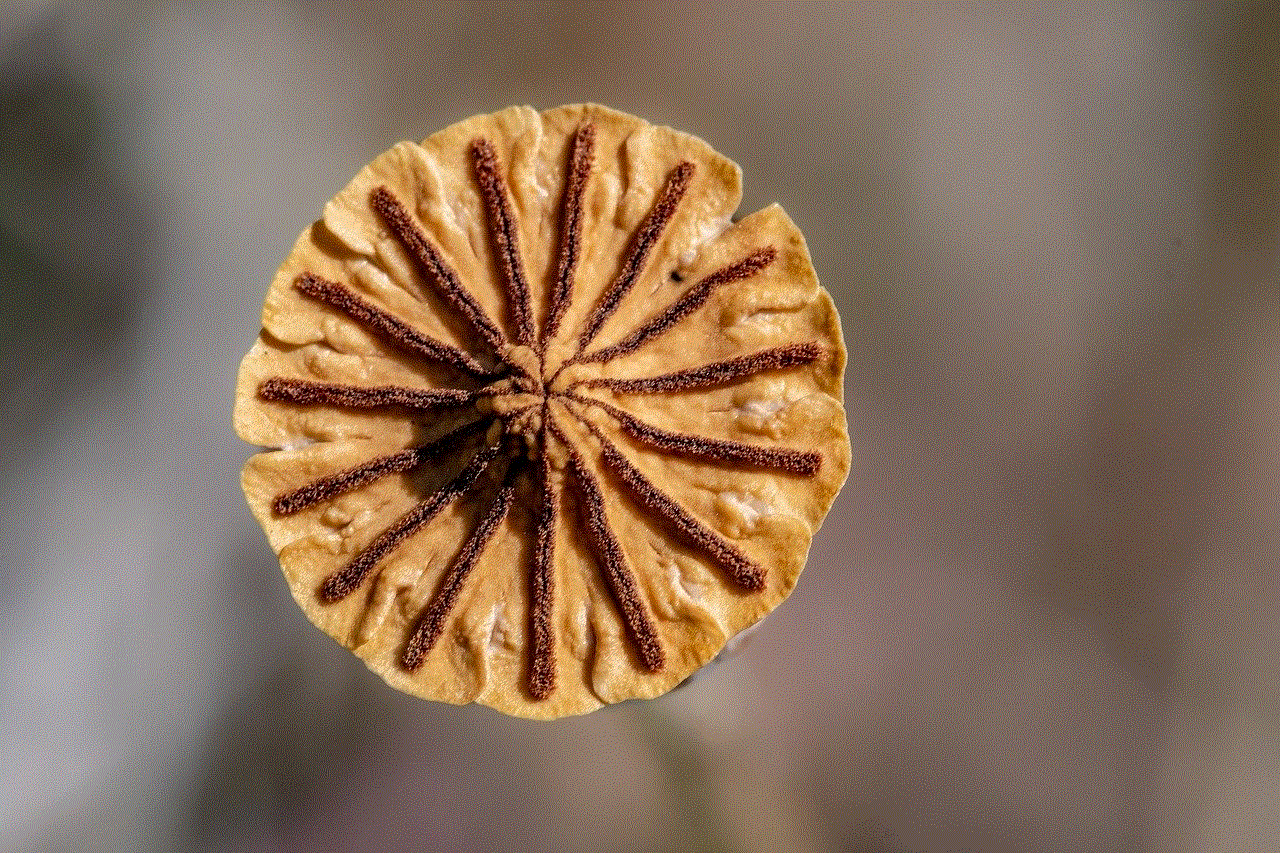
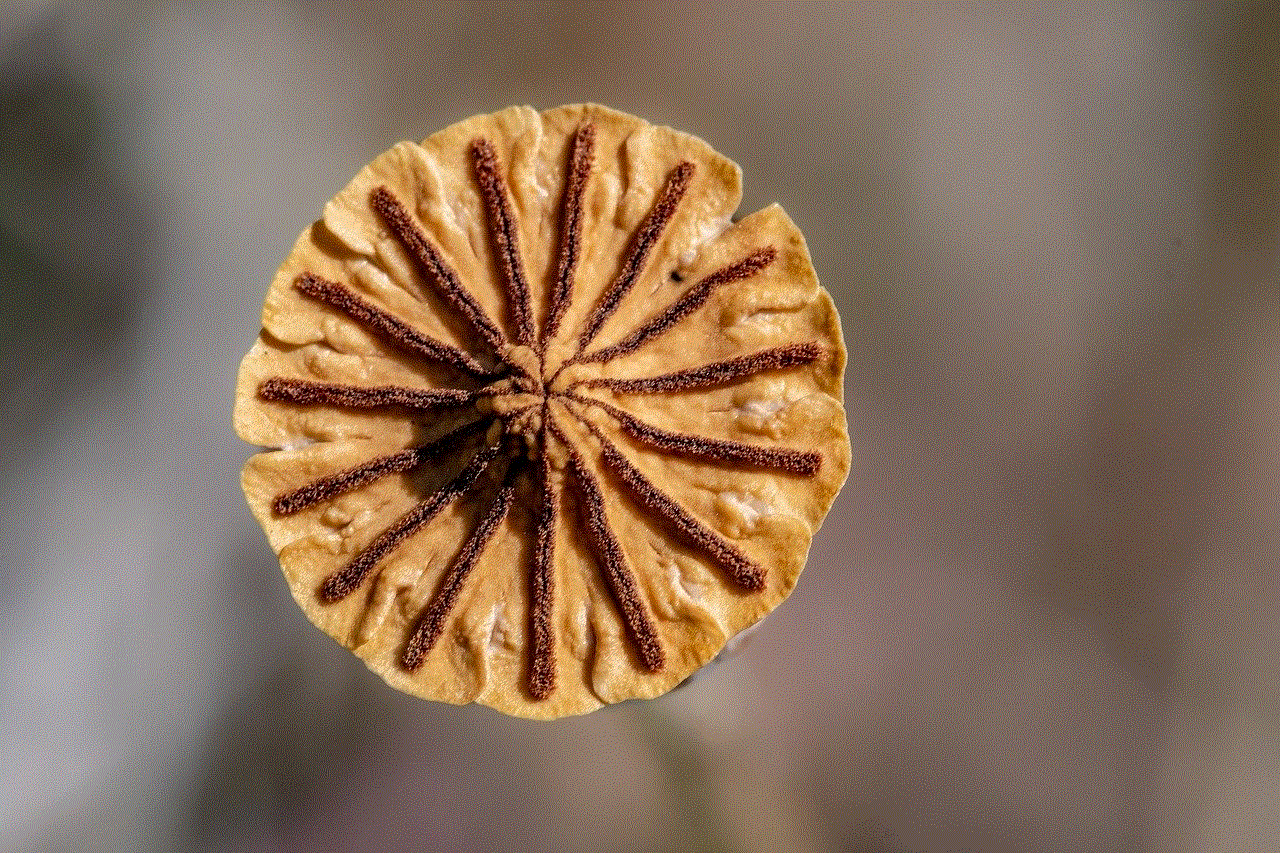
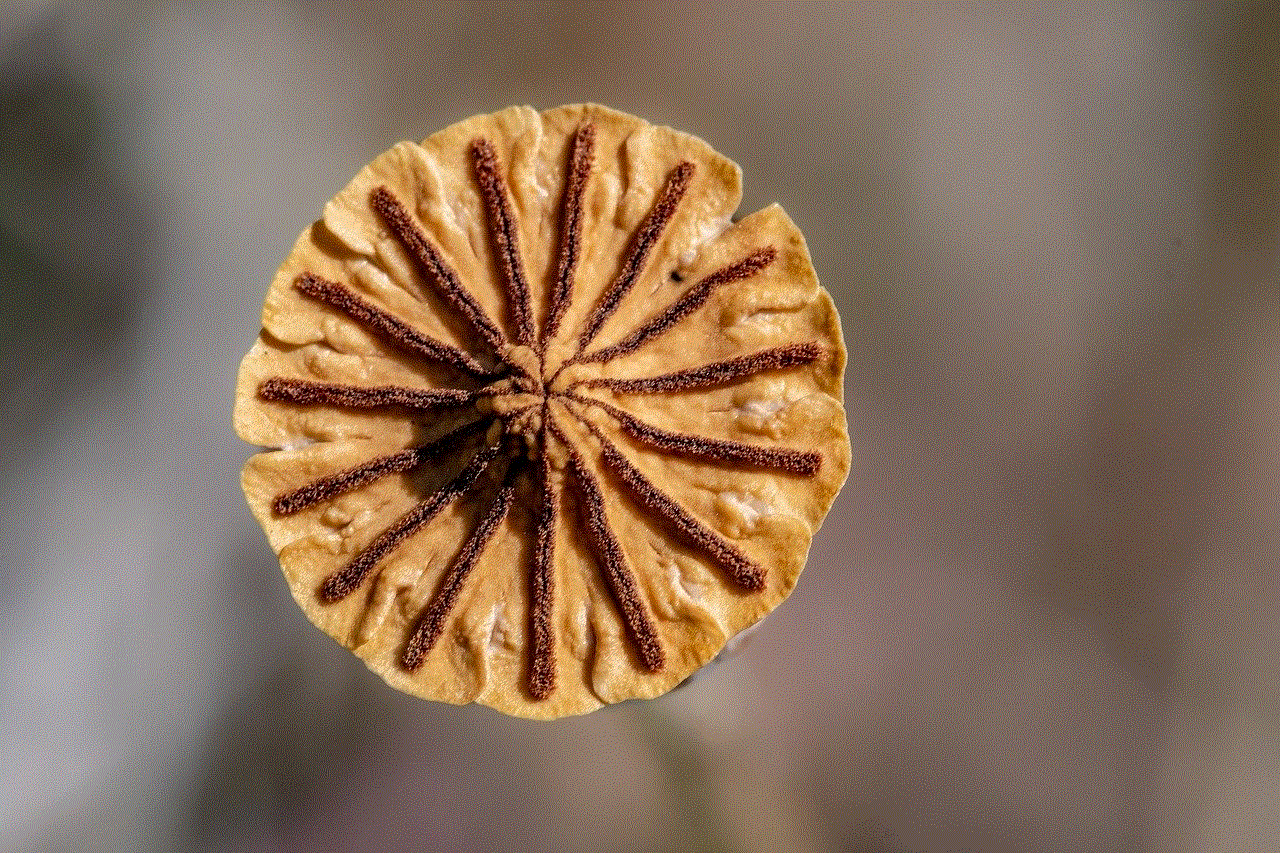
The gaming community has voiced its concerns regarding the restricted communication features on the PS5. Sony has acknowledged these concerns and has mentioned plans to reassess and refine the communication options on their platform. This shows that the company is responsive to community feedback and committed to improving the gaming experience for its users.
10. Conclusion:
While the restricted communication features on the PS5 may limit the immediate options available to gamers, they serve an important purpose in maintaining a safe and inclusive gaming environment. However, Sony should continue to listen to the feedback from the gaming community and explore innovative solutions that strike a balance between communication and security. By doing so, they can enhance the overall PS5 experience and promote a positive gaming community for all players.
iphone 6 plus setting
The iPhone 6 Plus is a popular smartphone that was released by Apple in September 2014. It is known for its large screen size, advanced features, and sleek design. In this article, we will explore the various settings and features of the iPhone 6 Plus, helping you to get the most out of your device.
1. Display Settings: The iPhone 6 Plus boasts a 5.5-inch Retina HD display, and you can adjust its settings to suit your preferences. To access display settings, go to Settings > Display & Brightness. Here, you can adjust the brightness, text size, and enable features like Night Shift mode, which reduces blue light emissions for better sleep quality.
2. Wallpaper Settings: Personalize your iPhone 6 Plus by changing its wallpaper. To do this, go to Settings > Wallpaper > Choose a New Wallpaper. You can select a wallpaper from the built-in options or choose from your own photos. You can also set different wallpapers for the lock screen and home screen.
3. Battery Settings: The iPhone 6 Plus has a powerful battery, but it is always beneficial to optimize its usage. In Settings > Battery, you can view your battery usage statistics and enable features like Low Power Mode to extend battery life. You can also choose to display the battery percentage in the status bar for easy monitoring.
4. Notification Settings: Customize how your iPhone 6 Plus notifies you about incoming messages, emails, and other notifications by accessing Settings > Notifications. Here, you can manage notification preferences for each app, including sounds, badges, and banners. You can also set Do Not Disturb mode to silence notifications during specific times or events.
5. Privacy Settings: Protect your privacy by managing app permissions in Settings > Privacy. This allows you to control which apps have access to your camera, microphone, contacts, and other sensitive information. You can also manage location services , blocking or granting access to individual apps.
6. Security Settings: Keep your iPhone 6 Plus secure by setting up a passcode or using Touch ID. Go to Settings > Face ID & Passcode (or Touch ID & Passcode) to configure these options. You can also enable features like Erase Data, which automatically erases all data on the device after ten unsuccessful passcode attempts.
7. Siri Settings: Siri is Apple’s virtual assistant, and you can customize its settings to enhance your experience. In Settings > Siri & Search, you can enable or disable Siri, change its voice, and even train Siri to recognize your voice. You can also configure Siri suggestions, allowing it to provide personalized recommendations based on your usage patterns.
8. Network Settings: Optimize your network connectivity by adjusting the settings in Settings > Cellular (or Settings > Wi-Fi). Here, you can enable or disable cellular data, manage your data usage, and configure Wi-Fi settings. You can also enable Wi-Fi calling for better call quality in areas with weak cellular coverage.
9. Accessibility Settings: The iPhone 6 Plus offers a range of accessibility features to accommodate different users’ needs. In Settings > Accessibility, you can configure features like VoiceOver, which reads aloud on-screen content, and Zoom, which magnifies the display. There are also options for color filters, font adjustments, and more.
10. iCloud Settings: Take advantage of iCloud to back up your iPhone 6 Plus and sync your data across multiple devices. In Settings > [Your Name] > iCloud, you can manage iCloud storage, enable automatic backups, and control which apps use iCloud. You can also access features like Find My iPhone, which helps you locate a lost or stolen device.
11. App Settings: The iPhone 6 Plus offers a vast array of apps, and you can customize their settings individually. Simply go to Settings and scroll down to find the app you want to modify. For example, in Settings > Messages, you can configure text message forwarding, enable or disable read receipts, and manage spam filtering.



12. Camera Settings: The iPhone 6 Plus is equipped with an excellent camera, and you can tweak its settings for optimal results. In Settings > Camera, you can enable or disable features like HDR, gridlines, and location services for photos. You can also choose the default camera mode, such as Video or Square, and set the format for capturing photos and videos.
In conclusion, the iPhone 6 Plus offers a wide range of settings and features that can be customized to suit your preferences and enhance your user experience. From display and battery settings to privacy and security options, this device provides ample opportunities for personalization. By exploring and adjusting these settings, you can make the most of your iPhone 6 Plus and enjoy its advanced capabilities.
