how to turn off google instant
How to turn off Google Instant
Google Instant is a feature offered by Google that displays search results as you type. While this feature can be useful for some users, it can also be distracting or unwanted for others. Fortunately, Google provides an option to turn off Google Instant if you prefer not to use it. In this article, we will guide you through the steps to disable Google Instant on your preferred device or browser.
1. What is Google Instant?
Google Instant is a search enhancement feature introduced by Google in 2010. It provides search results in real-time as you type your query into the search box. The main objective of Google Instant is to save users’ time by displaying the most relevant results instantly, without having to press the enter key or wait for the page to load. However, some users may find this feature distracting or prefer the traditional search experience.
2. Why Turn Off Google Instant?
There are several reasons why you might want to disable Google Instant. One of the main reasons is that it can be distracting, especially if you are a slow typist or easily get distracted by the changing search results. Additionally, Google Instant may consume more bandwidth as it continuously loads new search results, which can be a concern for users with limited internet connections. Some users may also prefer the traditional search experience or have compatibility issues with Google Instant.
3. How to Disable Google Instant on Desktop
If you are using Google Chrome, Firefox , or Safari as your desktop browser, you can easily turn off Google Instant by following these steps:
– Open your preferred browser and go to the Google homepage.
– Click on the “Settings” icon located at the bottom right corner of the search box.
– From the drop-down menu that appears, click on “Search settings.”
– Scroll down to the “Google Instant Predictions” section.
– Select the option “Never show instant results.”
– Scroll to the bottom of the page and click on the “Save” button to apply the changes.
4. How to Disable Google Instant on Mobile Devices
If you are using a mobile device, such as a smartphone or tablet, disabling Google Instant may vary depending on the operating system and browser you are using. Here are some general steps to disable Google Instant on popular mobile platforms:
– Android: Open the Google app, tap on the three horizontal lines at the bottom right corner to access the menu, go to “Settings,” select “Search,” and toggle off “Google Instant predictions.”
– iOS: Open the Google app, tap on the profile picture at the top right corner, go to “Settings,” select “Search,” and toggle off “Autocomplete with Google Instant.”
– Chrome for Android/iOS: Open Chrome, tap on the three vertical dots at the top right corner, go to “Settings,” select “Privacy,” tap on “Search and Assistant,” and toggle off “Autocomplete searches and URLs.”
5. How to Disable Google Instant on Google Chrome
If you are using Google Chrome as your desktop browser, you can also disable Google Instant through the browser settings. Here’s how:
– Open Google Chrome and click on the three vertical dots at the top right corner to access the menu.
– From the drop-down menu, click on “Settings.”
– Scroll down and click on “Advanced” to expand the advanced settings.
– Under the “Privacy and security” section, click on “Content settings.”
– Scroll down and click on “Autocomplete.”
– Toggle off the option “Show search and site suggestions as you type.”
6. How to Disable Google Instant on Mozilla Firefox
If you are using Mozilla Firefox as your desktop browser, you can disable Google Instant by following these steps:
– Open Mozilla Firefox and click on the three horizontal lines at the top right corner to access the menu.
– From the drop-down menu, click on “Options.”
– In the left sidebar, click on “Search.”
– Under the “Default Search Engine” section, click on “Settings.”
– Uncheck the box next to “Provide search suggestions.”
7. How to Disable Google Instant on Safari
If you are using Safari as your desktop browser, you can disable Google Instant by following these steps:
– Open Safari and click on “Safari” from the top menu bar.
– From the drop-down menu, click on “Preferences.”
– In the Preferences window, click on the “Search” tab.
– Uncheck the box next to “Include Safari Suggestions.”
8. How to Disable Google Instant on Internet Explorer
If you are using Internet Explorer as your desktop browser, you can disable Google Instant by following these steps:
– Open Internet Explorer and click on the gear icon at the top right corner to access the menu.
– From the drop-down menu, click on “Internet options.”
– In the Internet Options window, click on the “Content” tab.
– Under the “AutoComplete” section, click on “Settings.”
– Uncheck the box next to “Use inline AutoComplete.”
9. How to Disable Google Instant on microsoft -parental-controls-guide”>Microsoft Edge
If you are using Microsoft Edge as your desktop browser, you can disable Google Instant by following these steps:
– Open Microsoft Edge and click on the three horizontal dots at the top right corner to access the menu.
– From the drop-down menu, click on “Settings.”
– Scroll down and click on “Privacy, search, and services.”
– Under the “Services” section, click on “Address bar.”
– Toggle off the option “Show me search and site suggestions using my typed characters.”
10. Conclusion
Google Instant is a feature that provides real-time search results as you type your query. While it can be useful for some users, others may find it distracting or unwanted. Thankfully, Google offers the option to disable Google Instant on various devices and browsers. By following the steps outlined in this article, you can easily turn off Google Instant and customize your search experience according to your preferences.
netgear nighthawk wifi button
Netgear Nighthawk WiFi Button: The Ultimate Guide
In today’s world, where everything is becoming more and more connected, having a reliable and high-speed WiFi connection is essential. From streaming movies to working from home, a stable and fast internet connection is crucial. And that’s where the Netgear Nighthawk WiFi Button comes into play. This device is designed to provide you with the best WiFi experience, and in this article, we will dive into everything you need to know about it.
What is the Netgear Nighthawk WiFi Button?
In simple terms, the Netgear Nighthawk WiFi Button is a button that allows you to easily turn on and off your WiFi network. It is designed to work with Netgear Nighthawk routers, and it provides a convenient and quick way to control your WiFi connection. With just a press of a button, you can activate or deactivate your WiFi network, making it an ideal solution for those who are concerned about their internet security or want to save on their electricity bills by turning off their WiFi when not in use.
The Nighthawk WiFi Button is a small and portable device that can be easily attached to any surface using its adhesive back. It is powered by a battery, which means you don’t need to worry about any additional wiring or power source. This makes it perfect for those who travel frequently and want to have control over their WiFi connection, even when they are away from home.
How does the Netgear Nighthawk WiFi Button work?
The Netgear Nighthawk WiFi Button is designed to work with Netgear Nighthawk routers, which are known for their high-speed and reliable performance. Once the button is paired with your Nighthawk router, it can be used to turn on or off the WiFi network by simply pressing it. The button communicates with the router through a wireless connection, and it can be placed anywhere within the range of the router.



To set up the Netgear Nighthawk WiFi Button, you need to first download the Nighthawk app on your smartphone. The app will guide you through the process of connecting the button with your router. Once the setup is complete, you can start using the button to control your WiFi network. You can also customize the button’s settings through the app, such as setting a timer for when the WiFi should automatically turn off, or creating a schedule for when the button should turn on or off the network.
Benefits of using the Netgear Nighthawk WiFi Button
1. Enhanced Security
One of the biggest concerns for internet users today is security. With the rise of cyber threats and hacking attempts, it is crucial to have control over your WiFi network. The Netgear Nighthawk WiFi Button allows you to turn off your WiFi network when you are not using it, preventing any unauthorized access to your devices or data. This is especially useful when you are away from home and want to ensure that your network is secure.
2. Energy Savings
Did you know that leaving your WiFi network on when not in use can contribute to your electricity bill? With the Netgear Nighthawk WiFi Button, you can easily turn off your WiFi network with a single press, saving you money on your utility bills. This also makes it an environmentally friendly choice, as it reduces energy consumption.
3. Convenience
Having to log in to your router’s settings to turn off the WiFi network can be a hassle, especially when you have guests over. With the Netgear Nighthawk WiFi Button, you can simply press the button to turn off the network, without the need for any complicated steps. This makes it a convenient solution for those who want to have control over their WiFi network with just a press of a button.
4. Portability
The Netgear Nighthawk WiFi Button is small and portable, making it easy to carry with you wherever you go. Whether you are traveling for work or going on vacation, you can take the button with you and have control over your WiFi network even when you are away from home. This is especially useful for those who have multiple properties and want to monitor their WiFi networks remotely.
5. Customization Options
The Nighthawk WiFi Button comes with a range of customization options that allow you to tailor its usage according to your needs. You can set a timer for when the WiFi should automatically turn off, such as during the night when you are asleep. You can also create a schedule for when the button should turn on or off the network, making it a convenient and personalized solution for your WiFi needs.
6. Compatible with Nighthawk Routers
The Netgear Nighthawk WiFi Button is designed specifically to work with Netgear Nighthawk routers, ensuring a seamless and efficient performance. Nighthawk routers are known for their high-speed and reliable internet connectivity, and pairing them with the Nighthawk WiFi Button can further enhance your WiFi experience.
7. Easy to Use
The Nighthawk WiFi Button is designed to be user-friendly and easy to use. Even if you are not tech-savvy, you can easily set up and operate the button with the help of the Nighthawk app. The app provides step-by-step instructions, making the process hassle-free for everyone.
8. Affordable
The Netgear Nighthawk WiFi Button is an affordable solution for those who want to have control over their WiFi network. It is a one-time purchase, and there are no additional fees or subscriptions required. This makes it a cost-effective option for those who want to save on their electricity bills and improve their internet security.
9. No Compromise on Network Speed
With the Nighthawk WiFi Button, you don’t have to worry about compromising on your network speed. The button does not affect the performance of your WiFi network, and your devices will continue to receive high-speed internet connectivity.
10. Long Battery Life
The Netgear Nighthawk WiFi Button is powered by a battery that has a long life span. This means you don’t have to worry about replacing the battery frequently, and the button will continue to function for a long time before needing a battery replacement.
Conclusion
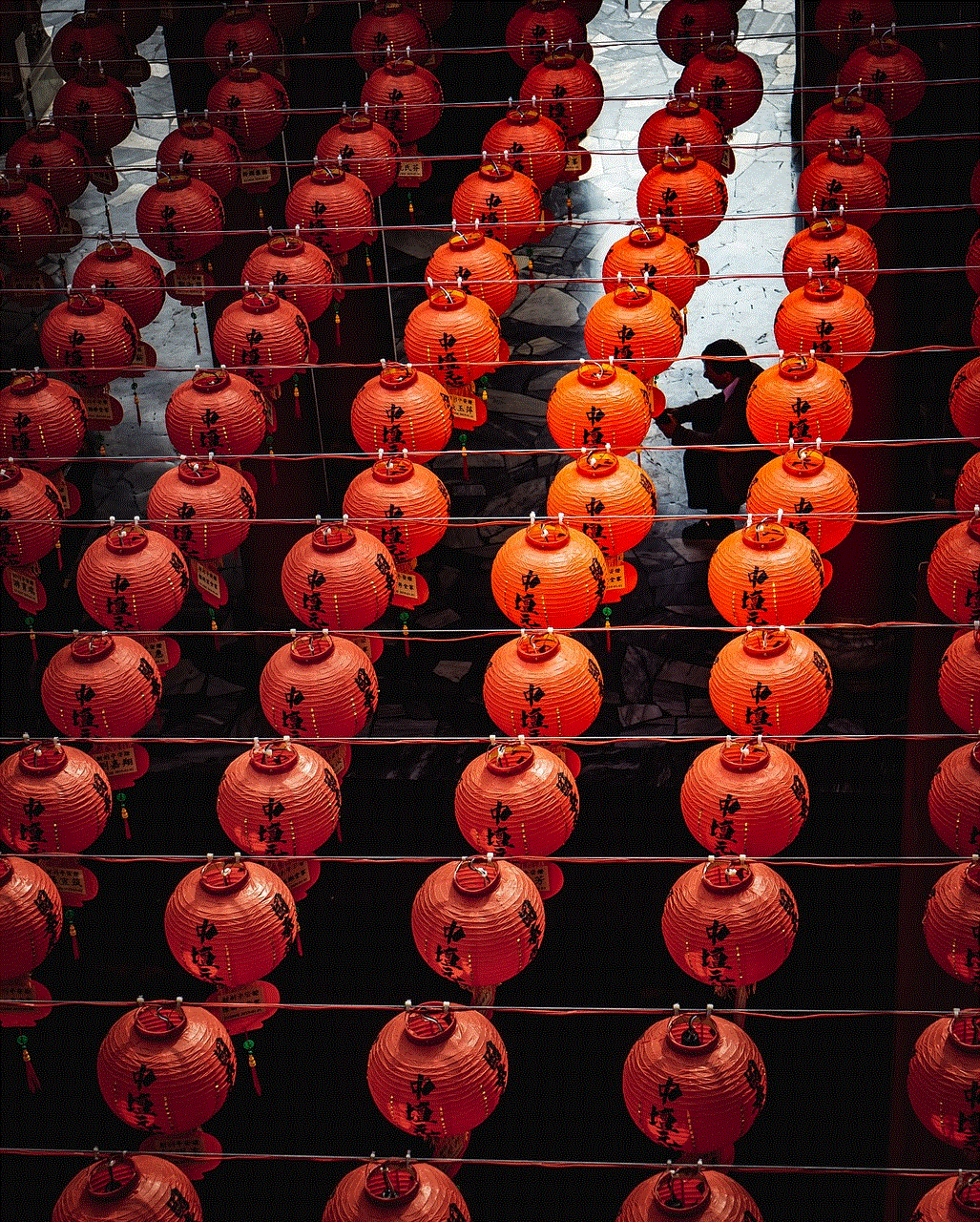
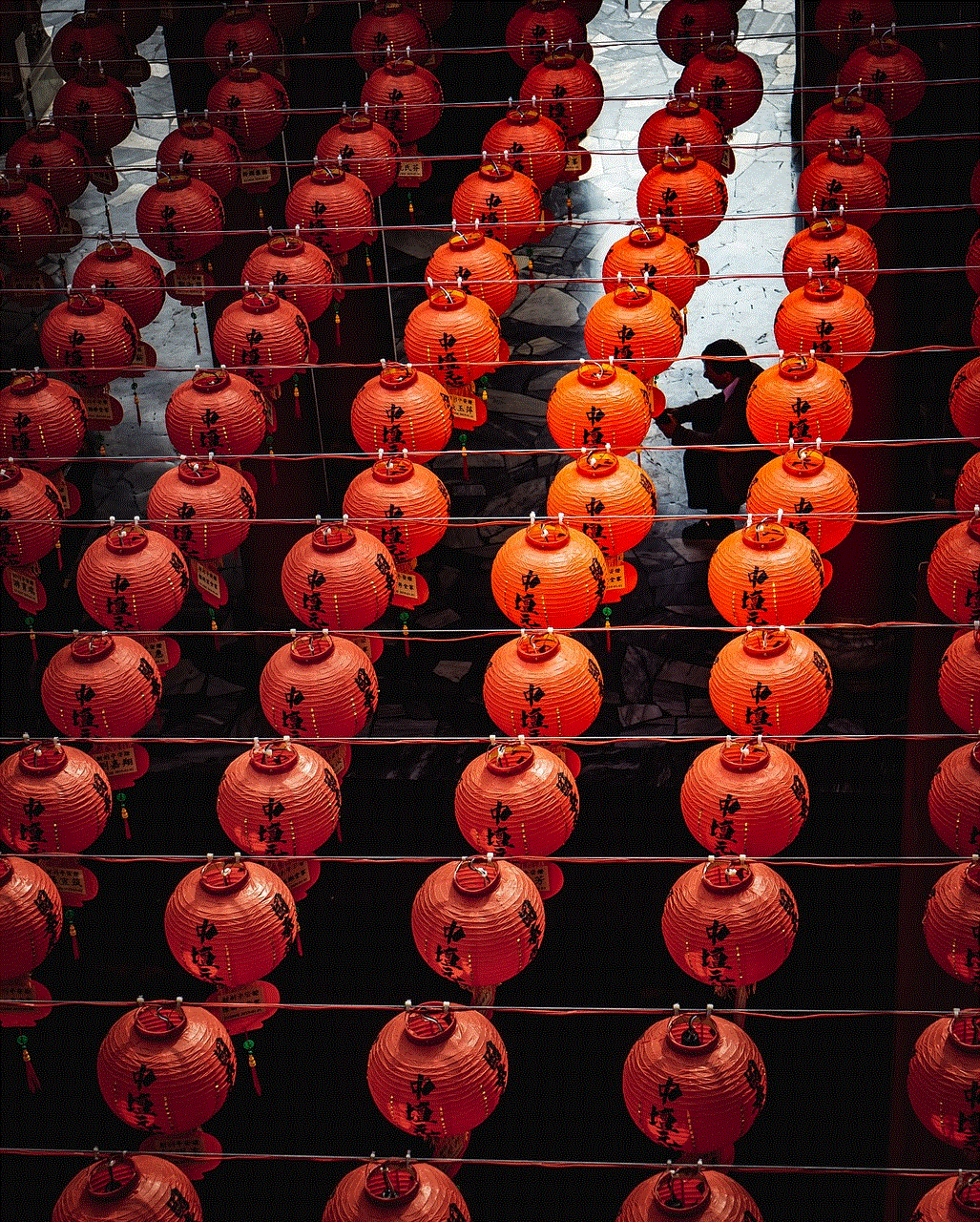
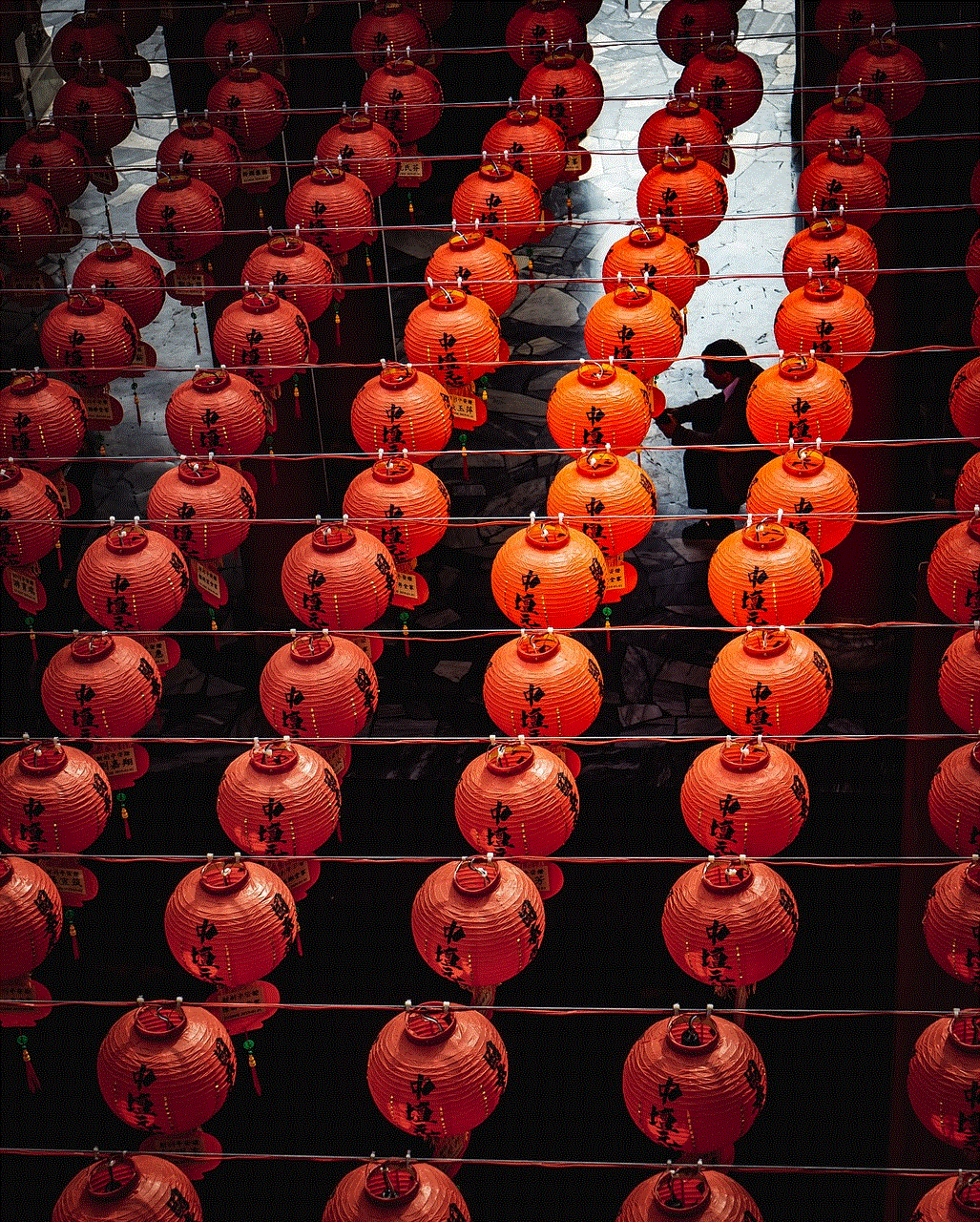
The Netgear Nighthawk WiFi Button is a game-changer in the world of WiFi connectivity. It provides a convenient and quick way to control your WiFi network, allowing you to enhance your internet security, save on energy costs, and have a personalized WiFi experience. With its user-friendly design, customization options, and compatibility with Nighthawk routers, it is a must-have for anyone who values a stable and reliable WiFi connection. So why wait? Get your Netgear Nighthawk WiFi Button today and take control of your WiFi network like never before.
