how to stream on twitch from laptop
Streaming on Twitch has become a popular way for people to share their gaming experiences and connect with a community of like-minded individuals. With the rise of streaming culture, many gamers are now looking to start their own streams on platforms such as Twitch. While it may seem like a daunting task, streaming on Twitch from a laptop is actually quite simple. In this article, we will guide you through the steps to get started and share some tips for a successful streaming experience.
What is Twitch?
Twitch is a live streaming platform primarily used for video game streaming. It was launched in 2011 and has since become one of the largest live streaming platforms in the world. Twitch allows content creators to share their gaming experiences in real-time with their audience, providing a space for gamers to connect and interact with each other.
Why stream on Twitch from a laptop?
While there are many ways to stream on Twitch, using a laptop is one of the most convenient and cost-effective options for beginners. It allows you to stream on the go, without the need for expensive equipment or a dedicated streaming setup. Additionally, streaming from a laptop offers more flexibility and mobility, making it easier to share your gaming content with your audience.
Setting up your Twitch account
The first step to streaming on Twitch from a laptop is to create a Twitch account. If you already have an account, you can skip this step. To create an account, go to the Twitch website and click on the “Sign up” button. You will be asked to provide your email address, password, and username. Once you have filled in all the required information, click on “Sign up” to create your account.
Next, you will need to confirm your email address by clicking on the link sent to your email. After confirming your email, you can customize your profile by adding a profile picture, banner, and description. This will help your audience get to know you and your content better.
Choosing the right streaming software
To stream on Twitch from a laptop, you will need to choose a streaming software. This software allows you to capture your gameplay and broadcast it to your audience. There are several options available, such as Streamlabs OBS, OBS Studio, and XSplit. These software are free and easy to use, making them ideal for beginners.
To get started, download your preferred streaming software and follow the installation instructions. Once installed, open the software and log in to your Twitch account. You will need to provide your Twitch stream key, which can be found in your Twitch dashboard under the “Channel” tab. This key is unique to your account and is used to connect your streaming software to your Twitch account.
Optimizing your laptop for streaming
Before you start streaming, it is important to ensure that your laptop is optimized for the best streaming experience. Streaming requires a lot of processing power, so it is essential to close any unnecessary programs and processes to free up resources. You can also adjust your streaming software settings to optimize performance and quality.
Additionally, make sure that your laptop is connected to a stable internet connection. A wired connection is recommended for a more stable and reliable stream. If you are using a wireless connection, make sure your laptop is close to your router to avoid any connection issues.
Creating a streaming schedule and promoting your stream
Consistency is key when it comes to building a successful streaming channel. It is important to create a streaming schedule and stick to it. This will help your audience know when to tune in and also give you a routine to follow. You can also use social media platforms to promote your stream and reach a wider audience.
When promoting your stream, make sure to include the date and time of your stream, the game you will be playing, and any special events or challenges you have planned. This will help attract viewers and keep them engaged.
Engaging with your audience
One of the most important aspects of successful streaming is engaging with your audience. Twitch allows for real-time interaction between streamers and viewers, so make sure to interact with your audience and respond to their comments and questions. This will help build a sense of community and keep your viewers coming back for more.
You can also use chatbots and other tools to enhance your audience’s viewing experience. These tools allow you to add custom commands, games, and other interactive features to your stream.
Tips for a successful streaming experience
To make your streaming experience as smooth as possible, here are some additional tips to keep in mind:
1. Test your stream before going live to ensure everything is working properly.
2. Use a high-quality microphone and webcam to improve the audio and visual quality of your stream.
3. Engage with other streamers and build relationships within the streaming community.
4. Constantly monitor and adjust your stream settings to improve performance and quality.
5. Have fun and be yourself – viewers are attracted to authentic and entertaining content.
Conclusion
Streaming on Twitch from a laptop is a great way to share your gaming experiences with a wider audience. It is a simple and cost-effective option for beginners and offers flexibility and mobility. By following the steps outlined in this article and keeping our tips in mind, you can start streaming on Twitch and build a successful streaming channel. Remember to have fun and engage with your audience, and you will be on your way to becoming a successful Twitch streamer.
how to turn on tobi watch
Tobi Watch, also known as the Tobii Dynavox T10, is a state-of-the-art communication device designed for individuals with speech and language disabilities. This innovative device allows users to communicate through a variety of methods, including touch screen, eye gaze, and switch access. It also offers a range of features such as internet connectivity, email access, environmental control, and more. In this article, we will explore the steps on how to turn on and set up the Tobi Watch, along with its various features and benefits.
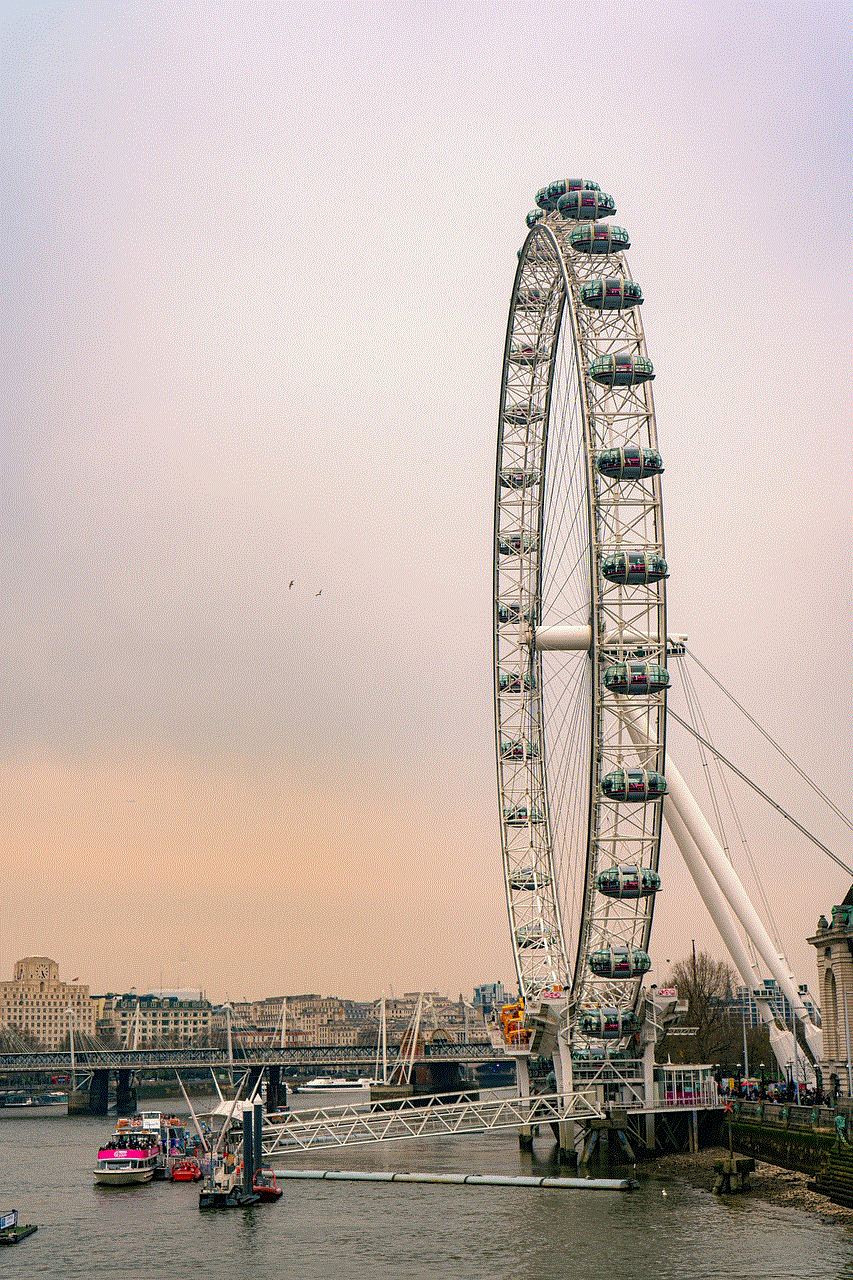
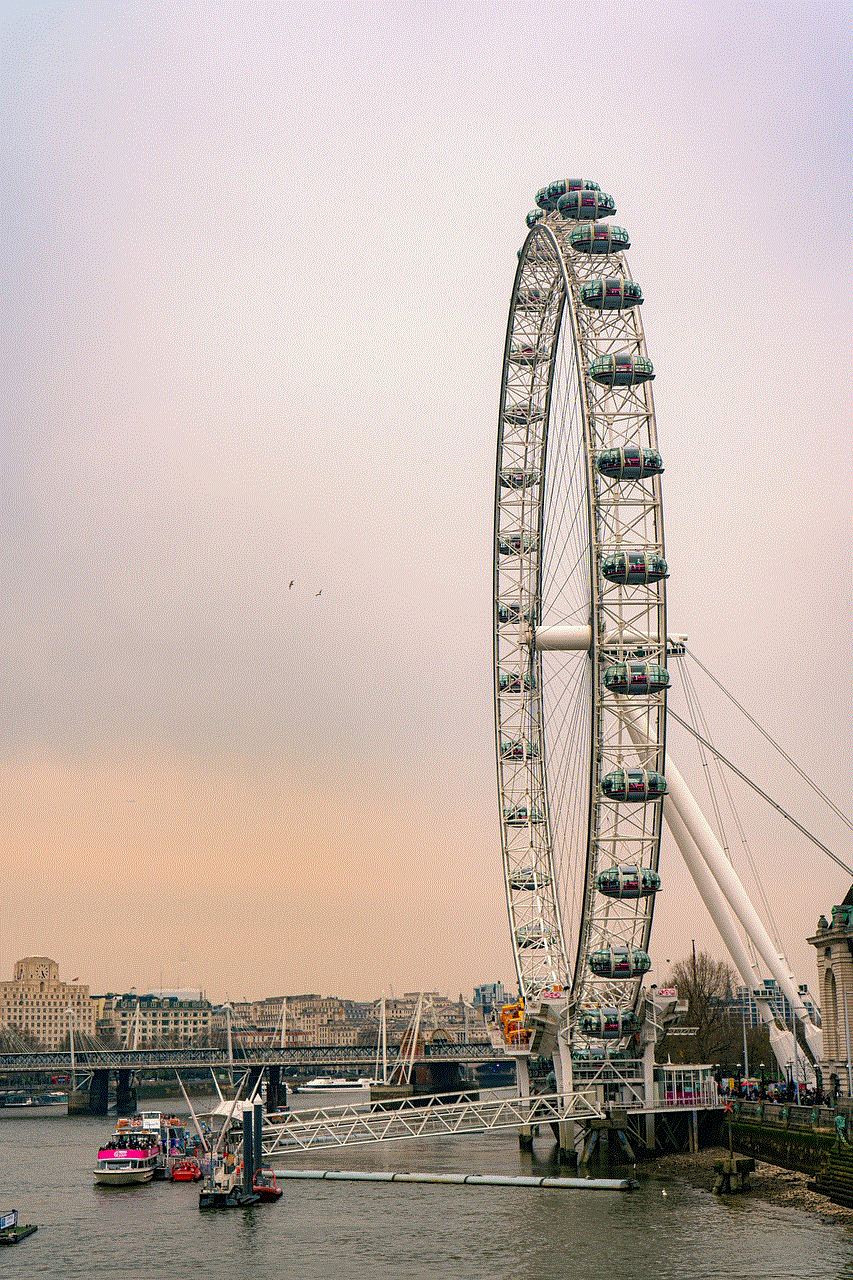
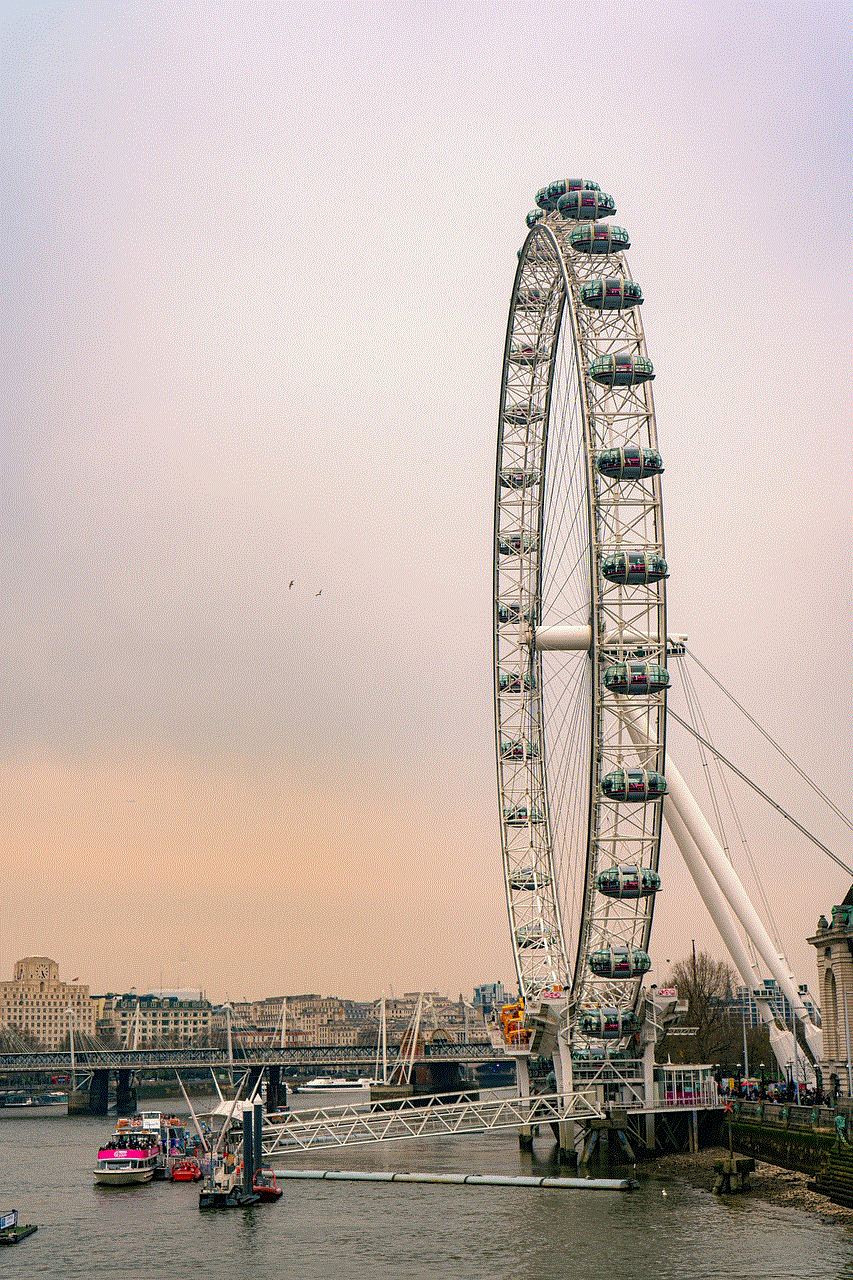
Step 1: Unpacking and Assembling the Tobi Watch
The first step to turn on the Tobi Watch is to unpack and assemble it properly. The device comes with a user manual, power adapter, and a USB cable. Carefully unpack the device and place it on a flat surface. Then, connect the power adapter to the device and plug it into a power outlet. It is essential to use the power adapter provided with the device to ensure proper functioning.
Step 2: Charging the Tobi Watch
Before turning on the device, it is crucial to ensure that it is fully charged. The Tobi Watch has a built-in battery that needs to be charged regularly. It is recommended to charge the device for at least 8 hours before using it for the first time. The device can be charged using the power adapter or by connecting it to a computer using the USB cable provided.
Step 3: Turning on the Tobi Watch
To turn on the Tobi Watch, press and hold the power button located on the right side of the device. The device will take a few seconds to boot up. Once it is turned on, you will be prompted to enter a four-digit passcode. This passcode is essential to protect the device from unauthorized access. Enter the passcode and select ‘OK’ to continue.
Step 4: Setting up the Tobi Watch
After entering the passcode, you will be prompted to choose a language and a voice for the device. The Tobi Watch offers a variety of voices to choose from, including male and female voices in different accents. You can also select a preferred language for the device’s interface. Once you have made your selections, click on ‘Next’ to proceed.
Step 5: Calibrating the Eye Gaze
If you are planning to use the eye gaze feature on the Tobi Watch, it is essential to calibrate it before use. The device comes with a built-in eye tracker that allows users to control the device with their eyes. To calibrate the eye gaze, follow the instructions on the screen and look at the four dots displayed on the screen. Once the calibration is complete, click on ‘Next.’
Step 6: Connecting to Wi-Fi
To access the internet and other online features on the Tobi Watch, it is necessary to connect it to a Wi-Fi network. To connect to Wi-Fi, go to the ‘Settings’ menu and select ‘Wi-Fi.’ Turn on the Wi-Fi and select your network from the list. Enter the network password and click on ‘Connect.’ Once the device is connected to Wi-Fi, you can access various online features such as email, web browsing, and more.
Step 7: Creating User Profiles
The Tobi Watch allows users to create multiple profiles, making it suitable for use by different individuals. To create a new user profile, go to the ‘Settings’ menu and select ‘Users.’ Click on ‘Add User’ and enter the necessary information such as name, age, and communication method. You can also customize the device’s interface according to the user’s preferences.
Step 8: Exploring the Tobi Watch Features
The Tobi Watch offers a range of features and applications that make communication and daily tasks more accessible for individuals with speech and language disabilities. Some of the key features include:
– Communicator: This feature allows users to communicate through various methods, including touch screen, eye gaze, and switch access. The device comes with pre-loaded communication pages and symbols to help users express themselves effectively.
– Internet Access: The Tobi Watch offers internet access, allowing users to browse the web, access social media, and send emails. This feature opens up a whole new world of communication and information for individuals with speech and language disabilities.
– Environmental Control: The Tobi Watch can also be used to control various devices in the user’s environment, such as lights, fans, and TV. This feature is particularly helpful for individuals with physical disabilities, as it allows them to control their surroundings independently.
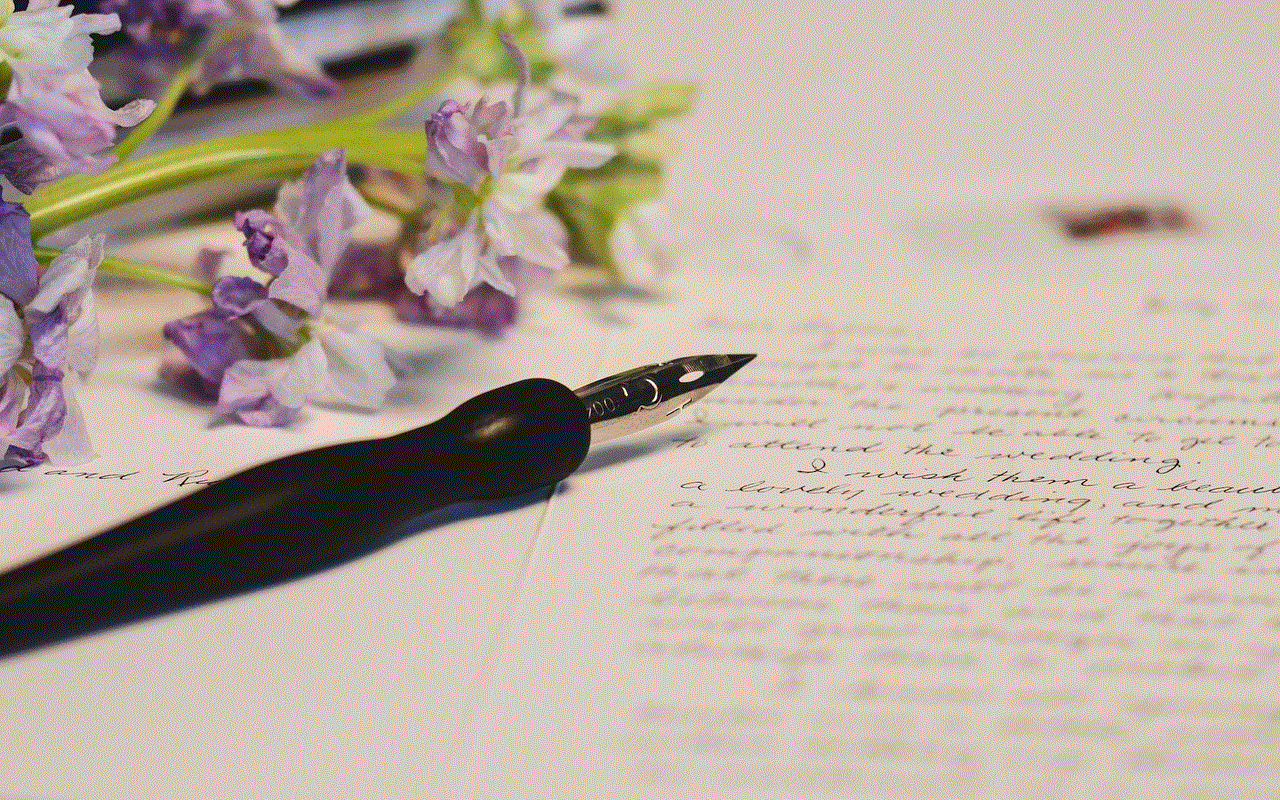
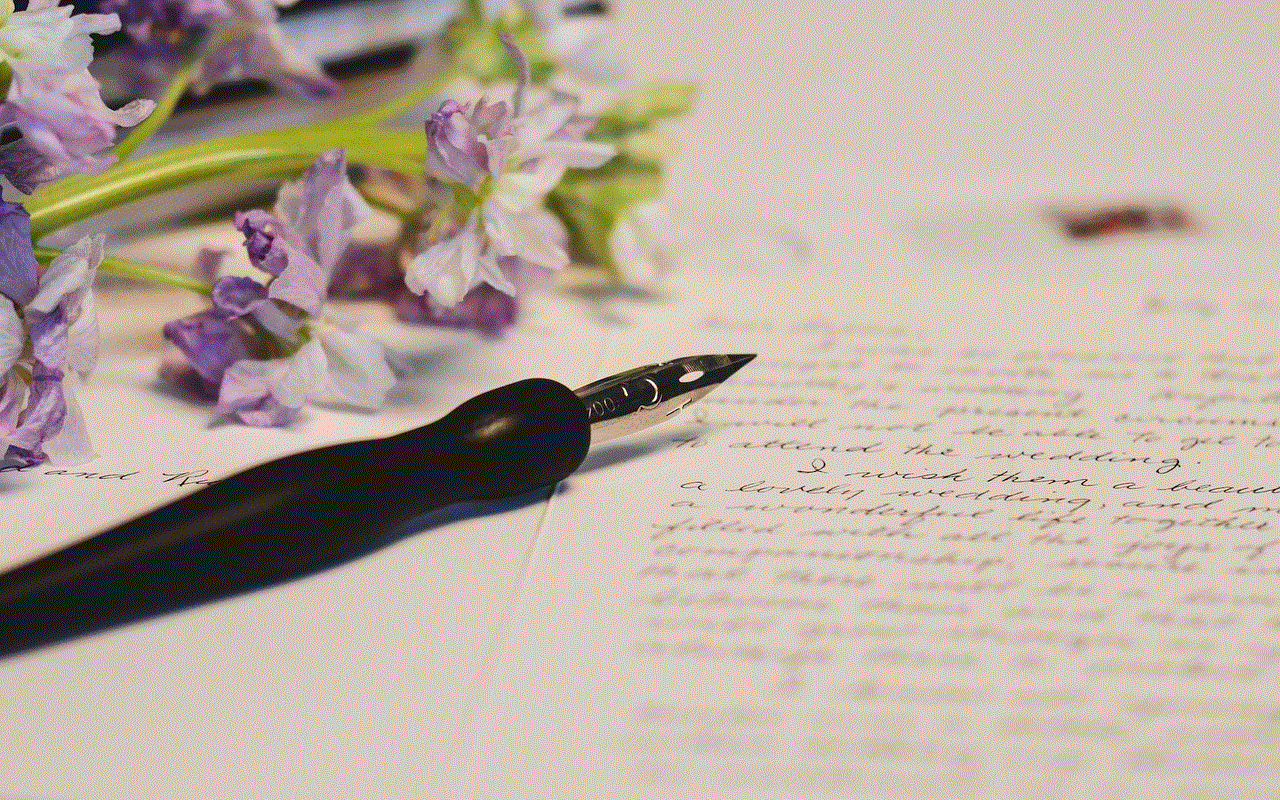
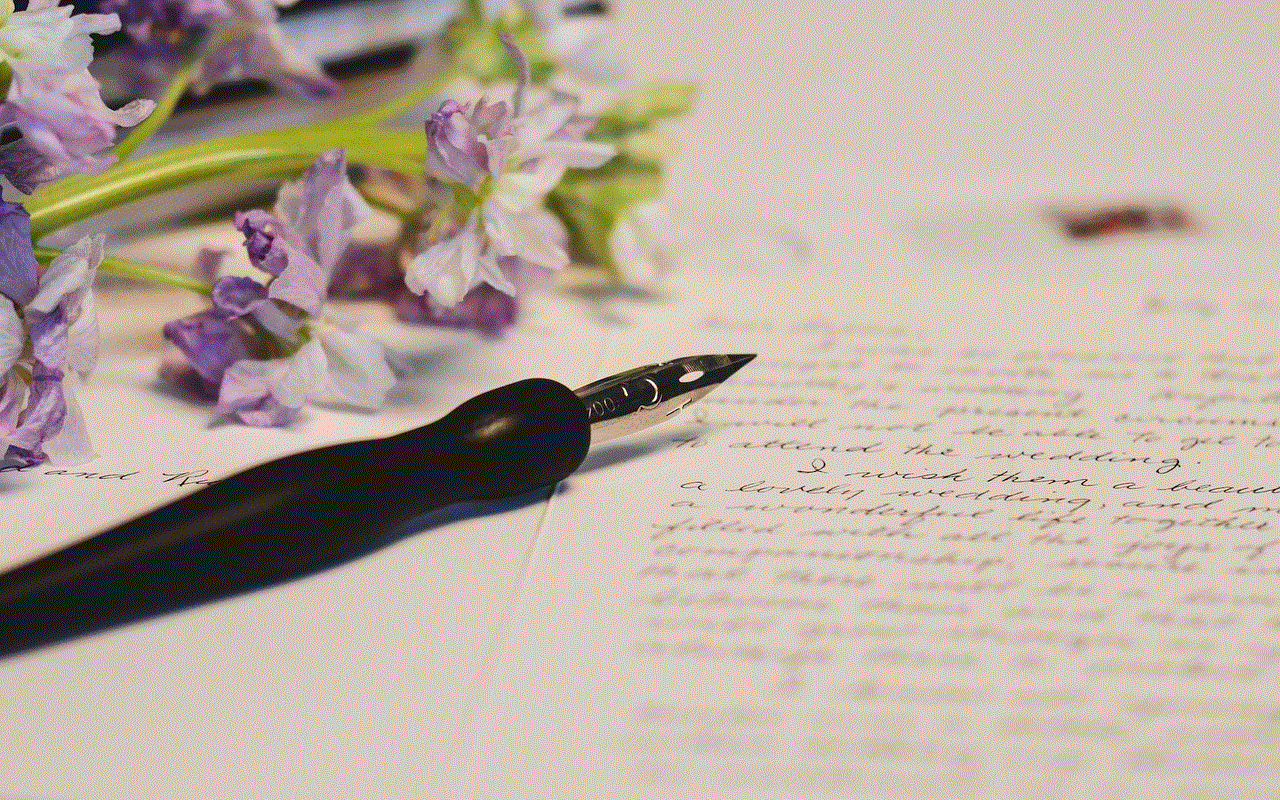
– Entertainment: The device comes with multiple entertainment options, including games, music, and videos. These features provide a fun and engaging way for individuals with speech and language disabilities to learn and communicate.
Step 9: Customizing the Tobi Watch
The Tobi Watch offers a high level of customization, allowing users to personalize the device according to their needs and preferences. You can change the device’s interface, including the background, color scheme, and font size. The device also offers a range of settings that can be adjusted, such as eye gaze sensitivity, switch input, and more.
Step 10: Turning off the Tobi Watch
To turn off the Tobi Watch, press and hold the power button on the right side of the device. A pop-up menu will appear asking if you want to ‘Power off’ or ‘Restart’ the device. Select the desired option and click on ‘OK.’ If you choose to power off the device, it is recommended to charge it before turning it back on.
In conclusion, the Tobi Watch is an exceptional communication device that offers a range of features and options to individuals with speech and language disabilities. Its user-friendly interface, customizable features, and various communication methods make it a valuable tool for individuals of all ages. By following the steps mentioned above, you can easily turn on and set up the Tobi Watch, making it ready for use by individuals who need it the most.
viewing texts from another phone
In today’s digital age, it is not uncommon for people to have multiple devices, including smartphones. With the increasing use of smartphones, it is also becoming easier for individuals to access information from other devices. One such information that people may want to access from another phone is text messages. Whether it’s for work purposes or personal reasons, being able to view texts from another phone can be beneficial. In this article, we will explore the various ways one can view texts from another phone.
Before we delve into the different methods of viewing texts from another phone, it is essential to understand the reasons why someone may want to do so. One of the most common reasons is for parents to monitor their children’s conversations and ensure their safety. With cyberbullying and online predators becoming a growing concern, parents may want to keep an eye on their children’s text messages to protect them. Additionally, employers may also want to access their employees’ texts to ensure they are not leaking confidential information or engaging in any inappropriate behavior.
Now, let’s look at the ways one can view texts from another phone. The first and most straightforward method is to physically access the target phone. This method may not be ideal for everyone, as it requires the person to have physical access to the phone. However, if you are a parent or an employer and have access to the target phone, you can simply open the messaging app and view the texts. This method is not only easy but also free of cost.
Another way to view texts from another phone is by using a spy app. Spy apps have become increasingly popular in recent years, and there are numerous options available in the market. These apps can be downloaded on the target phone, and once installed, they allow the user to remotely monitor all the activities on the phone, including text messages. With a spy app, one can view not only the text messages but also call logs, social media activity, and even track the phone’s location. Some popular spy apps include mSpy, FlexiSPY, and Spyic.
One thing to keep in mind while using spy apps is that they may not always be legal. It is essential to check the laws in your state or country before using a spy app, as some may consider it a violation of privacy. Another disadvantage of spy apps is that they can be expensive, with some costing up to hundreds of dollars.
If you do not want to spend money on a spy app, there are also free alternatives available. One such option is using a cloud storage service. Most smartphones today allow users to back up their data to a cloud storage service, such as Google Drive or iCloud. By accessing the same account on another phone, one can view all the data backed up, including text messages. However, this method requires the user to know the target phone’s login credentials.
Another free method to view texts from another phone is by using a SIM card reader. A SIM card reader is a device that can read the data stored on a SIM card. By removing the SIM card from the target phone and inserting it into the reader, one can view all the texts and call logs stored on the card. This method may not be as convenient as the others, as it requires physical access to the target phone and the SIM card.
If you are an iPhone user, there is a built-in feature that allows you to view texts from another phone. This feature is called iMessage, and it works only between Apple devices. By logging in with the same Apple ID on multiple devices, one can view the iMessages sent and received on those devices. It is worth noting that this feature does not include regular text messages but only iMessages, which are sent through an internet connection.
For Android users, there is a similar feature called Google Messages. By turning on the “Chat features” in the settings, one can sync their text messages across multiple devices. However, this feature is only available for select Android devices and carriers.
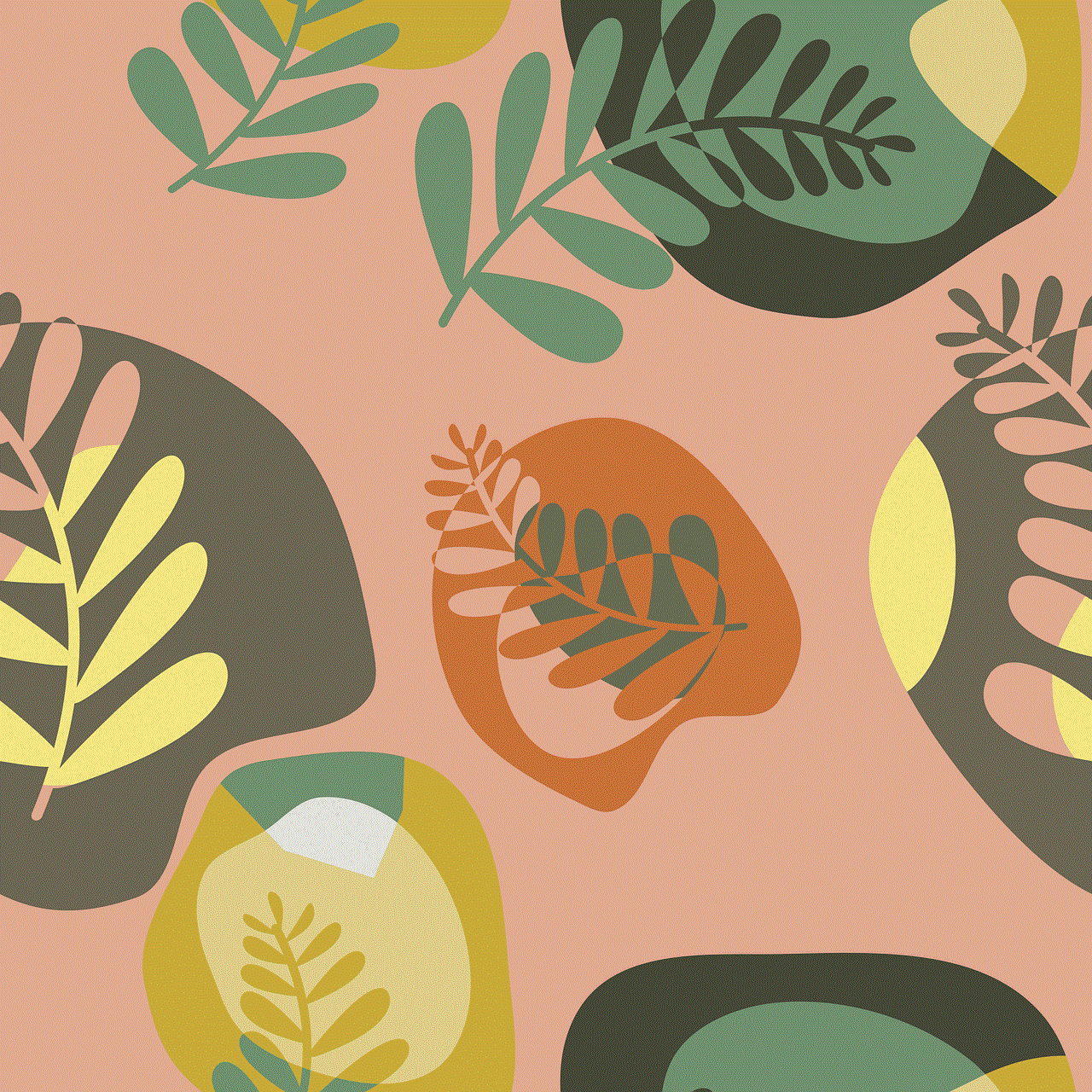
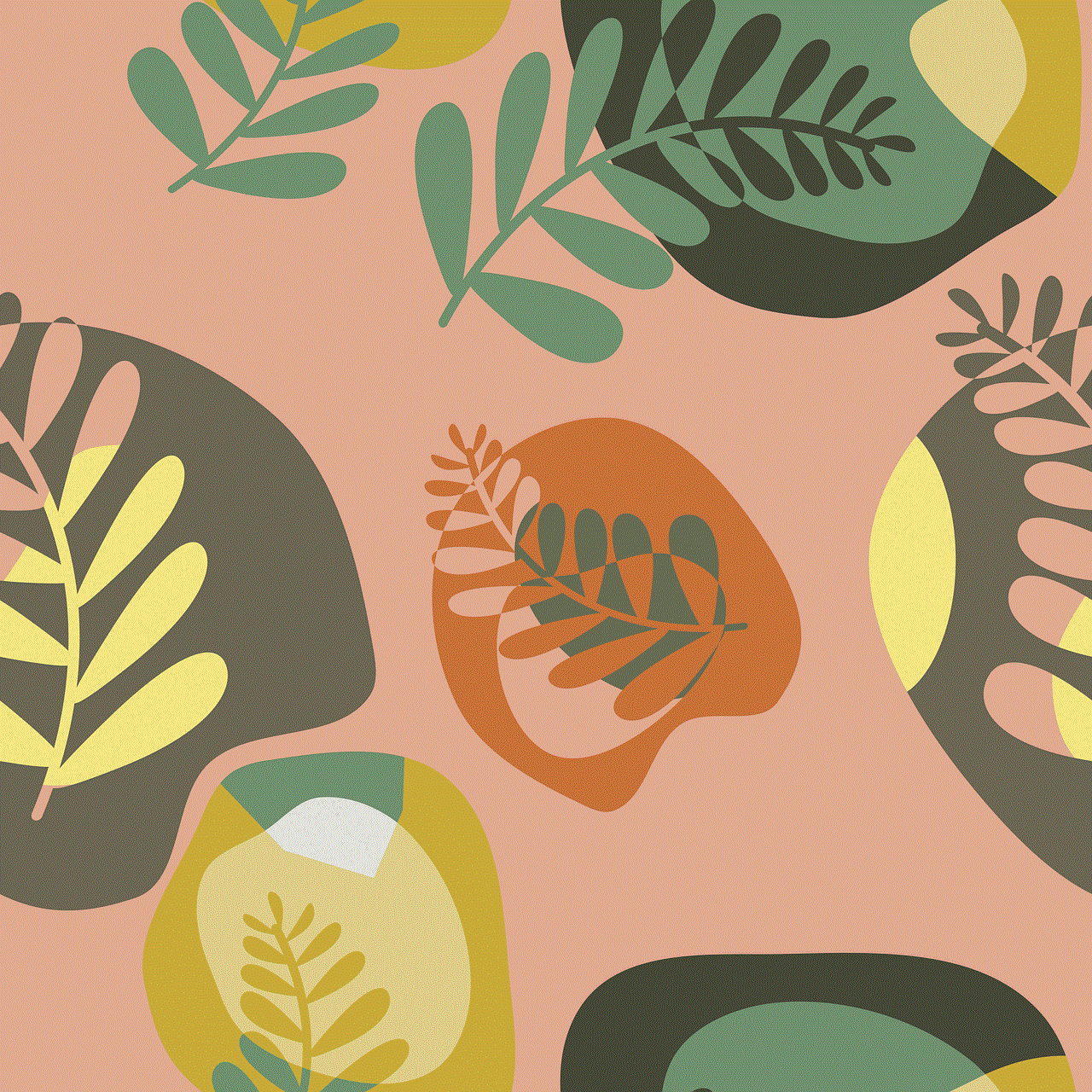
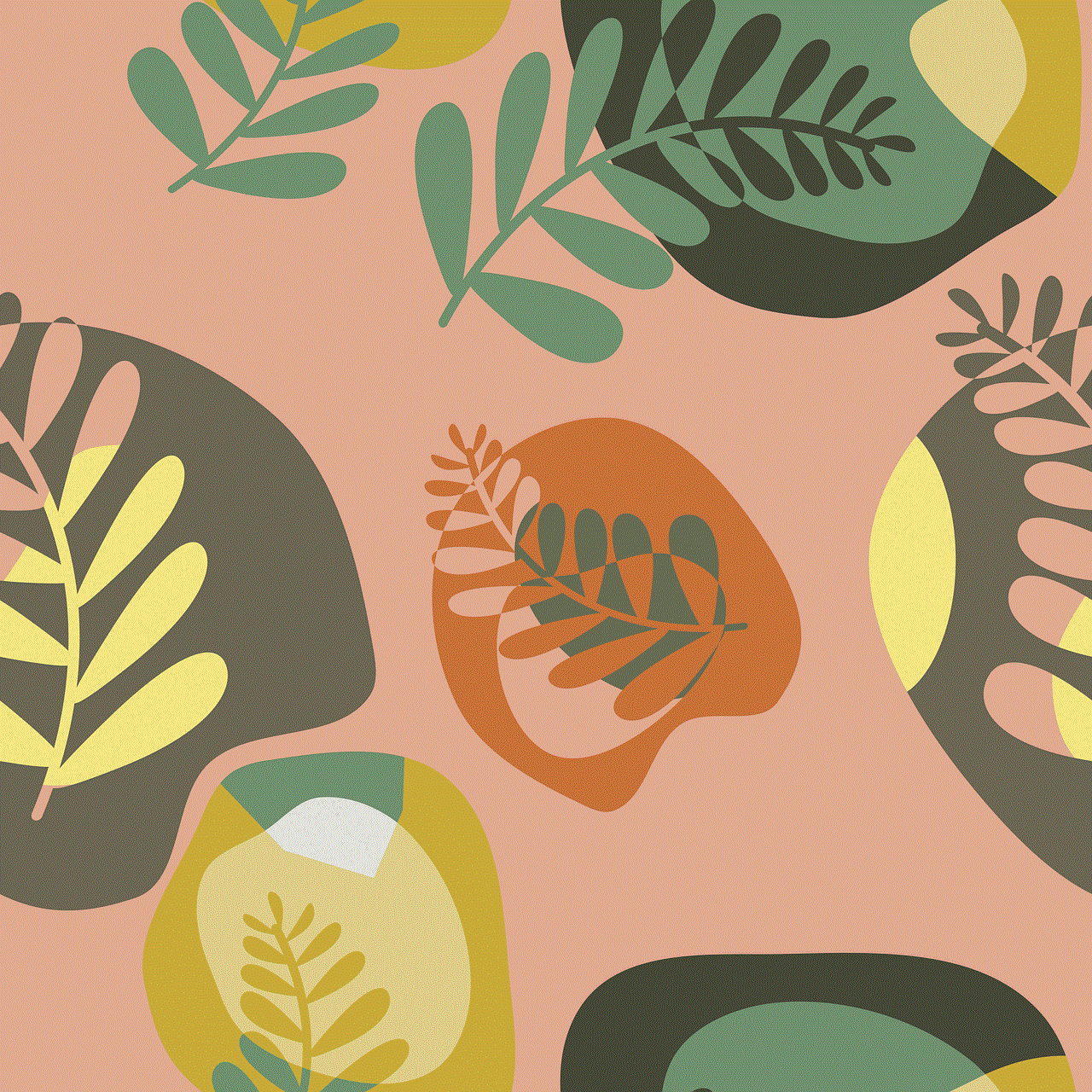
Apart from the methods mentioned above, there are also online services that claim to allow users to view texts from another phone. These services require the user to enter the target phone number and, in some cases, pay a fee. However, the legitimacy of these services is questionable, and it is essential to be cautious while using them as they may be scams.
In conclusion, there are various options available for viewing texts from another phone, each with its own advantages and disadvantages. It is crucial to consider the legality and cost before choosing a method and to ensure that the target phone’s owner is aware of the monitoring. While it may be necessary for parents and employers to monitor texts, it is essential to respect an individual’s privacy and use these methods responsibly.
