how to stop inappropriate ads on iphone apps
As the use of smartphones continues to increase, more and more people are spending a significant amount of time on their iPhones. With this increase in screen time, it’s no surprise that advertisers are taking advantage of this platform to reach their target audience. However, not all ads are appropriate or relevant to the user, and this has become a growing concern for many iPhone users. In this article, we will discuss how to stop inappropriate ads on iPhone apps and ensure a more pleasant and personalized experience while using your device.
What are Inappropriate Ads?
Inappropriate ads refer to any form of advertisement that is offensive, disturbing, or irrelevant to the user. These ads can range from explicit content, fake news, and scams to ads that are simply not relevant to the user’s interests or needs. These ads can be a nuisance and can make the user experience on their iPhone unpleasant. Moreover, these ads can also pose a security risk, as they might redirect the user to malicious websites or apps.
Why do Inappropriate Ads Appear on iPhone Apps?
When it comes to iPhone apps, there are several reasons why inappropriate ads might appear. One of the main reasons is that app developers often rely on third-party ad networks to generate revenue from their apps. These ad networks are responsible for displaying ads within the app, and sometimes they might not have strict policies in place to filter out inappropriate content. Another reason is that these ad networks use complex algorithms to target specific demographics, and sometimes these algorithms might fail to accurately identify the user’s interests, resulting in irrelevant ads.
How to Stop Inappropriate Ads on iPhone Apps?
1. Enable Limit Ad Tracking
One of the first things you can do to stop inappropriate ads on your iPhone is to enable the Limit Ad Tracking feature. This feature restricts ad networks from using your device’s advertising identifier to target you with personalized ads. To enable this feature, go to Settings > Privacy > Advertising and toggle on the Limit Ad Tracking option.
2. Turn off Location Services for Apps
Location tracking is another way ad networks target users with personalized ads. By turning off Location Services for apps, you can prevent ad networks from accessing your location data and serving you ads based on your location. To do this, go to Settings > Privacy > Location Services and toggle off the location services for apps that you don’t want to access your location.
3. Use Content Restrictions
iPhone users can also use the Content Restrictions feature to block specific types of content, including explicit language, websites, and apps. This feature can be helpful in preventing inappropriate ads from appearing on your device. To enable content restrictions, go to Settings > Screen Time > Content & Privacy Restrictions and set a passcode. From there, you can choose the type of content you want to restrict.
4. Report Inappropriate Ads
If you come across an inappropriate ad while using an iPhone app, you can report it to the app developer or the ad network. This feedback can help them identify and remove such ads from their network, making the app experience more pleasant for all users.
5. Use Ad Blocking Apps
Another way to stop inappropriate ads on iPhone apps is by using ad-blocking apps. These apps work by filtering out ads before they even reach your device, preventing them from appearing on your screen. Some popular ad-blocking apps for iPhones include AdBlock, AdGuard, and 1Blocker.
6. Opt-out of Personalized Ads
Many ad networks allow users to opt-out of personalized ads. This means that they will still show you ads, but they won’t be based on your interests or browsing history. To opt-out of personalized ads, go to Settings > Privacy > Advertising and toggle on the Limit Ad Tracking option. This will prevent ad networks from using your advertising identifier to target you with personalized ads.
7. Use Safari ‘s Reader View
If you use the Safari browser on your iPhone, you can use the Reader View feature to eliminate ads from web pages. This feature removes all the clutter from a webpage, including ads, making it easier for you to read the content without any distractions. To use Reader View, tap on the Reader View icon (the four horizontal lines) in the address bar of the Safari browser.
8. Regularly Clear Your Browsing History and Cookies
Advertisers often use cookies to track your browsing behavior and serve you targeted ads. By regularly clearing your browsing history and cookies, you can prevent ad networks from gathering information about your online activities and serving you personalized ads. To clear your browsing history and cookies, go to Settings > Safari > Clear History and Website Data.
9. Use Private Browsing Mode
Private browsing mode is a feature that prevents your browsing history from being saved. This means that advertisers won’t be able to gather information about your online activities, and you won’t see personalized ads. To use private browsing mode, open Safari, and tap on the Private button on the bottom right corner of the screen.
10. Update Your iPhone Software
Lastly, make sure to keep your iPhone software up to date. Apple regularly releases software updates that include bug fixes and security patches, which can also help prevent inappropriate ads from appearing on your device.
Conclusion
Inappropriate ads can be a major annoyance for iPhone users. However, by following the suggestions mentioned in this article, you can significantly reduce the number of inappropriate ads that appear on your device. It’s essential to take the necessary steps to protect your privacy and ensure a more pleasant experience while using your iPhone. Remember to report any inappropriate ads you come across to the app developer or ad network to help make the online experience safer for everyone.
buscar número de teléfono móvil de una persona
En la era de la tecnología, cada vez es más común que los individuos tengan un número de teléfono móvil. Ya sea para mantenerse en contacto con familiares y amigos, para fines laborales o simplemente por conveniencia, el teléfono móvil se ha convertido en una herramienta indispensable en la vida cotidiana. Sin embargo, hay momentos en los que necesitamos encontrar el número de teléfono móvil de una persona en particular. Puede ser un amigo perdido, un antiguo compañero de clase o simplemente alguien con quien necesitamos ponernos en contacto urgentemente. En este artículo, exploraremos diferentes métodos para buscar el número de teléfono móvil de una persona.
1. Utilice redes sociales
Las redes sociales se han convertido en una forma popular de mantenerse en contacto con amigos y familiares, pero también pueden ser una herramienta útil para encontrar el número de teléfono móvil de una persona. Plataformas como Facebook, Instagram y LinkedIn permiten a los usuarios proporcionar su número de teléfono en su perfil. Además, si tienes una conexión en común con la persona que estás buscando, puedes intentar enviarle un mensaje a través de la red social y pedirle su número de teléfono.
2. Busque a través de la guía telefónica en línea
En la actualidad, la mayoría de las guías telefónicas se han trasladado en línea, lo que facilita la búsqueda de números de teléfono móvil. Puede utilizar sitios web como Páginas Blancas o Páginas Amarillas para buscar el número de teléfono móvil de una persona en particular. Estos sitios web le permiten buscar por nombre, dirección o número de teléfono, lo que lo hace muy conveniente si tiene alguna información sobre la persona que está buscando.
3. Pregunte a amigos y familiares
Otra forma sencilla de encontrar el número de teléfono móvil de una persona es preguntar a amigos y familiares. Es posible que alguien cercano a la persona en cuestión tenga su número de teléfono en su lista de contactos o lo haya visto en su teléfono. También puede ser una buena idea preguntar a personas que hayan estado en contacto recientemente con la persona que está buscando.
4. Utilice motores de búsqueda
Los motores de búsqueda como Google pueden ser una herramienta útil para buscar números de teléfono móvil. Puede escribir el nombre de la persona que está buscando en el motor de búsqueda y agregar términos como “número de teléfono móvil” o “contacto” para obtener resultados más precisos. También puede probar con diferentes combinaciones de palabras hasta que encuentre el número de teléfono correcto.
5. Utilice aplicaciones de búsqueda de números de teléfono
Existen varias aplicaciones disponibles en línea que pueden ayudarlo a encontrar el número de teléfono móvil de una persona. Estas aplicaciones utilizan bases de datos públicas y privadas para recopilar información y proporcionar resultados precisos. Algunas de estas aplicaciones también ofrecen servicios de búsqueda inversa de números de teléfono, lo que significa que puede buscar un número de teléfono para encontrar información sobre la persona que lo posee.
6. Comuníquese con el servicio de atención al cliente de la compañía telefónica
Si tiene alguna información sobre la compañía telefónica de la persona que está buscando, puede intentar comunicarse con su servicio de atención al cliente para obtener ayuda. Es posible que necesite proporcionar algunos detalles sobre la persona, como su nombre y dirección, para que puedan realizar una búsqueda en su base de datos y proporcionarle el número de teléfono móvil.
7. Regístrese en directorios en línea
Hay varios directorios en línea que permiten a los usuarios registrarse y proporcionar su información de contacto, incluido su número de teléfono móvil. Puede registrarse en estos directorios y buscar el nombre de la persona que está buscando para obtener su número de teléfono. Sin embargo, es importante tener en cuenta que no todas las personas se registran en estos directorios.
8. Utilice servicios de búsqueda de personas en línea
Existen servicios en línea que se especializan en buscar personas y proporcionar su información de contacto, incluido su número de teléfono móvil. Estos servicios pueden ser útiles si no puede encontrar el número de teléfono de la persona que está buscando utilizando otros métodos. Sin embargo, algunos de estos servicios pueden ser de pago, así que asegúrese de leer los términos y condiciones antes de utilizarlos.
9. Compruebe la información de contacto en sitios web de empresas
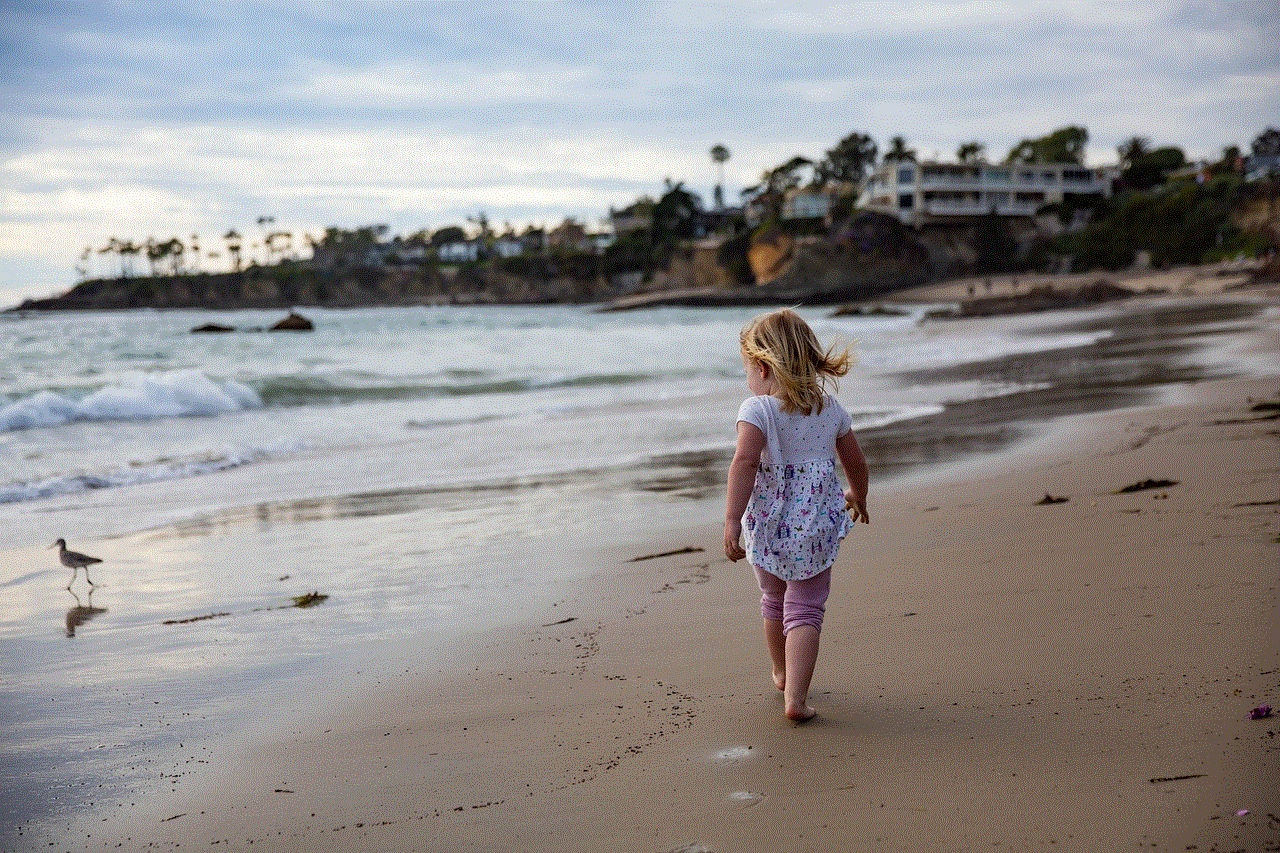
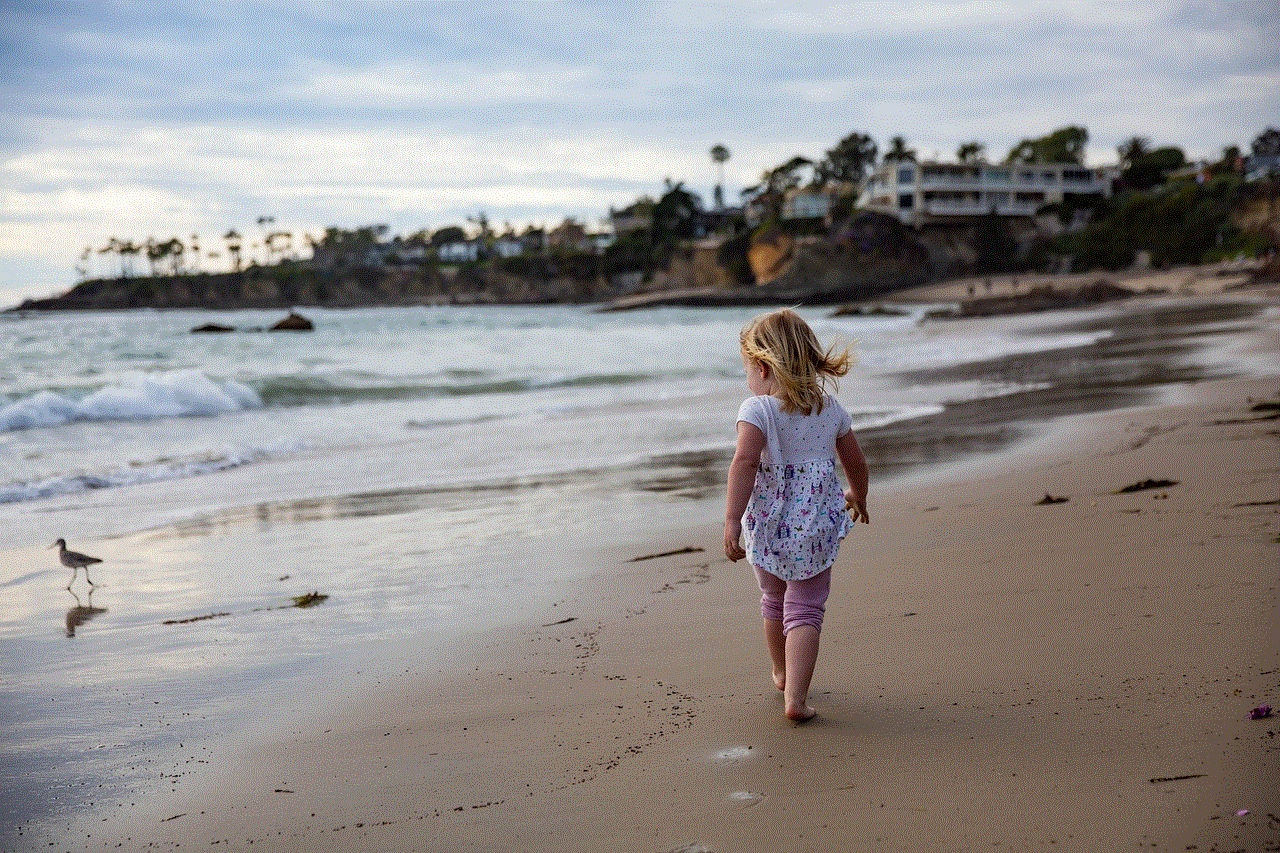
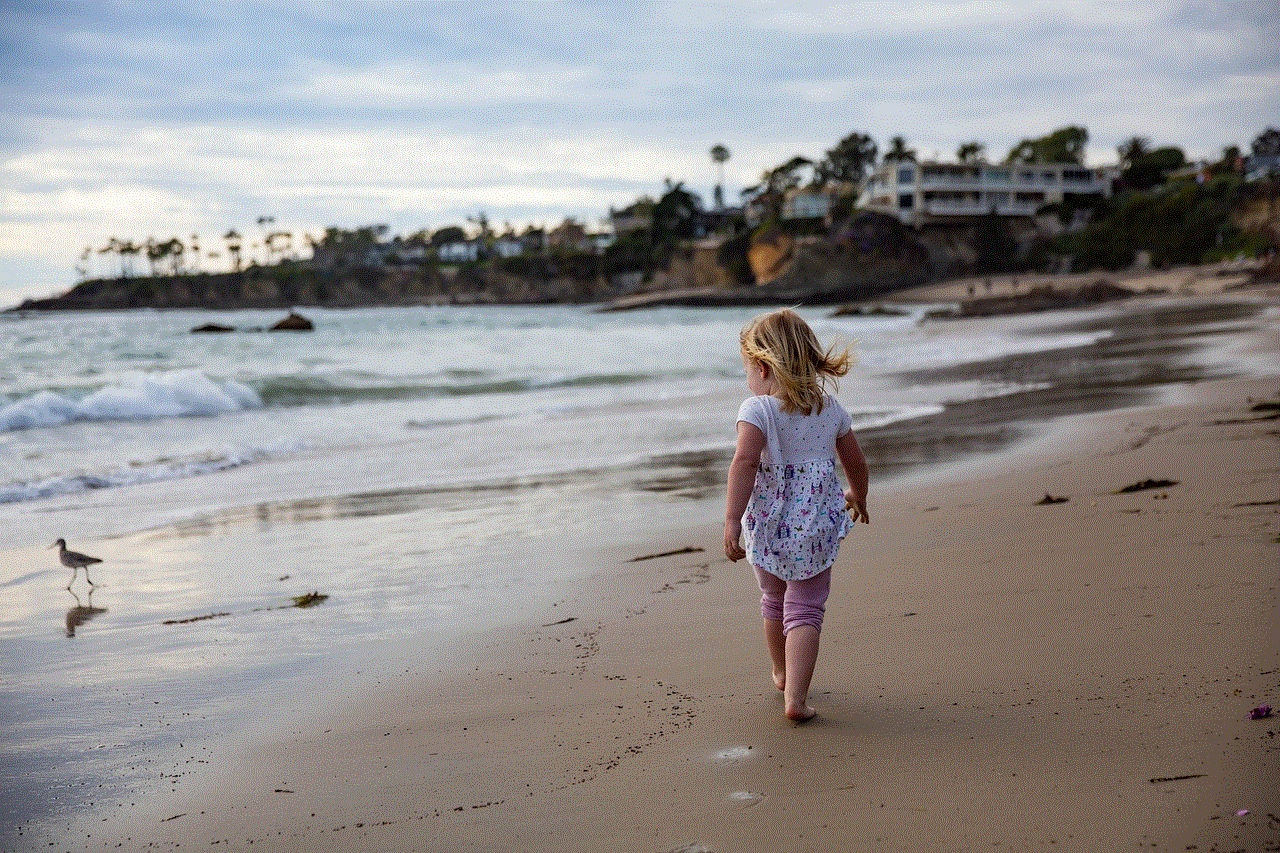
Si la persona que está buscando trabaja para una empresa, puede intentar buscar su información de contacto en el sitio web de la empresa. Algunas empresas proporcionan los números de teléfono móvil de sus empleados en su sitio web, lo que puede ser útil si no puede encontrar la información en otros lugares.
10. Visite lugares frecuentados por la persona
Si todo lo demás falla, puede intentar visitar lugares frecuentados por la persona que está buscando y preguntar a las personas que lo conocen si tienen su número de teléfono móvil. Puede ser una cafetería, un gimnasio, un club deportivo o cualquier otro lugar que sepa que la persona visita con regularidad. Sin embargo, este método puede llevar más tiempo y no siempre es efectivo.
En conclusión, hay varias formas de buscar el número de teléfono móvil de una persona. Dependiendo de su nivel de privacidad y de lo activa que sea en línea, puede ser más o menos fácil encontrar su número de teléfono. Es importante tener en cuenta que, aunque puede ser tentador utilizar esta información para fines no deseados, es importante respetar la privacidad de las personas y utilizarla solo para propósitos legítimos.
how to share location on iphone 12
The iPhone 12 is the latest addition to Apple’s flagship smartphone series. Packed with advanced features and cutting-edge technology, the iPhone 12 has become a must-have device for many users. One of the most useful features of the iPhone 12 is its ability to share location with others. Whether you want to let your friends know where you are or need to share your location for safety reasons, the iPhone 12 makes it easy to do so. In this article, we will discuss how to share location on iPhone 12 in detail.
Why Share Location on iPhone 12?
Sharing your location with others can be helpful in many situations. For instance, if you are meeting someone at a new place, sharing your location can help them find you easily. It can also be useful for parents to keep track of their children’s whereabouts or for friends to stay connected during a trip. Moreover, in case of an emergency, sharing your location can help others locate you quickly. With the iPhone 12, sharing your location is quick and simple, making it an essential feature for many users.
How to Share Location on iPhone 12?
There are various ways to share your location on iPhone 12. Let’s take a look at some of the most common methods.
Method 1: Using the Messages App
Sharing your location through the Messages app is one of the easiest ways to do so on an iPhone 12. Here’s how you can do it:
Step 1: Open the Messages app on your iPhone 12 and select the conversation of the person you want to share your location with.
Step 2: Tap on the “i” icon at the top right corner of the screen.
Step 3: Scroll down and select “Send My Current Location.”
Step 4: A notification will pop up asking for your permission to share your location. Tap on “Share.”
Step 5: The other person will receive a message with a map showing your current location.
Method 2: Using the Find My App
The Find My app is another great way to share your location on the iPhone 12. Here’s how you can do it:
Step 1: Open the Find My app on your iPhone 12.
Step 2: Select the “People” tab at the bottom of the screen.
Step 3: Tap on the “Share My Location” option.
Step 4: Choose the person you want to share your location with from your contacts list.
Step 5: You can also choose to share your location for a specific period by selecting the “Share Until” option and setting a time limit.
Step 6: Once you have selected the person and time limit, tap on “Send.”
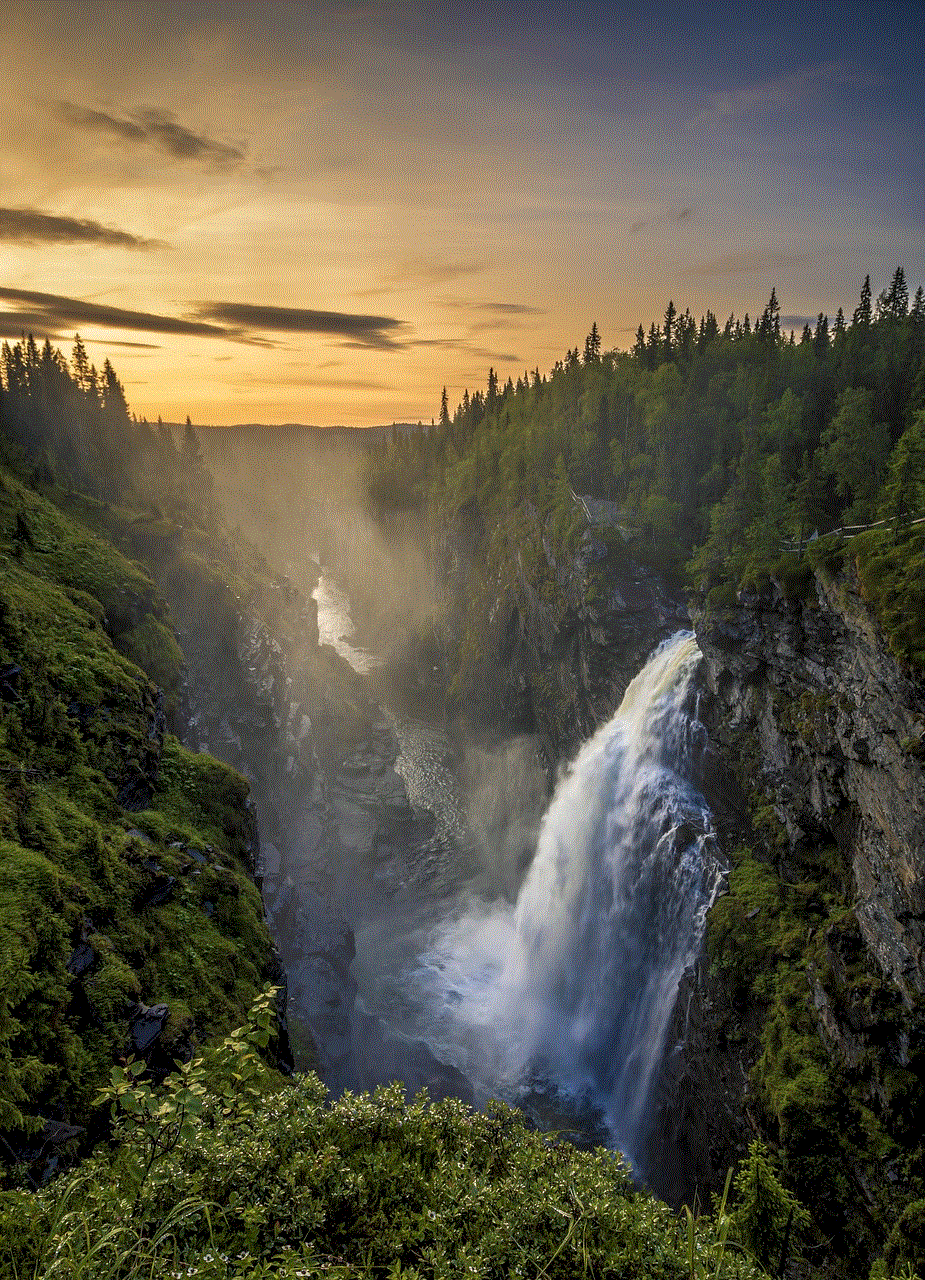
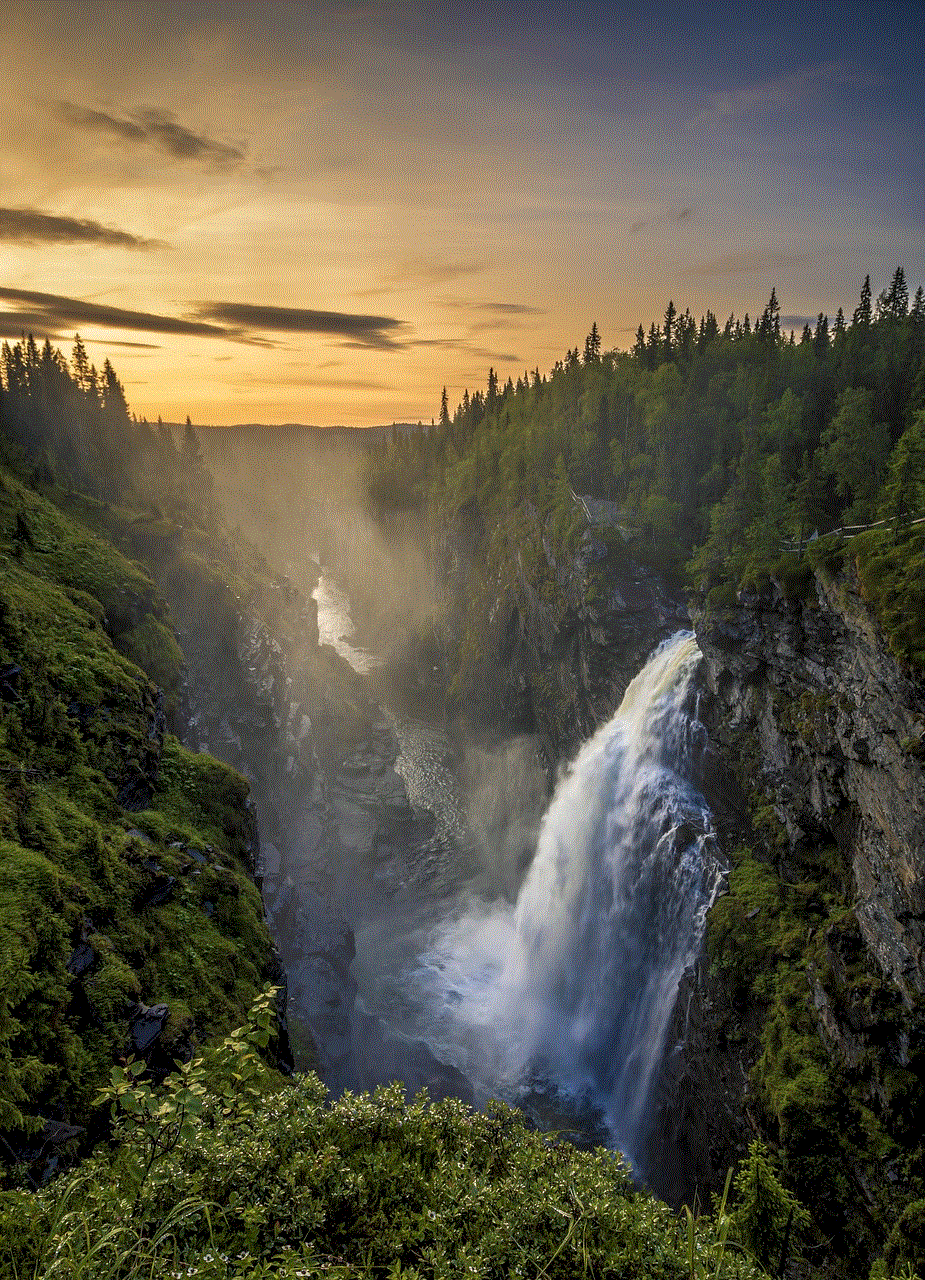
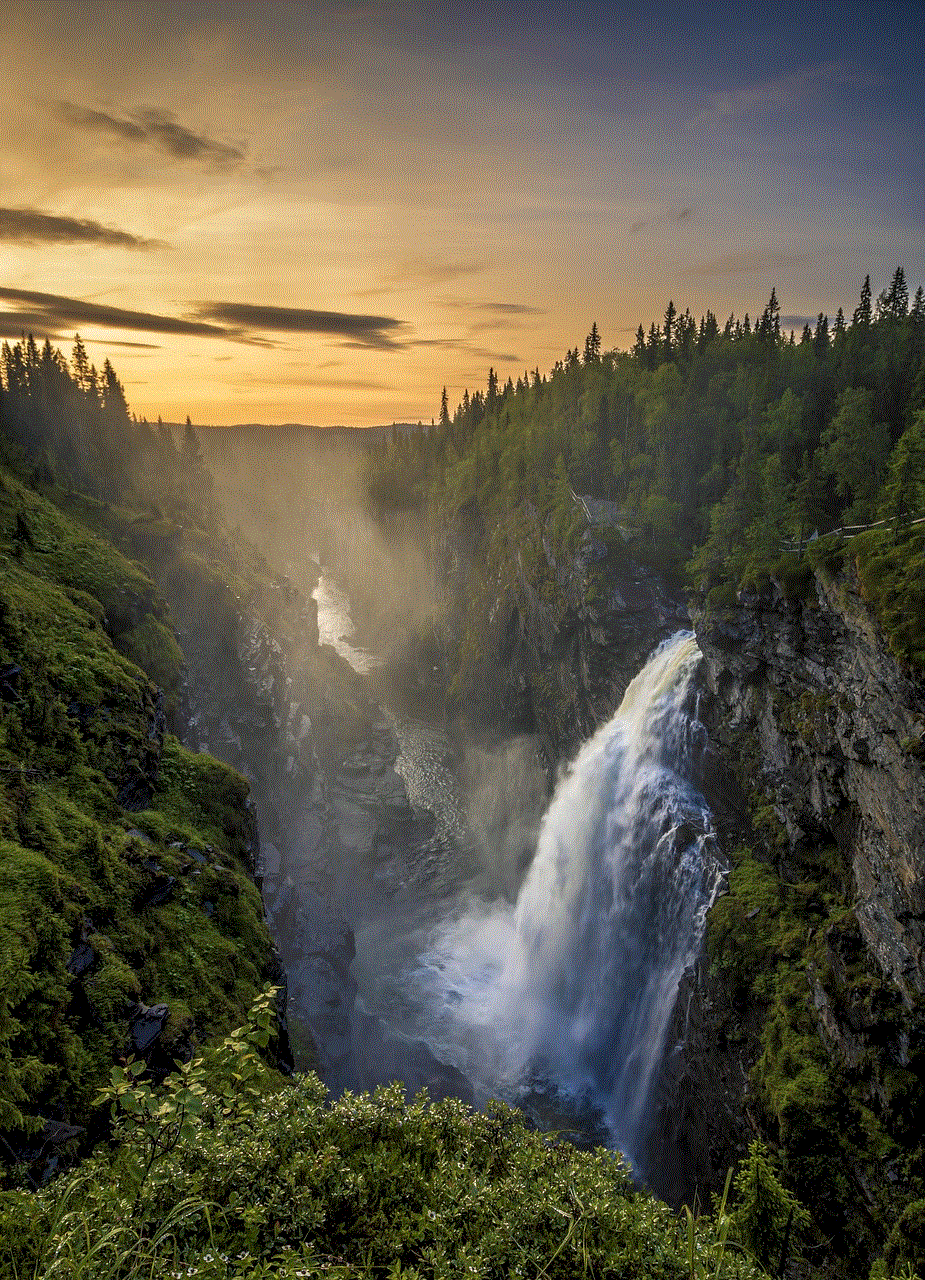
Step 7: The other person will receive a notification and can see your location on their Find My app.
Method 3: Using Airdrop
If you are in the same room as the person you want to share your location with, Airdrop is a quick and convenient option. Here’s how you can do it:
Step 1: Make sure both devices have Airdrop turned on.
Step 2: Open the Maps app on your iPhone 12 and search for your location.
Step 3: Tap on the blue dot representing your location.
Step 4: Select “Share My Location” and choose the person’s device from the Airdrop list.
Step 5: The other person will receive a notification and can see your location on their Maps app.
Method 4: Using Third-Party Apps
There are also various third-party apps available that allow you to share your location with others. Some popular options include WhatsApp, Facebook Messenger, and Google Maps. These apps have built-in features that allow you to share your location with your contacts. You can also choose to share your location for a specific period or continuously until you turn it off.
Method 5: Using Siri
If you are in a hurry and need to share your location quickly, you can also use Siri. Here’s how:
Step 1: Activate Siri by saying “Hey Siri” or holding down the side button on your iPhone 12.
Step 2: Say “Share my location with [person’s name].”
Step 3: Siri will ask for confirmation, and once you say “Yes,” your location will be shared with the person.
Managing Your location sharing Settings
The iPhone 12 allows you to have control over who can see your location and for how long. You can also choose to turn off location sharing at any time. To manage your location sharing settings, follow these steps:
Step 1: Go to Settings on your iPhone 12 and select “Privacy.”
Step 2: Tap on “Location Services.”
Step 3: Scroll down and select “Share My Location.”
Step 4: Here, you can choose to enable or disable location sharing and manage who can see your location.
Safety and Privacy Concerns
While sharing your location can be useful, it is important to be cautious about who you share it with. Make sure you only share your location with people you trust and for a specific time limit. It is also essential to review your location sharing settings regularly and turn off location sharing when you don’t need it. Additionally, be mindful of your privacy and only use secure apps when sharing your location.
In Conclusion



The iPhone 12’s location sharing feature is a handy tool that can make your life easier in various situations. Whether you want to meet up with friends, keep track of your family, or stay connected during a trip, the iPhone 12 makes it easy to share your location with others. With multiple methods available, you can choose the one that best suits your needs. However, it is crucial to be mindful of your safety and privacy while using this feature. We hope this article has helped you understand how to share location on iPhone 12. So go ahead and share your location with your loved ones, and make your life a little more convenient.
