how to motivate a teenager
Motivating a teenager can be a challenging task for any parent or guardian. With their changing emotions and rebellious nature, it can often feel like they are constantly pushing back against any form of motivation or guidance. However, as parents, it is our responsibility to ensure that our teenagers are motivated and driven towards their goals and aspirations. In this article, we will discuss effective ways to motivate a teenager, keeping in mind their unique needs and behaviors.
1. Understand their Perspective
The first step in motivating a teenager is to understand their perspective. It’s important to remember that teenagers are going through a phase of transition, where they are trying to find their identity and place in the world. They are often struggling with insecurities, peer pressure, and academic expectations. It is crucial to empathize with their struggles and understand their point of view. This will help you tailor your approach and communicate with them in a way that resonates with them.
2. Set Realistic Goals
Setting realistic goals is an essential part of motivating a teenager. Many teens feel overwhelmed and demotivated when they are faced with unrealistic expectations. Instead of setting big, broad goals, break them down into smaller, achievable tasks. For example, if your teenager wants to improve their grades, start by setting a goal to improve their test scores by a certain percentage. This way, they will feel a sense of accomplishment when they achieve their goal, which will motivate them to continue working towards their larger goal.
3. Encourage their Passions
Teenagers are at an age where they are discovering their interests and passions. As a parent, it is essential to encourage and support these passions. Whether it’s music, sports, or art, engaging in activities that they are passionate about can boost their motivation and self-esteem. Encourage them to join clubs or activities related to their interests, and be involved in their progress. This will not only motivate them but also strengthen your bond with them.
4. Praise their Efforts
It’s easy to focus on the end result and overlook the efforts put in by teenagers. However, it’s essential to recognize and praise their efforts, regardless of the outcome. Praising their hard work and determination will encourage them to continue working towards their goals, even when faced with setbacks. It will also help build their self-confidence and self-worth.
5. Lead by Example
Teenagers often model their behavior after their parents or guardians. It’s crucial to lead by example and practice what you preach. If you want your teenager to be motivated and driven, show them through your actions. Share your own experiences of setting and achieving goals, and how you overcame obstacles along the way. This will not only motivate them but also teach them valuable life lessons.
6. Provide Positive Reinforcement
Positive reinforcement is a powerful tool in motivating a teenager. Instead of focusing on the negative, highlight the positives. When your teenager does something well, acknowledge and reward their efforts. This can be as simple as a word of encouragement or a small treat. Positive reinforcement will create a sense of motivation and reinforce good behavior.
7. Involve Them in Decision-Making
Teenagers often feel like their opinions and voices are not valued. As a result, they may feel demotivated and disengaged. Involving them in decision-making can make them feel more responsible and included. This can be as simple as asking for their input on family decisions or allowing them to make choices in their own lives. This will give them a sense of control and motivate them to take ownership of their actions.
8. Provide a Supportive Environment
A supportive environment is crucial for motivating a teenager. As parents, it’s important to create a safe and supportive environment where your teenager feels comfortable expressing themselves. This means being open-minded, listening to their concerns, and being there for them when they need it. When teenagers feel supported, they are more likely to be motivated and work towards their goals.
9. Be Patient and Understanding
Motivating a teenager takes time and patience. It’s important to understand that they are going through a phase of growth and development, and their motivation levels may fluctuate. Be patient and understanding with them, and avoid getting frustrated or angry when they seem unmotivated. This will only push them further away and damage your relationship with them.
10. Seek Professional Help if Needed
If you find that your teenager is consistently unmotivated and displays signs of depression or anxiety, it may be necessary to seek professional help. Mental health issues can greatly impact a teenager’s motivation levels, and it’s crucial to address them with the help of a therapist or counselor. Don’t hesitate to reach out for professional help if needed, as it can make a significant difference in your teenager’s well-being and motivation.
In conclusion, motivating a teenager requires a combination of understanding, patience, and effective communication. By setting realistic goals, providing positive reinforcement, and creating a supportive environment, you can help your teenager stay motivated and focused. Remember to lead by example and seek professional help if needed. With the right approach, you can empower your teenager to reach their full potential and achieve their goals.
how do you lock an app
In today’s age of technology, our smartphones have become an integral part of our daily lives. With an endless array of apps available for every task imaginable, we rely heavily on these devices to stay connected, organized, and entertained. However, with this convenience comes the need for privacy and security. Many of us have sensitive information stored on our phones, from personal photos to financial details, making it crucial to protect our apps from prying eyes. This is where app locking comes into play.
App locking is the process of restricting access to specific apps on a device, using a password, pattern, or biometric authentication. It adds an extra layer of security, ensuring that only authorized users can access the locked apps. This feature has become increasingly popular, with the rising number of data breaches and privacy concerns. In this article, we will delve deeper into the concept of app locking, its benefits, and how to lock an app on various devices.
Benefits of App Locking:
1. Protects Sensitive Information: As mentioned earlier, our smartphones contain a vast amount of personal and sensitive information. App locking provides an added layer of security, ensuring that only authorized users can access these apps. This is particularly useful for people who share their devices with family members or colleagues, as it prevents them from accessing private information.
2. Prevents Unwanted Purchases: Many apps, especially gaming apps, have in-app purchases, which can be quite tempting for children. App locking can prevent unauthorized purchases, ensuring that you do not receive any surprise bills.
3. Restrict Access to Certain Apps: Some apps may contain content that is not suitable for everyone, such as dating apps or social media platforms. App locking allows you to restrict access to these apps, ensuring that only the intended user can access them.
4. Protection from Malware: Malware has become a significant threat to smartphone users, and many of these malicious apps disguise themselves as legitimate ones. App locking can prevent these apps from being opened, thus protecting your device from potential harm.
5. Adds an Extra Layer of Security: In today’s digital age, it is not enough to have a simple password or pattern lock on our devices. App locking adds an extra layer of security, making it challenging for hackers to access your sensitive information.
How to Lock an App on Android :
Android devices offer various methods to lock apps , from built-in features to third-party apps. Here are some ways to lock an app on an Android device:
1. Built-in App Lock: Some Android devices come with built-in app locking features, which allows you to lock specific apps without the need for any third-party app. To access this feature, go to Settings > Security > App Lock. You will be prompted to enter a PIN, password, or pattern that will be used to unlock the apps.
2. Third-Party App Locks: If your device does not have a built-in app lock feature, you can download a third-party app lock from the Play Store. These apps offer a more comprehensive range of features, such as fingerprint lock and intruder detection.
3. Using a Launcher: Some third-party launchers, such as Nova Launcher, come with the option to lock apps. To use this feature, long-press on the app you want to lock, select “Edit,” and then choose “App Lock” from the options.
4. App Locking with Biometric Authentication: Some apps, such as WhatsApp , offer the option to lock the app with biometric authentication, such as fingerprint or face recognition. To enable this feature, go to the app’s settings, select “Privacy,” and then choose the biometric authentication option.
How to Lock an App on iOS:
Apple devices have stringent security measures in place, making it challenging to lock individual apps. However, there are still ways to achieve this on iOS devices.
1. Guided Access: This feature allows you to restrict access to a single app, making it ideal for parents who want to control their child’s app usage. To enable Guided Access, go to Settings > Accessibility > Guided Access and toggle it on. Once enabled, open the app you want to lock, triple-click the home button, and select “Start.” To exit Guided Access, triple-click the home button and enter the passcode.
2. Touch ID or Face ID: If your device supports Touch ID or Face ID, you can use these features to lock specific apps. To do this, go to Settings > Touch ID/Face ID & Passcode, and enable “iTunes & App Store.” Once enabled, you will be prompted to use Touch ID or Face ID to download or delete apps, thus restricting access to those apps.
3. Using a Third-Party App: As with Android devices, you can use a third-party app to lock apps on your iOS device. Apps like App Lock and Secure Folder offer a range of features, such as fingerprint lock and intruder detection, to keep your apps protected.
How to Lock an App on Windows:
Windows devices also offer various ways to lock apps. Here are a few methods to lock apps on a Windows device:
1. Using a PIN: Windows devices offer the option to lock specific apps using a PIN. To do this, go to Settings > Accounts > Sign-in Options and select “Add” under the “PIN” section. Once you have set a PIN, go to the app you want to lock, right-click on it, and select “More,” followed by “Lock.”
2. Using a Third-Party App: You can also use third-party app lockers, such as Perfect App Lock, to secure your apps on a Windows device. These apps offer a range of features, such as pattern lock and fake crash, to keep your apps safe.
3. Assigned Access: This feature is similar to Guided Access on iOS devices, allowing you to restrict users to a specific app or a limited set of apps. To enable Assigned Access, go to Settings > Accounts > Family & Other Users and select “Set up Assigned Access.”
In conclusion, app locking has become an essential feature for smartphone users, offering an extra layer of security and privacy. With the rising number of data breaches and privacy concerns, it is crucial to protect our sensitive information from unauthorized access. Whether you use an Android, iOS, or Windows device, there are various ways to lock your apps, from built-in features to third-party apps. We hope this article has provided you with valuable insights into app locking and how to implement it on your device. Remember, it is always better to be safe than sorry, so do not hesitate to take the necessary steps to protect your apps and data.
how to lock ipad screen for kids
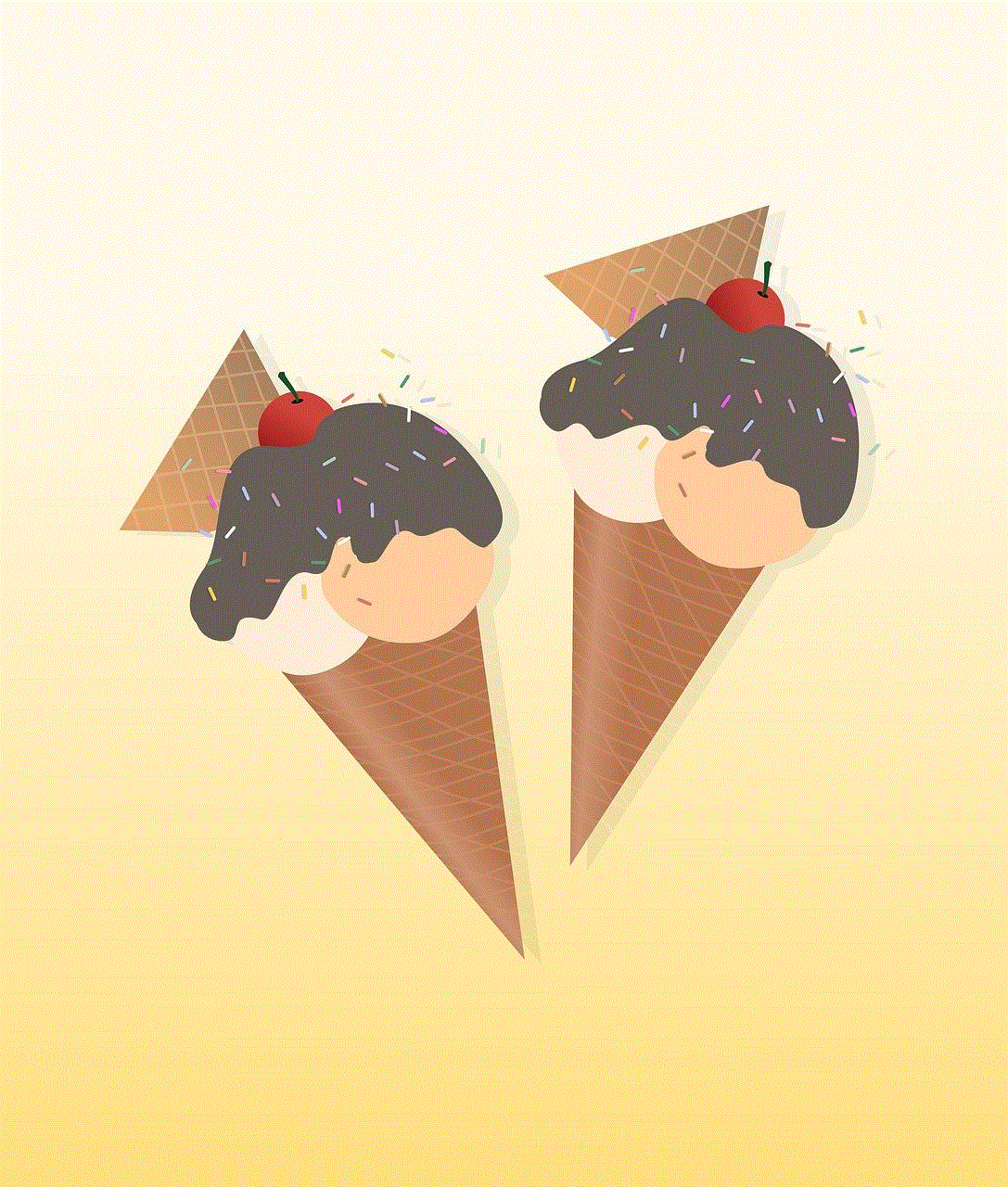
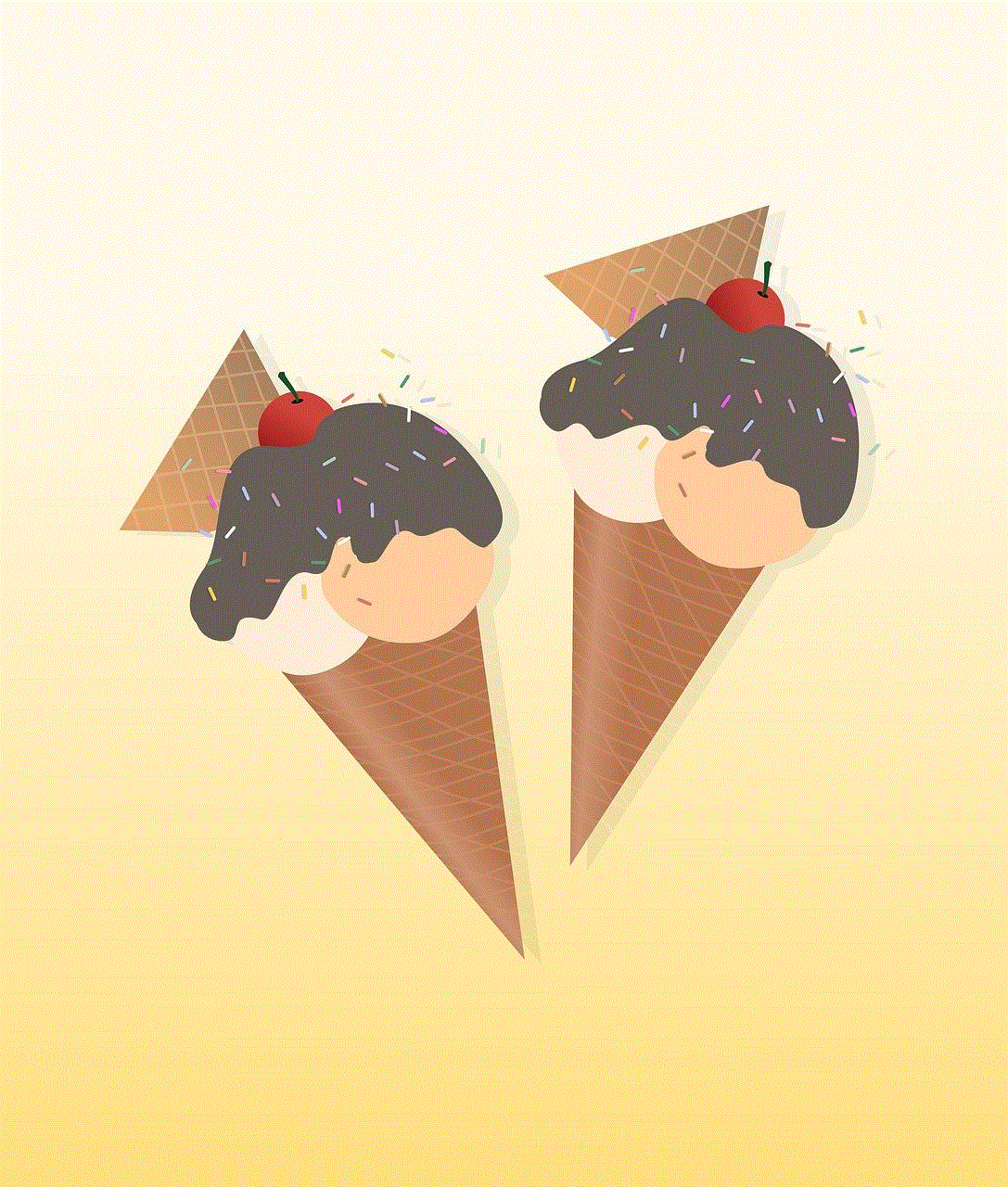
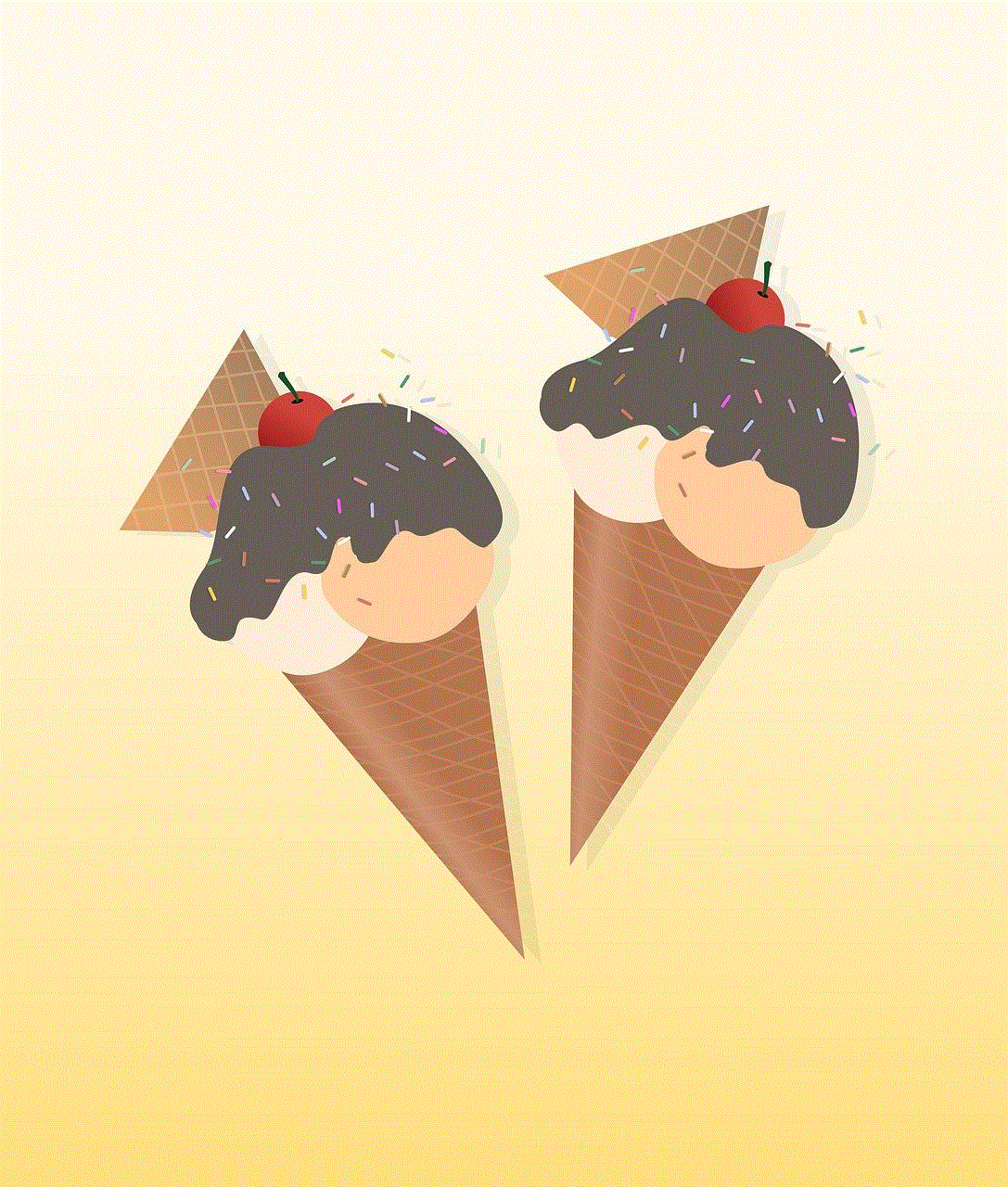
As a parent, one of the biggest concerns when giving your child access to an iPad is ensuring their safety and well-being. With the vast amount of content available on the internet, it is essential to have measures in place to protect your child from inappropriate content and potential online dangers. One of the ways to do this is by locking the iPad screen for kids.
Locking the iPad screen for kids is a simple yet effective way to ensure that your child is only accessing age-appropriate content and prevents them from making unauthorized purchases or accidentally deleting important files. In this article, we will discuss various ways to lock the iPad screen for kids and provide tips on how to make the most out of this feature.
Why Lock the iPad Screen for Kids?
Before we dive into the different methods of locking the iPad screen for kids, it is essential to understand why this feature is crucial for your child’s safety and security. The iPad is a powerful tool that provides endless learning opportunities for children. It can help them develop essential skills, enhance their creativity, and provide educational content. However, it also has the potential to expose them to various risks and dangers if not appropriately monitored.
The internet is full of inappropriate content that can be easily accessed through an iPad. Your child may come across violent or explicit material, cyberbullying, or even be targeted by online predators. Moreover, they may accidentally stumble upon websites or apps that are not suitable for their age. By locking the iPad screen for kids, you can limit their access to potentially harmful content and protect them from such risks.
Additionally, children can be tech-savvy and may unknowingly make purchases or delete important files from the iPad. By locking the screen, you can prevent any unauthorized actions and ensure that your child is using the iPad for its intended purpose.
Now that we have established the importance of locking the iPad screen for kids let’s explore the different ways to do it.
1. Guided Access
Guided Access is a built-in feature on the iPad that allows you to restrict your child’s access to a specific app or set of apps. It is an ideal way to lock the iPad screen for kids, especially for younger children who are not yet familiar with technology. To enable Guided Access, follow these steps:
Step 1: Go to Settings > General > Accessibility > Guided Access.
Step 2: Toggle on Guided Access and set a passcode.
Step 3: Open the app you want to lock your child into and triple-click the Home button.
Step 4: Select “Start” in the top right corner.
Step 5: You can set time limits, disable certain areas of the screen, and even disable touch controls by circling them.
Step 6: To exit Guided Access, triple-click the Home button, enter the passcode, and select “End.”
Guided Access not only locks the screen for kids, but it also prevents them from exiting the app or making any changes to it. This feature is especially useful when your child is using educational apps or playing games that do not require internet access.
2. Parental Controls
Another way to lock the iPad screen for kids is by setting up parental controls. This feature allows you to restrict access to specific content, such as apps, movies, music, and websites based on age ratings. To enable parental controls, follow these steps:
Step 1: Go to Settings > Screen Time > Content & Privacy Restrictions.
Step 2: Toggle on Content & Privacy Restrictions and set a passcode.
Step 3: Choose the type of content you want to restrict by tapping on the specific category.
Step 4: You can also set time limits for apps and websites under App Limits and Communication Limits.
Step 5: To exit parental controls, go back to Content & Privacy Restrictions, enter the passcode, and toggle off the feature.
Parental controls are an excellent way to ensure that your child is only accessing age-appropriate content on the iPad. You can also use this feature to track your child’s screen time and set limits to prevent excessive use.
3. Third-Party parental control apps
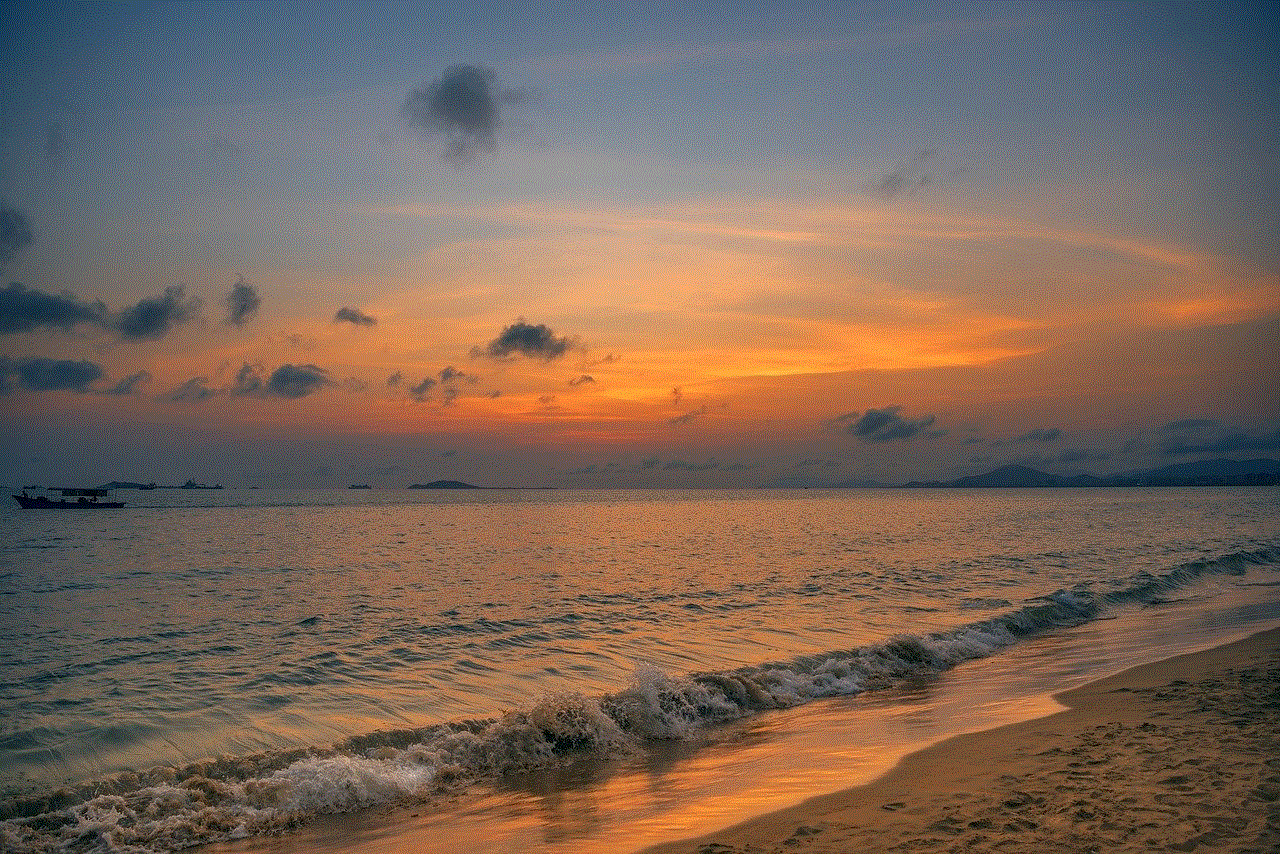
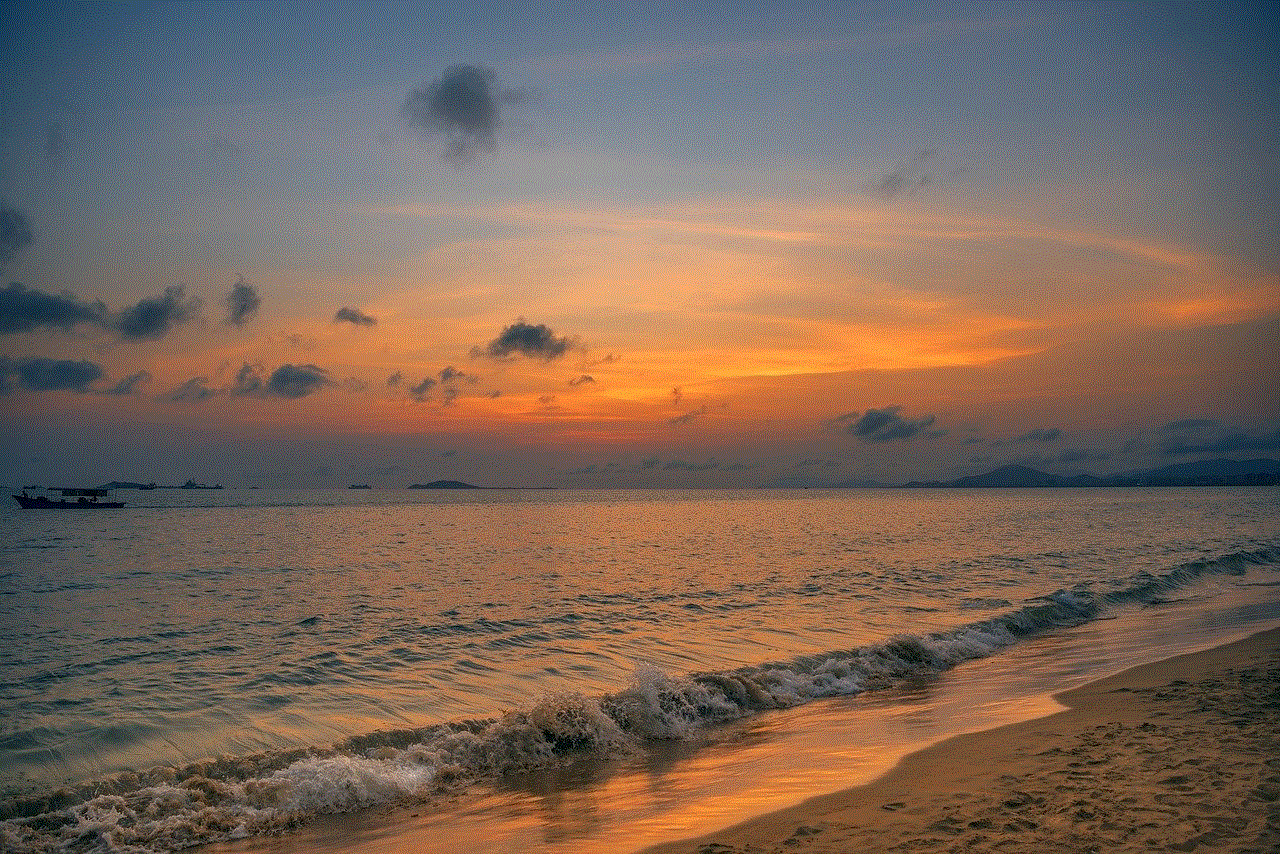
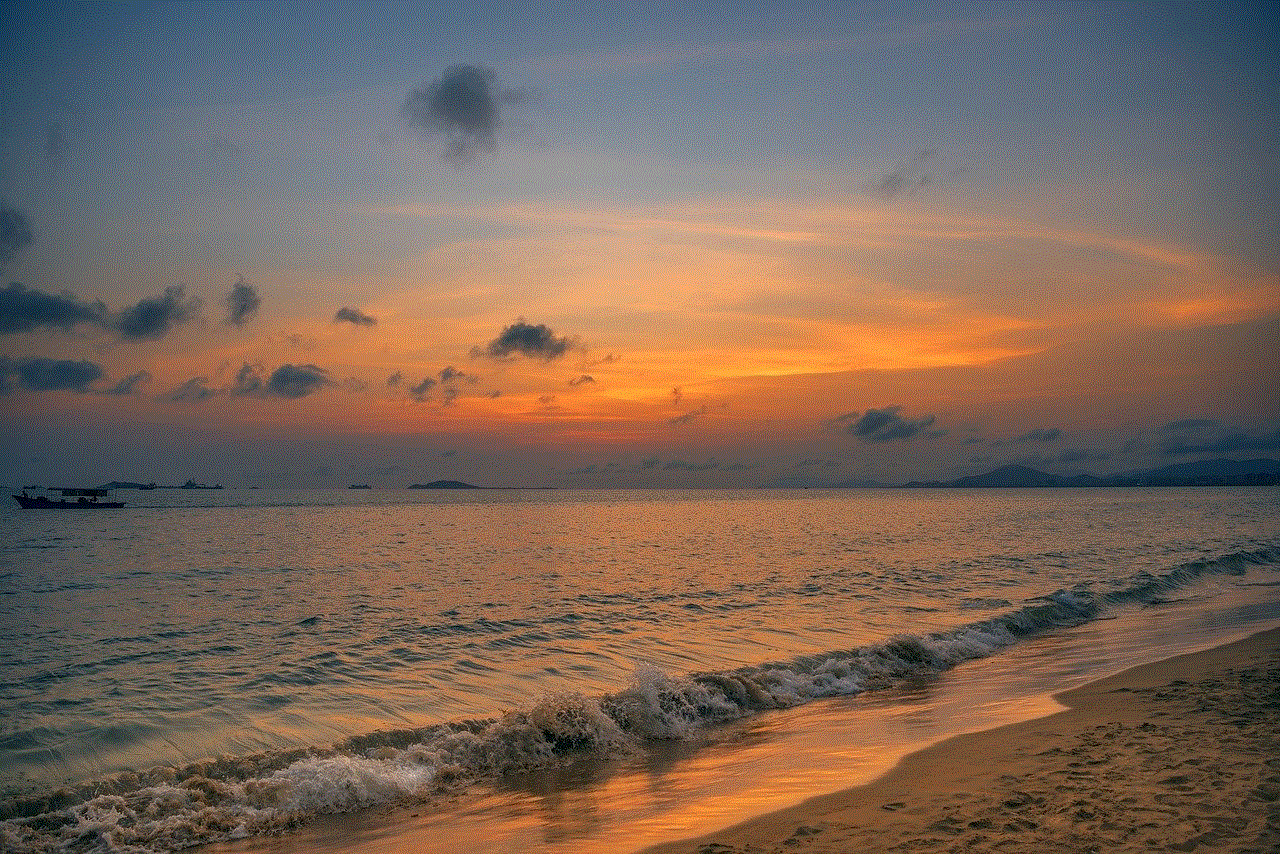
Apart from the built-in features on the iPad, there are also various third-party parental control apps available that offer additional features for locking the screen for kids. These apps allow you to monitor your child’s online activities, set time limits, and restrict access to specific content. Some popular parental control apps for iPad include Kidslox, Qustodio, and OurPact.
4. Set Up a Child’s Profile
If you have multiple users on the iPad, you can set up a separate child’s profile to restrict their access to certain features and content. To set up a child’s profile, follow these steps:
Step 1: Go to Settings > General > Restrictions.
Step 2: Toggle on “Restrictions” and enter a passcode.
Step 3: Scroll down and select “Enable Restrictions.”
Step 4: You can now restrict access to specific apps, websites, and features.
Step 5: To set up a child’s profile, go back to Restrictions and select “Guided Access.”
Step 6: Toggle on “Guided Access” and select “Set Guided Access Passcode.”
Step 7: Enter a passcode and toggle on “Access Guided Access from Control Center.”
Step 8: In the Control Center, tap on the Guided Access icon and select “Options.”
Step 9: Toggle on “Enable Profile” and set a profile name.
Step 10: You can now select the apps and features you want to restrict in the child’s profile.
Step 11: To exit the child’s profile, go back to the Control Center and tap on the Guided Access icon. Enter the Guided Access passcode, and select “End.”
Setting up a child’s profile allows you to customize the iPad for your child’s use, making it easier to lock the screen and restrict access to certain features.
Tips for Locking the iPad Screen for Kids
Now that you know how to lock the iPad screen for kids, here are some additional tips to help you make the most out of this feature:
1. Keep the iPad in a Common Area
It is always a good idea to keep the iPad in a common area of the house, such as the living room, instead of your child’s bedroom. This way, you can easily monitor their activities and ensure that they are using the iPad appropriately.
2. Set Clear Rules and Boundaries
Before giving your child access to the iPad, it is crucial to set clear rules and boundaries. Let them know what they can and cannot do on the iPad, and explain why it is essential to follow these rules. This will help your child understand the importance of using the iPad responsibly.
3. Regularly Check the iPad’s History
Make it a habit to regularly check your child’s browsing history and app usage on the iPad. This will help you identify any potential red flags and address them promptly.
4. Educate Your Child about Online Safety
Apart from locking the iPad screen, it is vital to educate your child about online safety. Teach them about the potential risks and how to protect themselves from them. Encourage them to come to you if they encounter anything inappropriate or feel uncomfortable while using the iPad.



Conclusion
Locking the iPad screen for kids is an essential step in ensuring their safety and security while using the device. With the various methods and features available, it is easy to customize the iPad according to your child’s age and needs. By following the tips mentioned above, you can make sure that your child is using the iPad safely and responsibly. Remember, it is crucial to have open communication with your child and monitor their online activities regularly to ensure their well-being in this digital age.
