how to make ipad kid friendly
In today’s digital age, it is almost inevitable for children to be exposed to technology, and the iPad has become a popular device for kids due to its user-friendly interface and wide range of educational apps and games. However, as a parent, it is natural to have concerns about your child’s screen time and ensuring their safety while using the iPad. That’s why making the iPad kid-friendly is crucial in order to strike a balance between technology use and keeping your child safe. In this article, we will discuss various ways on how to make the iPad kid-friendly.
1. Set up parental controls
The first step in making the iPad kid-friendly is to enable parental controls. This feature allows you to restrict certain content, limit screen time , and prevent your child from making unauthorized purchases. To set up parental controls, go to Settings > General > Restrictions and enter a passcode. From there, you can choose which apps and features to allow or restrict, such as in-app purchases, app downloads, and access to specific websites.
2. Create a child profile
Another way to make the iPad kid-friendly is by creating a child profile. This is especially useful if you have multiple children sharing the same iPad. With a child profile, you can customize the iPad’s settings for each child, such as limiting app access, setting a time limit, and blocking certain websites. To create a child profile, go to Settings > Screen Time > Add Child and follow the prompts.
3. Use kid-friendly cases
Children can be clumsy, and accidents happen. That’s why investing in a kid-friendly case for the iPad is essential. These cases are designed to protect the device from drops and spills, making it more durable for kids to use. Some cases also come with built-in stands, making it easier for children to watch videos or play games on the iPad without having to hold it up.
4. Download educational apps
The iPad offers a plethora of educational apps that can help your child learn and develop new skills while having fun. These apps cover various subjects, from math and science to language and art. Some popular educational apps for kids include ABCmouse, Khan Academy Kids, and Duolingo. By downloading these apps, you can ensure that your child is engaging in productive screen time.
5. Monitor screen time
It’s no secret that children are drawn to screens, which can lead to excessive screen time. That’s why it’s essential to monitor your child’s screen time and set limits. With the Screen Time feature on the iPad, you can see how much time your child spends on each app and set a time limit for each one. You can also schedule downtime, where the iPad will be locked for a specific period, such as during meal times or before bedtime.
6. Use guided access
Guided Access is a feature on the iPad that allows you to limit your child’s access to a specific app. This is useful when you don’t want your child to accidentally exit the app and access other apps or features on the device. To enable guided access, go to Settings > Accessibility > Guided Access and turn it on. Once enabled, open the app you want to restrict, triple-click the home button, and select “Start” to activate guided access.
7. Enable restrictions for in-app purchases
In-app purchases can be a nightmare for parents, especially if your child accidentally makes purchases without your knowledge. To prevent this from happening, you can enable restrictions for in-app purchases. Go to Settings > Screen Time > Content & Privacy Restrictions > iTunes & App Store Purchases and choose “Don’t Allow” for In-App Purchases.
8. Disable Siri
While Siri can be helpful, it can also be a source of frustration for parents when children constantly ask it to do things. If you find yourself in this situation, you can disable Siri on the iPad. Go to Settings > Siri & Search and turn off the “Listen for ‘Hey Siri'” and “Press Side Button for Siri” options.
9. Create a safe browsing environment
The internet can be a scary place for children, with inappropriate content just a click away. That’s why it’s essential to create a safe browsing environment for your child on the iPad. You can do this by going to Settings > Screen Time > Content & Privacy Restrictions > Content Restrictions and selecting “Limit Adult Websites.” You can also add specific websites to the “Never Allow” list to prevent your child from accessing them.
10. Use screen time monitoring apps
Lastly, you can use screen time monitoring apps to keep track of your child’s iPad usage. These apps allow you to see how much time your child spends on each app, set limits, and even block certain apps. Some popular screen time monitoring apps for kids include OurPact, Qustodio, and Norton Family. These apps can give you peace of mind, knowing that your child is using the iPad responsibly.
In conclusion, the iPad can be a valuable tool for children’s learning and entertainment, but it’s crucial to make it kid-friendly by setting up parental controls, creating a child profile, using kid-friendly cases, and downloading educational apps. It’s also essential to monitor screen time, disable certain features, and create a safe browsing environment. By following these tips, you can ensure that your child has a positive and safe experience while using the iPad. Remember to have open communication with your child about responsible iPad usage and to monitor their activities regularly to ensure their safety.
what do brb stand for
BRB is an acronym that stands for “be right back.” It is commonly used in online and text conversations to indicate a temporary absence or hiatus from the conversation. People often use this abbreviation to let others know that they will be away for a short period and will return shortly. In this article, we will explore the origins of the term “BRB,” its usage in different contexts, and how it has become an integral part of online communication.
The term “BRB” originated from the early days of online chat rooms and instant messaging platforms in the late 1990s and early 2000s. As internet usage became more widespread, people began to communicate with each other in real-time through these platforms. However, unlike face-to-face conversations where it is apparent when someone leaves the room or steps away, online conversations lacked this visual cue.
To address this issue, individuals started using various abbreviations or acronyms to indicate their temporary absence from the conversation. “BRB” quickly gained popularity as a convenient and concise way to convey the message. Its simplicity and clarity made it an ideal choice for online users, leading to its widespread adoption across various platforms.
The usage of “BRB” is not limited to any specific age group or demographic. People of all ages and backgrounds use this acronym to indicate their temporary absence. Whether it is a teenager taking a break from a group chat to attend to a phone call or an office worker stepping away from their computer for a short break, “BRB” has become a universal symbol of temporary absence in online communication.
In addition to its primary meaning of “be right back,” “BRB” has also evolved to represent other similar phrases, such as “be right there” or “back real soon.” This expansion in meaning has further contributed to the versatility and popularity of the term. It allows users to convey their intended message effectively, even if they are not necessarily returning immediately.
The rise of social media platforms and mobile messaging applications has further solidified the usage of “BRB” in everyday conversations. As people became more connected and began to rely on online communication as a primary means of staying in touch, the need for concise and efficient messaging became crucial. Acronyms like “BRB” allowed users to communicate quickly and effectively, saving time and effort in the process.
Furthermore, the fast-paced nature of modern life and the constant need for multitasking have made “BRB” an invaluable tool in managing online conversations. It enables individuals to step away temporarily without causing confusion or disruption in the conversation. By using this acronym, people can prioritize their tasks or attend to urgent matters while ensuring that their conversation partners are aware of their temporary absence.
The usage of “BRB” extends beyond personal conversations and is also prevalent in professional contexts. In work or business-related discussions conducted online, individuals often utilize this acronym to indicate that they are momentarily unavailable to respond. This helps to maintain professionalism and sets clear expectations for response times, preventing any miscommunication or frustration among team members or clients.
While “BRB” is widely understood and used, it is essential to remember that not everyone may be familiar with this acronym, especially older generations or individuals who are less connected to online platforms. Therefore, it is advisable to use “BRB” within appropriate contexts and ensure that all conversation participants understand its meaning to avoid any confusion or misunderstandings.
In conclusion, “BRB” is an acronym that has become an integral part of online communication. It originated from the need to indicate temporary absences in online conversations and quickly gained popularity due to its simplicity and clarity. People of all ages and backgrounds use this acronym to convey their temporary absence, whether in personal or professional contexts. As online communication continues to evolve, “BRB” remains a valuable tool in managing conversations efficiently and effectively.
eset online scanner mac
Title: A Comprehensive Guide to ESET Online Scanner for Mac: Enhancing Your Mac’s Security
Introduction:



In an era where cyber threats are on the rise, ensuring the security of your Mac is of utmost importance. ESET Online Scanner for Mac is a powerful tool designed to detect and eliminate malware, viruses, and other online threats. In this comprehensive guide, we will explore the features, benefits, and usage of ESET Online Scanner for Mac, providing you with all the information you need to enhance your Mac’s security.
Paragraph 1: Understanding ESET Online Scanner for Mac
ESET Online Scanner is a free, cloud-based antivirus solution developed by ESET, a leading provider of cybersecurity solutions. It offers real-time protection, scanning, and removal of malware, viruses, and other online threats. Designed specifically for Mac systems, this tool provides comprehensive security without compromising your system’s performance.
Paragraph 2: Features of ESET Online Scanner for Mac
ESET Online Scanner for Mac is equipped with several powerful features that make it an ideal choice for Mac users. These features include real-time scanning, malware detection, custom scan options, automatic updates, and quarantine functionality. The tool’s user-friendly interface ensures effortless navigation and ease of use.
Paragraph 3: Real-Time Scanning
ESET Online Scanner for Mac offers real-time scanning, which constantly monitors your system for any suspicious activities or threats. This proactive approach helps prevent malware and viruses from infecting your Mac, ensuring a secure environment for your digital activities.
Paragraph 4: Malware Detection
The tool’s advanced malware detection capabilities enable it to identify and eliminate various types of malware, including trojans, worms, spyware, and adware. By employing a comprehensive malware signature database, ESET Online Scanner for Mac can identify both known and emerging threats.
Paragraph 5: Custom Scan Options
ESET Online Scanner for Mac provides users with the flexibility to perform custom scans. This feature allows you to scan specific files, folders, or even external devices, ensuring that no potential threats go undetected. Custom scans can be scheduled for convenience and efficiency.
Paragraph 6: Automatic Updates
Keeping your antivirus software up to date is crucial for ensuring optimal protection. ESET Online Scanner for Mac automatically updates its malware signature database, ensuring that your system is always equipped with the latest threat detection capabilities. This proactive approach ensures that you are protected against new and emerging threats.
Paragraph 7: Quarantine Functionality
When ESET Online Scanner for Mac detects a potential threat, it moves the infected file to a secure quarantine area. This feature prevents the malware from spreading further and allows you to review and restore any mistakenly flagged files. Quarantine functionality provides an additional layer of protection and peace of mind.
Paragraph 8: User-Friendly Interface
ESET Online Scanner for Mac boasts a user-friendly interface, making it accessible to users of all technical levels. The tool’s intuitive design ensures easy navigation and allows users to initiate scans, view results, and manage settings effortlessly. This simplicity enhances the overall user experience.
Paragraph 9: System Performance and Resource Usage
ESET Online Scanner for Mac is designed to minimize its impact on system performance. It utilizes efficient scanning algorithms that optimize resource usage, ensuring that your Mac operates smoothly even during scan processes. This lightweight approach ensures that you can continue with your tasks without interruptions.
Paragraph 10: Conclusion and Recommendations
In conclusion, ESET Online Scanner for Mac is a powerful and reliable antivirus solution that offers comprehensive security for your Mac. Its real-time scanning, malware detection, custom scan options, automatic updates, and quarantine functionality make it an essential tool for protecting your digital life. We highly recommend using ESET Online Scanner for Mac to enhance your Mac’s security and safeguard your valuable information from online threats.
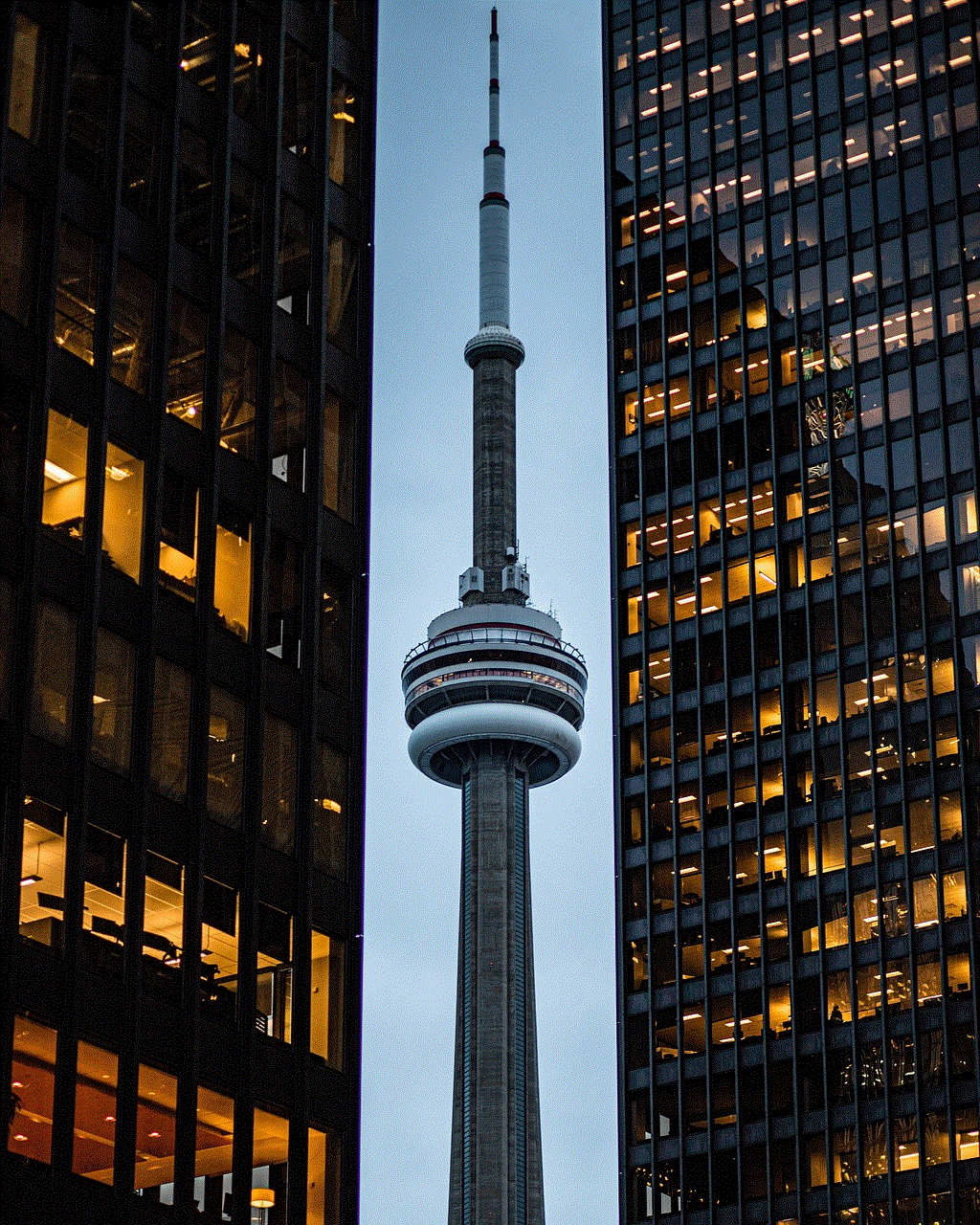
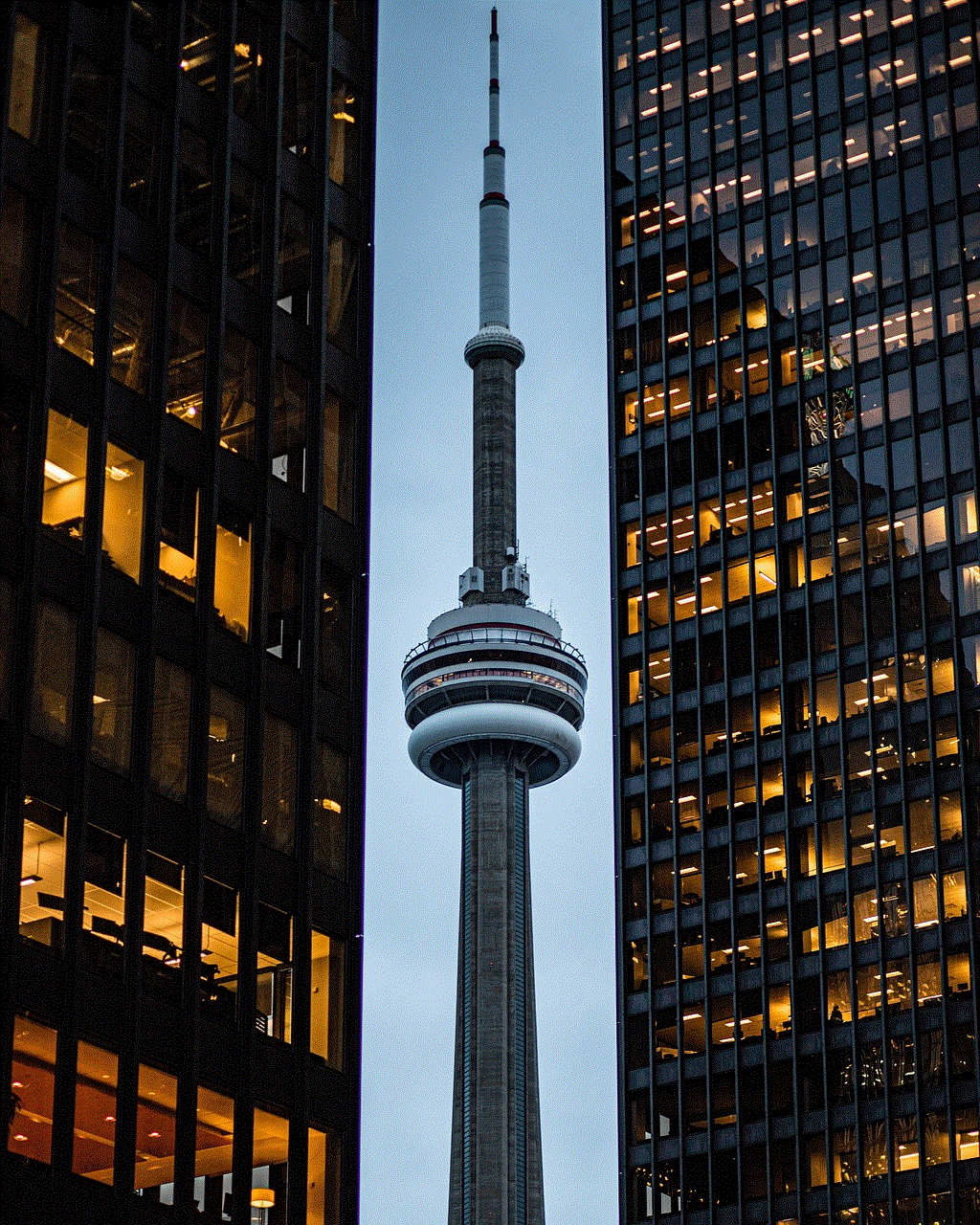
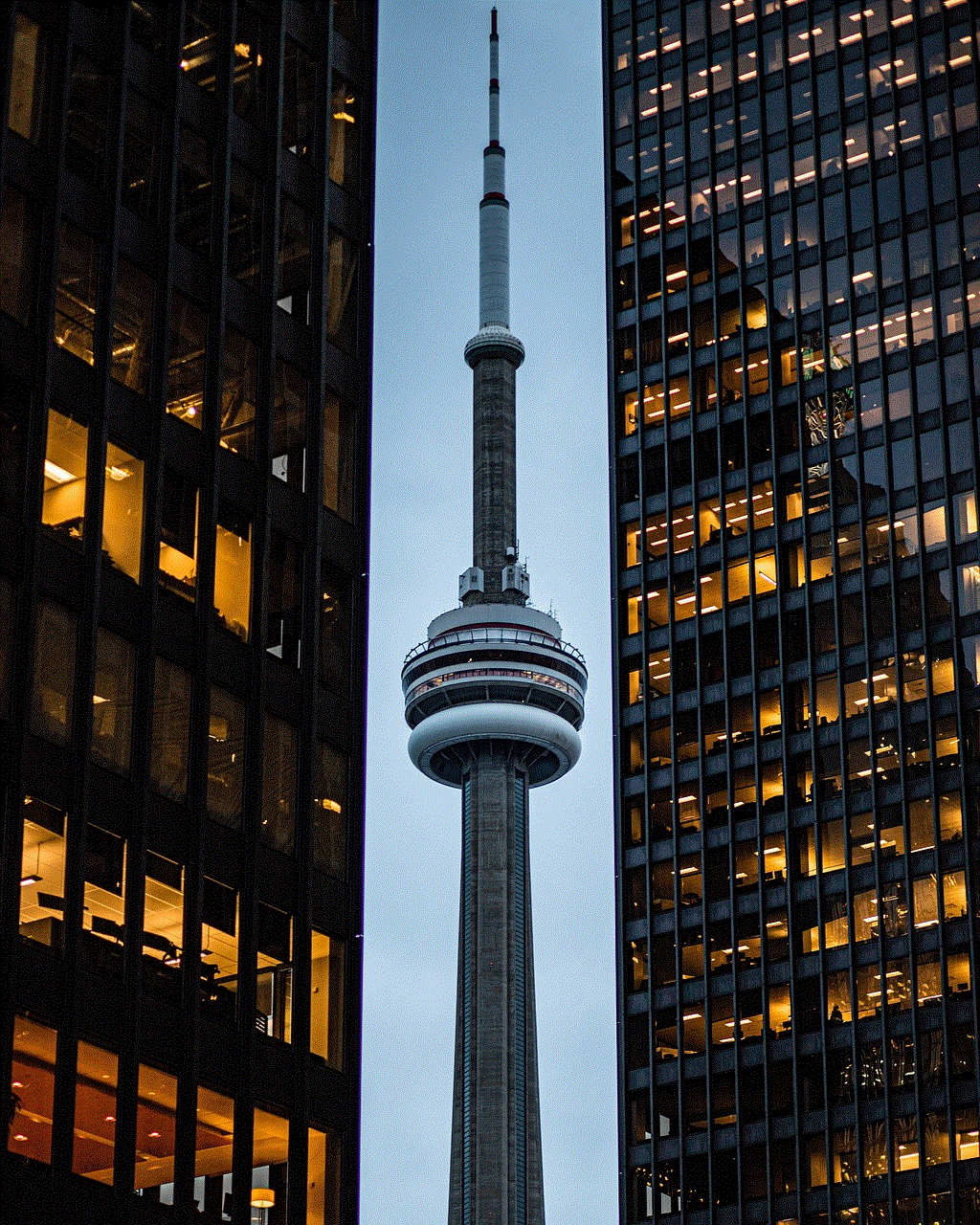
In today’s digital landscape, where cyber threats are constantly evolving, it is crucial to invest in robust security measures to protect your Mac. By utilizing ESET Online Scanner for Mac, you can rest assured that your system is safeguarded against malware and viruses, allowing you to browse, work, and play with peace of mind.
