how to keep child from exiting app android
In today’s digital age, it is not uncommon for children to have access to smartphones and tablets. With the rise of mobile technology, children are becoming more and more tech-savvy at a younger age. While this can be beneficial in terms of learning and entertainment, it also brings about concerns for parents. One of the biggest worries for parents is how to keep their child from exiting an app on their Android device.
When a child is using an app on an Android device, they may accidentally press the home button or the back button, which can exit the app and take them to the device’s home screen. This can be frustrating for parents who want their child to stay focused on a particular app. Additionally, exiting an app can also lead to accidental purchases or access to inappropriate content. Therefore, it is important for parents to find ways to prevent their child from exiting an app on their Android device.
In this article, we will discuss various methods that parents can use to keep their child from exiting an app on Android . These methods range from built-in features to third-party apps, and each has its own pros and cons. By understanding these methods, parents can choose the one that best fits their needs and provides a safe and secure environment for their child to use apps on their Android device.
1. Use the “Screen Pinning” Feature
Android devices come with a built-in feature called “Screen Pinning” that can help parents keep their child from exiting an app. This feature allows the user to pin a specific app on the screen, preventing any other apps from being accessed until the pin is removed. To enable this feature, go to Settings > Security > Screen pinning and toggle it on.
Once enabled, you can pin an app by opening it and then pressing the overview button (recent apps button) and tapping on the pin icon on the app’s thumbnail. This will lock the child into the app, and they will not be able to exit it without knowing the device’s password or pattern. This feature is particularly useful for younger children who may not know how to navigate through the device’s settings to disable it.
2. Use the “Guided Access” Feature on iOS Devices
If you have an iOS device, you can use the “Guided Access” feature to restrict your child’s access to certain apps. This feature is similar to the “Screen Pinning” feature on Android devices, but it also allows you to disable certain areas of the screen, such as the home button and control center. To enable this feature, go to Settings > General > Accessibility > Guided Access and toggle it on.
To use this feature, open the app you want your child to use and triple-click the home button. This will open the Guided Access menu, where you can set a passcode and choose which areas of the screen you want to disable. Once enabled, your child will not be able to exit the app or access any other areas of the screen without entering the passcode.
3. Use Third-Party Apps
There are several third-party apps available on the Google Play Store that can help parents keep their child from exiting an app on Android. These apps offer a variety of features, such as pinning apps, restricting access to certain areas of the screen, and setting time limits for app usage. Some popular apps in this category include Kids Place, Screen Time Parental Control, and Kids Zone Parental Controls.
While these apps offer more features than the built-in options, they may come with a price tag or require a subscription for full functionality. Additionally, these apps may also have in-app purchases, so parents should monitor their child’s usage to avoid any unexpected charges.
4. Use a Child-Friendly Launcher
Another way to keep your child from exiting an app on Android is by using a child-friendly launcher. These launchers are designed to simplify the device’s interface and only allow access to selected apps. This means that your child will not be able to exit the app they are using and access other apps on the device.
Some popular child-friendly launchers include KIDOZ, Kids Place, and Zoodles. These launchers also offer additional features such as parental controls, time limits, and content filtering. However, like third-party apps, these launchers may come with a cost or have in-app purchases.
5. Enable Parental Controls on Google Play Store
Parental controls on the Google Play Store can also help parents keep their child from exiting an app on Android. By setting up a PIN for purchases and restricting access to certain apps, parents can ensure that their child does not accidentally exit an app and make any unauthorized purchases. To enable parental controls on the Google Play Store, go to Settings > Parental controls and toggle it on.
6. Use a Device with a Dedicated Kids Mode
Some Android devices come with a dedicated “Kids Mode” that allows parents to set a separate profile for their child. In this mode, parents can select which apps their child can access and set a time limit for app usage. This mode also prevents the child from exiting an app and accessing other areas of the device. Some popular devices with this feature include Samsung Galaxy and Amazon Fire tablets.



7. Educate Your Child on App Usage
One of the most effective ways to keep your child from exiting an app is by educating them on proper app usage. Teach them to be careful when using the device and to avoid pressing any buttons that may accidentally exit the app. Additionally, explain to them the importance of staying within the designated app and not making any purchases without your permission.
8. Use a Physical Barrier
For younger children who may not understand the concept of staying within an app, a physical barrier can be an effective solution. This can be as simple as placing a cardboard or plastic cover over the home button or using a child-proof case that covers the device’s buttons. This will physically prevent your child from exiting the app and give parents peace of mind.
9. Monitor Your Child’s Usage
No matter which method you choose to keep your child from exiting an app on Android, it is important to monitor their usage regularly. This will help you ensure that your child is not accessing any inappropriate content and that they are using the device within the set time limits. Additionally, monitoring can also help you identify any issues with the device or the chosen method and make necessary changes.
10. Have an Open Communication with Your Child
Lastly, it is essential to have an open and honest communication with your child about app usage. Talk to them about the importance of staying within an app and the potential dangers of exiting an app without permission. Encourage them to come to you if they have any questions or concerns about using the device.
In conclusion, there are several methods that parents can use to keep their child from exiting an app on Android. From built-in features to third-party apps, each method offers its own set of advantages and limitations. It is important for parents to choose the method that best fits their needs and to regularly monitor their child’s app usage. By taking these steps, parents can create a safe and secure environment for their child to use apps on their Android device.
how do i turn my vpn off
VPN, or virtual private network, has become an essential tool for many internet users, especially those concerned about their online privacy and security. It works by creating a secure and encrypted connection between your device and the internet, making it difficult for anyone to track your online activities. However, there may be times when you need to turn off your VPN for various reasons. In this article, we will discuss the steps on how to turn off your VPN and its potential implications.



Before we dive into the details, let’s first understand why someone would want to turn off their VPN. One of the main reasons is to access websites or online services that are restricted in your current location. Many countries have imposed restrictions on certain websites or services, and using a VPN is a way to bypass these restrictions. However, when you turn off your VPN, you will no longer have access to these restricted sites or services.
Another reason is to improve your internet speed. While VPNs are known for their security features, they can also slow down your internet connection. This is because your online traffic is being routed through the VPN’s servers, which can cause a slight delay in loading websites or streaming videos. In some cases, turning off your VPN can improve your internet speed, especially if you are using a free VPN service with limited bandwidth.
Now, let’s discuss the steps on how to turn off your VPN. The process may vary depending on the type of device and VPN you are using, but the general steps are similar.
1. Close the VPN application: If you are using a desktop or mobile application to connect to your VPN, you can simply close the application to turn off your VPN. However, this will only disconnect your device from the VPN temporarily, and it will automatically reconnect the next time you open the application.
2. Disconnect from the VPN server: Some VPN providers allow you to connect to specific servers in different locations. To turn off your VPN, you can select the “disconnect” option in the application or website and choose the server you are currently connected to.
3. Turn off the VPN connection on your device: If you have manually set up your VPN connection on your device, you can turn it off by going to your device’s settings and selecting the VPN configuration. From there, you can toggle the VPN connection off.
4. Use the VPN’s kill switch: A kill switch is a security feature built into some VPNs that automatically disconnects your device from the internet if the VPN connection drops. This is to prevent your online traffic from being exposed to your ISP or other prying eyes. If your VPN has a kill switch, you can simply turn it off to disconnect from the VPN.
5. Uninstall the VPN application: If you no longer want to use a VPN, you can uninstall the application from your device. This will completely remove the VPN and all its settings from your device.
While turning off your VPN may seem like a simple process, there are a few things you should consider before doing so. Firstly, if you are using a VPN to access restricted websites or services, turning it off will prevent you from accessing them. This is especially important if you are in a country with strict internet censorship laws. You may also be at risk of being monitored by your ISP or government if you turn off your VPN in these situations.
Secondly, if you are using a VPN for online security, turning it off can leave you vulnerable to cyber threats. Your online traffic will no longer be encrypted, making it easier for hackers or cybercriminals to intercept your data. This is especially important if you are using public Wi-Fi networks, where your data can easily be intercepted by anyone with the right tools.
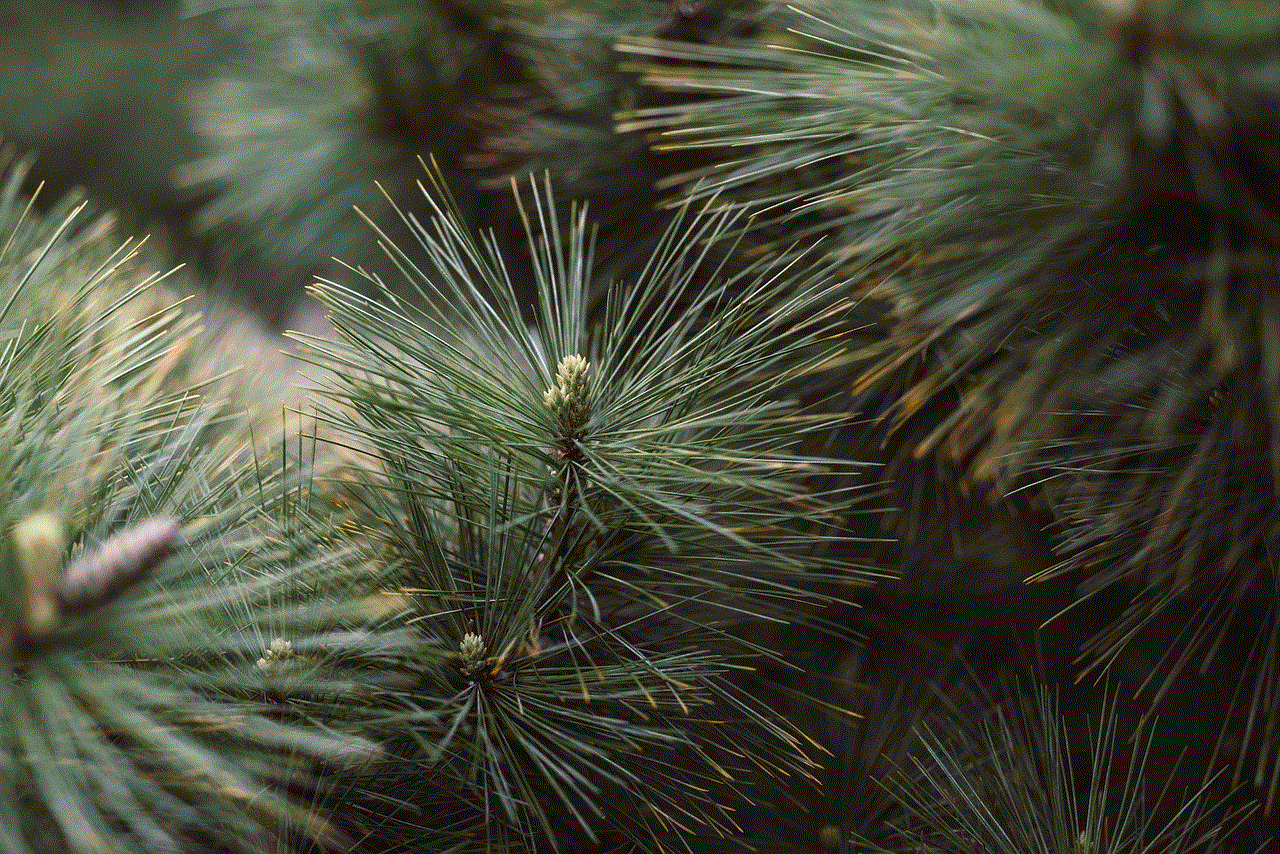
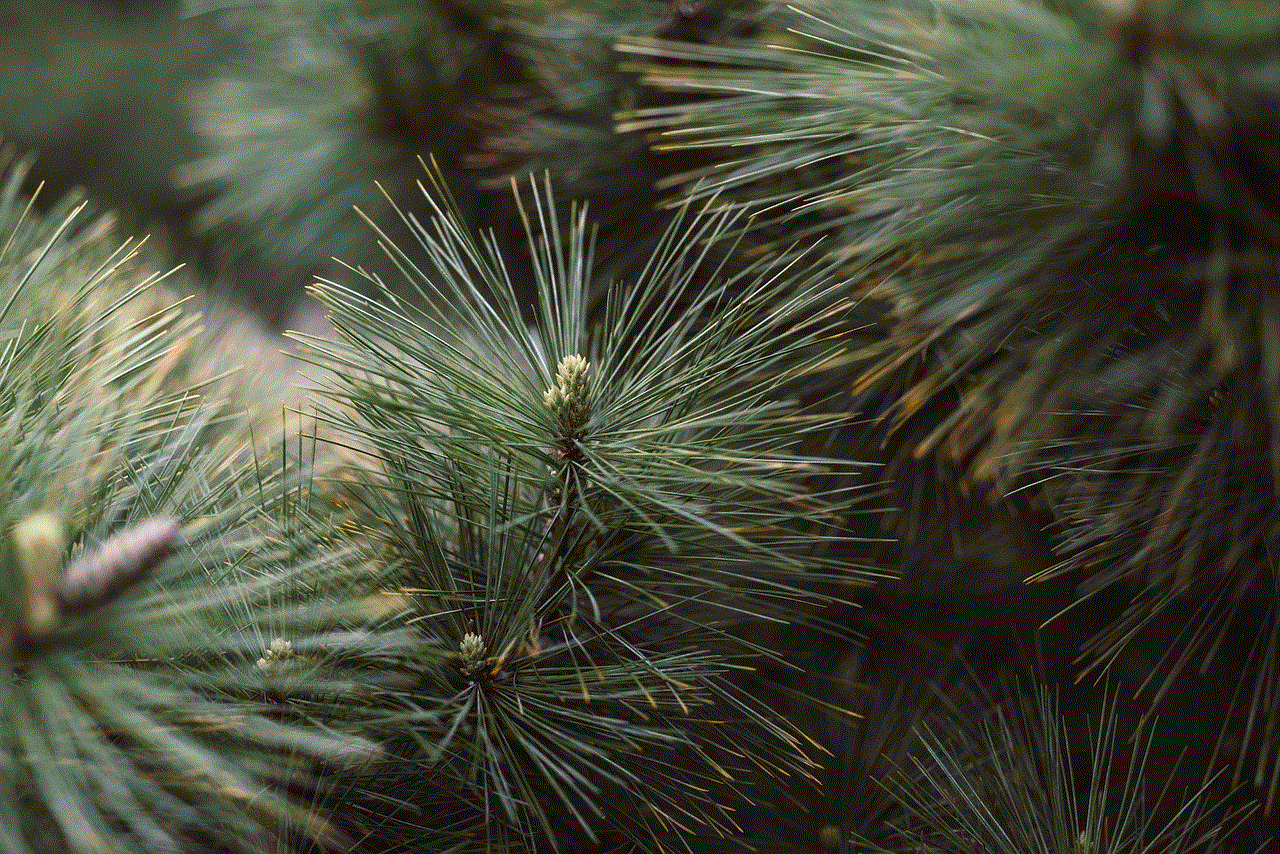
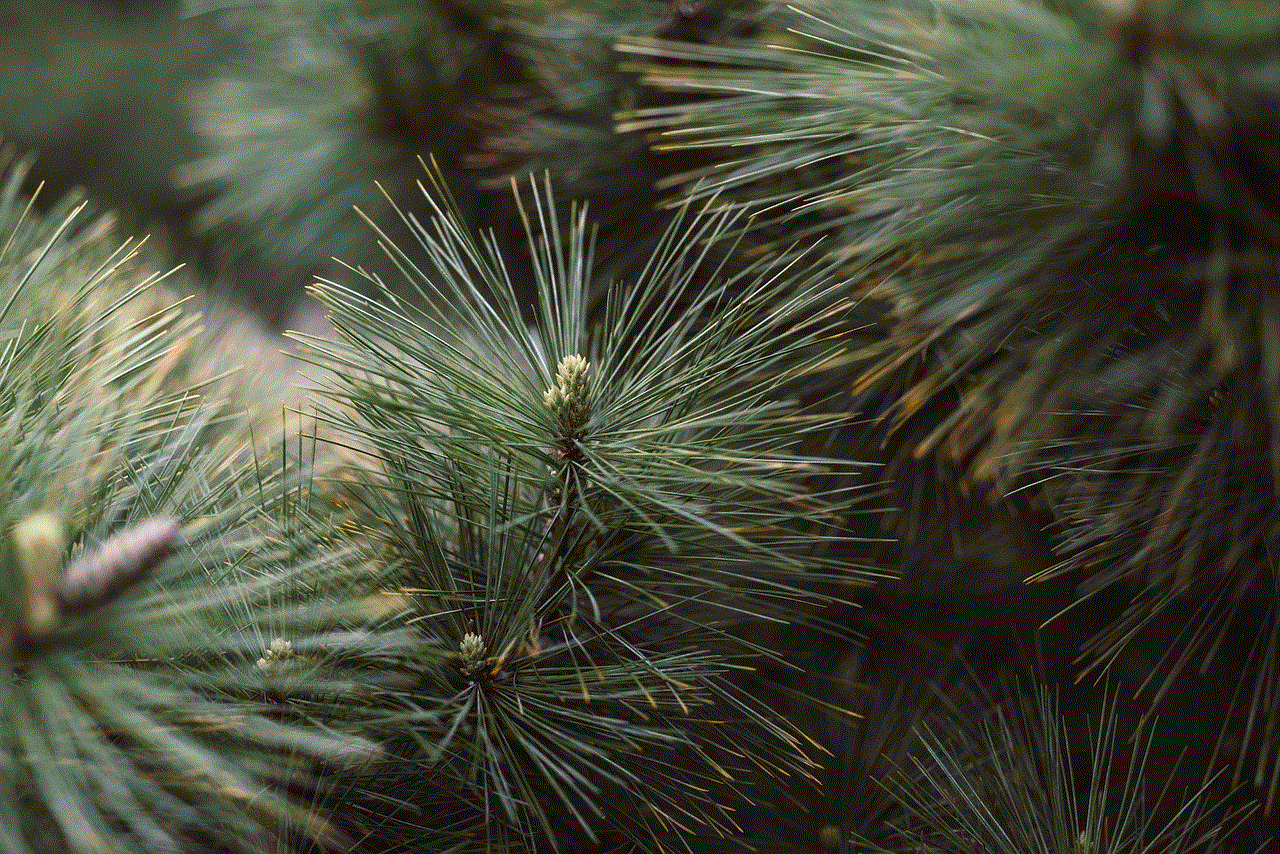
Furthermore, if you are using a VPN for privacy reasons, turning it off can expose your online activities to your ISP or other third parties. Without the protection of a VPN, your internet service provider can see what websites you visit and what data you transmit. This can also have implications for your online identity and personal information.
In conclusion, turning off your VPN should not be taken lightly. While it may be necessary in some situations, you should be aware of the potential risks and implications. If you are using a VPN for security or privacy reasons, it is recommended to keep it turned on at all times. However, if you are experiencing slow internet speeds, turning off your VPN may be a temporary solution. It is always important to weigh the pros and cons before deciding to turn off your VPN.
