how to hide a show on netflix
Netflix has become a household name for streaming movies and TV shows. With a vast library of content, it’s easy to get lost in the endless binge-watching sessions. However, there may come a time when you want to hide a show on Netflix . This could be because you have already watched it or you simply don’t want it to appear in your recommended list. Whatever the reason may be, knowing how to hide a show on Netflix can be a useful tool for managing your viewing experience. In this article, we will discuss the methods you can use to hide a show on Netflix and some tips for managing your account.
Method 1: Removing From Your Continue Watching List
The first method to hide a show on Netflix is by removing it from your Continue Watching list. This is a list that appears on the homepage of your Netflix account, showing the shows and movies you have recently watched. If you want to remove a show from this list, follow these steps:
Step 1: Log in to your Netflix account on a web browser.
Step 2: Hover your cursor over the show you want to hide and click on the “X” button that appears on the top right corner of the title.
Step 3: A pop-up window will appear asking if you want to remove the show from your Continue Watching list. Click on “Remove series” to confirm.
Once you remove the show from your Continue Watching list, it will no longer appear on your homepage, and you won’t receive any recommendations related to that title.
Method 2: Using the “Hide Titles” Feature
Netflix has a feature that allows you to hide titles from your account. This means that the title will not appear anywhere on your account, including the homepage, search results, and recommendations. Here’s how you can use this feature:
Step 1: Log in to your Netflix account on a web browser.
Step 2: Click on the “Account” option from the drop-down menu that appears when you hover your cursor over your profile icon.
Step 3: Scroll down to the “My Profile” section and click on “Viewing activity.”
Step 4: You will see a list of all the shows and movies you have watched. To hide a title, click on the circle with a line through it next to the title.
Step 5: A pop-up window will appear asking if you want to hide the title from your account. Click on “Hide title” to confirm.
Once you hide a title, it will no longer appear on your account. However, this feature is limited to your profile only. If you have multiple profiles on your account, you will need to repeat this process for each profile.
Method 3: Creating a New Profile
If you share a Netflix account with others, you might want to create a new profile for yourself. This will allow you to have a personalized experience without any interference from others. Creating a new profile is also an effective way to hide shows on Netflix. Here’s how you can do it:
Step 1: Log in to your Netflix account on a web browser.
Step 2: Click on the “Manage profiles” option from the drop-down menu that appears when you hover your cursor over your profile icon.
Step 3: Click on the “Add profile” button.
Step 4: Enter a name for your new profile and select an avatar from the options provided. If you want to keep your profile private, make sure to uncheck the “Kids” option.
Step 5: You can also select the option to use a PIN for your profile if you want to restrict access to it.
Step 6: Click “Continue” to create your new profile.
Once your new profile is created, you can start using it to watch shows and movies. Any show you watch on this profile will not appear on the other profiles, and vice versa.
Tips for Managing Your Account
Apart from hiding shows, there are some other tips you can use for managing your Netflix account. These tips will help you make the most out of your streaming experience.
1. Use the “My List” Feature: The “My List” feature on Netflix allows you to save titles that you want to watch later. This way, you don’t have to search for them every time you want to watch them.
2. Rate Titles: Netflix uses your ratings to suggest similar titles that you might enjoy. So make sure to rate the shows and movies you watch to get better recommendations.
3. Clear Your Viewing History: If you want to start fresh with your viewing experience, you can clear your viewing history. This will remove all the shows and movies you have watched from your account.
4. Manage Your Subtitles: Netflix has a variety of subtitle options for different languages. You can customize the font, size, and color of your subtitles from the settings menu.
5. Use Third-Party Tools: There are several third-party tools and apps that you can use to enhance your Netflix experience. These tools can help you find hidden categories and add ratings to your account.
6. Check Your Account Activity: Netflix allows you to check your account activity to see which devices have accessed your account. If you notice any suspicious activity, you can change your password to secure your account.
7. Download Shows and Movies: If you have a long flight or a commute, you can download your favorite shows and movies on the Netflix app. This will allow you to watch them offline without using any data.
Conclusion
Hiding shows on Netflix is a simple process that can help you manage your account and improve your streaming experience. Whether you want to remove a show from your Continue Watching list or hide it from your account altogether, you now know the methods to do so. Additionally, using the tips mentioned in this article can help you personalize your account and discover new content to watch. So go ahead and hide those shows you don’t want to see on your Netflix account and enjoy a more curated viewing experience.
forward text messages to another number iphone 10 14
Text messaging has become an integral part of our daily lives, allowing us to stay connected with friends, family, and colleagues at any time and place. With the advancement of technology, smartphones have made it easier for us to communicate via text messages. However, there may be times when we need to forward text messages to another number, whether it’s to share important information or simply to keep a record of the conversation. In this article, we will discuss how to forward text messages to another number on an iPhone and the various methods to do so.
What is Text Message Forwarding?
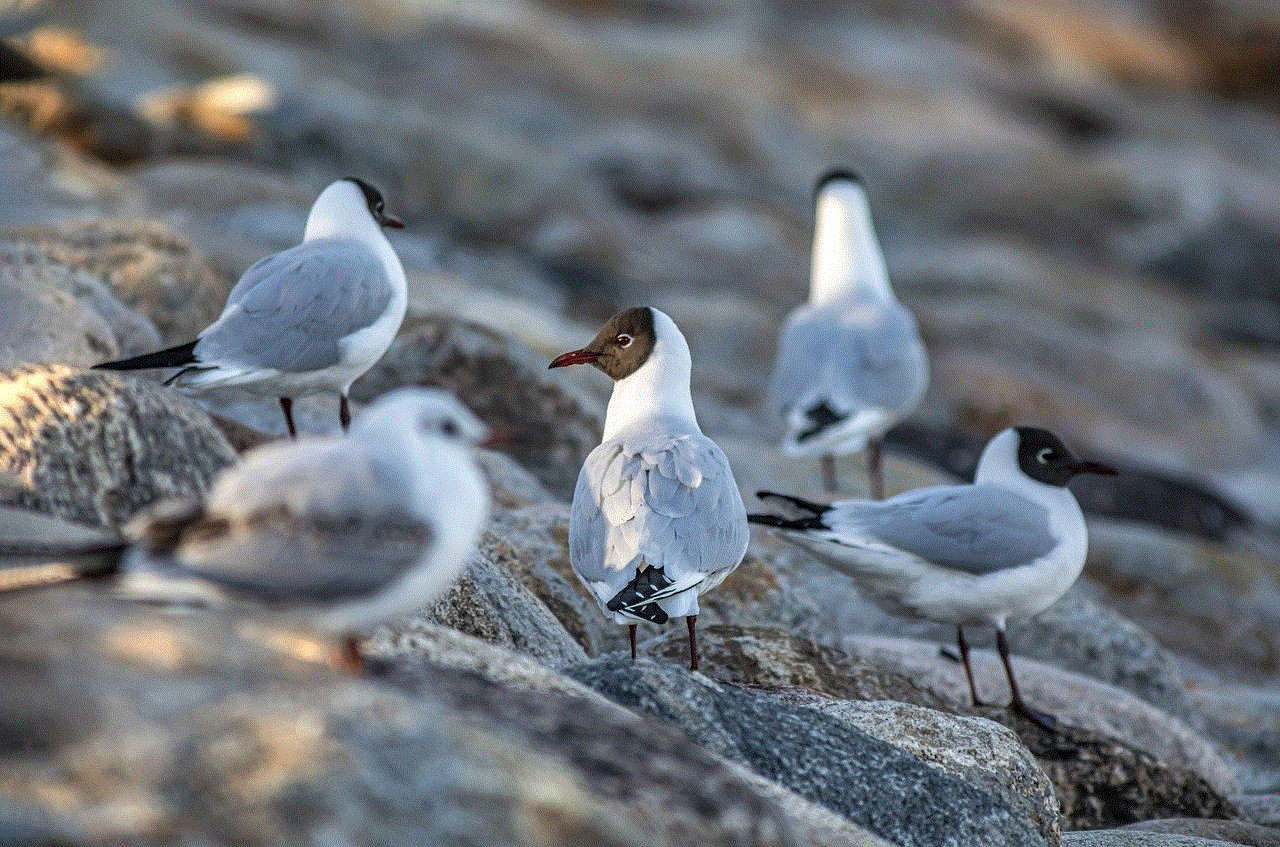
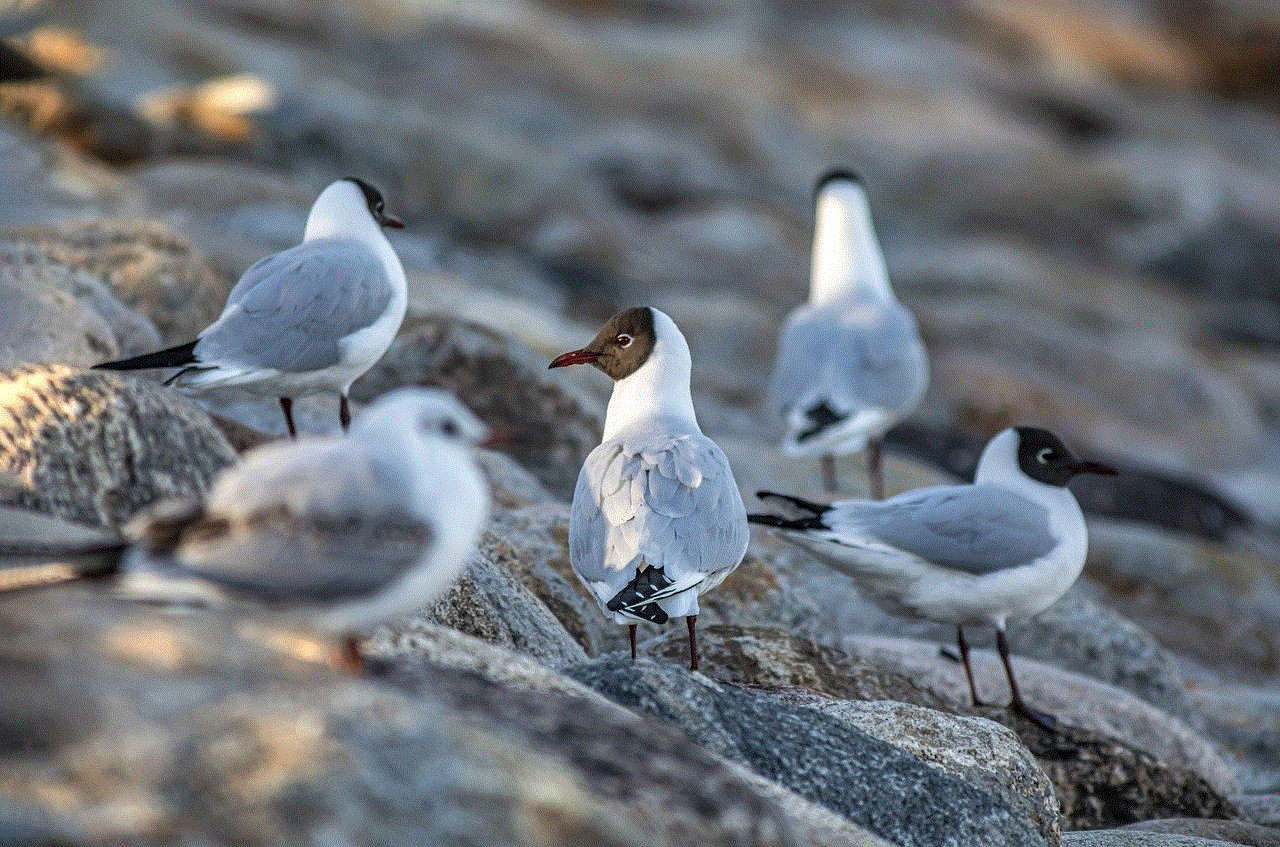
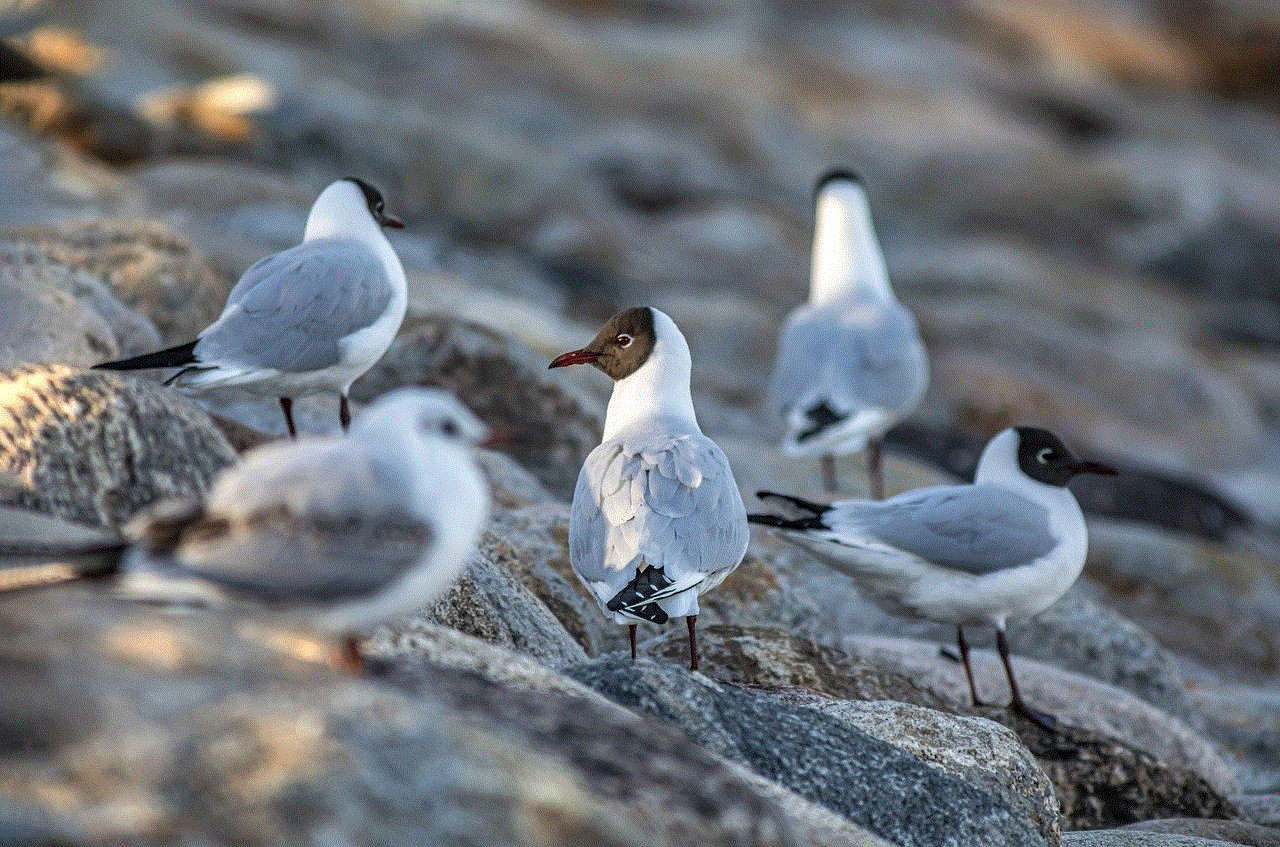
Text message forwarding is a feature that allows you to forward your text messages to another phone number. This feature is particularly useful when you are using multiple devices, such as an iPhone and an iPad, and want to receive and send text messages from both devices. With text message forwarding, you can receive and send text messages from your iPad, Mac, or other Apple devices. This feature is also helpful when you want to share a text message with someone who does not have an iPhone or any other Apple device.
How to Set Up Text Message Forwarding on iPhone?
To forward text messages to another number on an iPhone, you need to set up text message forwarding first. Follow these steps to set up text message forwarding on your iPhone:
Step 1: Open the Settings app on your iPhone.
Step 2: Tap on “Messages” and then select “Text Message Forwarding.”
Step 3: You will see a list of devices that are linked to your iCloud account. Toggle on the devices that you want to forward your text messages to.
Step 4: A verification code will appear on the selected device. Enter this code on your iPhone to complete the setup process.
Step 5: Once the setup is complete, you will be able to forward text messages to the selected devices.
How to Forward a Single Text Message to Another Number?
Now that you have set up text message forwarding on your iPhone, you can easily forward a single text message to another number. Follow these steps to do so:
Step 1: Open the Messages app on your iPhone and select the conversation that contains the text message you want to forward.
Step 2: Press and hold the text message that you want to forward until a menu appears.
Step 3: Tap on “More” and then select the text message you want to forward by tapping on the circle next to it.
Step 4: Tap on the arrow icon at the bottom right corner of the screen.
Step 5: A new message will appear with the selected text message. Enter the phone number of the person you want to forward the message to, and then tap on the send button.
How to Forward Multiple Text Messages to Another Number?
If you want to forward multiple text messages to another number, you can do so by following these steps:
Step 1: Open the Messages app on your iPhone and select the conversation that contains the text messages you want to forward.
Step 2: Tap on the “Edit” button at the top right corner of the screen.
Step 3: Select the text messages you want to forward by tapping on the circle next to each message.



Step 4: Tap on the forward button at the bottom right corner of the screen.
Step 5: A new message will appear with all the selected text messages. Enter the phone number of the person you want to forward the messages to, and then tap on the send button.
How to Automatically Forward Text Messages to Another Number?
If you want to automatically forward all your text messages to another number, you can do so by following these steps:
Step 1: Open the Settings app on your iPhone.
Step 2: Tap on “Messages” and then select “Text Message Forwarding.”
Step 3: Toggle on the device you want to forward your text messages to.
Step 4: A verification code will appear on the selected device. Enter this code on your iPhone to complete the setup process.
Step 5: Once the setup is complete, all your text messages will be automatically forwarded to the selected device.
Note: You can turn off automatic text message forwarding at any time by toggling off the device in the Text Message Forwarding settings.
How to Forward Text Messages to Another Number Using Third-Party Apps?
Apart from the built-in text message forwarding feature, there are also third-party apps that allow you to forward text messages to another number. Some of the popular apps include SMS Forwarder, SMS Forwarding, and SMS Forwarder Pro. These apps offer additional features such as the ability to set up filters to forward specific messages to certain numbers, scheduling texts to be forwarded at a later time, and more.
To use these apps, you will need to download them from the App Store and follow the instructions provided by the app. Some may require access to your contacts or permission to send and receive messages on your behalf.
Things to Keep in Mind When Forwarding Text Messages
Before you start forwarding text messages to another number, there are a few things that you should keep in mind:
1. The forwarded text messages will appear as new messages on the receiving device, and your original messages will still be available on your iPhone.
2. If you forward a text message to a non-iPhone user, the message may appear as a multimedia message (MMS) instead of a regular text message.
3. When you forward a text message, the recipient will be able to see the phone number of the original sender.
4. If you have a limited text messaging plan, forwarding messages may incur additional charges.
5. Automatic text message forwarding may not work if the receiving device is not connected to the internet.
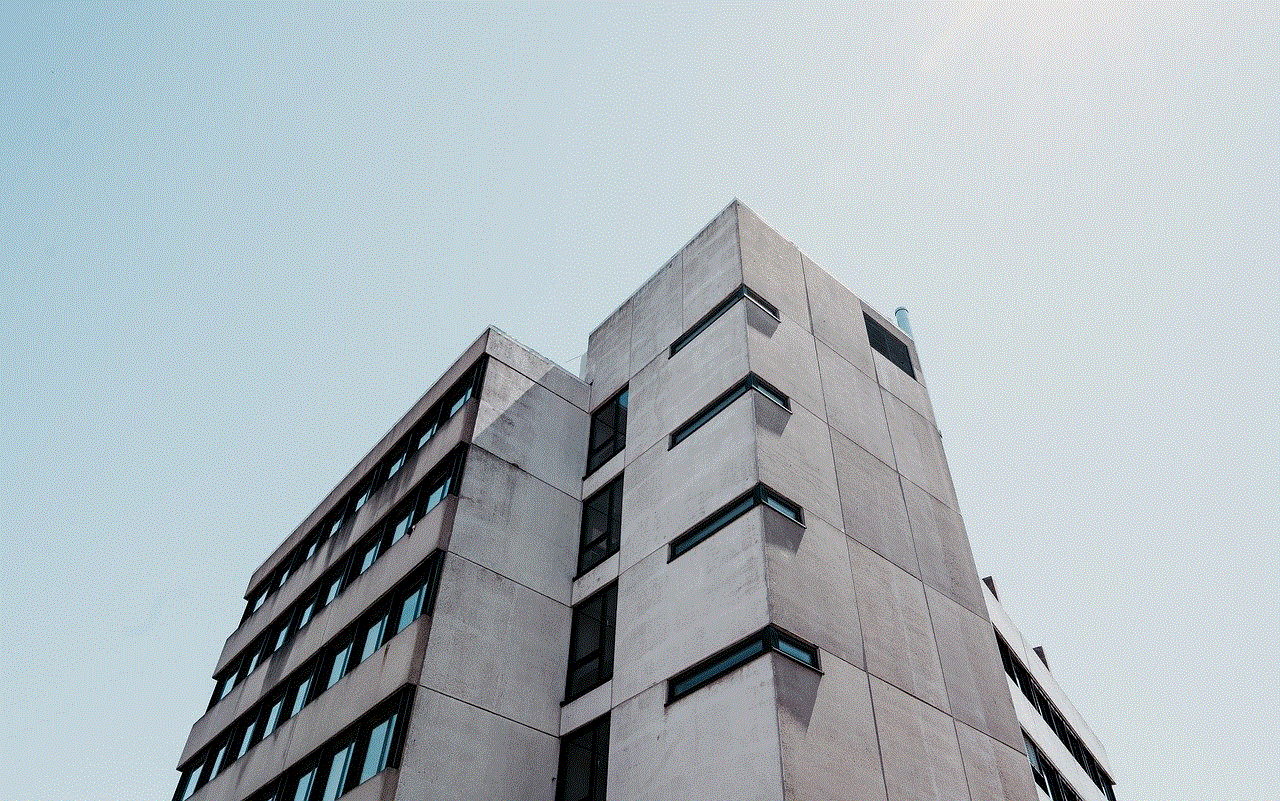
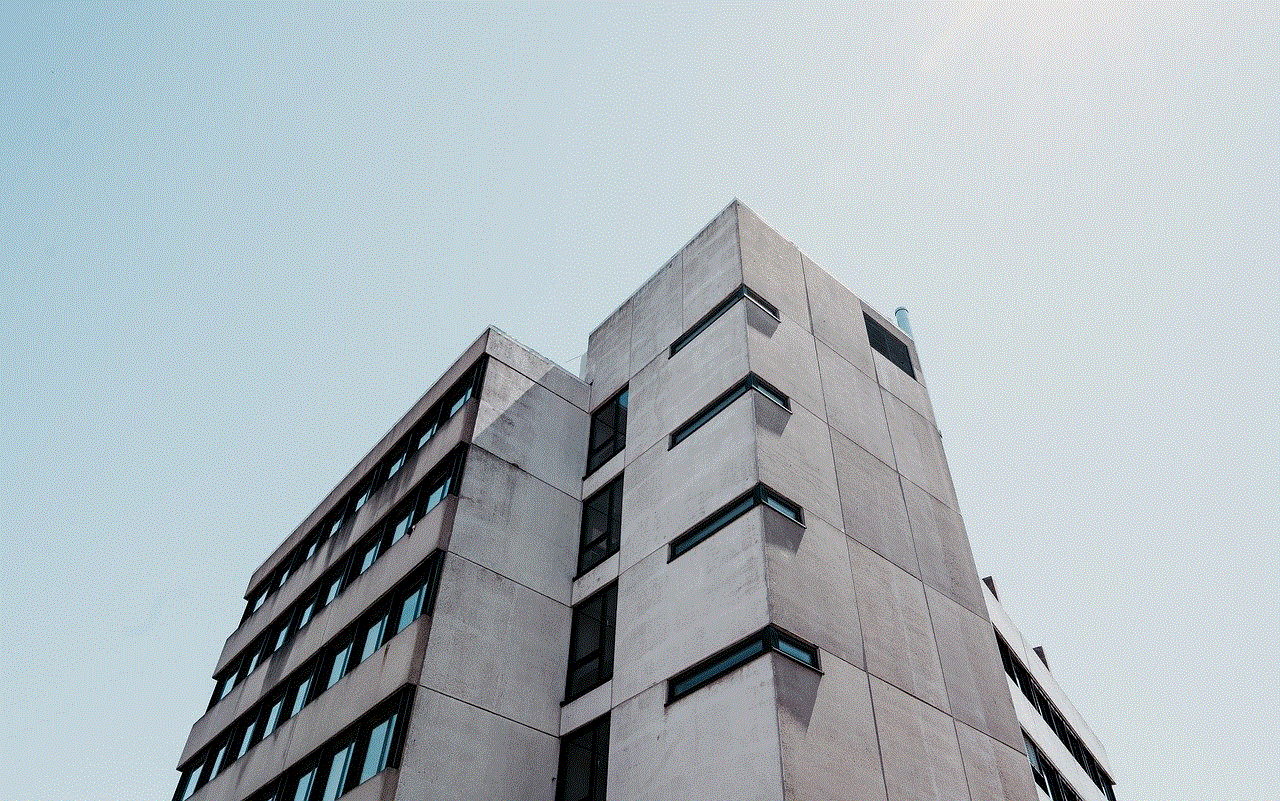
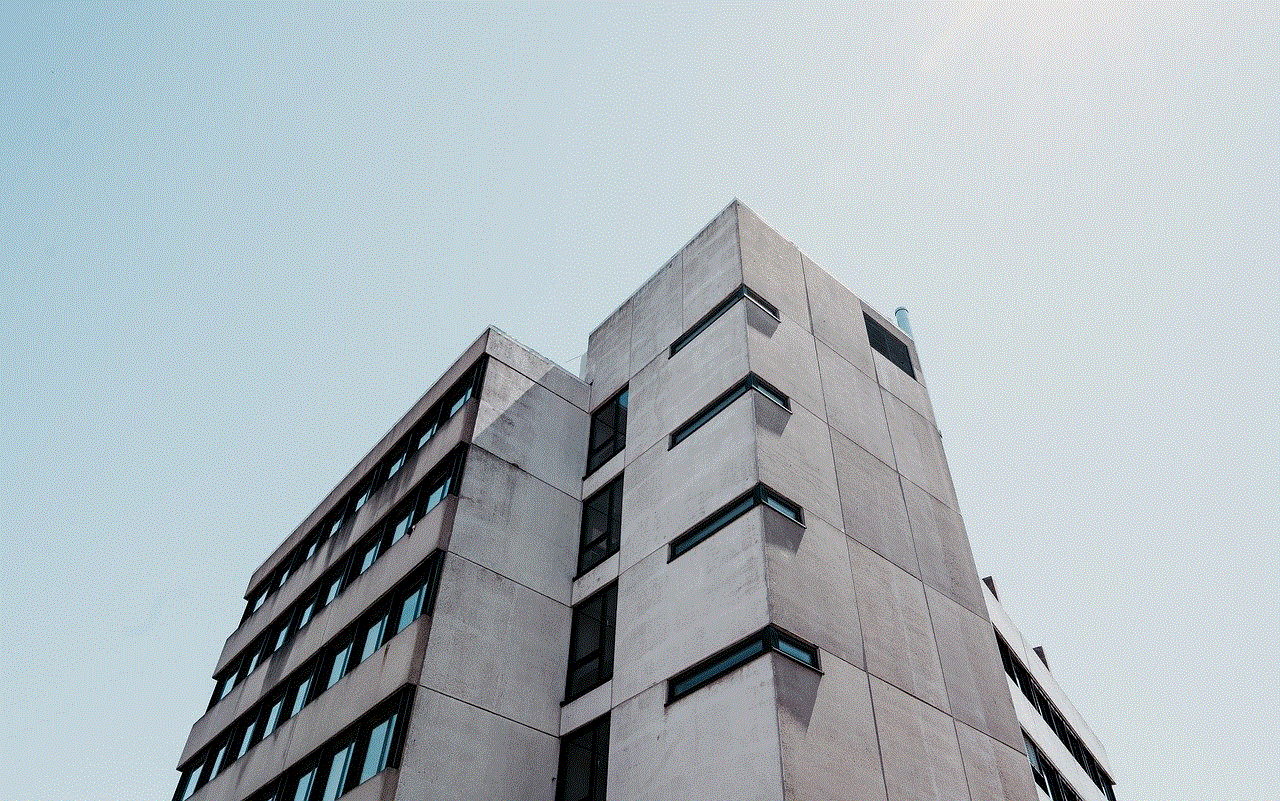
In Conclusion
Forwarding text messages to another number on an iPhone is a useful feature that allows you to stay connected with people even if you are using multiple devices. With the built-in text message forwarding feature and third-party apps, you can easily forward single or multiple text messages to another number. However, it is important to keep in mind the limitations and charges that may apply when using this feature. We hope this article has helped you understand how to forward text messages to another number on an iPhone and the various methods to do so.
