how to change parental settings on disney plus
Disney Plus has become one of the most popular streaming services in recent years, offering a vast collection of movies, TV shows, and original content from Disney, Pixar, Marvel, Star Wars, and National Geographic. With its wide range of family-friendly content, it’s no surprise that many parents have subscribed to Disney Plus for their children. However, as a responsible parent, you may want to have control over what your child watches on the platform. This is where parental settings come into play. In this article, we will discuss how to change parental settings on Disney Plus and ensure a safe and suitable streaming experience for your child.
What are Parental Settings on Disney Plus?
Parental settings on Disney Plus allow parents to control the content their child can access on the platform. It allows you to filter out content that may be inappropriate for your child’s age or maturity level. With parental settings, you can restrict access to certain content based on its rating, genre, or specific titles. You can also set up a PIN to prevent your child from changing the settings without your permission.
How to Change Parental Settings on Disney Plus?
Changing parental settings on Disney Plus is a straightforward process that can be done in a few simple steps. Here’s how to do it:
Step 1: Log into your Disney Plus account
The first step to changing parental settings on Disney Plus is to log into your account. You can do this by visiting the Disney Plus website on your computer or opening the app on your streaming device. Enter your login credentials and click on the “Log In” button.
Step 2: Go to the account settings
Once you are logged in, click on your profile icon on the top right corner of the screen. A drop-down menu will appear, click on “Account” to go to your account settings.
Step 3: Click on “Parental Controls”
In the account settings, you will see a section called “Parental Controls.” Click on it to access the parental settings.
Step 4: Create a Profile PIN
Before you can change the parental settings, you will need to create a profile PIN. This PIN will be used to access and change the settings in the future. Enter a four-digit PIN and click on “Save.”
Step 5: Select the profile you want to set parental controls for
If you have multiple profiles on your Disney Plus account, you will need to select the one you want to set parental controls for. Click on the profile name and then click on “Edit Profile.”
Step 6: Choose the desired settings
In this step, you can choose the settings you want to apply to the selected profile. You can filter out content based on age ratings, specific titles, and genres. You can also turn off autoplay and set a time limit for your child’s viewing. Once you have made the desired changes, click on “Save.”
Congratulations! You have now successfully changed the parental settings for the selected profile. Your child will now only be able to access content that meets the specified criteria.
Tips for Setting Up Parental Controls on Disney Plus
While changing parental settings on Disney Plus is a simple process, there are a few things you should keep in mind to ensure an effective and safe experience for your child. Here are some tips to help you set up parental controls on Disney Plus:
1. Understand the rating system
Disney Plus follows a rating system similar to the one used by the Motion Picture Association (MPAA). The ratings are as follows:
– G: General Audiences (suitable for all ages)
– PG: Parental Guidance Suggested (may contain some content that is not suitable for young children)
– PG-13: Parents Strongly Cautioned (may contain material that is not suitable for children under 13)
– R: Restricted (may contain adult content and should only be viewed by adults)
– NC-17: No One 17 and Under Admitted (contains explicit adult content)
Understanding these ratings will help you make informed decisions when setting up parental controls for your child.
2. Be aware of your child’s maturity level
While age ratings are a good guideline, they may not always accurately reflect your child’s maturity level. Consider your child’s sensitivity and understanding of certain topics when setting up parental controls. You may want to filter out some PG or PG-13 content if you feel it may be too intense for your child.
3. Use the “Kids Mode”
Disney Plus has a “Kids Mode” feature that allows you to create a separate profile specifically for children. In this mode, only content suitable for children 7 and under will be available, and autoplay will be turned off by default. This is a great option for parents with younger children who want a more controlled viewing experience.
4. Communicate with your child
While parental controls are a great tool, it’s important to communicate with your child about what they are watching. Talk to them about the content they are interested in and why certain shows or movies may not be suitable for them. This will help them understand the importance of responsible viewing habits and make better choices in the future.
5. Keep an eye on their viewing history
Disney Plus allows you to view your child’s viewing history. This can be a useful tool to see what they are watching and to identify any content that may be inappropriate for them. If you notice any concerning patterns, you can have a conversation with your child and make necessary adjustments to the parental controls.
In Conclusion
Disney Plus offers a wide selection of family-friendly content, making it a popular choice for parents. However, as a responsible parent, it’s essential to have control over what your child watches on the platform. By following the steps outlined above, you can easily change the parental settings on Disney Plus and create a safe and suitable streaming experience for your child. Remember to regularly review and adjust the settings as your child grows and their viewing preferences change. With proper parental controls in place, you can rest assured that your child is only accessing content that is appropriate for them.
best buy free iphone 13 survey
The release of the new iPhone 13 has been highly anticipated by Apple fans all over the world. With its sleek design, advanced features, and improved performance, it’s no wonder that people are eager to get their hands on this latest model. However, with the hefty price tag that comes with it, many are wondering if there is any way to get their hands on a free iPhone 13. This has led to the rise of surveys that claim to offer a chance to win a free iPhone 13 from Best Buy. In this article, we will delve into the world of “best buy free iPhone 13 survey” and find out if these surveys are legitimate or just another scam.
What is a Best Buy Free iPhone 13 Survey?
A “best buy free iPhone 13 survey” is a survey that claims to offer participants a chance to win a free iPhone 13 from Best Buy. These surveys usually pop up on social media platforms or through email, enticing people with the promise of a free phone. The concept is simple – you answer a few questions, and in return, you get entered into a draw to win an iPhone 13. Sounds too good to be true, right?
The Truth Behind “Best Buy Free iPhone 13 Survey”
Unfortunately, the truth is that most of these surveys are nothing but a scam. These surveys are designed to collect personal information from unsuspecting individuals. They may ask for your name, email address, phone number, and even credit card information. Once they have this information, they can use it for identity theft, credit card fraud, or even sell it to third parties for marketing purposes.
Moreover, these surveys are not affiliated with Best Buy or Apple in any way. Best Buy has even released a statement warning customers about these fraudulent surveys. They have stated that they do not offer any free iPhone 13 surveys and have no association with the ones being circulated online. Apple, on the other hand, has also denied any involvement with these surveys and has urged customers to be cautious of such scams.
How to Identify a Legitimate Survey?
Now that we know the dangers of “best buy free iPhone 13 surveys,” it’s essential to know how to identify a legitimate survey. Here are a few things to look out for:
1. The source – Be wary of surveys that pop up randomly on the internet or through email. Legitimate surveys are usually conducted by well-known companies and are advertised on their official website or social media pages.
2. The questions – If the survey asks for personal information such as your credit card or social security number, it is most likely a scam. Legitimate surveys will never ask for sensitive information.
3. The prize – If the prize seems too good to be true, it probably is. Companies do not give away expensive products like the iPhone 13 for free, especially through surveys.
4. The language – Scam surveys often contain grammatical errors and use informal language. Legitimate surveys are usually professionally written.
5. The contact information – Legitimate surveys will always provide contact information for the company conducting the survey. If there is no way to contact the company, it’s best to avoid the survey.
What to Do if You’ve Fallen for a Scam?
If you have already fallen for a “best buy free iPhone 13 survey” and provided your personal information, there are a few steps you can take to protect yourself:
1. Contact your bank or credit card company – If you have provided your credit card information, immediately inform your bank or credit card company and cancel the card. They can also guide you on what steps to take next.
2. Change your passwords – If you have provided your email or social media passwords, change them immediately to prevent the scammers from accessing your accounts.
3. Report the scam – You can report the scam to the Federal Trade Commission (FTC) or the Better Business Bureau (BBB). This will help prevent others from falling for the same scam.
4. Be cautious in the future – Always be cautious of surveys that seem too good to be true. Remember, if something seems too good to be true, it probably is.
Legitimate Ways to Get a Free iPhone 13
Now that we have established that “best buy free iPhone 13 surveys” are mostly scams, you may be wondering if there are any legitimate ways to get a free iPhone 13. The answer is yes, but it requires effort and luck. Here are a few ways to get a free iPhone 13:
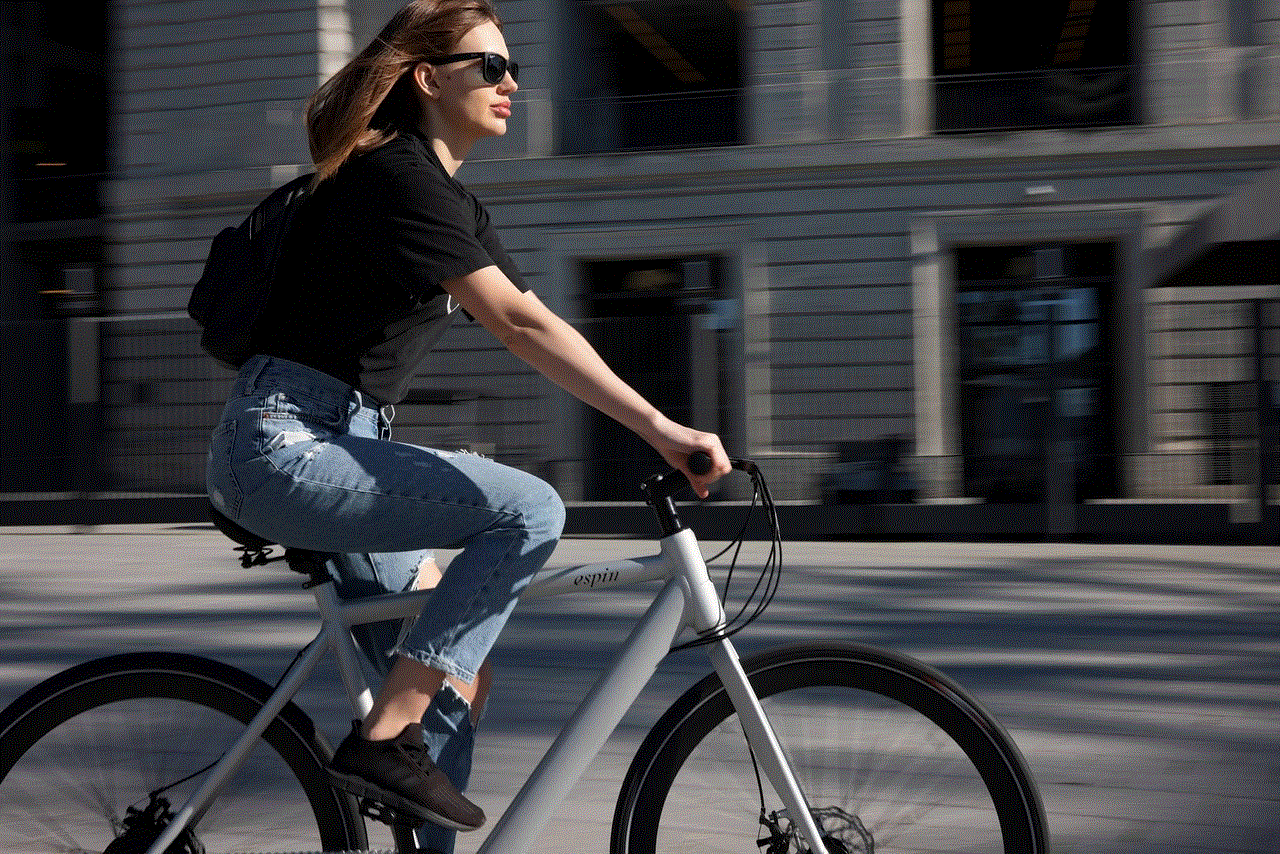
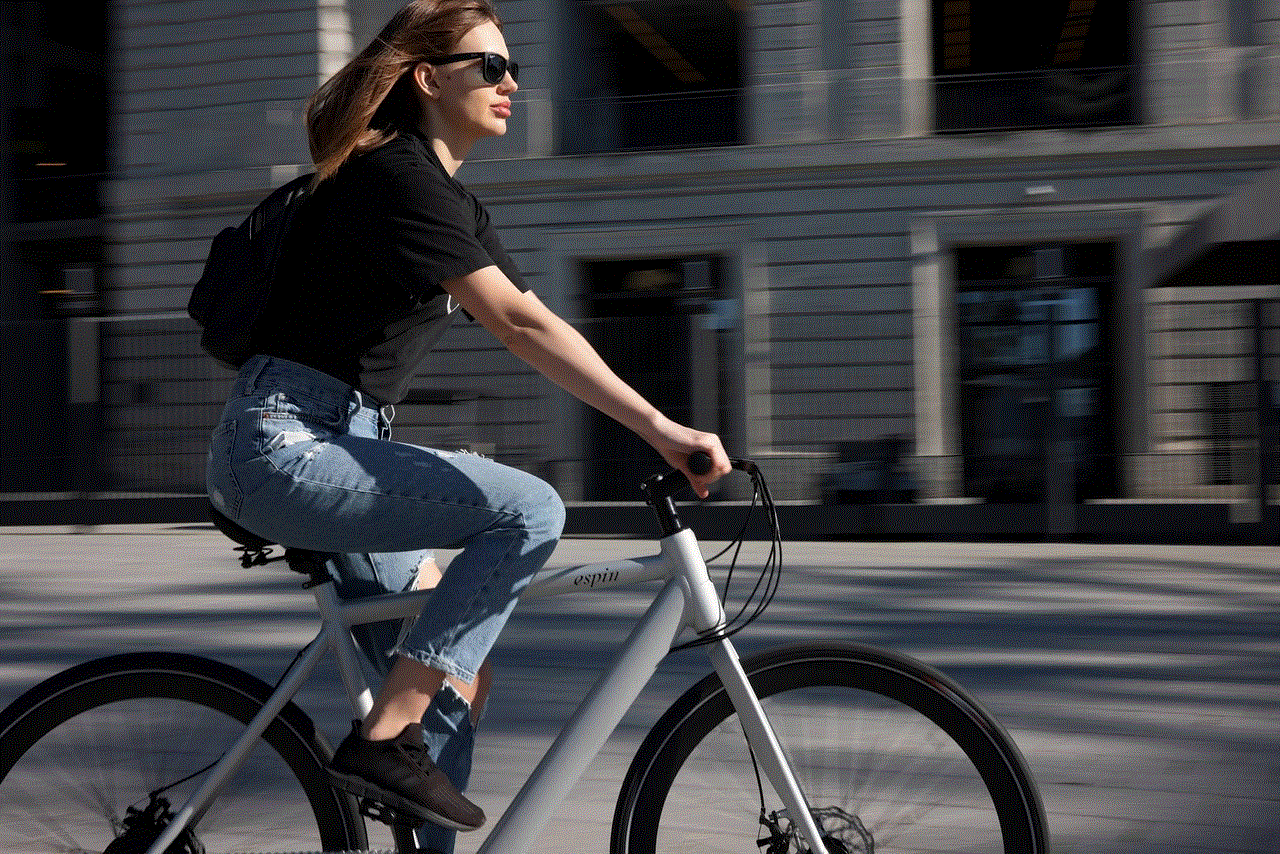
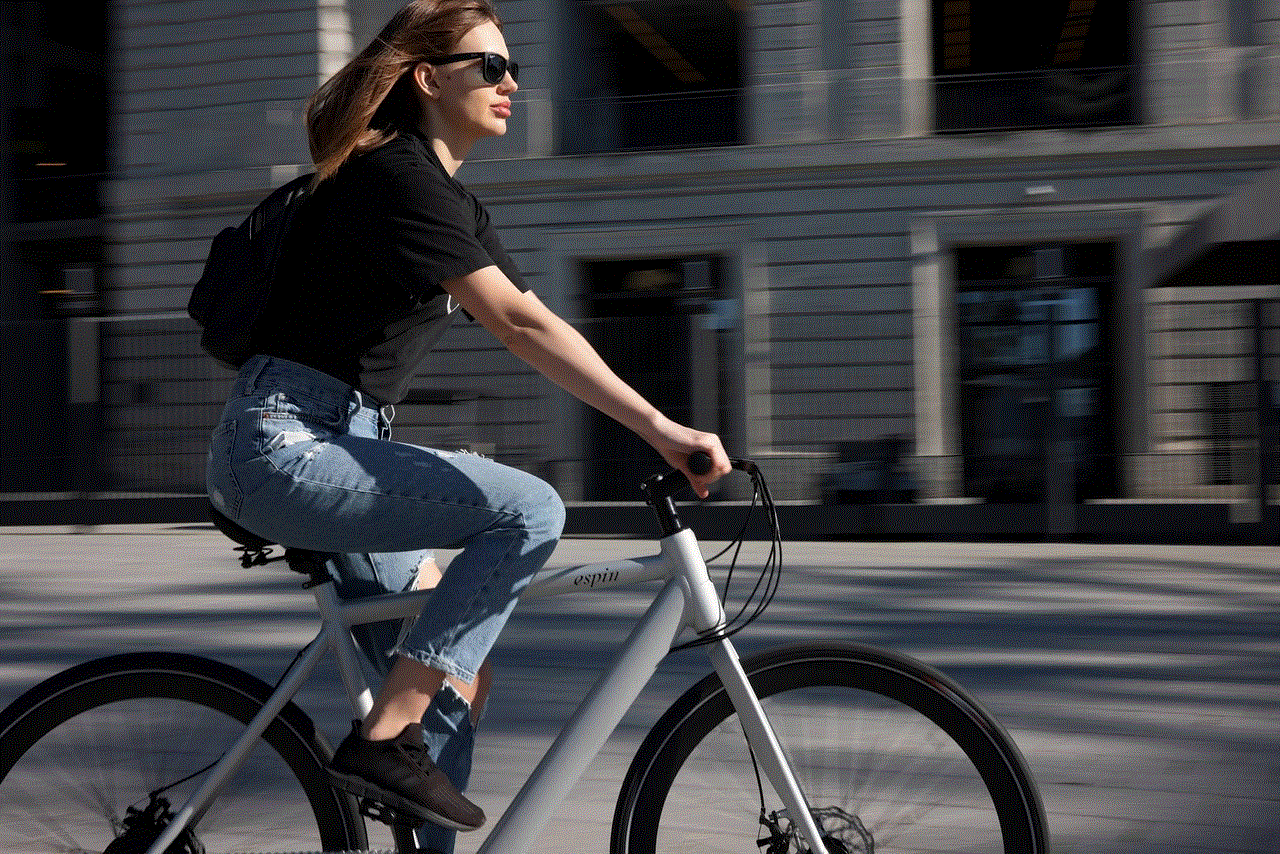
1. Participate in contests – Many companies and websites run contests where they give away free iPhones as prizes. Keep an eye out for these contests and participate in them.
2. Trade-in old devices – Apple and Best Buy have trade-in programs where you can exchange your old devices for store credit. You can then use this credit to purchase the iPhone 13, making it essentially free.
3. Sign up for a discounted phone plan – Some phone carriers offer discounted or even free iPhones when you sign up for their phone plans. Keep an eye out for such offers.
4. Wait for promotions – Apple and Best Buy often run promotions where they offer free accessories or gift cards with the purchase of a new iPhone. Keep an eye out for these promotions, and you may get your hands on a free iPhone 13.
Conclusion
In conclusion, “best buy free iPhone 13 surveys” are mostly scams that aim to collect personal information from unsuspecting individuals. These surveys are not affiliated with Best Buy or Apple in any way, and customers should be cautious of them. If you come across such a survey, it’s best to avoid it and report it to the relevant authorities. Remember, there are no shortcuts to getting a free iPhone 13. If you want to get your hands on one, you can try participating in legitimate contests, trade-in programs, or promotions. Stay safe and beware of scams.
verizon phone call history
Verizon is a leading telecommunications company in the United States, with millions of customers relying on its services for their communication needs. One of the most important features of a phone service is call history, which allows users to keep track of their incoming and outgoing calls. In this article, we will explore the importance of call history for Verizon customers, how to access it, and some tips for managing it effectively.
What is Call History?
Call history, also known as call logs, is a record of all the incoming and outgoing calls made on a particular phone. It includes details such as the date, time, duration, and phone numbers of the calls. This feature is available on most phones and can be accessed through the call log or call history menu.
Why is Call History Important?
Call history is essential for several reasons. First and foremost, it allows users to keep track of their calls and manage their phone usage effectively. For example, if you have a limited number of minutes in your phone plan, you can use call history to monitor your usage and avoid going over your limit.
Moreover, call history is useful for tracking missed calls and returning them later. It also helps in identifying unknown numbers and screening unwanted calls. In case of emergencies, call history can provide critical information about the date and time of a call, which can be helpful in legal or personal matters.
For businesses, call history is an essential tool for tracking customer calls and monitoring the performance of their employees. It can also be used to generate reports and analyze call patterns, which can help in making informed business decisions.
How to Access Verizon Call History?
Verizon offers several ways to access call history for its customers. The method may vary depending on the type of phone and plan you have. Here are the different ways to access call history on Verizon:
1. My Verizon App: The easiest way to access call history is through the My Verizon app. This app is available for both Android and iOS devices and can be downloaded for free from the respective app stores. Once you have downloaded the app, log in to your Verizon account, and go to the Call History section to view your recent calls.
2. Online Account: If you prefer to access your call history through a web browser, you can do so by logging in to your Verizon account on their website. Once logged in, you can go to the Call History tab to view your calls.
3. Call Logs on Your Phone: All phones have a call log or call history menu, which can be accessed by going to the Phone app. Depending on your phone’s model, the call history may be located under the recent calls option or in the settings menu.
4. Call Detail Records: For a more detailed call history, Verizon customers can request call detail records (CDRs) from their online account or by contacting customer service. CDRs provide a comprehensive list of all the calls made and received in a specific billing cycle.
Tips for Managing Verizon Call History
1. Delete Unwanted Calls: To keep your call history organized, it is essential to delete unwanted calls regularly. This will also free up space on your phone, making it easier to find important calls.
2. Use Filters: Verizon allows customers to filter their call history by date, caller ID, and call type. Utilizing these filters can make it easier to find specific calls and analyze call patterns.
3. Save Important Calls: If you have important calls that you want to keep for future reference, you can save them in your call history. This will ensure that they are not accidentally deleted.
4. Set Limits: For parents or business owners, it is crucial to set limits on call history access to prevent unauthorized usage. This can be done through the Verizon account settings.
5. Review Your Bill: It is always a good practice to review your bill regularly to ensure that all calls are accounted for and there are no discrepancies. If you notice any unusual charges, you can contact Verizon customer service for assistance.
6. Backup Call History: To avoid losing call history in case of a phone upgrade or loss, it is recommended to backup your call logs regularly. This can be done through the My Verizon app or by syncing your phone with a computer .
7. Use Call History Widgets: For quick access to your call history, you can add a call history widget to your phone’s home screen. This will save you time and effort in navigating through menus to access your call logs.
8. Be Mindful of Privacy: It is essential to be mindful of your privacy when it comes to call history. Make sure to clear your call history if you are using a shared device or if you are giving away your phone for repair.
9. Check for Updates: Verizon regularly updates its services, and it is important to check for updates to ensure that you have the latest version of the My Verizon app or any other tools you use to access call history.
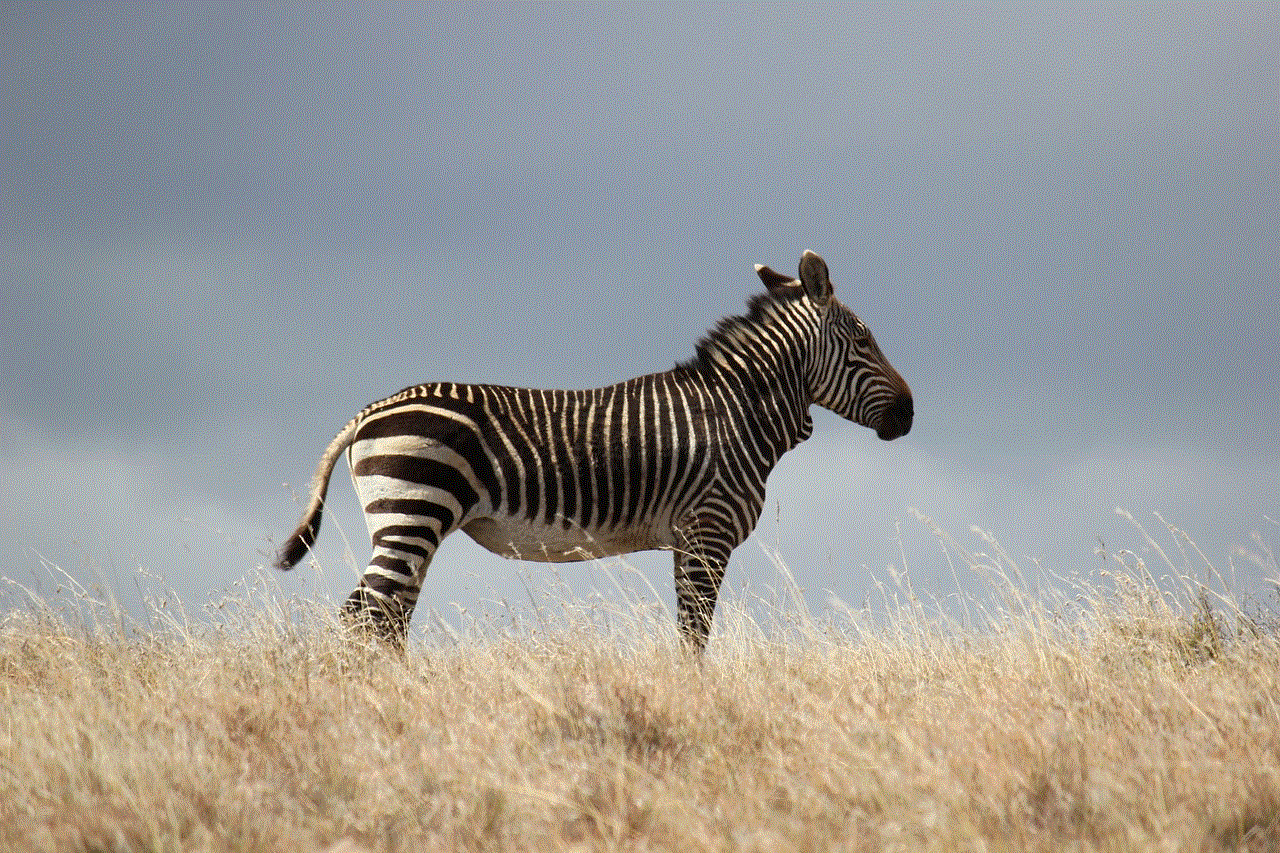
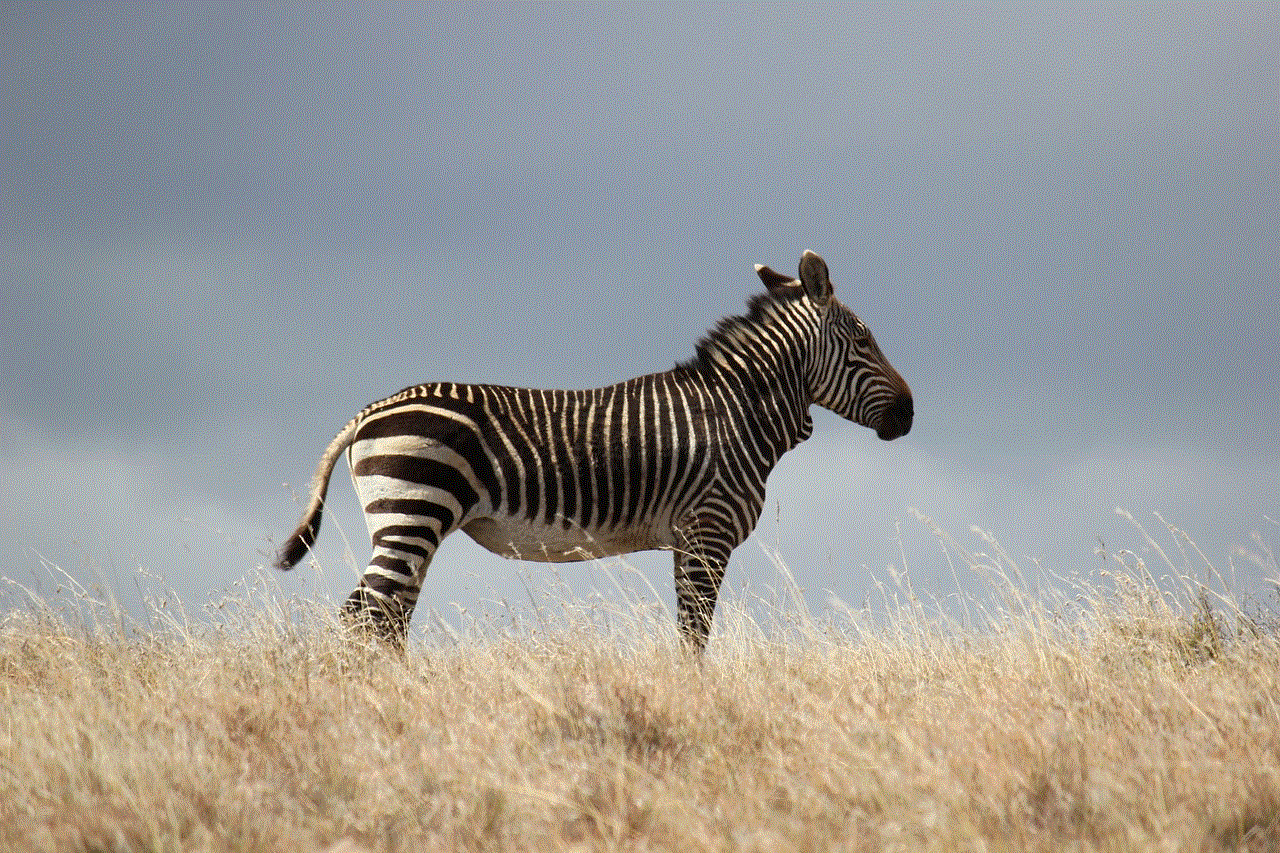
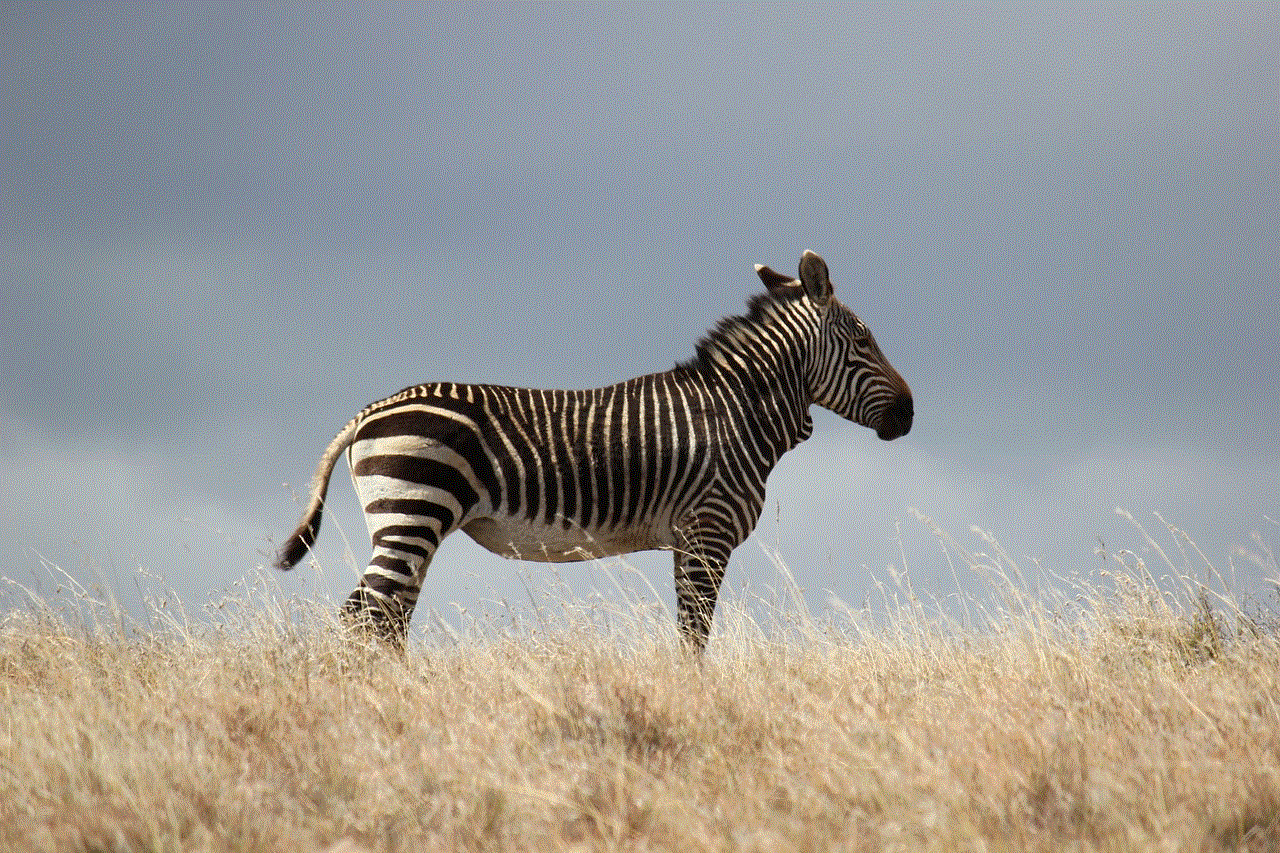
10. Utilize Other Features: In addition to call history, Verizon offers other features such as call blocking, caller ID, and call forwarding, which can help in managing your calls effectively. Take advantage of these features to personalize your phone experience.
In conclusion, call history is a valuable feature that allows Verizon customers to monitor their phone usage, track calls, and manage their calls efficiently. With the advancement of technology, accessing and managing call history has become easier and more convenient. By following the tips mentioned above, you can make the most out of this feature and have a better understanding of your phone usage.
