how do you check screen time on samsung
In today’s world, technology has become an integral part of our daily lives. From smartphones to tablets, we are constantly surrounded by screens. While these devices have made our lives easier and more convenient, they have also raised concerns about the amount of time we spend in front of screens. This is especially true for parents who worry about their children’s screen time. Samsung, one of the leading technology companies, has recognized this concern and has introduced a feature that allows users to check their screen time. In this article, we will explore how to check screen time on Samsung devices and the importance of monitoring our screen time.
What is screen time?
Before we dive into the specifics of checking screen time on Samsung devices, let’s first understand what screen time means. Screen time refers to the amount of time a person spends using electronic devices such as smartphones, tablets, computers, and televisions. It includes activities such as browsing the internet, playing games, watching videos, and using social media. According to the American Academy of Pediatrics, the recommended screen time for children aged 2 to 5 is one hour per day, and for children aged 6 and above, it should be limited to two hours per day.
Why is it important to monitor screen time?
With the rise of technology, our screen time has also increased significantly. This has led to several concerns, especially for children. Excessive screen time has been linked to various health issues such as obesity, sleep problems, and behavioral issues in children. It also affects their social and cognitive development. For adults, excessive screen time has been linked to eye strain, headaches, and neck and shoulder pain. In addition, spending too much time in front of screens can also affect our productivity and mental well-being. Therefore, it is crucial to monitor our screen time and ensure that it is within a healthy limit.
How to check screen time on Samsung devices?
Samsung has recognized the importance of monitoring screen time and has introduced a feature called Digital Wellbeing. This feature is available on most Samsung devices running on Android 9.0 or higher. It allows users to track and manage their screen time, set app timers, and even limit app usage. Here’s how you can check screen time on Samsung devices:
1. Open the Settings app on your Samsung device.
2. Scroll down and tap on Digital Wellbeing and Parental Controls.
3. If you have not set up Digital Wellbeing before, you will be prompted to set it up. Tap on Get Started and follow the on-screen instructions.
4. Once the setup is complete, you will see a dashboard with your screen time data.
5. You can view your daily average screen time, how many times you have unlocked your device, and the number of notifications you have received.
6. To view your screen time for a specific app, tap on the App Timers tab.
7. Here, you will see a list of all the apps you have used today, along with the time spent on each app.
8. You can also tap on the hourglass icon next to an app to set a daily limit for that app.
9. If you want to set a time limit for all your apps, you can do so by tapping on the Dashboard tab and then tapping on the App Timer icon at the top right corner.
10. You can also set a bedtime schedule to limit your phone usage during specific hours. To do this, tap on the Bedtime Mode tab and follow the on-screen instructions.
11. In addition to monitoring your screen time, Digital Wellbeing also offers a Wind Down feature. This feature allows you to set a bedtime schedule and automatically turns your screen to grayscale during that time to help you wind down and get ready for bed.
12. You can also view your screen time data for the past week by tapping on the Weekly report tab.
13. To turn off Digital Wellbeing, you can tap on the three dots at the top right corner and select Turn off usage access.
14. You can also set a password to prevent yourself from changing the settings or turning off Digital Wellbeing.
Other ways to monitor screen time on Samsung devices
Apart from Digital Wellbeing, there are other ways to monitor screen time on Samsung devices. Some of these include:
1. Third-party apps: There are several third-party apps available on the Google Play Store that allow you to track and manage your screen time. These apps offer more features and customization options compared to Digital Wellbeing.
2. Parental controls: If you are a parent and want to monitor your child’s screen time, you can use parental controls on Samsung devices. This feature allows you to set time limits and restrict access to certain apps and content.
3. Samsung Kids Mode: Samsung Kids Mode is a dedicated mode for children that offers a safe and secure environment for them to use the device. It also allows parents to set time limits and monitor their child’s usage.
In conclusion, checking screen time on Samsung devices is essential to ensure that we are not spending too much time in front of screens. With the Digital Wellbeing feature, Samsung has made it easier for users to monitor their screen time and set limits for app usage. As responsible individuals, it is our responsibility to monitor our screen time and make necessary changes to maintain a healthy balance between our virtual and real lives. We hope this article has helped you understand how to check screen time on Samsung devices and the importance of monitoring it. Remember, a healthy screen time leads to a healthy mind and body.
speed talk mobile reviews
In today’s fast-paced world, having a reliable and efficient mobile service provider is crucial. With the rise of smartphone usage, people are relying more and more on their mobile devices for communication, entertainment, and work. As such, finding a mobile service provider that offers fast and reliable service is essential. One such provider is Speed Talk Mobile.
Speed Talk Mobile is a prepaid wireless service provider that offers affordable plans, reliable coverage, and excellent customer service. With over 20 years of experience in the telecommunications industry, Speed Talk Mobile has established itself as a top contender in the market. In this article, we will take an in-depth look at Speed Talk Mobile and its services to help you make an informed decision.



Plans and Services
Speed Talk Mobile offers a variety of plans to cater to different needs and usage patterns. Their plans range from basic pay-as-you-go to unlimited talk, text, and data plans. One of the standout features of Speed Talk Mobile is that they offer multi-line plans, which allow you to add multiple lines to a single account. This can be ideal for families or individuals who need multiple lines for different devices.
Their pay-as-you-go plan starts at just $5 for 250 minutes, 250 texts, and 250 MB of data. This plan is perfect for light users who only need a basic mobile service. For those who need more data, they offer unlimited talk and text plans with varying data limits. Their most popular plan is the $35 unlimited talk, text, and 3GB data plan, which is perfect for moderate data usage.
For heavy data users, Speed Talk Mobile offers unlimited talk, text, and data plans starting at just $50 per month. These plans come with a high-speed data cap, after which the speed is reduced, but the data is still unlimited. This feature is beneficial for those who need a lot of data but don’t want to pay exorbitant prices.
Coverage
Speed Talk Mobile operates on the nation’s largest and most reliable networks, including AT&T, T-Mobile , and Verizon. As such, their coverage is widespread and reliable. Customers can expect to have coverage in most areas across the country, including urban and rural areas.
One of the significant advantages of Speed Talk Mobile’s coverage is that they offer international roaming. This means that you can use your phone while traveling abroad without incurring exorbitant roaming charges. This feature is particularly useful for those who travel frequently for work or leisure.
Customer Service
One thing that sets Speed Talk Mobile apart from other service providers is their exceptional customer service. They have a team of knowledgeable and friendly customer service representatives who are available to assist you with any queries or concerns. Their customer service is available through phone, email, and live chat, making it easy to get in touch with them.
Furthermore, Speed Talk Mobile has an extensive FAQ section on their website, which covers common questions and issues that customers may face. This section is helpful for those who prefer to find solutions on their own.
Activation and Sim Cards
Activating your Speed Talk Mobile plan is a straightforward process. You can either purchase a SIM card from their website or use your existing device if it is compatible with their network. If you choose to purchase a SIM card, it will be shipped to you, and you can activate it online. Once activated, you can choose and purchase the plan that best fits your needs.
Sim cards purchased from Speed Talk Mobile come with a 30-day risk-free guarantee, which allows you to try out their service and return it for a full refund if you are not satisfied. This guarantee gives customers peace of mind and shows Speed Talk Mobile’s confidence in their service.
Benefits and Drawbacks
One of the significant benefits of using Speed Talk Mobile is its affordability. Their plans are reasonably priced, making them accessible to a wide range of customers. They also offer multi-line plans, which can be cost-effective for families or individuals with multiple devices.



Another advantage is their reliable coverage and international roaming. Customers can stay connected even when traveling abroad without worrying about high roaming charges. Additionally, their customer service is top-notch, making it easy for customers to get assistance when needed.
However, one drawback of Speed Talk Mobile is that they do not offer any device financing options. This means that customers have to purchase their devices outright, which can be expensive for those who want the latest smartphones.
Conclusion
In conclusion, Speed Talk Mobile is a reliable and affordable mobile service provider that offers a variety of plans to cater to different needs. With their extensive coverage, international roaming, and excellent customer service, they have proven to be a top contender in the market. Their plans and services are suitable for a wide range of customers, making them an ideal choice for those looking for a budget-friendly and reliable mobile service provider. With the 30-day risk-free guarantee, there is no harm in trying out their service and seeing for yourself why Speed Talk Mobile has received positive reviews from its customers.
view friends activity log facebook
facebook -parental-controls-guide”>Facebook is undoubtedly one of the most popular social media platforms in the world, with over 2.7 billion monthly active users as of the second quarter of 2021. With such a massive user base, it’s no surprise that Facebook has become an integral part of our daily lives. From connecting with friends and family to sharing our thoughts and experiences, Facebook has become a go-to platform for many people around the globe.
One of the main features of Facebook is the activity log, which allows users to view a timeline of their actions on the platform. This includes posts, likes, comments, and other interactions with friends and pages. However, there is also an option to view friends’ activity logs, which can provide a more comprehensive view of their actions on the platform. In this article, we will explore this feature in detail and discuss how it can be useful for users.
To access the activity log, users can click on the three horizontal lines at the top right corner of their Facebook homepage and then click on “Activity Log” from the drop-down menu. From here, users can see their activity log divided into categories such as posts, photos, videos, and more. However, to view friends’ activity logs, users need to click on the “Filters” option at the top of the page and select “Friends.”
Once selected, the activity log will display the actions of the user’s friends, including posts they have liked, comments they have made, and pages they have followed. This can be a great way to keep track of what your friends are up to on the platform and stay updated on their activities. It can also be a useful tool for discovering new pages and content that your friends are engaging with.
Apart from viewing friends’ activity logs, users can also use this feature to filter their own activity log. For example, if you want to see all the posts you have liked in the past month, you can select the “Posts You’ve Liked” option from the filters and choose the desired time period. This can be helpful for users who want to keep track of their online activities or are looking for a specific post they interacted with in the past.
Another benefit of the friends’ activity log is that it allows users to control what others can see on their timeline. By clicking on the three dots next to any activity, users can choose to hide it from their timeline or even delete it. This can be useful for those who want to maintain a certain image on their profile or hide specific activities from certain friends or family members.
Additionally, the friends’ activity log can help users discover mutual friends and connections. By looking at the posts and pages your friends have interacted with, you might come across someone you know, but you were not aware of their presence on Facebook. This can be a great way to expand your network and connect with more people.
Moreover, the friends’ activity log also includes a search bar, allowing users to search for specific activities or friends. For example, if you want to see all the posts your friend John has liked, you can simply type in his name in the search bar, and the activity log will display all the relevant results. This can be a handy feature for users who want to keep track of a particular friend’s activities on the platform.
Another interesting use of the friends’ activity log is to see how your friends have reacted to your posts. By clicking on the “Posts You’re Tagged In” option from the filters, users can see all the posts in which they have been tagged by their friends. This can be a great way to gauge the response to your posts and see which of your friends are most active on your profile.
Furthermore, the friends’ activity log can also help users identify any suspicious activity on their account. If you see any posts or pages in your activity log that you don’t remember interacting with, it could be a sign that your account has been compromised. In such cases, you can take immediate action by changing your password and reviewing your privacy settings.
However, it’s essential to note that the friends’ activity log only displays activities that are set to “Public” or have been shared with you. So, if your friends have limited the visibility of their posts or comments, you will not be able to see them in your activity log. This can be a good thing for users who value their privacy and don’t want others to see their actions on the platform.
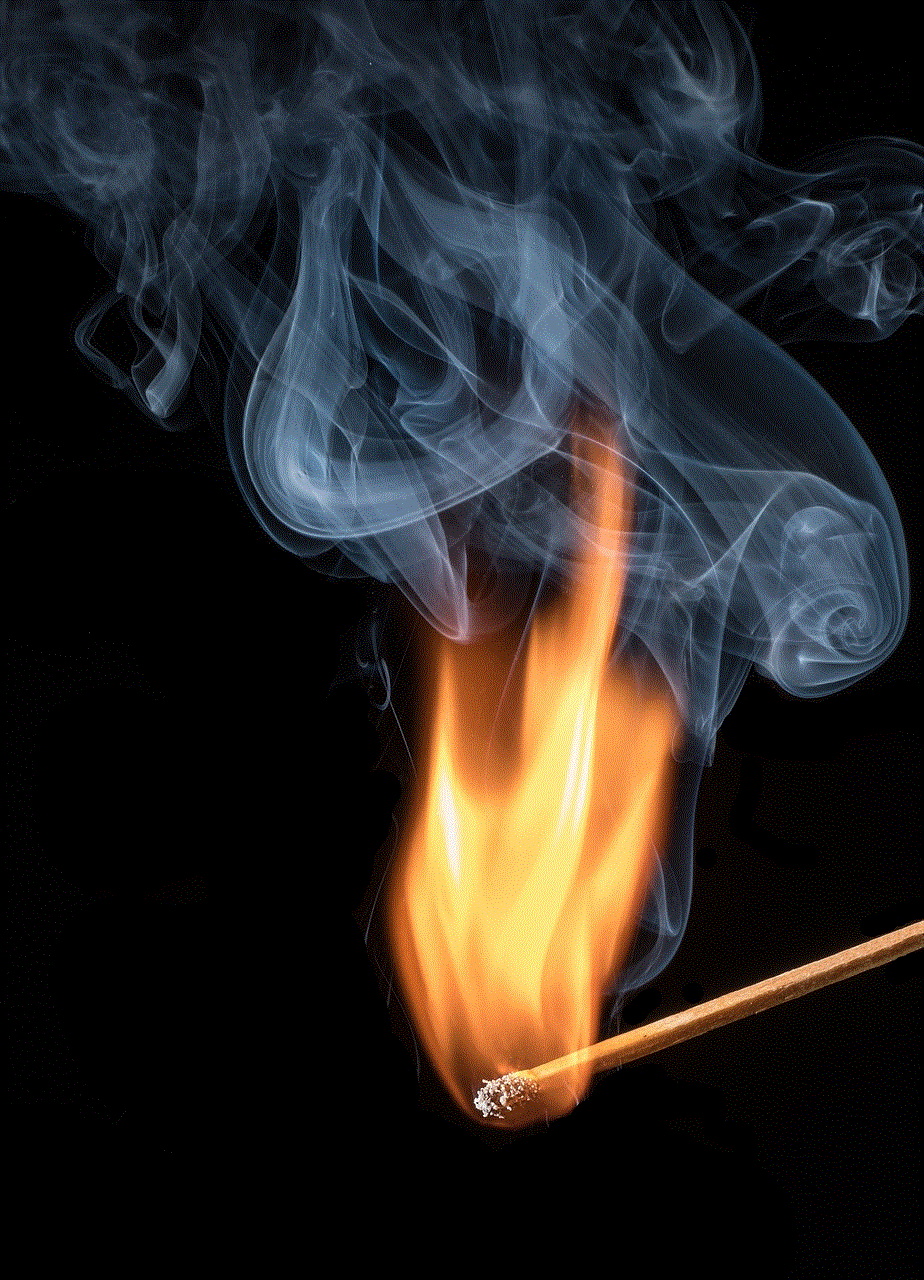
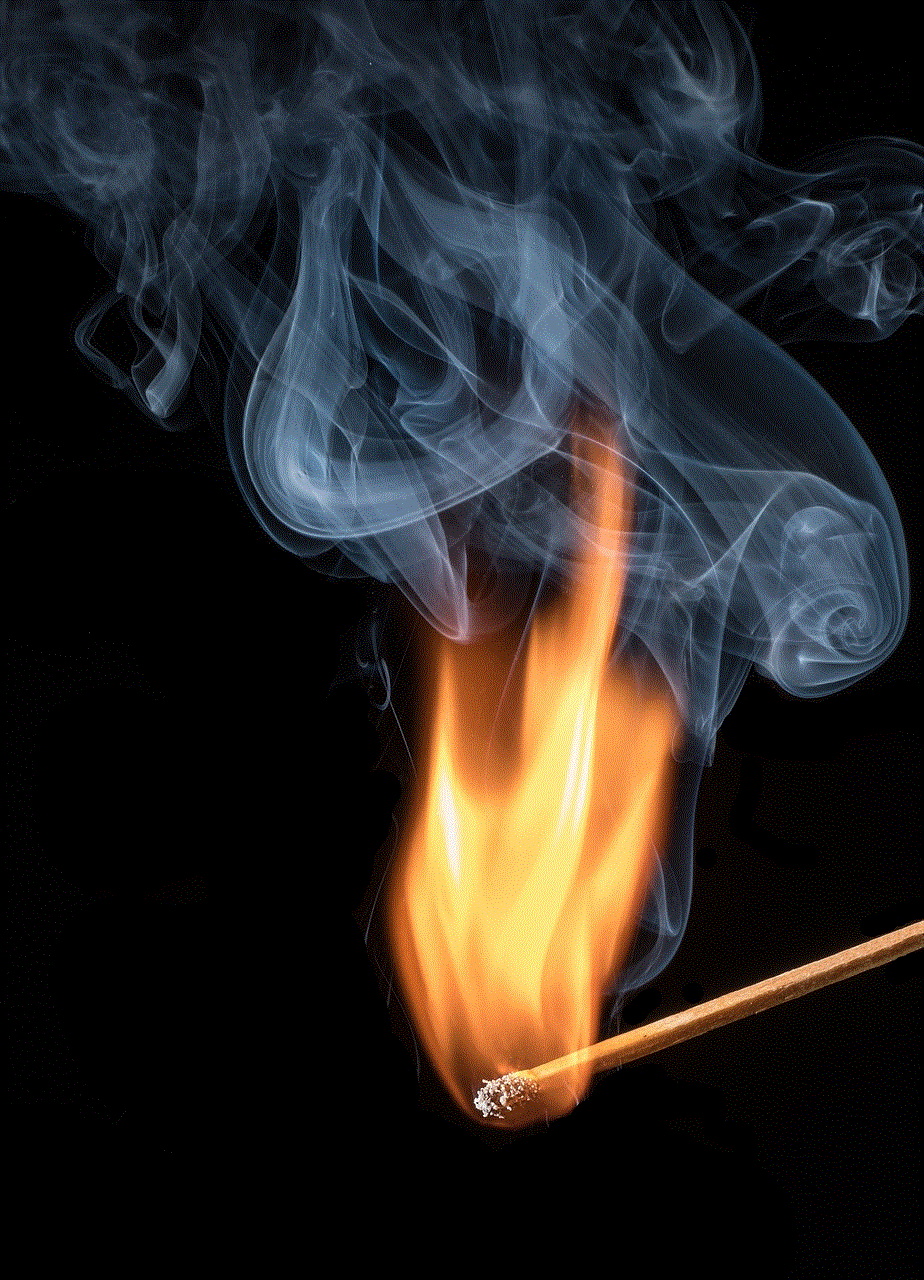
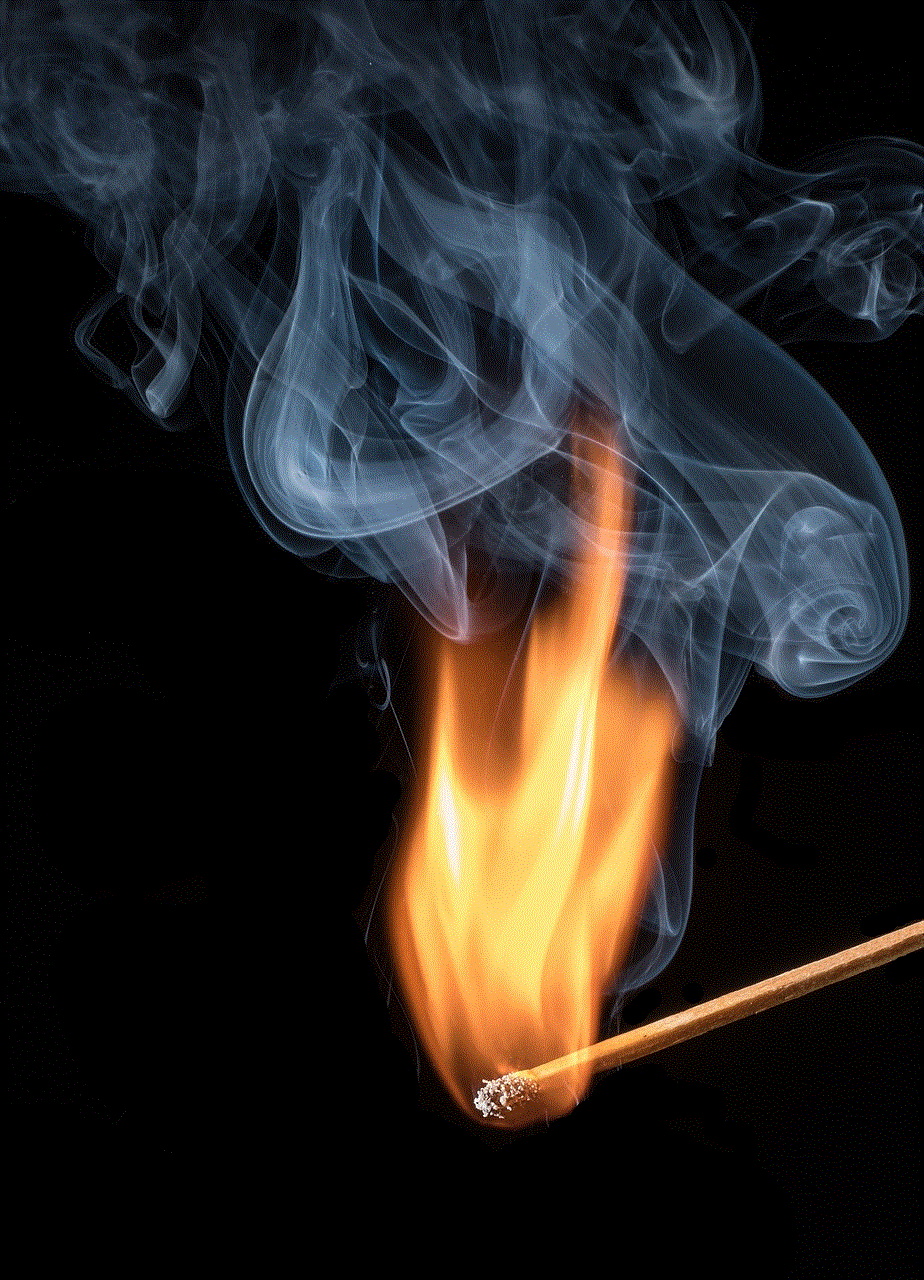
In conclusion, the friends’ activity log on Facebook can be a useful tool for users to keep track of their friends’ activities, filter their own activity log, and control their timeline’s content. It can also help users discover new connections and identify any suspicious activity on their account. However, it’s crucial to respect others’ privacy and use this feature responsibly. With that said, go ahead and explore your friends’ activity logs on Facebook and see what interesting things you can discover!
