find my iphone family sharing
Family sharing is a feature provided by Apple that allows users to share app purchases, subscriptions, music, movies, TV shows, books, and even iCloud storage with up to six family members. This feature not only makes it easier for family members to access and enjoy each other’s purchases, but it also helps in managing expenses and keeping track of each other’s location. One of the most useful and popular features of family sharing is the “Find My iPhone” feature, which allows family members to track the location of their loved ones’ devices in case they get lost or stolen. In this article, we will discuss everything you need to know about “Find My iPhone” family sharing, its benefits, and how to set it up.
Understanding “Find My iPhone” Family Sharing
“Find My iPhone” is a security feature provided by Apple that helps users locate their lost or stolen iPhone, iPad, iPod touch, Apple Watch, or Mac. It uses the device’s built-in GPS to track its location and displays it on a map in the “Find My” app. This feature is a part of the iCloud service and is available for free to all Apple users. However, with the introduction of family sharing, this feature can now be used to track the location of your family member’s devices as well. This makes it easier for parents to keep an eye on their children’s location and for family members to locate each other in case of an emergency.
Benefits of “Find My iPhone” Family Sharing
There are several benefits of using “Find My iPhone” family sharing. Some of the most important ones are discussed below.
1. Keep Track of Your Family Members’ Location: One of the main benefits of “Find My iPhone” family sharing is that it allows you to keep track of your family members’ location. This is especially useful for parents who want to know where their children are at all times. With this feature, you can easily locate your family members on a map and get directions to their location if needed.
2. Find Lost or Stolen Devices: Another major benefit of “Find My iPhone” family sharing is that it helps you find lost or stolen devices. If a family member loses their device or it gets stolen, you can use this feature to track its location and retrieve it. This not only saves you the cost of buying a new device but also helps in protecting your personal data from falling into the wrong hands.
3. Share Your Location: With “Find My iPhone” family sharing, you can also share your own location with your family members. This is useful when you are meeting up with them and want to let them know your current location. It can also be helpful in case of emergencies, as your family members will know where to find you.
4. Emergency Contacts: In case of an emergency, “Find My iPhone” family sharing allows you to designate certain family members as emergency contacts. This means that if something happens to you and your device is offline, your emergency contacts will be notified of your last known location.
5. Peace of Mind: Another benefit of “Find My iPhone” family sharing is the peace of mind it provides. Knowing that you can easily locate your family members’ devices in case of an emergency or keep track of their whereabouts at all times can bring a sense of security and peace to your mind.
How to Set Up “Find My iPhone” Family Sharing
Setting up “Find My iPhone” family sharing is a simple process. Here’s how you can do it.
1. Make Sure You Have the Latest iOS: Before you can set up family sharing, make sure that all the devices you want to include have the latest iOS version installed.
2. Sign in with Your Apple ID: To set up family sharing, you will need to sign in with your Apple ID on all the devices you want to include. If you don’t have an Apple ID, you can create one for free.
3. Enable “Find My iPhone”: On the device you want to track, go to Settings > Your Name > iCloud > Find My. Make sure that the “Find My iPhone” toggle is enabled. This will allow you to track the device’s location using the “Find My” app.
4. Set Up Family Sharing: On the same device, go to Settings > Your Name > Family Sharing. Tap on “Add Family Member” and follow the instructions to invite family members to join your family sharing group.
5. Enable “Share My Location”: To share your location with your family members, go to Settings > Your Name > iCloud > Share My Location. Turn on the toggle and select the device you want to share your location from.
6. Invite Emergency Contacts: To designate emergency contacts, go to Settings > Your Name > Emergency Contacts. Tap on “Add Contact” and select the family members you want to designate as emergency contacts.
7. Repeat for Other Devices: Repeat the above steps for all the devices you want to include in your family sharing group.
Tips for Using “Find My iPhone” Family Sharing
Here are some tips to help you make the most out of “Find My iPhone” family sharing.
1. Make Sure Everyone Has the Latest iOS: For “Find My iPhone” family sharing to work properly, make sure that all the devices included have the latest iOS version installed.
2. Keep Your Location Services Turned On: To be able to track your location accurately, make sure that the location services are turned on for your device.
3. Use “Lost Mode”: If you lose your device, use the “Lost Mode” feature to remotely lock it, display a message on the lock screen , and track its location.
4. Use “Notify When Found”: If you have misplaced your device somewhere in your house, use the “Notify When Found” feature to make your device play a sound to help you locate it.
5. Set Up a Family Sharing Organizer: If you are the organizer of the family sharing group, make sure to set up a passcode for purchases and to approve in-app purchases for children.
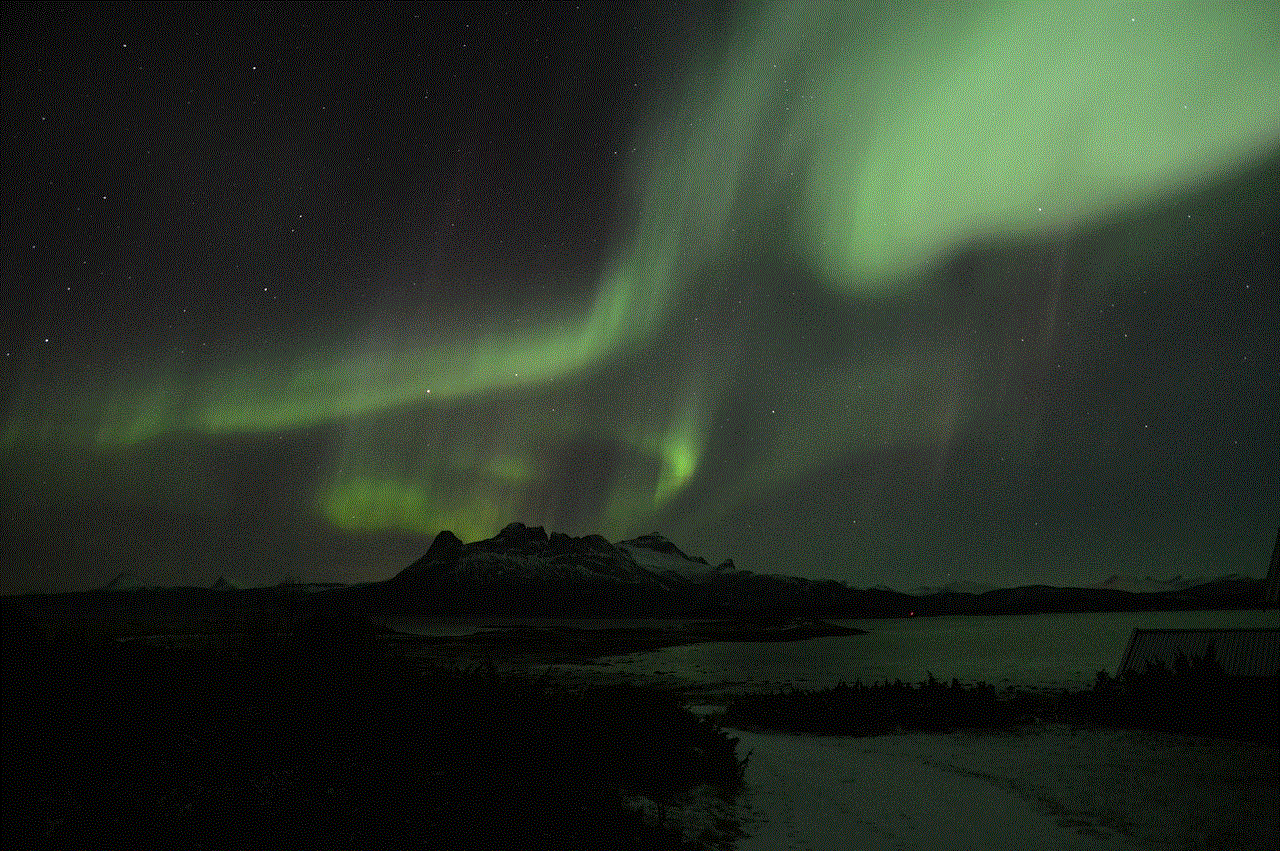
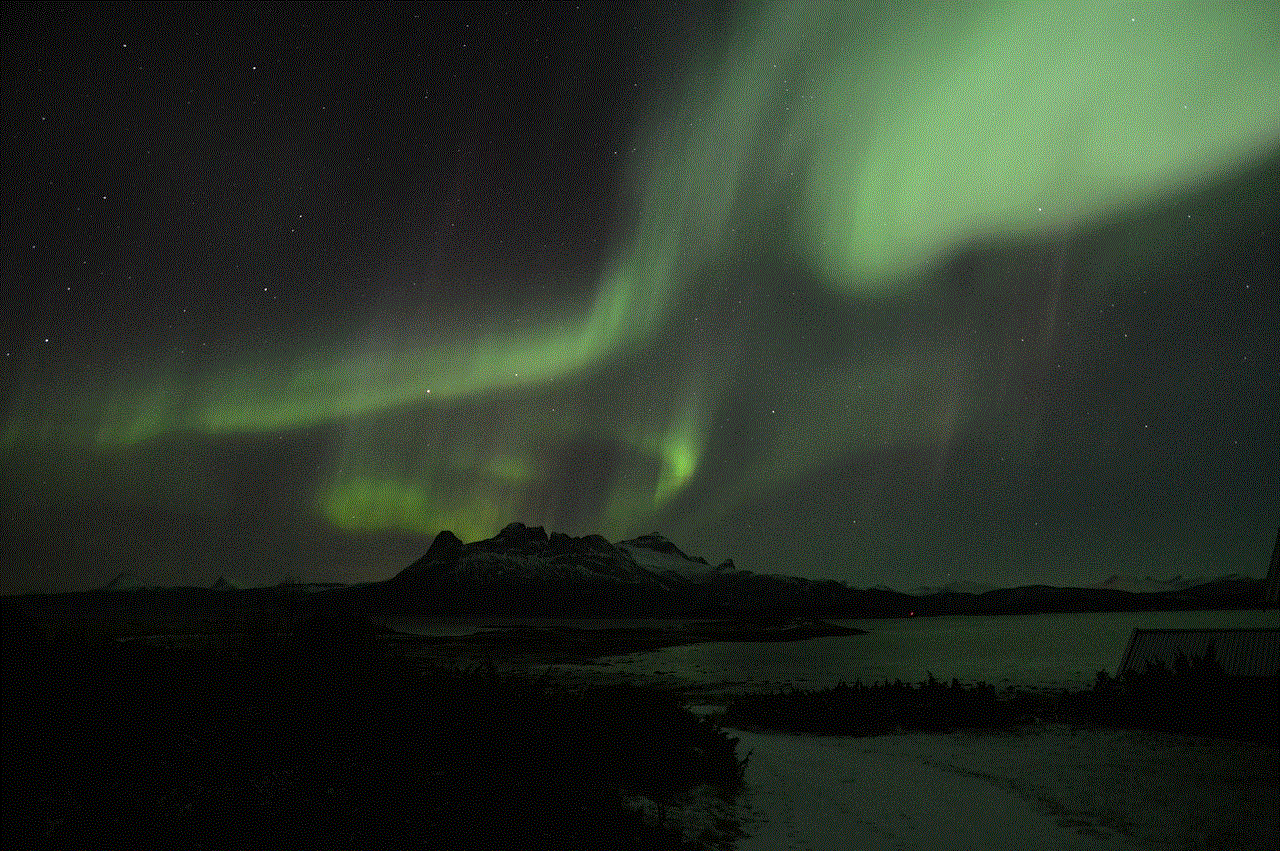
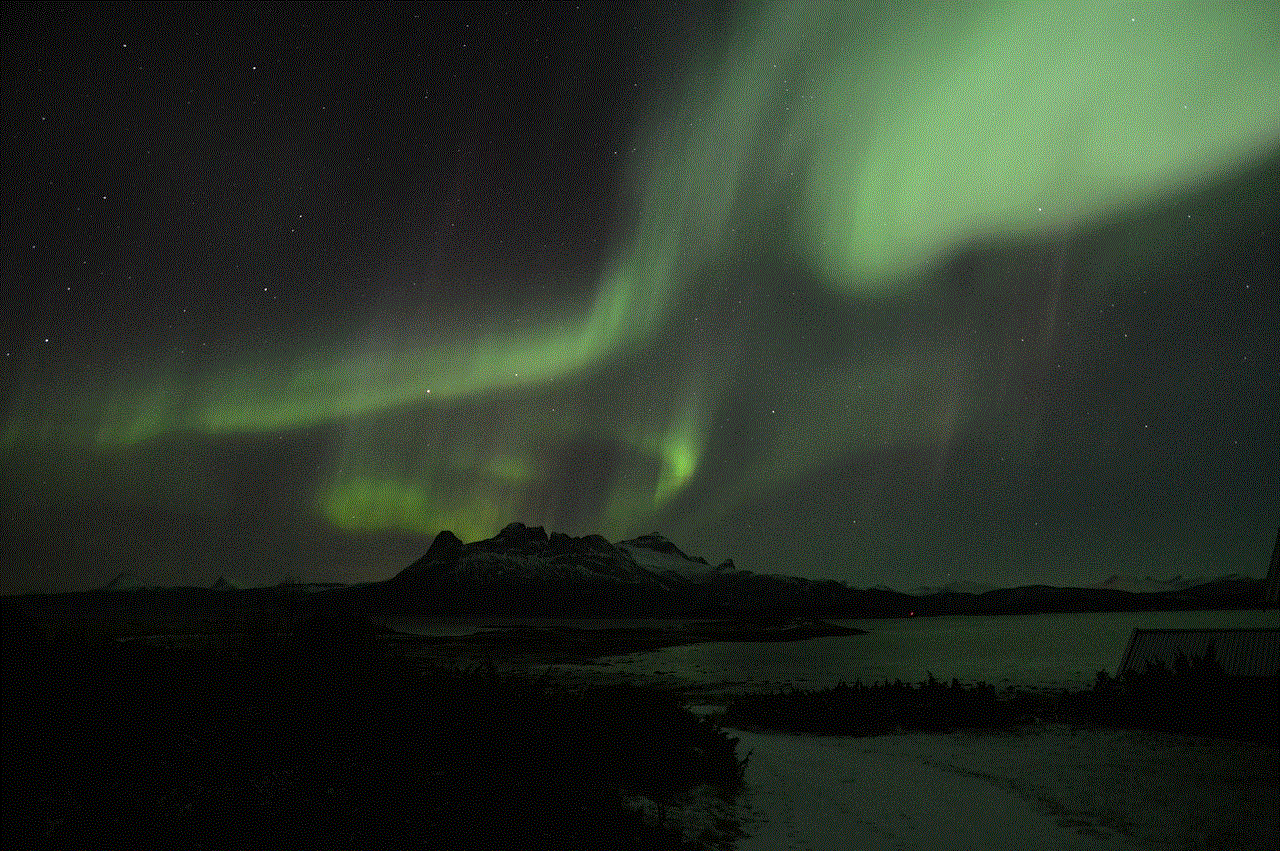
Conclusion
“Find My iPhone” family sharing is a useful feature that helps families stay connected and safe. With this feature, you can easily track the location of your family members’ devices, find lost or stolen devices, and share your own location with your loved ones. Setting up family sharing is a simple process, and by following the tips mentioned in this article, you can make the most out of this feature. So, if you haven’t already, make sure to set up family sharing and enjoy the benefits of “Find My iPhone” family sharing.
can you see who blocked you on twitter
Twitter is one of the most popular social media platforms in the world, with millions of active users every day. It allows individuals to express their thoughts, connect with others, and stay updated on the latest news and trends. However, like any other social media platform, Twitter also has its fair share of issues, including cyberbullying and harassment. One of the ways users can deal with such problems is by blocking the person causing them distress. But what happens when someone blocks you on Twitter? Can you see who blocked you on Twitter? In this article, we will explore the answer to this question and more.
First and foremost, let’s understand what it means to be blocked on Twitter. Blocking someone on Twitter means that you no longer want to see their tweets, retweets, or mentions on your timeline. It also means that the person you have blocked cannot follow you or view your tweets. Essentially, it is a way to restrict someone’s access to your account and content. So, if you cannot see someone’s tweets or interact with their account, there is a high chance that they may have blocked you.
Now, the question arises, can you see who blocked you on Twitter? The answer is both yes and no. Twitter does not have a specific feature that notifies you when someone blocks you. However, there are a few indirect ways to find out if someone has blocked you on Twitter.
One of the easiest ways to check if someone has blocked you on Twitter is by visiting their profile. If you have been blocked, you will not be able to view their profile, and it will show an error message instead. Another way is to try and follow the person who you think may have blocked you. If you are unable to follow them, it could mean that you have been blocked. However, this method is not entirely reliable as the person may have a private account, which requires them to approve your follow request.
Another way to check if you have been blocked on Twitter is by searching for the person’s username or handle. If you cannot find their account, it could be an indication that they have blocked you. However, this method is not foolproof as the person may have deactivated or deleted their account.
If none of the above methods work, you can try using a third-party app or website to check if someone has blocked you on Twitter. These tools use data from Twitter to determine if you have been blocked and can provide more accurate results. Some popular apps and websites for this purpose include BlockTogether, WhoUnfollowedMe, and TwitBlock.
Now that we have established that it is possible to know if someone has blocked you on Twitter let’s discuss why someone would block you in the first place. The most common reason for being blocked on Twitter is harassment or cyberbullying. If you have been tweeting or retweeting offensive or hurtful content, the person on the receiving end may block you to prevent further interaction.
Another reason for being blocked on Twitter could be that you have been spamming the person’s account with unwanted messages or mentions. This could include continuously tagging them in posts or sending unsolicited direct messages. In such cases, the person may block you to avoid the constant notifications and interruptions.
It is also possible to be blocked on Twitter for no apparent reason. Some people may block others based on their personal preferences or biases. It could also be a mistake, where the person accidentally blocks you instead of someone else.
Now, you may be wondering if there is a way to unblock someone on Twitter. The answer is yes. If you have blocked someone on Twitter, you can unblock them by going to your account settings and navigating to the blocked accounts section. You can then click on the person’s profile and select the option to unblock them. Once unblocked, the person will be able to follow you and view your tweets and mentions.
But what if you want to know who has blocked you on Twitter? Is there a way to find out? Unfortunately, the answer is no. Twitter does not provide any feature or tool to see a list of users who have blocked you. This is to protect the privacy of its users and prevent any potential conflicts or confrontations. Therefore, if someone has blocked you, you will not be able to know unless you try to interact with their account.
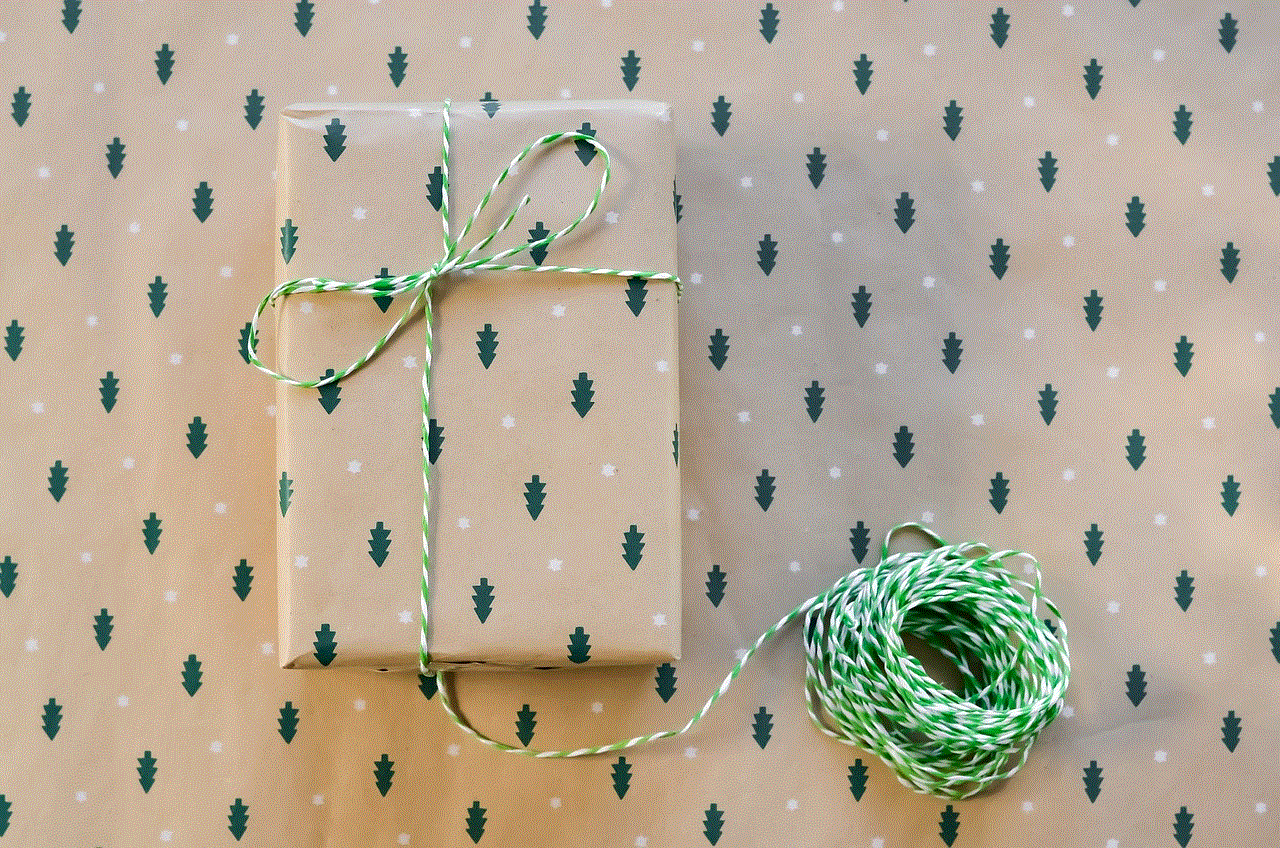
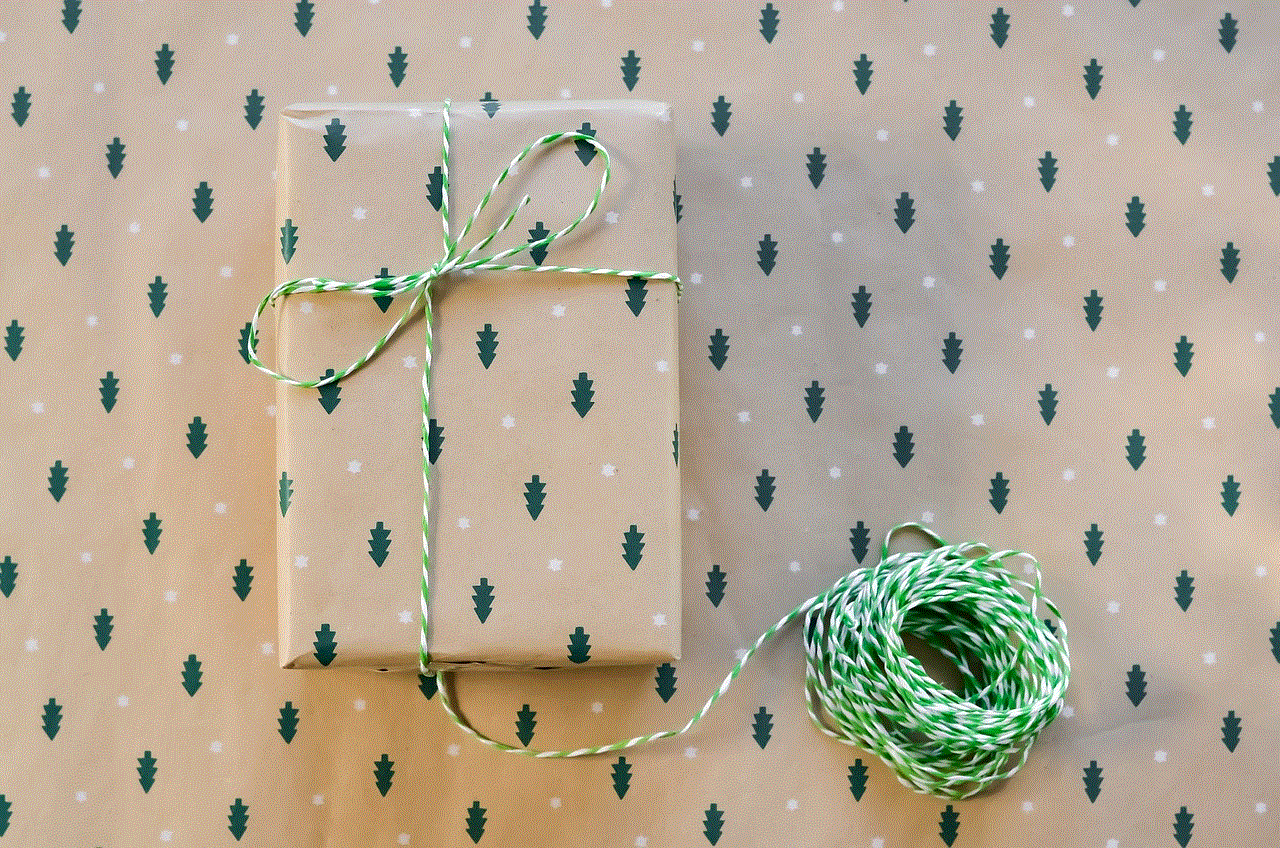
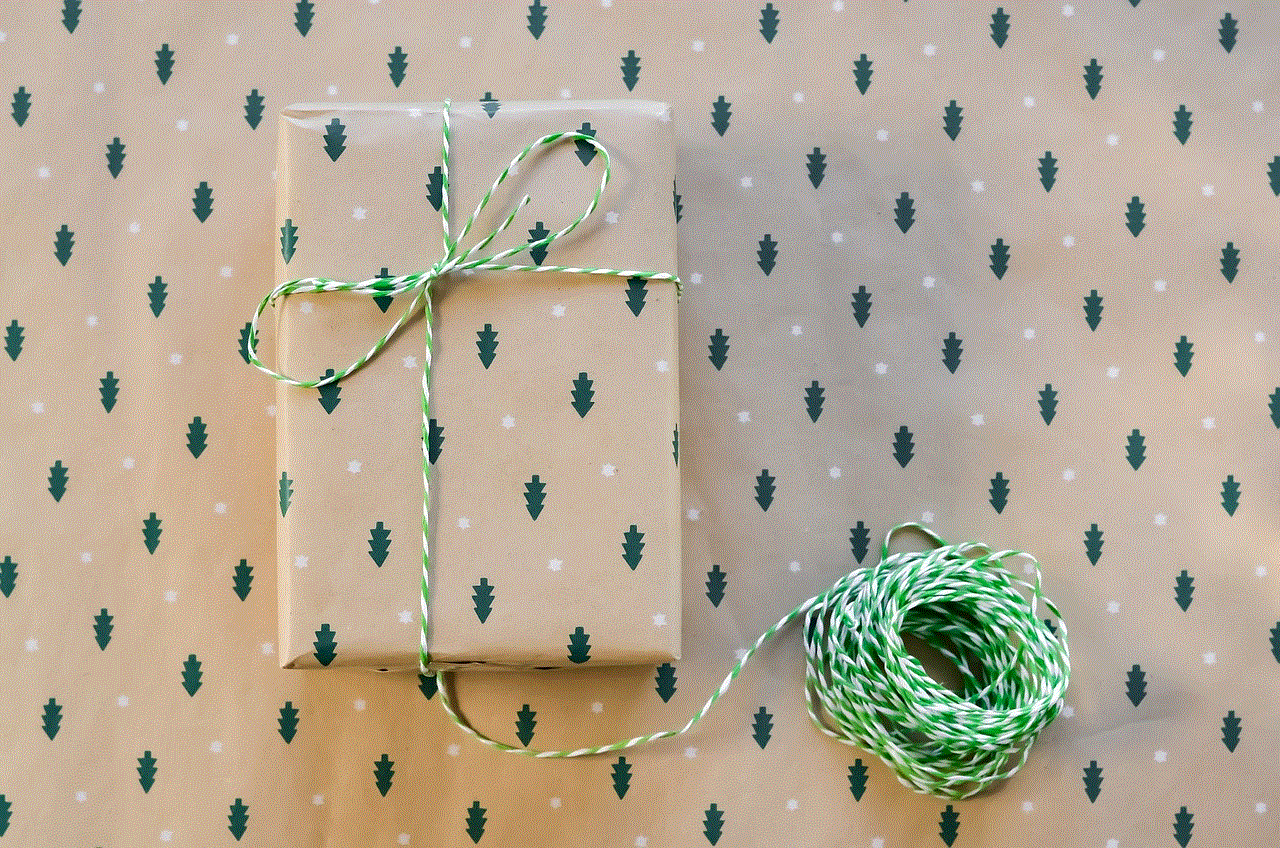
However, some third-party apps and websites claim to provide a list of users who have blocked you on Twitter. These tools use algorithms to analyze data from Twitter and determine who has blocked you. However, it is essential to be cautious while using such apps as they may not always be accurate, and some may even require access to your Twitter account, which can compromise your privacy and security.
In conclusion, while Twitter does not have a direct feature to see who has blocked you, there are a few indirect ways to find out. You can try visiting the person’s profile, searching for their username, or using third-party apps and websites. However, it is essential to respect the privacy and boundaries of others on social media. If you have been blocked, it may be best to move on and avoid any further interaction with the person. And if you have blocked someone, it is essential to consider the reasons behind it and understand the impact of your actions.
