fall guys party
Fall Guys: The Ultimate Party Game
In the world of gaming, there are countless options to choose from. From action-packed shooters to immersive role-playing games, there is something for everyone. However, sometimes we all just want to kick back, relax, and have some fun with our friends. That’s where Fall Guys comes in – the ultimate party game that has taken the gaming world by storm.
Fall Guys: Ultimate Knockout, commonly referred to as Fall Guys, is a multiplayer game developed by Mediatonic and published by Devolver Digital. It was released in August 2020 for Microsoft Windows and PlayStation 4, and it quickly became a sensation with its unique and addictive gameplay. The game has since been released for Xbox One, Nintendo Switch , and Xbox Series X/S, making it accessible to a wider audience. With its colorful and cartoonish graphics, simple controls, and hilarious challenges, Fall Guys has become a go-to game for parties, both virtual and in-person.
The concept of Fall Guys is straightforward – up to 60 players compete in a series of mini-games, with the goal of being the last one standing. The game takes place in a colorful world called “The Blunderdome,” where players control cute and silly-looking bean-shaped characters. These characters can be customized with different costumes, colors, and accessories, making the game even more fun and personal.
One of the reasons Fall Guys has become such a hit is its accessibility. The game is easy to learn, and anyone can jump in and start playing without any prior experience. The controls are simple – players can run, jump, dive, and grab onto objects or other players. The simplicity of the controls makes the game suitable for players of all ages, making it a perfect choice for family gatherings or parties with friends.
The mini-games in Fall Guys are where the real fun begins. There are a total of 27 mini-games, and each round randomly selects one of them. The mini-games range from races to obstacle courses, team challenges, and even survival challenges. One of the most popular mini-games is “Fall Mountain,” where players race up a hill to grab a crown placed at the top. This game is the final round of most matches, and it’s the ultimate test of skill and luck.
Another reason for Fall Guys’ popularity is its unique and quirky design. From its bright and colorful graphics to its silly sound effects, the game is a visual treat. The characters’ designs are simple yet charming, making them instantly lovable. The game also features different themes for its mini-games, such as medieval, jungle, and space, keeping the gameplay fresh and exciting.
One of the most significant aspects that make Fall Guys a perfect party game is its multiplayer aspect. The game allows players to team up and compete against each other, making it an ideal choice for group gatherings. The game also features a “party mode,” where players can create a private lobby and invite their friends to join in. This mode allows for up to four players to play together, making it a perfect game for small gatherings.
In addition to its multiplayer aspect, Fall Guys also has a competitive side to it. The game features a ranking system, where players earn points by competing in matches. These points determine a player’s level and can be used to unlock new costumes and accessories. The game also features seasonal events and special challenges that offer exclusive rewards, adding to the game’s competitive nature.
Fall Guys has also gained popularity due to its constant updates and new content. The developers regularly add new mini-games, costumes, and features to the game, ensuring that players never get bored. This also keeps the game relevant and exciting, making it a go-to choice for parties and gatherings.
Another factor that contributes to Fall Guys’ success is its online community. The game has a massive fan base, and players often share their gameplay experiences on social media platforms such as Twitter and Reddit. The community is also very supportive and welcoming, making it a fun and inclusive space for players to connect and share their love for the game.
The success of Fall Guys has also led to the game being featured in popular streaming platforms such as Twitch and YouTube. Many content creators and streamers have picked up the game, showcasing its fun and entertaining nature to their audiences. This has further increased the game’s popularity, making it a household name in the gaming world.
In conclusion, Fall Guys has become the ultimate party game due to its simple yet addictive gameplay, unique design, multiplayer aspect, and continuous updates. The game has captured the hearts of players of all ages and has become a go-to choice for parties and gatherings. With its fun and lighthearted nature, Fall Guys is a game that brings people together and guarantees a good time. So the next time you’re planning a party, don’t forget to add Fall Guys to your list of games – your guests will thank you for it!
how to screenshot with hp laptop
Taking a screenshot on your HP laptop is a simple and useful feature that can come in handy in various situations. Whether you want to capture an important piece of information, save a funny meme, or share your screen with someone, knowing how to take a screenshot on your HP laptop is a must. In this article, we will guide you through the different methods of taking a screenshot on your HP laptop, as well as provide some tips and tricks to make the process even easier.
Method 1: Using the Print Screen (PrtScn) button
The most common and traditional way of taking a screenshot on a HP laptop is by using the Print Screen button. This button is usually located in the top-right corner of your keyboard, and it may also be labeled as “PrtScn” or “PRTSC”. To take a screenshot using this method, simply follow these steps:
1. Make sure the screen you want to capture is open and visible on your laptop screen.
2. Press the “PrtScn” or “PRTSC” button on your keyboard. This will take a screenshot of your entire screen and save it to your clipboard.
3. Open an image editing software, such as Paint or Photoshop.
4. Press “Ctrl + V” on your keyboard or right-click and select “Paste” to paste the screenshot.
5. Edit or crop the image if necessary, then save it to your desired location.
Method 2: Using the Snipping Tool
If you want more control over the area you want to capture in your screenshot, you can use the built-in Snipping Tool on your HP laptop. This tool allows you to select a specific area of your screen and capture it as an image. To use the Snipping Tool, follow these steps:
1. Open the Snipping Tool by typing “Snipping Tool” in the search bar or by going to “Start > All Programs > Accessories > Snipping Tool”.
2. Click on “New” in the Snipping Tool window.
3. Use your mouse to select the area you want to capture.
4. The screenshot will automatically be saved to your clipboard. You can then paste it into an image editing software and save it.
Method 3: Using the Windows + Shift + S shortcut
If you have a newer HP laptop, you can use the Windows + Shift + S shortcut to take a screenshot. This shortcut was introduced in Windows 10 and it allows you to select a specific area of your screen and capture it. Here’s how to use this shortcut:
1. Press “Windows + Shift + S” on your keyboard. This will dim your screen and bring up a crosshair cursor.
2. Use your mouse to select the area you want to capture.
3. The screenshot will automatically be saved to your clipboard. You can then paste it into an image editing software and save it.
Method 4: Using the Windows Game Bar
If you’re a gamer, you might be familiar with the Windows Game Bar. This feature allows you to take screenshots and record gameplay on your HP laptop. To use this method, follow these steps:
1. Open the screen you want to capture and press “Windows + G” on your keyboard.
2. Click on the camera icon in the Game Bar or press “Windows + Alt + PrtScn” on your keyboard.
3. The screenshot will be saved to your “Videos > Captures” folder.
Tips and Tricks for Taking Screenshots on Your HP Laptop
– You can use the “Alt + PrtScn” shortcut to take a screenshot of the current active window only.
– If you need to take multiple screenshots in a row, use the “Alt + PrtScn” shortcut and keep pressing “Alt + Tab” to switch between windows.
– If you have a touch screen HP laptop, you can take a screenshot by pressing and holding the “Windows” button and then pressing the “Volume Down” button.
– You can change the default location where your screenshots are saved by going to “Settings > System > Storage > Change where new content is saved”.
– If you want to take a screenshot of a long webpage or document, use the “Scroll Lock” button on your keyboard before taking the screenshot. This will allow you to scroll down while keeping the selected area highlighted.
– You can also use third-party software, such as Lightshot or Greenshot, to take screenshots on your HP laptop. These tools offer additional features, such as annotation and editing options.
In conclusion, taking a screenshot on your HP laptop is a simple and essential skill that can save you time and effort. Whether you prefer the traditional method using the Print Screen button, or the newer methods using shortcuts and built-in tools, knowing how to take a screenshot will come in handy in various situations. With these tips and tricks, you can easily capture and save important information, share funny moments with your friends, or even record your gaming achievements. So go ahead and try out these methods on your HP laptop and become a screenshot pro in no time!
how do i check my email password
In today’s digital age, email has become an integral part of our daily lives. It is the most commonly used method of communication, both personally and professionally. From sending important documents to staying in touch with loved ones, email has made our lives much more convenient. However, with the convenience also comes the risk of security breaches. Therefore, it is essential to ensure the safety of your email account, starting with your password.
Your email password is the key to your account, and it is crucial to keep it secure and confidential. It is the first line of defense against potential hackers and cybercriminals. Therefore, it is essential to regularly check and update your email password to ensure the safety of your account. In this article, we will discuss different ways to check your email password and tips to create a strong and secure password.
Why is it important to check your email password regularly?
With the increasing number of cyber threats and hacking attempts, regularly checking your email password is vital for the security of your account. Your email account contains sensitive information, such as personal and financial data, which can be misused if your account gets hacked. By regularly checking your password, you can ensure that your account is not vulnerable to any security breaches.
Moreover, email providers often recommend changing your password every few months as a precautionary measure. This is because if your password remains the same for an extended period, it increases the chances of it being compromised. By regularly checking and updating your password, you can reduce the risk of unauthorized access to your account.
How to check your email password?
There are different ways to check your email password, depending on the email service provider you are using. Let’s take a look at some of the popular email services and how you can check your password for each of them.
1. Gmail
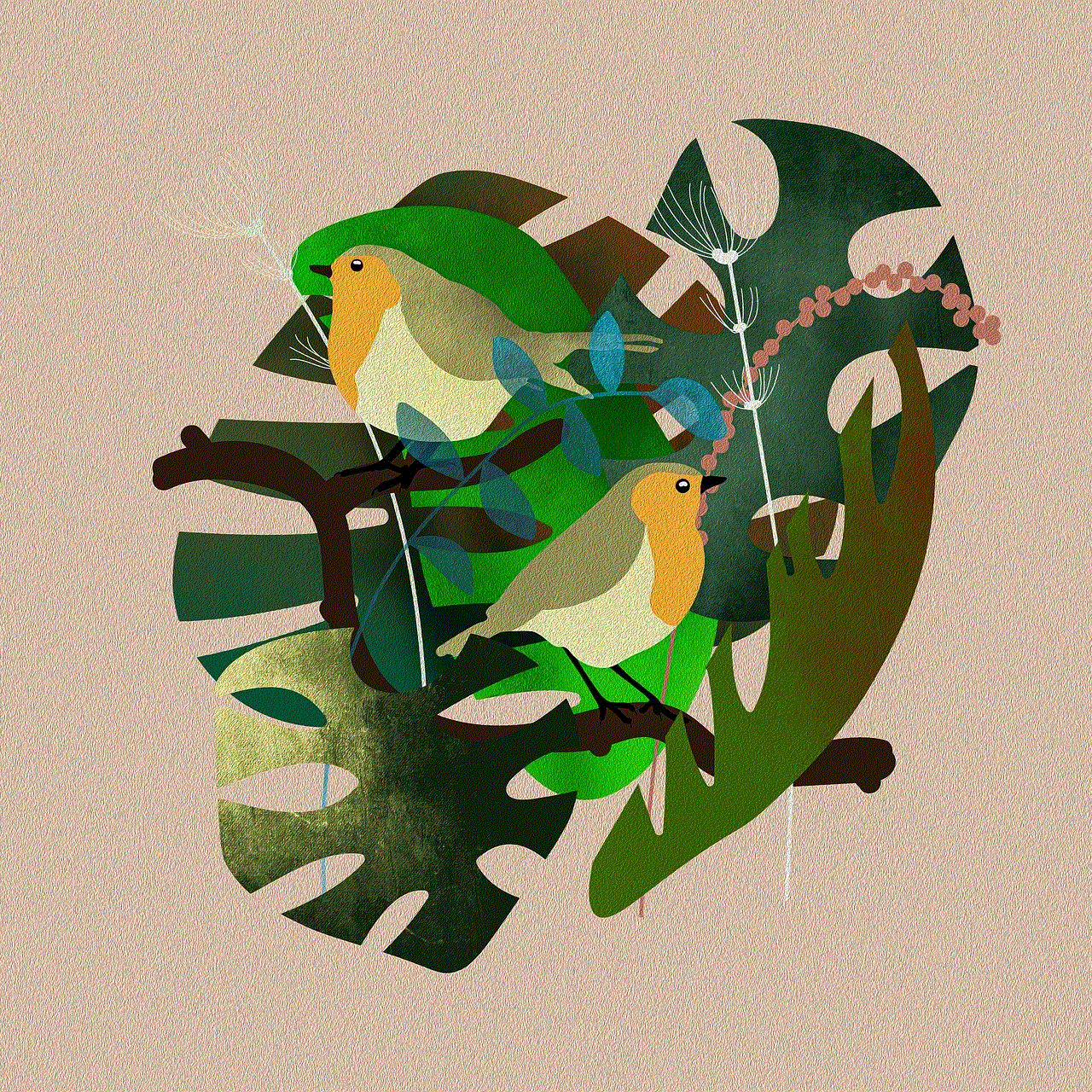
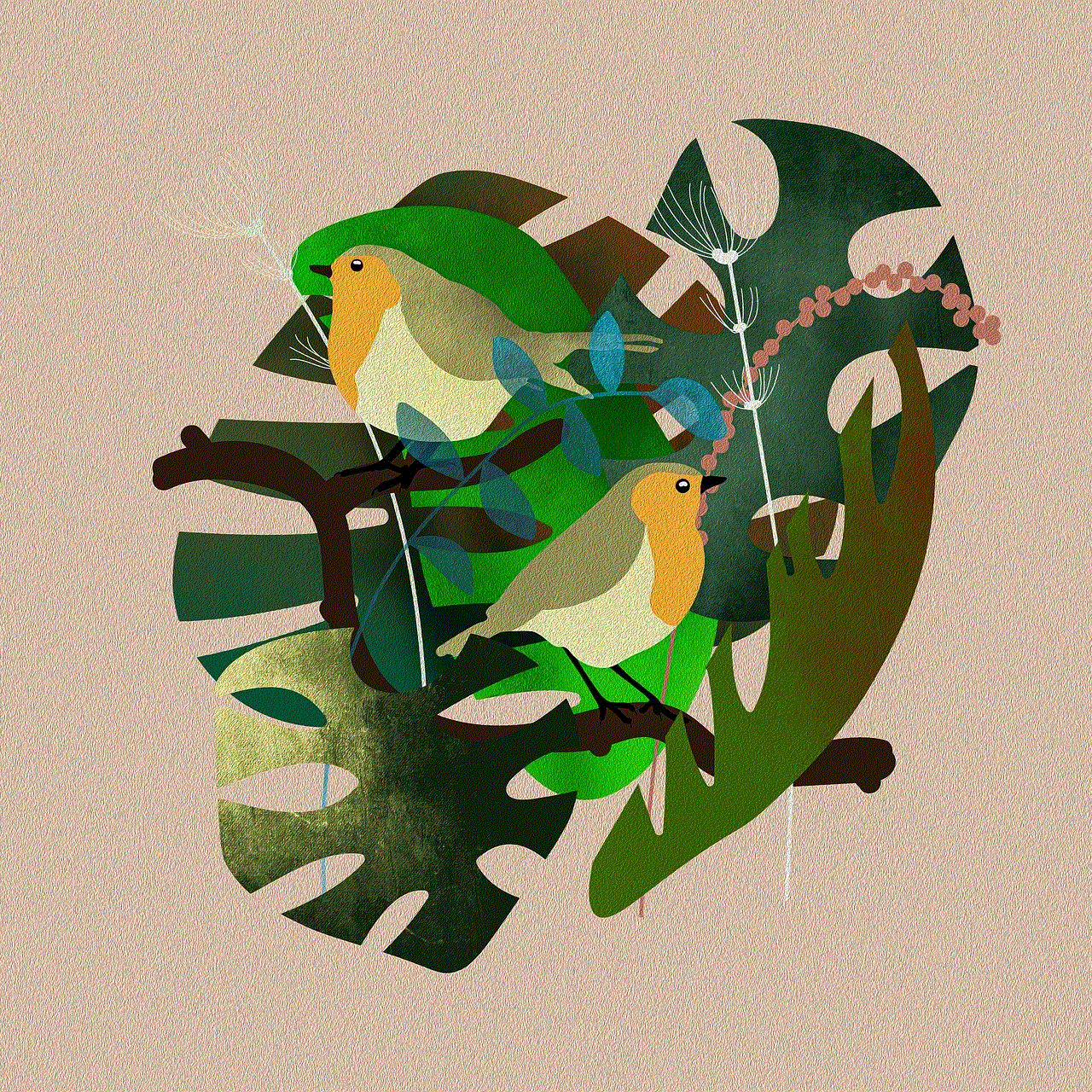
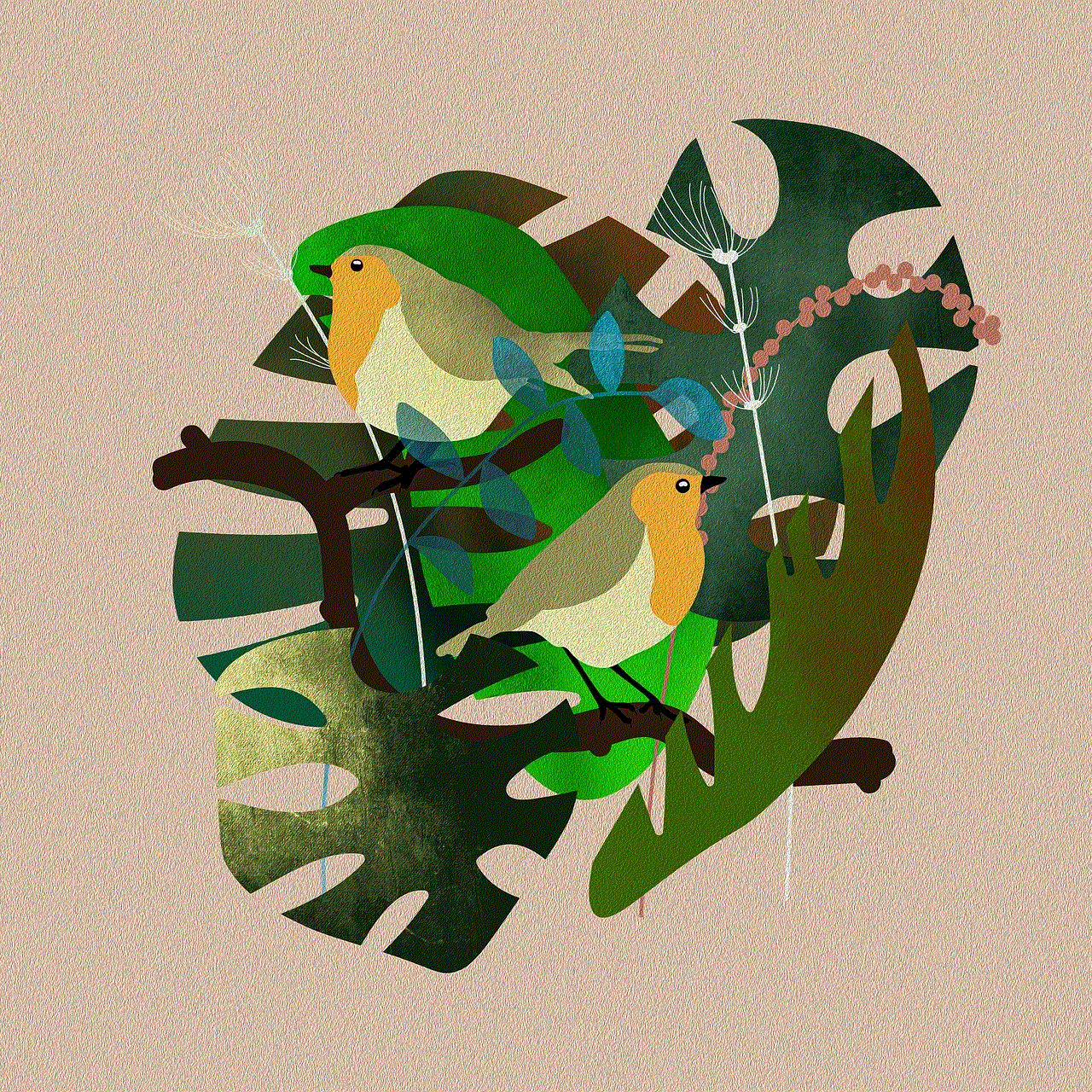
If you are using Gmail, you can easily check your password by following these steps:
Step 1: Log in to your Gmail account.
Step 2: Click on the “Settings” icon in the top right corner.
Step 3: In the drop-down menu, click on “See all settings.”
Step 4: Under the “General” tab, scroll down to the “Signing in” section.
Step 5: Click on “Password” to view your current password.
Step 6: You will be prompted to enter your current password for verification.
Step 7: After entering your password, you will be able to view it on the screen.
2. Yahoo Mail
If you have a Yahoo Mail account, you can follow these steps to check your password:
Step 1: Log in to your Yahoo Mail account.
Step 2: Click on the “Settings” icon in the top right corner.
Step 3: In the drop-down menu, click on “More Settings.”
Step 4: Click on “Account Info” in the left-hand menu.
Step 5: Enter your Yahoo account password for verification.
Step 6: Click on “Account security” in the left-hand menu.
Step 7: Under the “Sign-in and security” section, click on “Change password.”
Step 8: Enter your current password, followed by your new password.
Step 9: Click on “Continue” to save the changes.
3. Outlook.com
To check your email password on Outlook.com, follow these steps:
Step 1: Log in to your Outlook.com account.
Step 2: Click on the “Settings” icon in the top right corner.
Step 3: In the drop-down menu, click on “View all Outlook settings.”
Step 4: In the left-hand menu, click on “Security.”



Step 5: Under the “Account security” section, click on “Change password.”
Step 6: You will be prompted to enter your current password.
Step 7: After verification, you can enter your new password and click on “Save.”
4. AOL Mail
If you are using AOL Mail, you can check your email password by following these steps:
Step 1: Log in to your AOL Mail account.
Step 2: Click on the “Options” icon in the top right corner.
Step 3: In the drop-down menu, click on “Account Info.”
Step 4: Enter your account password for verification.
Step 5: Click on “Account Security” in the left-hand menu.
Step 6: Under the “Account Security” section, click on “Change password.”
Step 7: Enter your current password, followed by your new password.
Step 8: Click on “Save” to update your password.
Tips for creating a strong and secure password
Now that you know how to check your email password let’s discuss some tips to help you create a strong and secure password.
1. Use a combination of uppercase and lowercase letters, numbers, and special characters.
Using a combination of different characters in your password makes it harder to guess or crack. It is recommended to use at least one uppercase letter, one lowercase letter, one number, and one special character in your password.
2. Avoid using personal information or common words.
Using your name, birthdate, or any other personal information in your password makes it easy for hackers to guess. Similarly, avoid using common words as they can be easily cracked by hacking software.
3. Make it at least 12 characters long.
The longer the password, the harder it is to crack. It is recommended to use a password that is at least 12 characters long.
4. Use a password manager.
If you have trouble remembering your passwords, you can use a password manager to store them securely. This will ensure that you have strong and unique passwords for each of your accounts.
5. Avoid using the same password for multiple accounts.
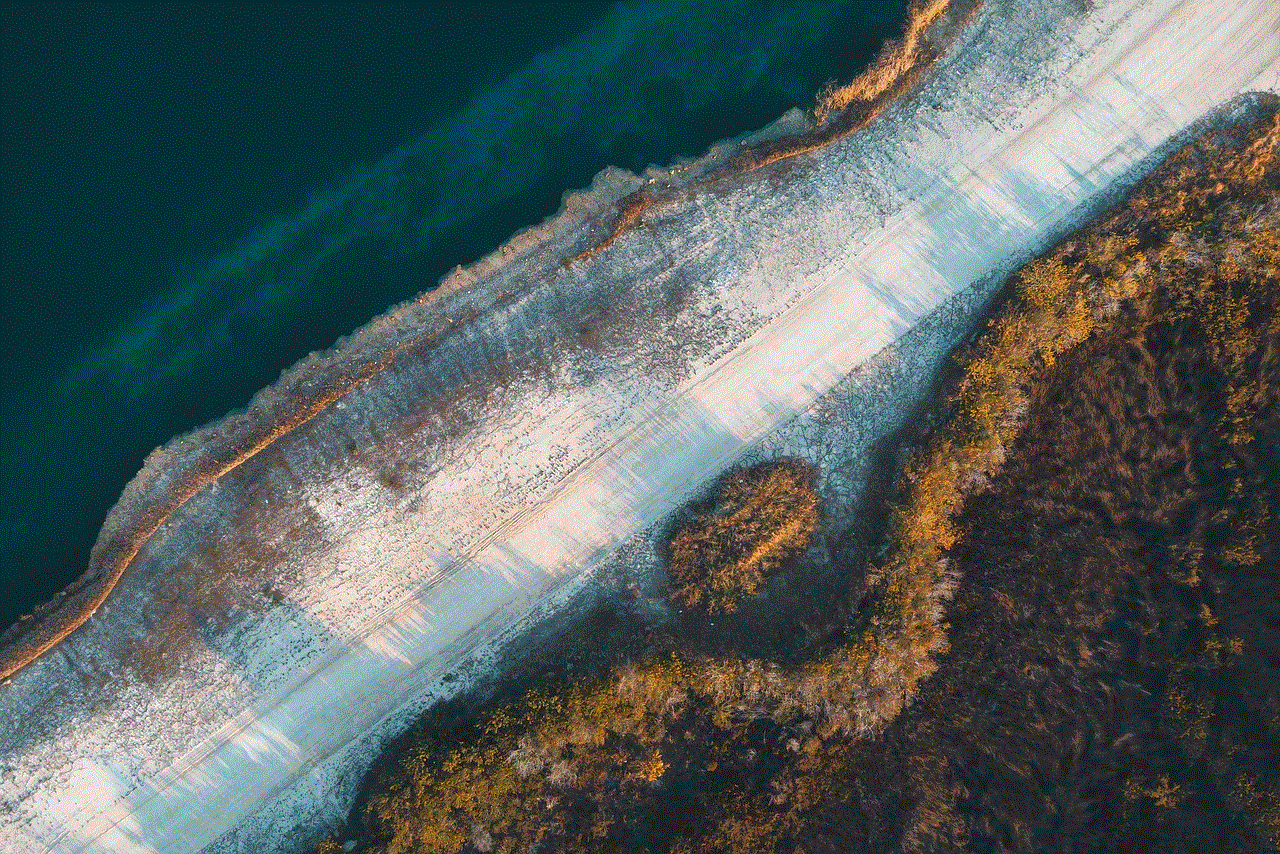
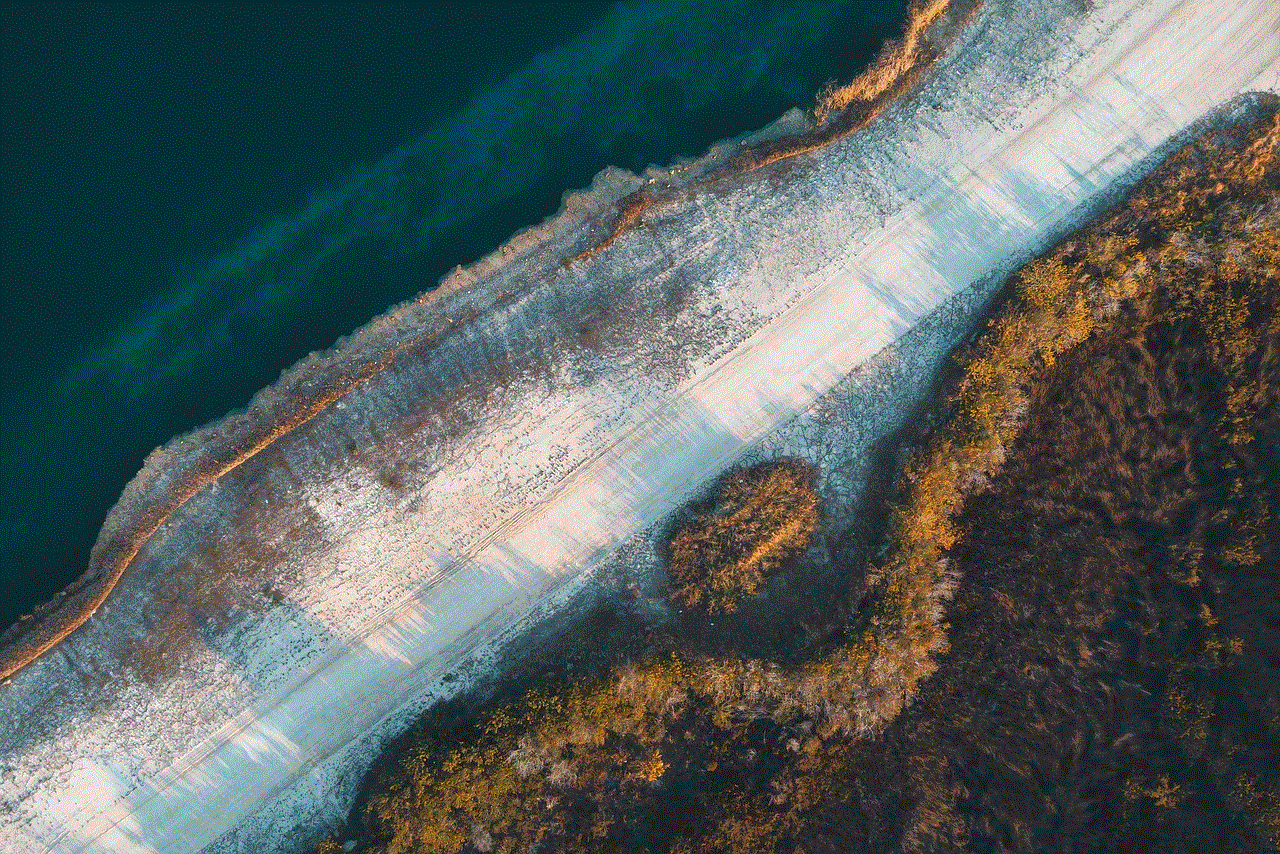
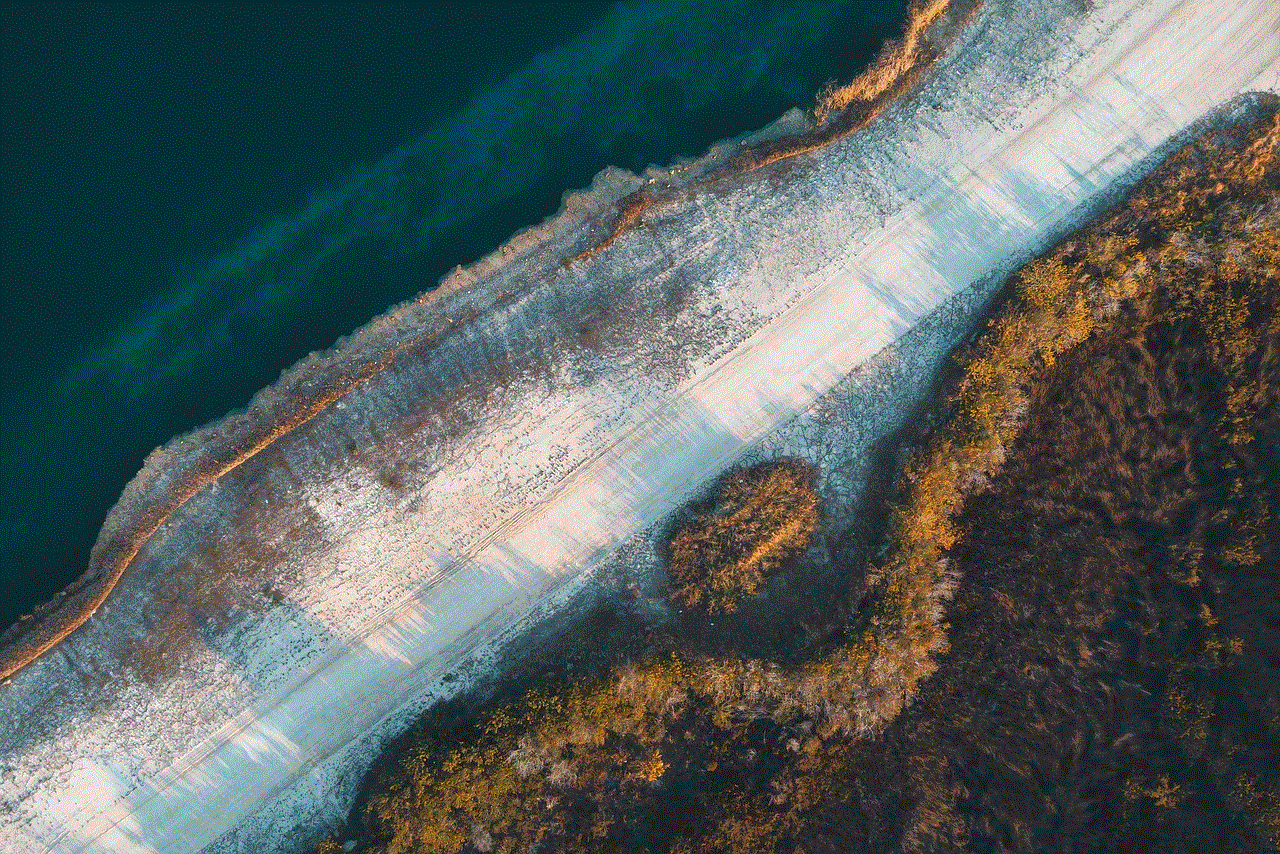
Using the same password for multiple accounts puts all your accounts at risk. If one account gets hacked, it is easier for the hacker to access your other accounts as well. Therefore, it is essential to use different passwords for different accounts.
In conclusion, regularly checking and updating your email password is crucial for the security of your account. By following the steps mentioned above, you can easily check your password and update it if necessary. Additionally, following the tips for creating a strong and secure password can further enhance the safety of your account. Remember, your email password is the key to your account, so it is essential to keep it safe and confidential.
