distracted driving accident stories
Distracted driving has become a major issue in today’s society. With the rise of technology and the constant need for multitasking, more and more accidents are occurring on the road due to distracted driving. From texting and driving to eating behind the wheel, distractions can come in many forms and have devastating consequences. In this article, we’ll explore some real-life stories of distracted driving accidents and the impact they have had on the lives of those involved.
Distracted driving is defined as any activity that diverts a driver’s attention away from the task of driving. This can include texting, talking on the phone, eating, grooming, or even changing the radio station. According to the National Highway Traffic Safety Administration (NHTSA), distracted driving claimed 3,142 lives in 2019 alone. This accounts for 8.7% of all traffic fatalities that year. These numbers are not just statistics, they represent real people and their families who have been affected by the consequences of distracted driving.
One such story is that of 18-year-old Taylor Sauer. In 2012, Taylor was driving from her home in Utah to Idaho to visit her family. She was an experienced driver and had made the trip many times before. However, on this particular day, she became distracted by her phone and started texting while driving. As she was typing out a message, she failed to notice a sign warning her of construction ahead. By the time she looked up, it was too late. She crashed into the back of a tanker truck at 80 miles per hour and was killed instantly.
Taylor’s parents shared her story in the hopes of raising awareness about the dangers of distracted driving. Her mother, Shauna, said, “I just don’t want anyone to have to go through what we are going through. It’s just such a senseless thing.” Taylor’s story is a tragic reminder that one moment of distraction can have life-altering consequences.
Another heartbreaking story is that of 16-year-old Erica Forney. In 2008, Erica was riding her bike home from school when she was struck and killed by a distracted driver. The driver, who was talking on her cell phone, didn’t see Erica until it was too late. Erica’s parents, Shelley and Ron, have since become advocates for stricter laws against distracted driving. They believe that if the driver had been held accountable for her actions, their daughter might still be alive today.
Shelley and Ron’s efforts have not gone unnoticed. In 2009, Colorado passed a law prohibiting drivers under the age of 18 from using cell phones while driving. It was named the “Erica Forney Act” in honor of their daughter. However, this is just one small step in the fight against distracted driving. The Forneys continue to share their story and advocate for stricter laws to prevent other families from experiencing the same loss they have.
Unfortunately, distracted driving doesn’t just affect the drivers themselves. It can also have a devastating impact on innocent bystanders. In 2014, a 27-year-old man named Reggie Shaw was driving home from work when he became distracted by his phone. He crossed over the center line and struck another car head-on, killing both the driver and passenger. Reggie later learned that the driver he had killed was a father of two young children.
Reggie was charged with two counts of negligent homicide and faced up to 15 years in prison. However, he was given a reduced sentence of 30 days in jail and community service after he agreed to speak publicly about his experience and the dangers of distracted driving. He has since become an advocate for safe driving and even started his own non-profit organization called “Awareness for Distracted Driving.”
These are just a few examples of the countless lives that have been lost or forever changed by distracted driving. It’s not just a problem among young drivers, either. In 2019, a 42-year-old man named Kevin Kveton was driving home from work when he became distracted by his phone. He ran a red light and crashed into a car, killing a 39-year-old mother and seriously injuring her two children.
Kevin was charged with vehicular manslaughter and sentenced to 10 years in prison. He later expressed remorse for his actions, saying, “I don’t want to see any other families go through what I’ve put this family through.” Kevin’s story serves as a reminder that distracted driving can happen to anyone, regardless of age or experience behind the wheel.
In addition to the devastating loss of life, distracted driving also has a significant financial impact. According to the NHTSA, the economic cost of motor vehicle crashes in 2010 was $242 billion. This includes medical expenses, lost productivity, and property damage. These costs not only affect the individuals involved in the accidents but also the economy as a whole.
So, what can be done to prevent distracted driving accidents? One solution is stricter laws and enforcement. Currently, 47 states have laws prohibiting texting while driving, and 20 states have laws prohibiting the use of handheld devices while driving. However, these laws are difficult to enforce, and many drivers continue to engage in distracted behaviors.
Another solution is education and awareness. Organizations such as the National Safety Council and End Distracted Driving work to educate drivers, especially young drivers, about the dangers of distracted driving. Many schools also incorporate distracted driving awareness into their driver’s education courses.
But ultimately, it is up to each individual driver to make the conscious decision to put their phone down and focus on the road. It may seem harmless to quickly check a text or change the radio station, but the consequences can be deadly. It’s important to remember that no text or notification is worth risking your life or the lives of others.
In conclusion, distracted driving is a serious issue that affects us all. Whether we have been directly impacted by an accident or not, we all share the responsibility to make our roads safer. By learning from the stories of those who have been affected by distracted driving and making a conscious effort to avoid distractions while driving, we can all play a part in preventing future tragedies. Let’s work together to end distracted driving and make our roads safer for everyone.
how to disable google apps on android
Android devices come with a variety of pre-installed Google apps that provide users with a range of services such as email, navigation, and cloud storage. While these apps can be useful for some, others may find them unnecessary and wish to disable them. If you are one of those users and want to learn how to disable Google apps on your Android device, you have come to the right place. In this article, we will discuss the steps you can take to disable these apps and the reasons why you may want to do so.
Why Disable Google Apps on Android ?
Before we dive into the steps for disabling Google apps, let’s first understand why you may want to do so. Here are some of the common reasons why users choose to disable Google apps on their Android devices:
1. To Free up Storage Space
Google apps can take up a significant amount of storage space on your device. This is especially true for devices with limited storage capacity. By disabling these apps, you can free up some space and use it for other purposes.
2. To Improve Battery Life
Some Google apps run in the background and consume a considerable amount of battery, even when you are not actively using them. By disabling these apps, you can improve your device’s battery life and make it last longer.
3. To Enhance Privacy
Google apps often collect user data for various purposes, such as targeted advertising. If you are concerned about your privacy, you may want to disable these apps to limit the amount of data they can collect from your device.
4. To Avoid Unwanted Updates
Google apps are frequently updated to add new features and fix bugs and security issues. However, these updates can be annoying for some users, especially if they have limited data plans. By disabling these apps, you can avoid unwanted updates and save on data usage.
Now that you know the reasons why you may want to disable Google apps on your Android device, let’s discuss the steps you can take to do so.
How to Disable Google Apps on Android?
The process for disabling Google apps may vary slightly depending on the device and Android version you are using. However, the general steps are as follows:
1. Open the Settings app on your Android device.
2. Scroll down and tap on the “Apps” or “Applications” option.
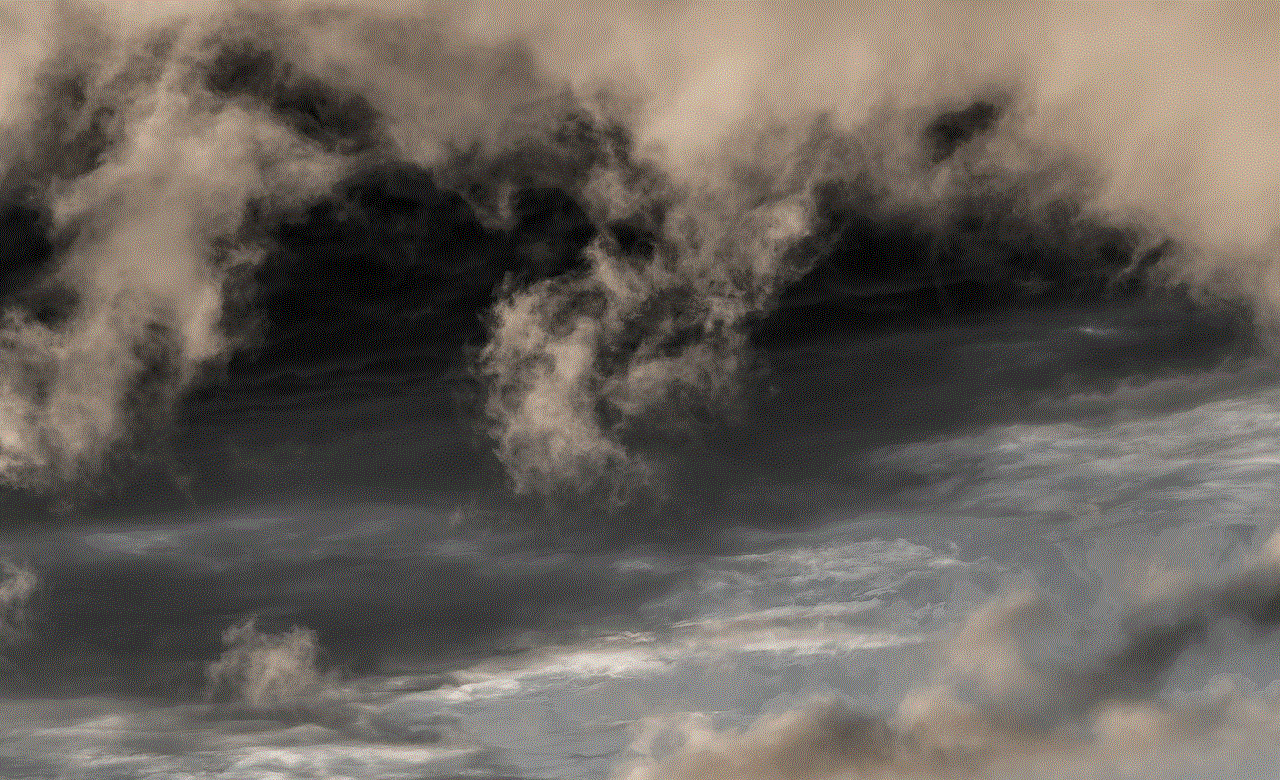
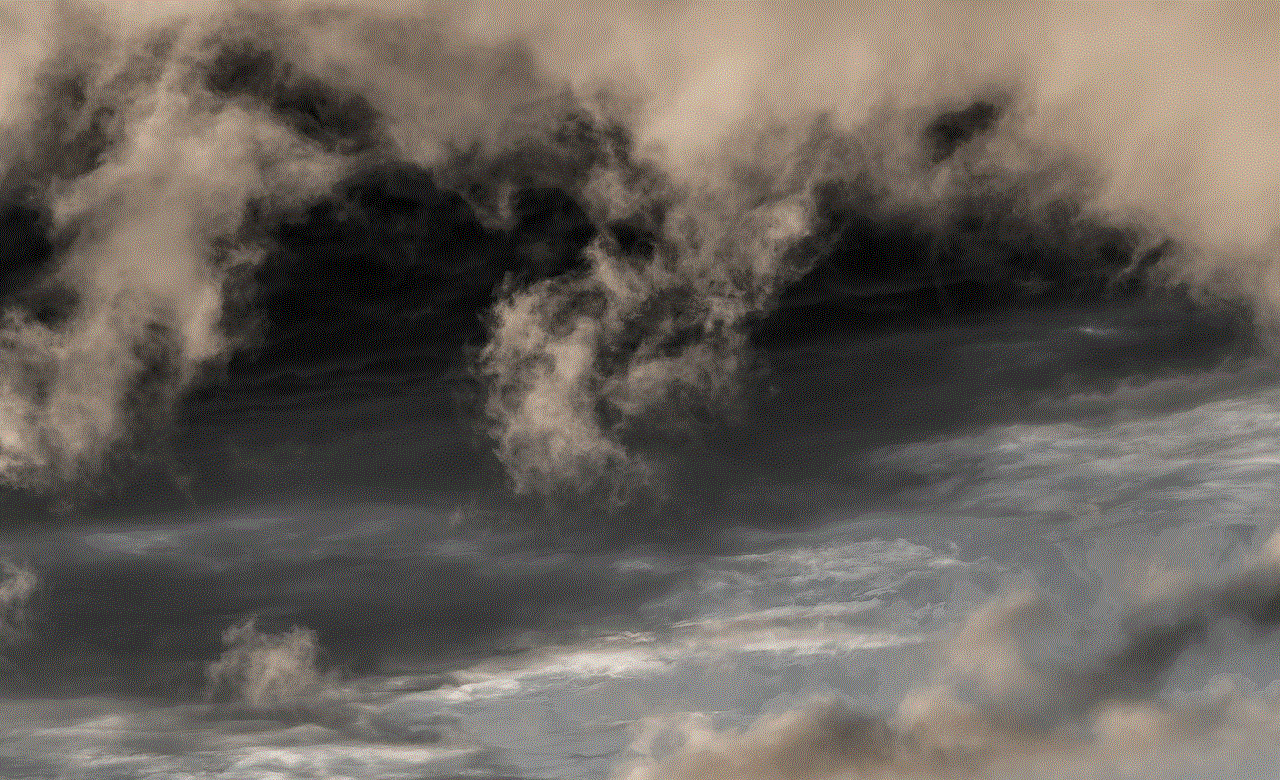
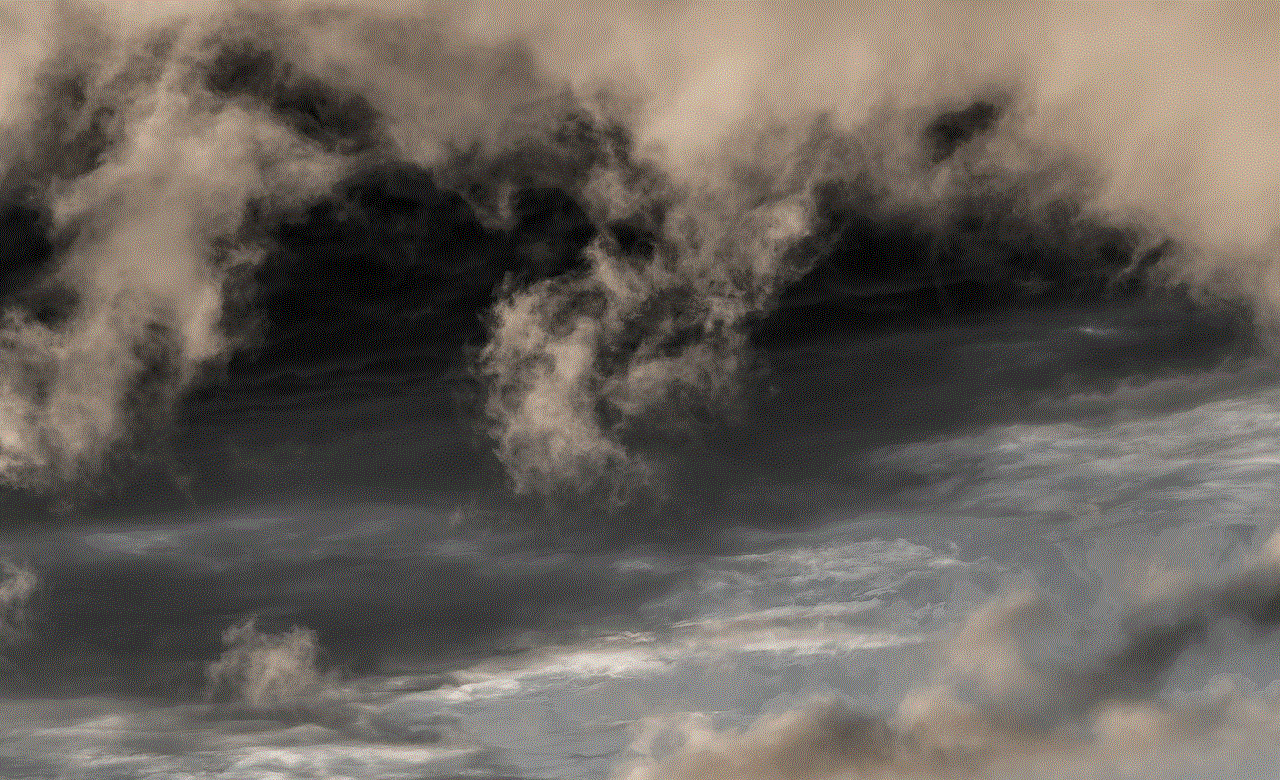
3. Here, you will see a list of all the apps installed on your device.
4. Tap on the Google app you want to disable. For example, if you want to disable Google Maps, tap on the “Maps” app.
5. On the app info page, you will see the option to “Disable” the app. Tap on it.
6. A pop-up window will appear, asking you to confirm your action. Tap on “Disable” again to confirm.
7. The app will now be disabled, and its icon will disappear from your home screen.
8. If you want to disable multiple Google apps, repeat the same process for each app.
9. Some Google apps may be listed under the “System Apps” section in the app settings. To disable these apps, you will need to first tap on the three dots icon in the top right corner and select “Show system apps.”
10. Once you have disabled all the desired Google apps, you can restart your device to apply the changes.
Note: Disabling Google apps will not completely remove them from your device. You will still be able to find them in the app settings, and you can re-enable them at any time if you change your mind.
Alternatives to Disabling Google Apps
If disabling Google apps is not an option for you, there are some alternatives you can consider:
1. Uninstall Updates: Instead of disabling the app, you can uninstall its updates. This will remove any new features and revert the app to its default version, which may consume less storage and battery.
2. Clear Data and Cache: You can also try clearing the data and cache of the app. This will remove any saved data and settings, and the app will start fresh. However, keep in mind that this may also delete any important data stored in the app.
3. Use Third-Party Apps: There are several third-party apps available on the Google Play Store that can help you disable or hide unwanted system apps, including Google apps. However, be cautious when using these apps and make sure to read reviews and check permissions before downloading.
Conclusion
Disabling Google apps on your Android device can be a useful way to free up storage space, improve battery life, and enhance your privacy. While the process may vary slightly depending on your device, the general steps are the same. If disabling these apps is not an option for you, there are alternatives you can try. However, keep in mind that some Google apps may be essential for the proper functioning of your device, so make sure to only disable apps that you do not use or need.
best call forwarding app android



Call forwarding is a feature that has become essential in today’s fast-paced world. With the rise of mobile phones, people are constantly on the go, making it difficult to keep up with all their incoming calls. This is where call forwarding comes in as a lifesaver. It allows users to redirect their calls to another number, ensuring that they never miss an important call. While most phone carriers offer call forwarding services, there are also several call forwarding apps available on the Google Play Store for Android users. In this article, we will discuss the best call forwarding apps for Android, their features, and how they can benefit users.
1. Google Voice
Google Voice is a popular call forwarding app for Android users. It is a free service that allows users to have one phone number for all their devices. This means that users can receive calls on their mobile, landline, or computer , depending on their preference. Google Voice also offers call forwarding, which allows users to redirect their calls to another number. This feature is particularly useful for those who have multiple phones and want to have a single number to manage all their incoming calls. Additionally, Google Voice also offers voicemail transcription, call screening, and call blocking features.
2. Call Forwarding by Nick Yelito
Call Forwarding by Nick Yelito is another popular call forwarding app for Android users. It is a simple and easy-to-use app that allows users to redirect their incoming calls to any number of their choice. The app also offers a ‘Follow Me’ feature, which allows users to forward their calls to multiple numbers in a sequential order. This is useful for business owners who want to ensure that their calls are always answered, even when they are not available. Another noteworthy feature of this app is the ability to set custom schedules for call forwarding, making it a perfect choice for those who want to forward their calls only during specific times of the day.
3. Call Forwarding by Minkusoft
Call Forwarding by Minkusoft is a feature-rich call forwarding app for Android users. It offers all the basic call forwarding features, such as redirecting calls to another number and setting custom schedules. However, what sets this app apart is its advanced features, such as call recording and call routing based on the caller’s number or area code. These features can be particularly useful for businesses that want to track their incoming calls and ensure that they are being routed to the right department or employee.
4. Call Forwarding by Codepandora
Call Forwarding by Codepandora is a free call forwarding app that offers a variety of features to its users. Apart from the basic call forwarding feature, the app also offers call blocking, call screening, and voicemail transcription. One of the unique features of this app is the ‘Emergency Call Forwarding’ feature, which allows users to set a specific number to be forwarded to in case of an emergency. This can be a useful feature for those who want to ensure that their emergency contacts are always reachable.
5. Call Forwarding by Wyzworks
Call Forwarding by Wyzworks is a simple and straightforward call forwarding app for Android users. It offers all the basic call forwarding features, including the ability to forward calls to multiple numbers in a sequential order. The app also allows users to set custom schedules for call forwarding, making it a suitable choice for those who want to forward their calls only during specific times. Another noteworthy feature of this app is the ability to set a custom greeting for voicemail, giving users a personalized touch to their voicemail messages.
6. Call Forwarding by Apps Wing
Call Forwarding by Apps Wing is a free call forwarding app that offers a variety of features to its users. Apart from the basic call forwarding feature, the app also offers call screening, call blocking, and call recording features. One unique feature of this app is the ‘Auto-Reply’ feature, which sends an automatic text message to the caller when the user is not available. This can be a useful feature for those who want to inform their callers that they are busy and will get back to them later.
7. Call Forwarding by Shekar
Call Forwarding by Shekar is a simple and easy-to-use app that offers all the basic call forwarding features. The app allows users to redirect their calls to another number, set custom schedules, and forward calls to multiple numbers in a sequential order. One of the standout features of this app is its ‘Do Not Disturb’ mode, which can be activated to forward all calls to voicemail. This feature can be helpful for those who want to have some uninterrupted time or need to focus on an important task.
8. Call Forwarding by Virtual Phone Line
Call Forwarding by Virtual Phone Line is a feature-rich call forwarding app for Android users. It offers all the basic call forwarding features, along with advanced features such as call recording and call routing based on the caller’s number or area code. The app also offers a ‘Do Not Disturb’ mode, which can be activated to forward all calls to voicemail. Additionally, it also has a ‘Blacklist’ feature, which allows users to block specific numbers from reaching their phone.
9. Call Forwarding by InTouch
Call Forwarding by InTouch is another popular call forwarding app for Android users. It offers all the basic call forwarding features, along with call recording and voicemail transcription. The app also has a unique ‘Call Screener’ feature, which allows users to listen to the caller’s message before answering the call. This can be helpful for those who want to screen their calls and ensure that they only answer important ones.
10. Call Forwarding by SmartApps4Me
Call Forwarding by SmartApps4Me is a free call forwarding app that offers a variety of features to its users. Apart from the basic call forwarding feature, the app also offers call screening, call blocking, and voicemail transcription features. One of the standout features of this app is the ‘Geo-Fencing’ feature, which allows users to set a specific number to be forwarded to when they are in a particular location. This can be useful for those who want to ensure that their calls are forwarded to a specific number when they are at work or at home.



In conclusion, call forwarding apps are an essential tool for managing incoming calls, especially for those who are always on the go. With the variety of features offered by these apps, users can customize their call forwarding settings according to their needs and preferences. Whether it’s for personal or business use, these call forwarding apps for Android are sure to make life easier and more convenient. So, if you’re someone who is constantly juggling multiple devices and always on the move, it’s time to download one of these apps and make call forwarding a breeze.
