connectwise automate agent not checking in
ConnectWise Automate is a powerful remote monitoring and management (RMM) software solution that allows managed service providers (MSPs) to efficiently monitor and manage their clients’ IT infrastructure. One of the key components of ConnectWise Automate is the Agent, which is responsible for communicating with the central server and reporting the status of each managed device. However, there can be instances when the ConnectWise Automate Agent fails to check in with the server, causing disruptions in the monitoring and management process. In this article, we will explore the possible reasons behind this issue and discuss the steps to troubleshoot and resolve it.
1. Introduction to ConnectWise Automate Agent:
ConnectWise Automate Agent is a lightweight software agent that is deployed on each managed device. This agent is responsible for monitoring the device’s health, executing scripts and commands, installing software updates, and reporting the device’s status to the ConnectWise Automate server. It acts as the bridge between the central server and the managed device, enabling MSPs to remotely manage and monitor their clients’ IT infrastructure.
2. Importance of Agent Check-ins:
Regular check-ins by the ConnectWise Automate Agent are crucial for effective monitoring and management. These check-ins allow the server to receive real-time updates on the device’s status, such as online/offline status, software and hardware inventory, and performance metrics. Without regular check-ins, the server will not have accurate and up-to-date information, making it difficult for MSPs to proactively address any issues or perform necessary maintenance tasks.
3. Common Reasons for Agent Check-in Failures:
There can be several reasons why the ConnectWise Automate Agent fails to check in with the server. Some of the common reasons include network connectivity issues, misconfiguration of agent settings, firewall restrictions, and conflicts with other software installed on the device. Let’s explore each of these reasons in detail:
3.1 Network Connectivity Issues:
ConnectWise Automate Agent relies on a stable network connection to communicate with the server. If there are network connectivity issues, such as intermittent internet connection or network outages, the agent may fail to establish a connection with the server, resulting in check-in failures. MSPs should ensure that the device has a reliable and stable network connection before troubleshooting any agent check-in issues.
3.2 Misconfiguration of Agent Settings:
Incorrect configuration of agent settings can also prevent the agent from checking in with the ConnectWise Automate server. MSPs should verify that the agent settings, such as server URL, port number, and authentication credentials, are correctly configured on each managed device. Any discrepancies in these settings can lead to check-in failures.
3.3 Firewall Restrictions:
Firewalls are essential for securing a network, but they can also block the communication between the ConnectWise Automate Agent and the server. MSPs should check the firewall settings on both the server and the managed device to ensure that the necessary ports are open and the agent’s traffic is allowed. It is recommended to consult the ConnectWise Automate documentation or contact support for specific firewall configuration requirements.
3.4 Conflicts with Other Software:
Sometimes, conflicts can arise between the ConnectWise Automate Agent and other software installed on the device. Antivirus software, security tools, or even other RMM agents may interfere with the agent’s operation, leading to check-in failures. MSPs should investigate if any recently installed software or updates are causing conflicts and try temporarily disabling them to see if the agent can check in successfully.
4. Troubleshooting Agent Check-in Issues:
When the ConnectWise Automate Agent fails to check in, MSPs can follow a systematic troubleshooting approach to identify and resolve the underlying issues. The following steps can help in troubleshooting agent check-in issues:
4.1 Verify Network Connectivity:
The first step is to ensure that the device has a stable network connection. MSPs should check if the device can access the internet and if there are any network issues, such as high latency or packet loss. Running network diagnostic tools or contacting the network administrator can help in identifying and resolving any network connectivity issues.
4.2 Check Agent Settings:
Next, MSPs should verify the agent settings on the device. They should ensure that the server URL, port number, and authentication credentials are correctly entered in the agent settings. Any discrepancies or typos in these settings can prevent the agent from establishing a connection with the server.
4.3 Test Firewall Restrictions:
MSPs should test if the firewall is blocking the agent’s traffic. They can temporarily disable the firewall on both the server and the managed device to check if the agent can successfully check in. If the agent can check in after disabling the firewall, MSPs should reconfigure the firewall settings to allow the necessary ports and traffic.
4.4 Check for Software Conflicts:
MSPs should investigate if any recently installed software or updates are causing conflicts with the ConnectWise Automate Agent. They can try temporarily disabling antivirus software, security tools, or other RMM agents to see if the agent can check in successfully. If disabling the conflicting software resolves the check-in issue, MSPs should contact the respective software vendors for further guidance on resolving the conflict.
4.5 Restart Agent Service:
Restarting the ConnectWise Automate Agent service on the managed device can sometimes resolve check-in issues. MSPs can use the Windows Services console or the ConnectWise Automate Control Center to restart the agent service. After restarting the service, MSPs should monitor if the agent can successfully check in with the server.
4.6 Update Agent Software:
If the ConnectWise Automate Agent is running an outdated version, updating it to the latest version can fix check-in issues. MSPs should check the ConnectWise Automate documentation or contact support for instructions on updating the agent software. It is recommended to keep the agent software up to date to ensure compatibility and security.
4.7 Contact ConnectWise Automate Support:
If the troubleshooting steps mentioned above do not resolve the agent check-in issue, MSPs should reach out to ConnectWise Automate support for further assistance. They can provide detailed information about the issue, such as error messages, logs, and system configurations, to help the support team diagnose and resolve the problem.
5. Best Practices for Preventing Agent Check-in Failures:
To minimize the occurrence of agent check-in failures, MSPs should follow these best practices:
5.1 Regularly Monitor Agent Check-ins:
MSPs should regularly monitor the agent check-ins to ensure that all devices are reporting their status correctly. Any sudden drop in check-ins or devices going offline for an extended period should be investigated promptly.
5.2 Perform Routine Maintenance:
Regular maintenance tasks, such as updating the ConnectWise Automate Agent, applying patches and updates, and monitoring device performance, can help prevent check-in failures. MSPs should establish a maintenance schedule and regularly perform these tasks to keep the agents and devices in optimal condition.
5.3 Test Agent Updates in a Staging Environment:
Before deploying agent updates to all managed devices, MSPs should test them in a staging environment. This helps identify any compatibility or configuration issues that may cause check-in failures. Only after successful testing should the updates be rolled out to production devices.
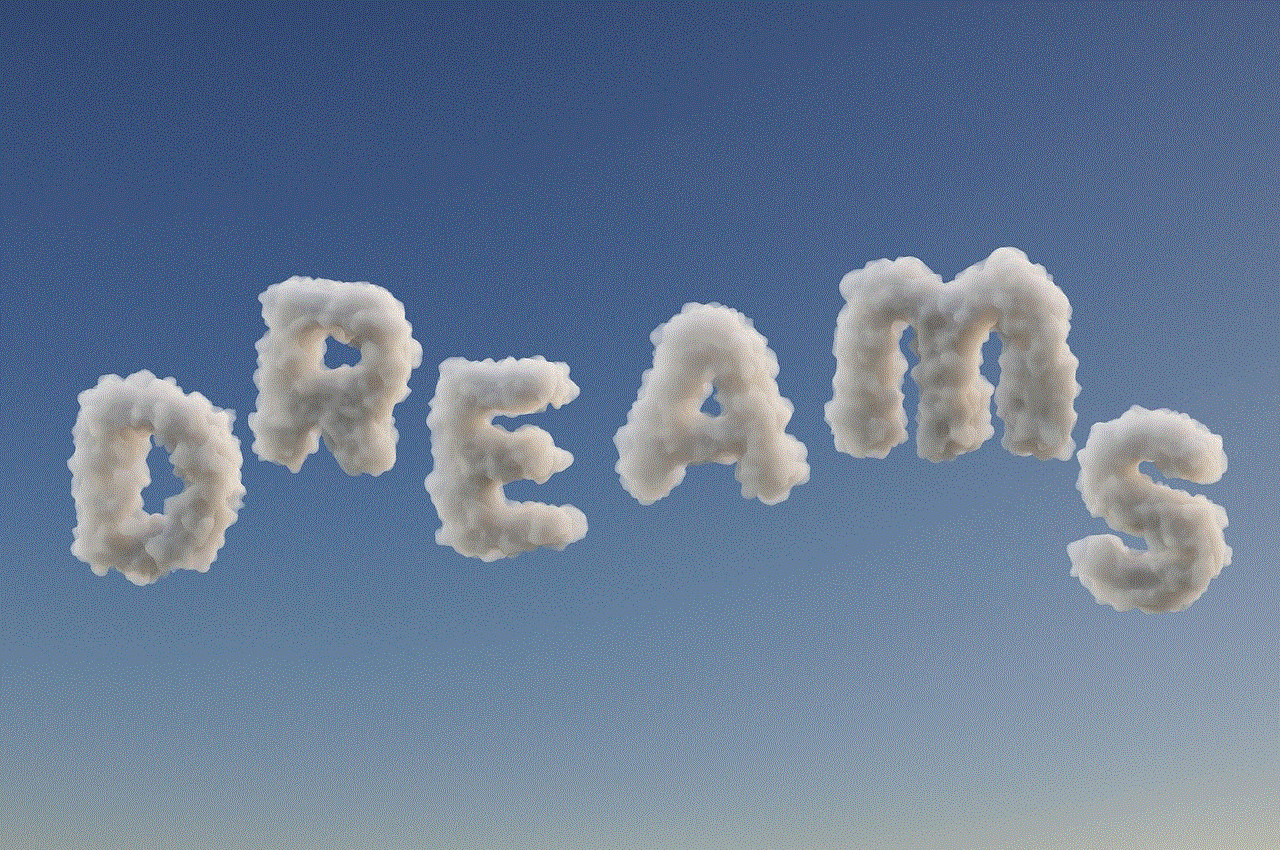
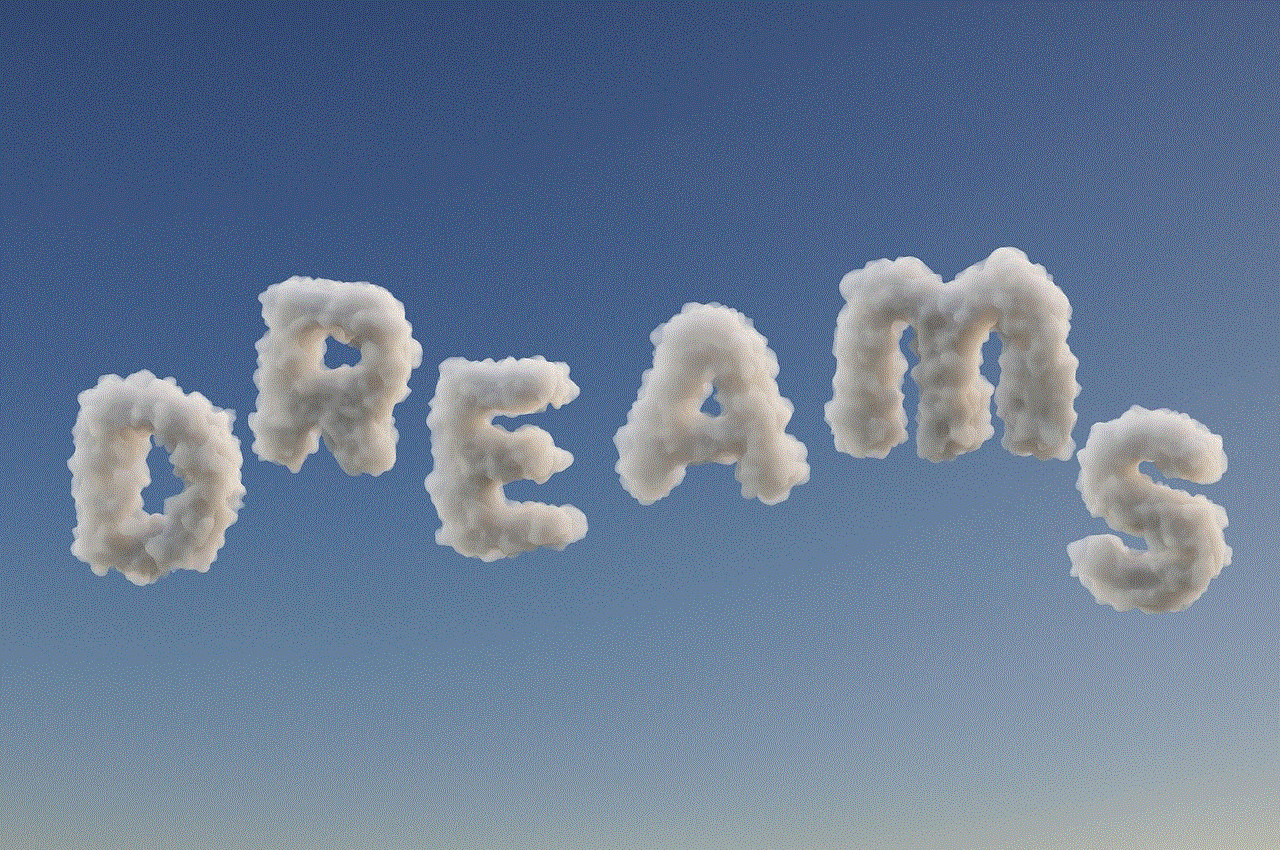
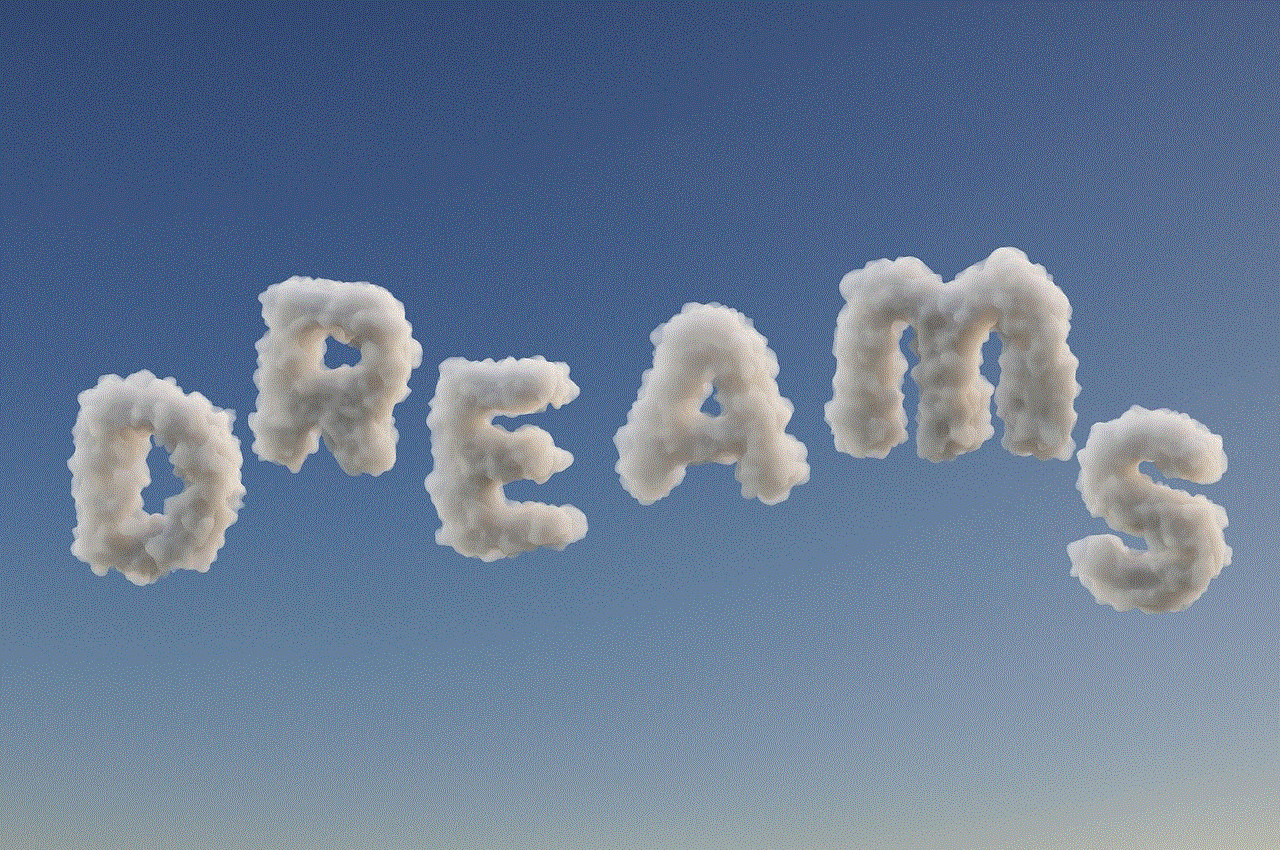
5.4 Maintain Documentation and Knowledge Base:
MSPs should maintain a comprehensive documentation and knowledge base that includes troubleshooting steps, known issues, and best practices for resolving agent check-in failures. This documentation can serve as a reference for technicians and help streamline the troubleshooting process.
6. Conclusion:
The ConnectWise Automate Agent plays a crucial role in the monitoring and management of IT infrastructure. When the agent fails to check in with the server, it can disrupt the monitoring and management process, making it difficult for MSPs to efficiently deliver their services. By following the troubleshooting steps mentioned in this article and implementing the best practices, MSPs can minimize agent check-in failures and ensure the seamless operation of ConnectWise Automate.
apple watch for tweens 30 18
The Apple Watch has been a popular choice among adults since its initial release in 2015. However, with its advanced features and technology, the Apple Watch has also become a desirable gadget for tweens. But what exactly is the Apple Watch and why is it gaining popularity among this age group? In this article, we will delve into the world of the Apple Watch for tweens and explore its features, benefits, and potential concerns.
What is the Apple Watch?
The Apple Watch is a smartwatch designed and developed by Apple Inc. The first generation of the Apple Watch was released in 2015 and since then, it has undergone several updates and improvements. The latest version, the Apple Watch Series 6, was released in 2020 and comes with advanced features such as a blood oxygen sensor, ECG app, and sleep tracking.
The Apple Watch is not just a regular watch. It is a mini-computer that can be worn on the wrist, allowing users to access a variety of features and apps without having to take out their phone. The watch connects to the user’s iPhone through Bluetooth and can display notifications, make calls, send texts, track fitness activities, and much more.
Why is the Apple Watch popular among tweens?
Tweens, typically aged between 10-12 years old, are at an age where they are becoming more independent and responsible. They are also heavily influenced by technology and social media, making the Apple Watch a desirable gadget for this age group. Here are some reasons why tweens are drawn to the Apple Watch:
1. Cool Factor
Let’s face it, the Apple Watch is a stylish and trendy accessory. With its sleek design and customizable watch faces, tweens can make the watch their own and show it off to their friends. This cool factor is a big draw for tweens who are always looking to fit in and be a part of the latest trends.
2. Social Media and Messaging Accessibility
Tweens are highly active on social media and messaging apps. With the Apple Watch, they can receive notifications and respond to messages without having to constantly check their phone. This feature is especially useful for parents who want to stay connected with their children but also want to limit their screen time.
3. Fitness Tracking



The Apple Watch comes equipped with various fitness tracking features such as step count, heart rate monitor, and workout tracking. This is a great way for tweens to stay active and be more mindful of their health. With the gamification of fitness, tweens can compete with their friends and earn rewards, making it a fun and engaging activity.
4. Emergency SOS
One of the most notable features of the Apple Watch is its Emergency SOS function. In case of an emergency, tweens can press and hold the side button on the watch to call for help. This feature can provide peace of mind to both tweens and their parents, especially if they are involved in outdoor activities or have medical conditions.
5. Parental Controls
Parents can set up parental controls on the Apple Watch to limit their child’s access to certain features or apps. This allows parents to monitor their child’s usage and ensure they are not exposed to inappropriate content or spending too much time on their device.
Potential Concerns
While the Apple Watch offers many benefits for tweens, there are also some concerns that parents may have about their child wearing a smartwatch.
1. Screen Time
One of the main concerns is the impact of screen time on children’s health. With the Apple Watch, tweens have access to various apps and features, which may lead to excessive screen time. It is important for parents to set limits and monitor their child’s usage to maintain a healthy balance.
2. Cyberbullying
With access to social media and messaging apps, there is a possibility for tweens to be exposed to cyberbullying. Parents should have open communication with their child and educate them on how to handle such situations and report any incidents.
3. Privacy and Security
The Apple Watch collects and stores personal information, which can be a concern for parents. It is important to teach children about the importance of protecting their personal information and ensuring that their watch is secure.
4. Cost
The Apple Watch is a high-end gadget and can come with a hefty price tag. Parents should consider the cost and whether it is a worthwhile investment for their child at this age.



Conclusion
The Apple Watch for tweens offers a range of features and benefits that can be appealing to both children and parents. It can help tweens stay connected, active, and safe, while also providing parents with peace of mind. However, it is important for parents to weigh the pros and cons and make an informed decision on whether the Apple Watch is suitable for their child at this age. With proper monitoring and guidance, the Apple Watch can be a great addition to a tween’s life.
