can you recover deleted texts on an iphone
In the digital age, our smartphones have become an integral part of our lives. We use them to communicate, stay connected, and even store important information. One of the most common features of a smartphone is the ability to send and receive text messages. However, what happens when we accidentally delete an important text message? Can we recover deleted texts on an iPhone? In this article, we will explore this question and provide you with valuable information on how to recover deleted texts on an iPhone.
First, let’s understand how text messages are stored on an iPhone. When you send or receive a text message, it is stored in a database on your device. This database is constantly updated as you send and receive new messages. When you delete a text message, it is not immediately removed from the database. Instead, it is marked as deleted and hidden from the user’s view. This is why you may still be able to see the deleted message for a short period of time before it disappears completely.
Now, let’s get to the main question – can you recover deleted texts on an iPhone? The short answer is yes, it is possible. However, the success of the recovery process depends on various factors such as how long ago the message was deleted, if you have a backup of your device, and the method you use for recovery. Let’s take a closer look at the different methods you can use to recover deleted texts on an iPhone.
Method 1: Check the “Recently Deleted” folder
The first and easiest method to recover deleted texts on an iPhone is by checking the “Recently Deleted” folder. This feature was added in the iOS 8 update and automatically saves deleted messages for 30 days. To access this folder, open the Messages app and tap on the “Back” button in the top left corner. Then, tap on “Recently Deleted” and you will see a list of all the messages that have been deleted in the last 30 days. Simply select the message you want to recover and tap on “Recover” to restore it to your inbox.
Method 2: Restore from iCloud backup
If you have enabled iCloud backup on your iPhone, you can restore your device to a previous backup that includes the deleted text messages. This method will erase all the data on your device and replace it with the data from the backup. To do this, go to Settings > General > Reset > Erase All Content and Settings. Once your device is reset, follow the on-screen instructions to restore from an iCloud backup.
Method 3: Restore from iTunes backup
Similar to restoring from an iCloud backup, you can also restore your device from an iTunes backup. This method requires you to connect your device to a computer with iTunes installed. Once connected, select your device and click on “Restore Backup” in the Summary tab. Choose the backup that contains the deleted text messages and click “Restore.” Keep in mind that this method will also erase all the data on your device.
Method 4: Use a third-party data recovery tool
If the above methods do not work or you do not have a backup of your device, you can use a third-party data recovery tool to recover deleted texts on an iPhone. There are many software programs available that claim to be able to recover deleted data from an iPhone. However, it is important to choose a reputable and trusted tool to ensure the safety of your data. Some popular options include Dr. Fone, EaseUS MobiSaver, and iMyFone D-Back.
Before using any of these tools, make sure to back up your device to prevent any data loss. Then, follow the instructions provided by the tool to scan your device and recover the deleted texts. Keep in mind that these tools may not be able to recover all the deleted messages and some may require a payment for full access to their features.
Tips to avoid losing text messages in the future
While it is possible to recover deleted texts on an iPhone, it is always better to take preventive measures to avoid losing important messages. Here are some tips to help you in this regard:
1. Regularly back up your device – As mentioned earlier, having a backup of your device is crucial in case you accidentally delete important data.
2. Enable “Messages in iCloud” – This feature, introduced in iOS 11.4, automatically syncs your messages across all your Apple devices. This way, even if you delete a message on one device, it will still be available on your other devices.
3. Use a third-party messaging app – There are many messaging apps available that offer the option to back up your messages. By using such apps, you can easily retrieve deleted messages from the cloud.
4. Be careful when deleting messages – Before you delete a message, make sure it is not something you may need in the future. If you are unsure, you can always take a screenshot of the message and delete it later.
5. Keep your device updated – Updating your device to the latest iOS version can also help in preventing data loss. Apple often includes bug fixes and improvements in their updates that can help in avoiding issues such as deleted messages.
In conclusion, while it is possible to recover deleted texts on an iPhone, it is not a guaranteed process. It is always better to take preventive measures and regularly back up your device to avoid losing important data. However, if you do find yourself in a situation where you have deleted a message by mistake, the methods mentioned in this article can help you in recovering it. Remember to always use a trusted method or tool to ensure the safety of your data.
how to use a voice changer on xbox
Voice changers have become increasingly popular among gamers, especially those who play on Xbox . These software applications allow players to modify their voices in real-time, creating a fun and unique gaming experience. Whether you want to sound like a robot, a monster, or even a famous celebrity, a voice changer can make it happen. In this article, we will discuss everything you need to know about using a voice changer on Xbox , from how to get started to the best voice changers available in the market.
What is a Voice Changer?
A voice changer is a software application that can alter the pitch, tone, and sound of a person’s voice in real-time. It uses digital signal processing algorithms to manipulate the audio input and produce a modified version of the voice. These applications have been used in various industries, such as music production, movie making, and even in call centers. However, in recent years, they have gained popularity among gamers, especially on Xbox.
How to Use a Voice Changer on Xbox?
Using a voice changer on Xbox is a straightforward process. All you need is an Xbox console, a voice changer application, and a headset. Here’s how to get started:
Step 1: Download a Voice Changer Application
The first step is to choose a voice changer application that is compatible with Xbox. Some popular options include Voicemod, Clownfish, and MorphVOX. These applications can be downloaded from their respective websites or through the Xbox store.
Step 2: Connect Your Headset
Before you start using the voice changer, you need to connect your headset to your Xbox console. Make sure to use a wired headset as most voice changer applications do not work with wireless headsets.
Step 3: Configure the Voice Changer
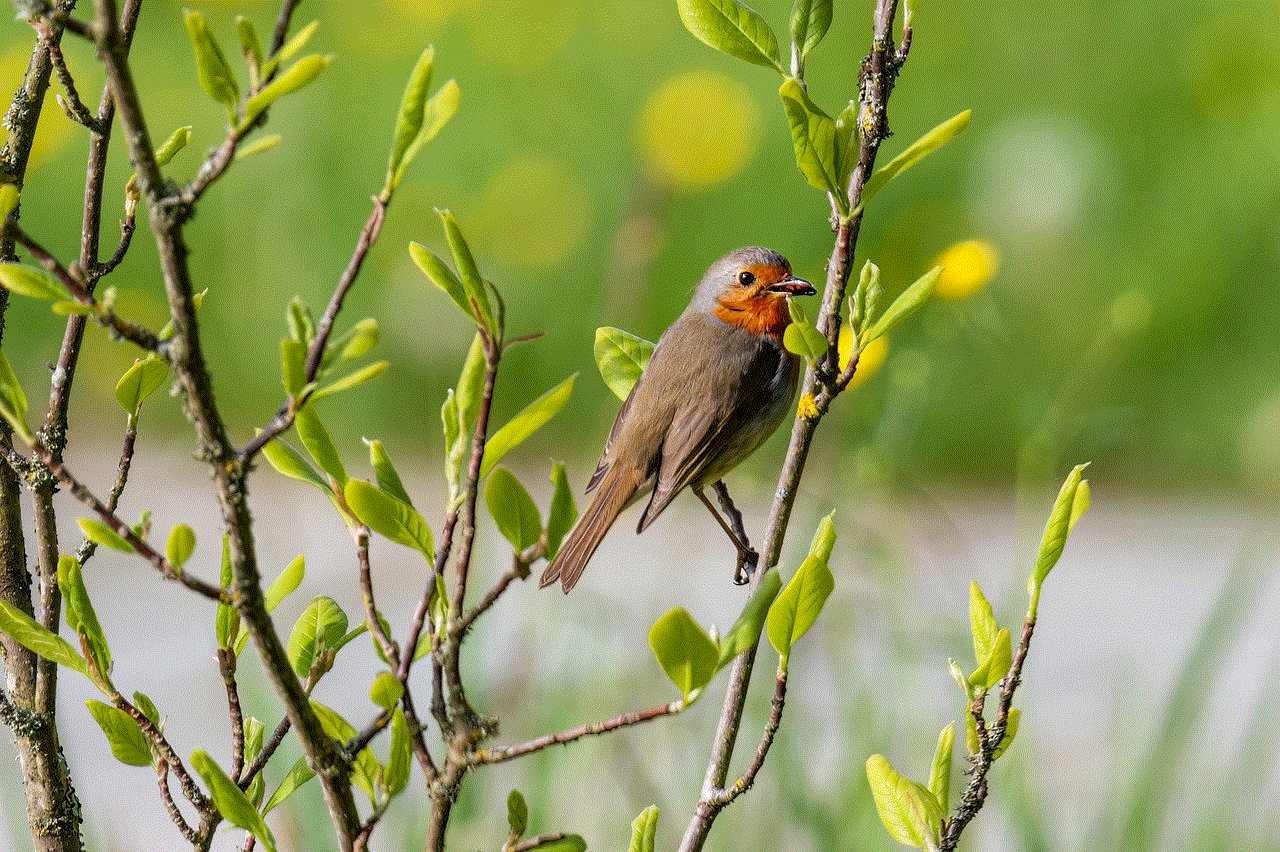
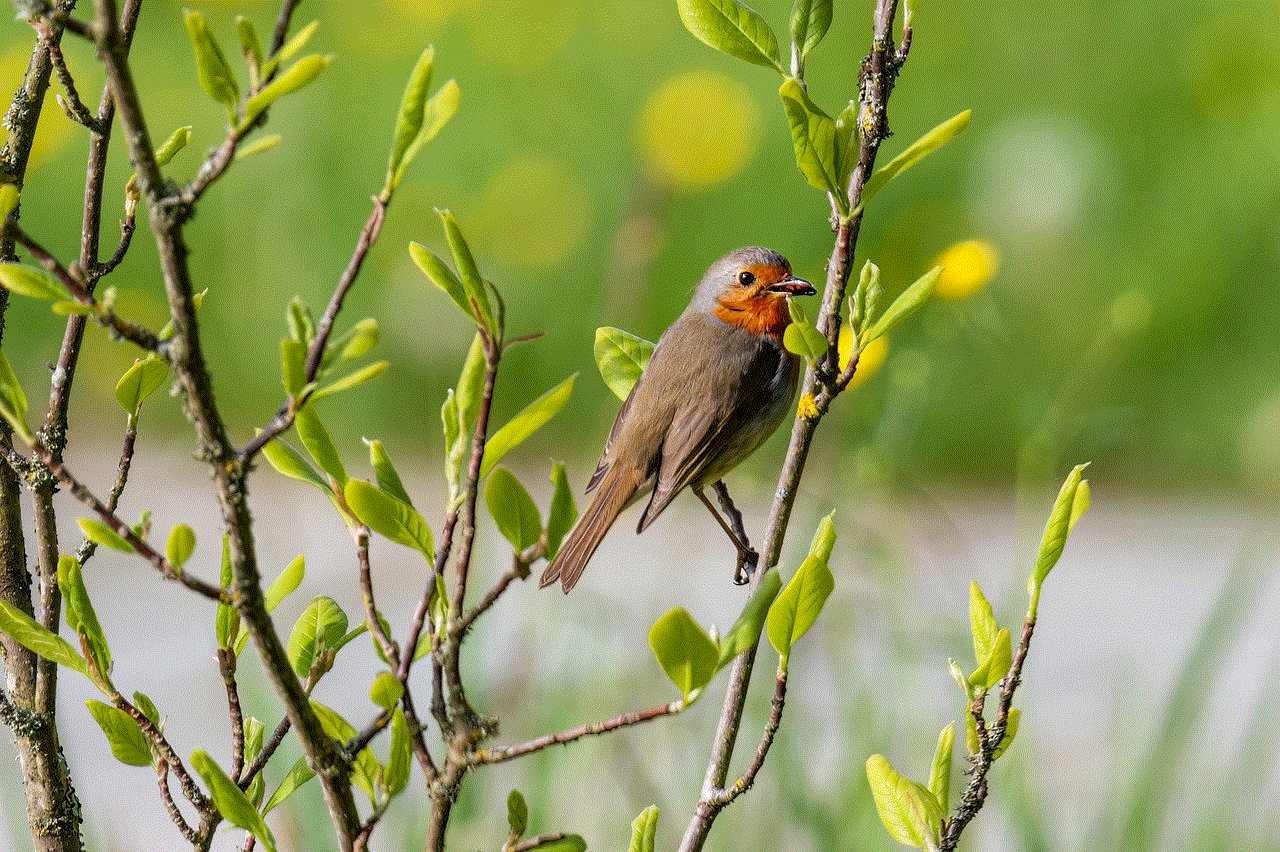
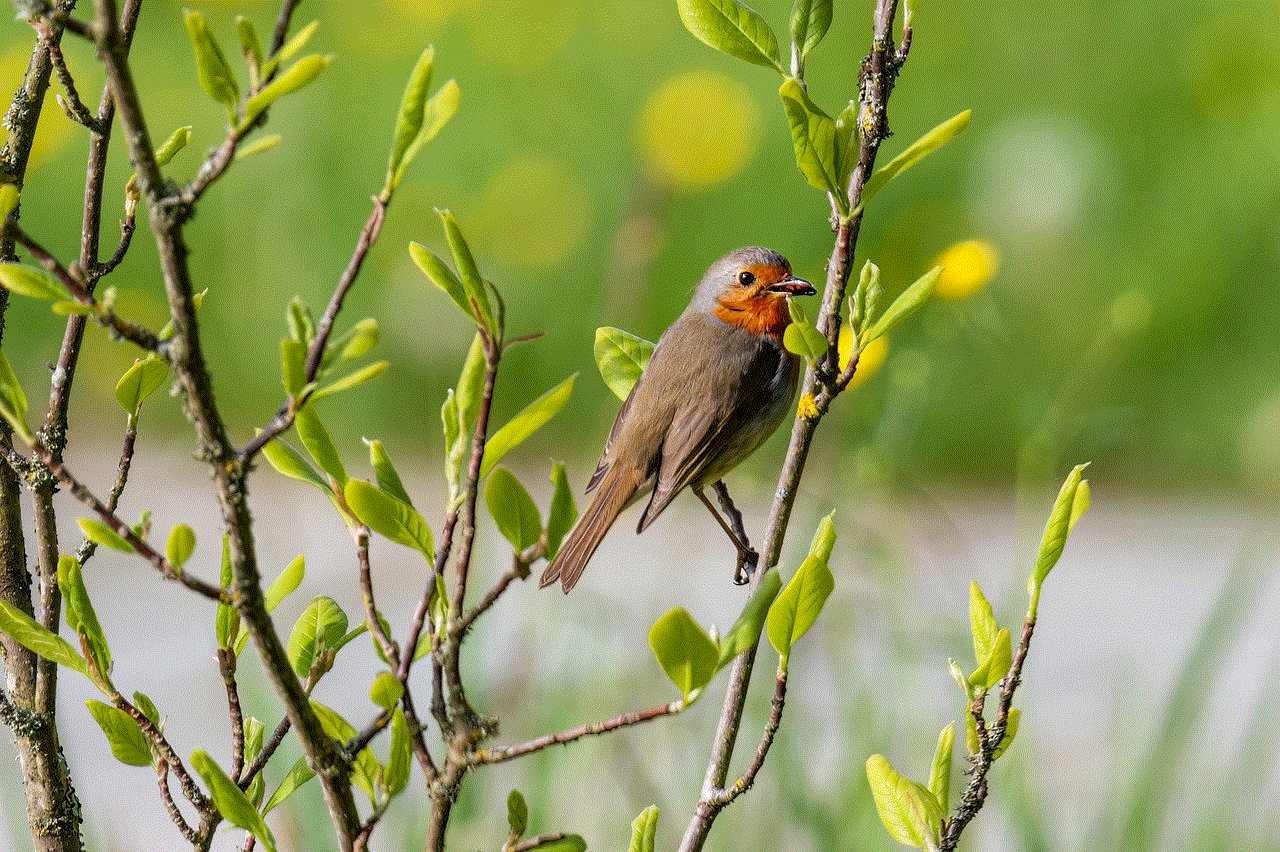
Once the application is downloaded and your headset is connected, you can start configuring the voice changer. Most applications have a user-friendly interface that allows you to select different voices, adjust the pitch, and add sound effects. Experiment with different settings until you find a voice that you like.
Step 4: Start Gaming
Now that everything is set up, you can start gaming with your modified voice. The voice changer will process your voice in real-time, so you will be able to hear your modified voice through your headset. You can also use the voice changer in online multiplayer games, allowing you to interact with other players with your new voice.
Benefits of Using a Voice Changer on Xbox
Using a voice changer on Xbox can enhance your gaming experience in many ways. Here are some of the benefits of using a voice changer:
1. Adds Fun and Entertainment
Voice changers can add a new layer of fun and entertainment to your gaming experience. You can surprise your friends with a new voice every time you play, making the gaming sessions more enjoyable.
2. Protects Your Identity
Voice changers can also help protect your identity while gaming online. By using a modified voice, you can prevent other players from recognizing your real voice, keeping your personal information safe.
3. Provides a Competitive Advantage
Some voice changers allow you to change your voice to sound like a male or female, which can be an advantage in certain games. For example, if you are playing a game where you need to communicate with other players, changing your voice to sound like a female can help you gain an advantage over your opponents.
4. Improves Role-Playing Experience
Voice changers are also great for role-playing games. You can choose a voice that fits your character and bring it to life during the game. This can make the gaming experience more immersive and exciting.
Best Voice Changers for Xbox
There are many voice changer applications available in the market, but not all of them are compatible with Xbox. Here are some of the best voice changers that work well with Xbox:
1. Voicemod
Voicemod is a popular voice changer application that offers a variety of voices and sound effects. It is compatible with Xbox and can be used in real-time during gameplay. It also has a user-friendly interface, making it easy to use for beginners.
2. Clownfish
Clownfish is another voice changer that works well with Xbox. It offers a wide range of voices, including robot, alien, and monster. It also has a voice assistant feature, allowing you to control the application using voice commands.
3. MorphVOX
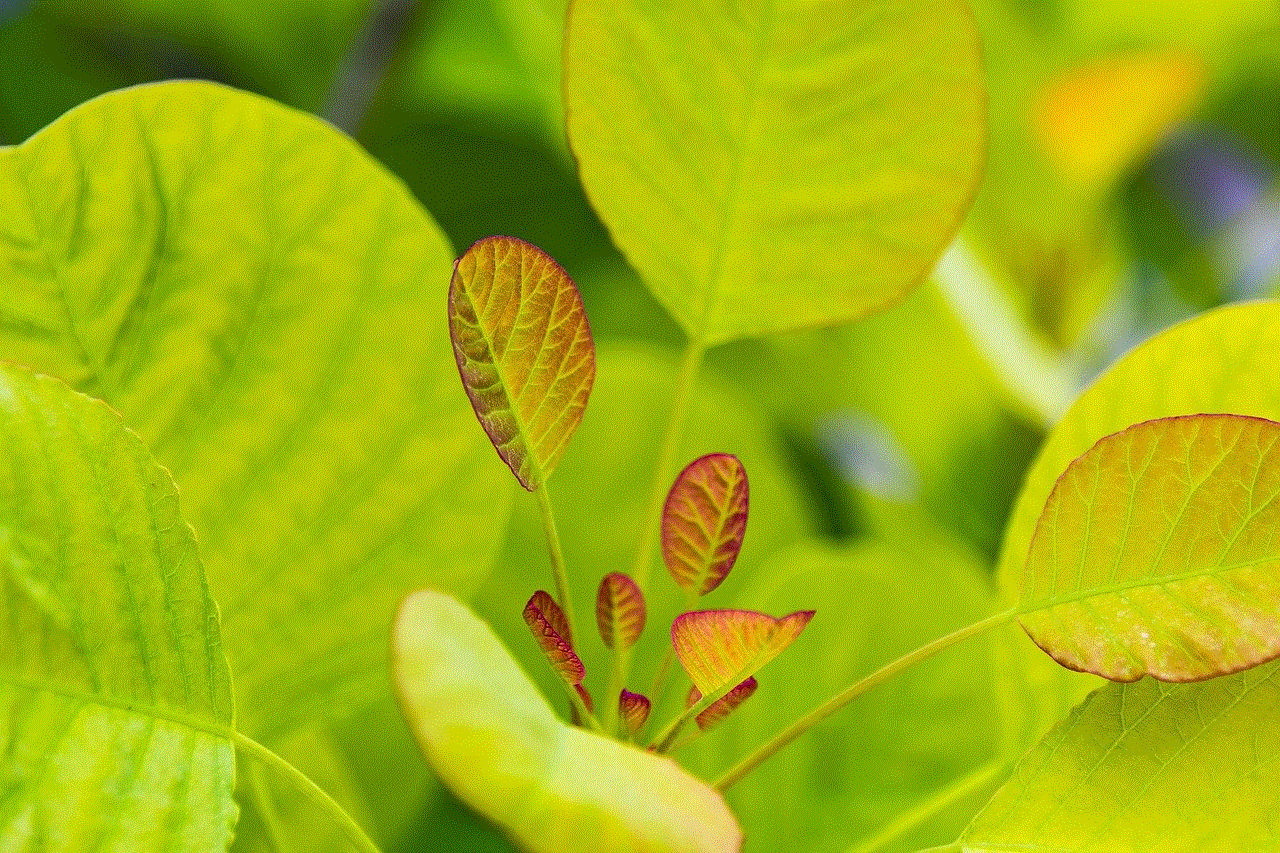
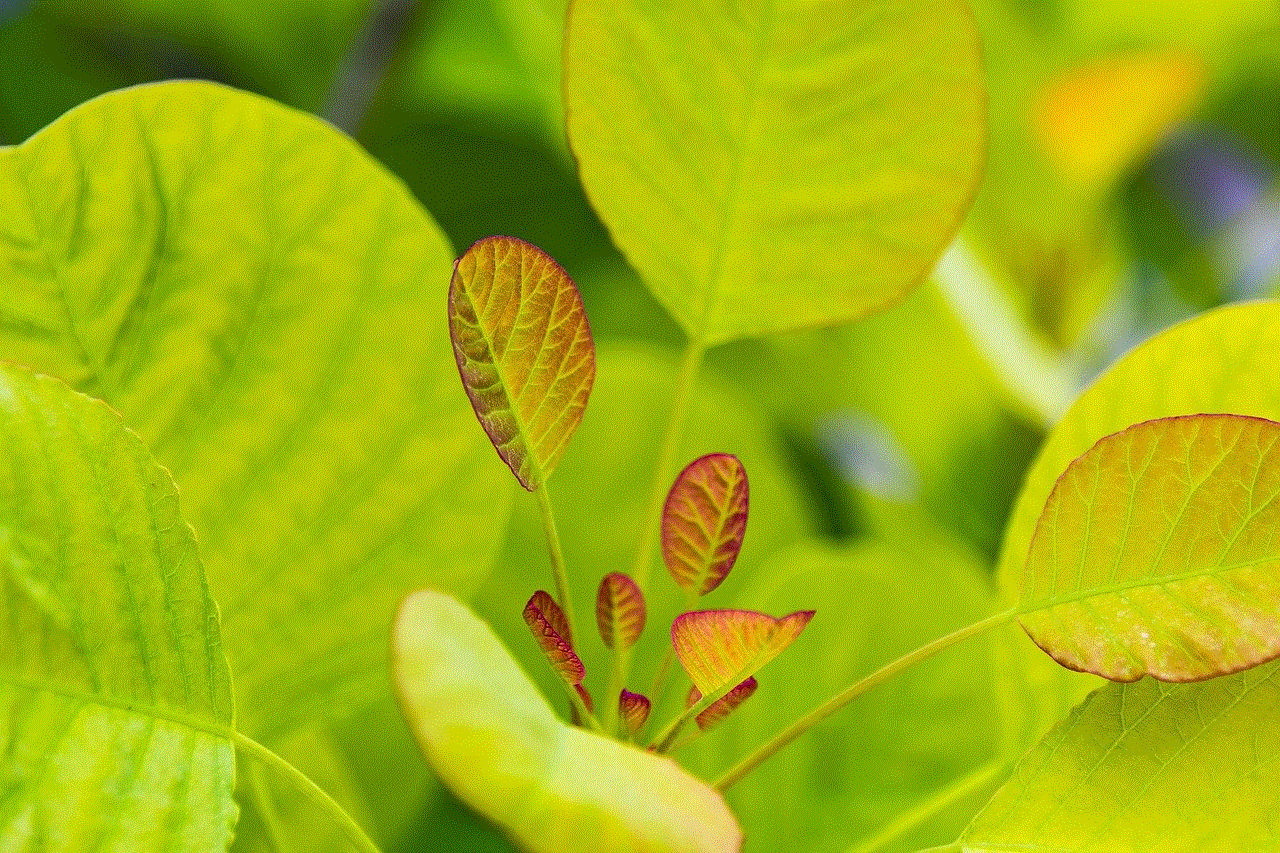
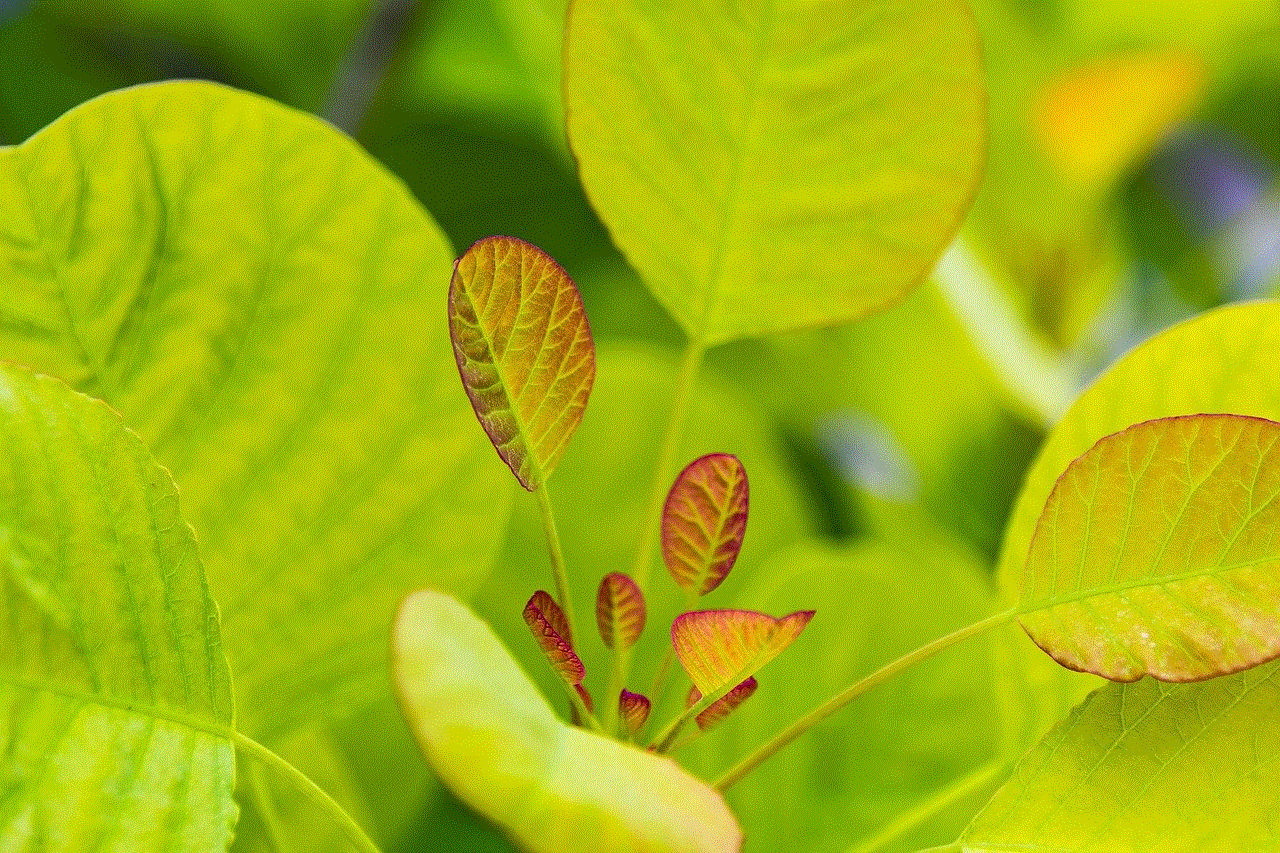
MorphVOX is a feature-rich voice changer that offers high-quality audio effects. It has a library of voices and sound effects that you can choose from, and you can also create your own custom voices. It is compatible with Xbox and can be used in real-time during gameplay.
4. AV Voice Changer
AV Voice Changer is a powerful voice changer that offers advanced features such as voice morphing and background noise reduction. It is compatible with Xbox and can be used in real-time during gameplay. It also has a wide selection of voices and sound effects to choose from.
Conclusion
Using a voice changer on Xbox can add a whole new level of fun and excitement to your gaming experience. With a wide range of applications available, you can choose a voice that fits your personality and surprise your friends while playing. However, it is essential to use voice changers responsibly and respect other players’ gaming experiences. So, go ahead and try out a voice changer on your next gaming session and see the difference it can make.
find my iphone stuck on old location
“Find My iPhone” is a useful feature offered by Apple that allows users to track their lost or stolen iPhones using GPS technology. It can be a lifesaver for those who have misplaced their device or have had it stolen. However, sometimes the app can get stuck on an old location, causing confusion and frustration for users. In this article, we will explore the possible reasons behind this issue and provide solutions to fix it.
Firstly, let’s understand what “Find My iPhone” actually does. The app uses a combination of GPS, Wi-Fi, and cellular network to determine the location of your device. It regularly updates the location of your iPhone and displays it on a map. This feature is especially helpful if you have left your phone somewhere or if it has been stolen. By tracking its location, you can remotely lock your device, erase its data, or play a sound to help you locate it.
So, why would the app get stuck on an old location? There could be several reasons for this issue. One possibility is that the app is unable to refresh the location due to a poor internet connection. If your iPhone is out of range of any Wi-Fi networks or cellular towers, it may not be able to update its location. In this case, the app will continue to show the last known location until a new one can be obtained.
Another reason could be that the location services on your iPhone are turned off. If you have disabled location services for the “Find My iPhone” app, it will not be able to track your device’s location. This could happen if you have recently updated your iPhone’s software or if you have manually turned off location services to conserve battery life. To check if this is the case, go to Settings > Privacy > Location Services and make sure that the toggle next to “Find My iPhone” is turned on.
Additionally, if your iPhone is in airplane mode, the app will not be able to update its location. This is because airplane mode disables all wireless connections, including GPS, Wi-Fi, and cellular network. If you have accidentally left your iPhone in airplane mode, simply turning it off should resolve the issue.
Another possibility is that the app is experiencing a technical glitch. This could happen if you have recently updated the app or your iPhone’s software. In this case, force quitting the app and restarting your iPhone may help. To force quit the app, swipe up from the bottom of your screen and swipe left or right to find the “Find My iPhone” app. Then, swipe up on the app’s preview to close it. Afterward, turn off your iPhone and turn it back on. This will refresh the app and may resolve the issue.
If none of the above solutions work, you may need to reset your iPhone’s network settings. This will not delete any of your data, but it will reset all network-related settings, including Wi-Fi, cellular, and Bluetooth. To do this, go to Settings > General > Reset > Reset Network Settings. Keep in mind that you will have to reconnect to Wi-Fi networks and re-pair Bluetooth devices after this reset.
Another possible reason for the app getting stuck on an old location is that your iPhone’s battery is low. When the battery is critically low, your iPhone will disable location services to conserve power. This means that the app will not be able to update your device’s location until it is charged. If your iPhone’s battery is low, try charging it for a while and check if the app updates its location.
If none of these solutions work, it is possible that your iPhone has been turned off. If someone has stolen your device and has turned it off, you will not be able to track its location. However, you can still use the “Lost Mode” feature to remotely lock your device and display a message on the lock screen. This will be displayed when the device is turned on, and you will receive a notification when it is online. If you believe your iPhone has been stolen, it is recommended to contact your local law enforcement agency and report it.
In some rare cases, the app may get stuck on an old location due to a problem with the app itself. In this case, you may need to delete the app and reinstall it from the App Store. Keep in mind that this will remove all data associated with the app, including your device’s location history. However, once the app is reinstalled, it should function properly.



To conclude, if “Find My iPhone” is stuck on an old location, it could be due to a poor internet connection, disabled location services, airplane mode, technical glitch, low battery, or a problem with the app itself. By following the solutions mentioned in this article, you should be able to fix the issue and track your device’s current location. However, if the problem persists, it is recommended to contact Apple Support for further assistance. Remember, in case of a stolen device, always report it to the authorities and take necessary precautions to protect your personal information.
