best tablets for 6 year olds
Tablets have become an essential tool in our modern society, and it’s not just adults who are using them. With the increasing popularity of educational apps and games, tablets have also become a popular device for children. But not all tablets are created equal, especially when it comes to finding the best one for a 6-year-old. In this article, we’ll explore the best tablets for 6-year-olds, taking into consideration their unique needs and interests.
Before we dive into the list, let’s first understand why tablets are beneficial for kids. Tablets offer a wide range of educational and entertainment options for children. They can help improve their cognitive skills, hand-eye coordination, and problem-solving abilities. Tablets also provide a more interactive and engaging learning experience compared to traditional methods. Moreover, tablets are portable and have a long battery life, making them perfect for long car rides and travel.
When it comes to choosing a tablet for a 6-year-old, there are a few factors to consider. First, the tablet should be durable and able to withstand accidental drops and spills. It should also have parental controls to ensure that kids have a safe and age-appropriate experience. The tablet should also have a user-friendly interface and a variety of educational and entertaining apps. With these factors in mind, here are the best tablets for 6-year-olds.
1. Amazon Fire HD 8 Kids Edition
The Amazon Fire HD 8 Kids Edition is specifically designed for kids and comes with a durable case and a two-year worry-free guarantee. It has an 8-inch HD display and a quad-core processor, making it fast and responsive. The tablet also has a kid-proof browser and parental controls that allow parents to set screen time limits and filter content. It comes with a one-year subscription to Amazon FreeTime Unlimited, which gives kids access to over 20,000 books, videos, games, and educational apps.
2. Samsung Galaxy Tab A Kids Edition
The Samsung Galaxy Tab A Kids Edition is another great option for 6-year-olds. It has a 7-inch display and a durable bumper case that can withstand drops and bumps. The tablet also comes with a Kids Mode, which features a child-friendly interface and pre-loaded educational apps. Parents can also set time limits and restrict access to certain apps. The tablet also has a long battery life, making it perfect for travel.
3. LeapFrog Epic Academy Edition
The LeapFrog Epic Academy Edition is a tablet specifically designed for young kids. It has a 7-inch display and a durable bumper case. The tablet comes with a library of over 20,000 games, videos, and eBooks, all of which are educational and age-appropriate. It also has a customizable home screen, allowing kids to personalize their tablet. The tablet also has parental controls, including a timer and app management features.
4. Apple iPad (7th Generation)
If you’re looking for a more high-end option, the Apple iPad (7th Generation) is an excellent choice for a 6-year-old. It has a 10.2-inch Retina display and a powerful A10 Fusion chip, making it fast and responsive. The tablet also has a long battery life, up to 10 hours, and a durable design. With parental controls, parents can set up a separate account for their child and restrict access to certain apps and content. The iPad also has a wide range of educational apps and games available on the App Store.
5. Dragon Touch Y88X Plus Kids Edition
The Dragon Touch Y88X Plus Kids Edition is a budget-friendly option for parents. It has a 7-inch display and a durable case that can withstand drops and spills. The tablet comes with pre-installed educational apps and games, and parents can also download additional apps from the Google Play Store. It also has parental controls, including a timer and content filtering. The tablet also has a front and rear camera, making it perfect for video calls with family and friends.
6. VTech InnoTab Max
The VTech InnoTab Max is another tablet designed specifically for young kids. It has a 7-inch display and a durable design, making it perfect for little hands. The tablet comes with a library of educational apps and games, including popular characters like Paw Patrol and Peppa Pig. Parents can also download additional apps from the Learning Lodge app store. The tablet also has parental controls, including a timer and app management features.
7. Kurio Tab Connect
The Kurio Tab Connect is a budget-friendly option with a 7-inch display and a durable design. It comes with a pre-installed suite of educational apps and games, including a free subscription to Google Play Pass, which provides access to over 500 apps and games. The tablet also has parental controls, including a timer, app management, and content filtering. It also has a front and rear camera and a long battery life.
8. Nabi Jr. Kids Tablet
The Nabi Jr. Kids Tablet is designed for children aged 3 to 6 years old. It has a 5-inch display and a durable design, perfect for little hands. The tablet comes with pre-loaded educational apps and games, and parents can also download additional apps from the Nabi App Zone. The tablet also has parental controls, including a timer and content filtering. It also has a front and rear camera and a long battery life of up to 8 hours.
9. Huawei MatePad T8 Kids Edition
The Huawei MatePad T8 Kids Edition is a budget-friendly option with an 8-inch display and a durable design. It comes with a pre-installed suite of educational apps and games, including popular characters like Peppa Pig and Thomas & Friends. Parents can also download additional apps from the AppGallery. The tablet also has parental controls, including a timer and content filtering. It also has a front and rear camera and a long battery life.
10. Lenovo Tab M8 Kids Edition
The Lenovo Tab M8 Kids Edition is a budget-friendly option with an 8-inch display and a durable design. It comes with a pre-installed suite of educational apps and games, and parents can also download additional apps from the Google Play Store. The tablet also has parental controls, including a timer and content filtering. It also has a front and rear camera and a long battery life.
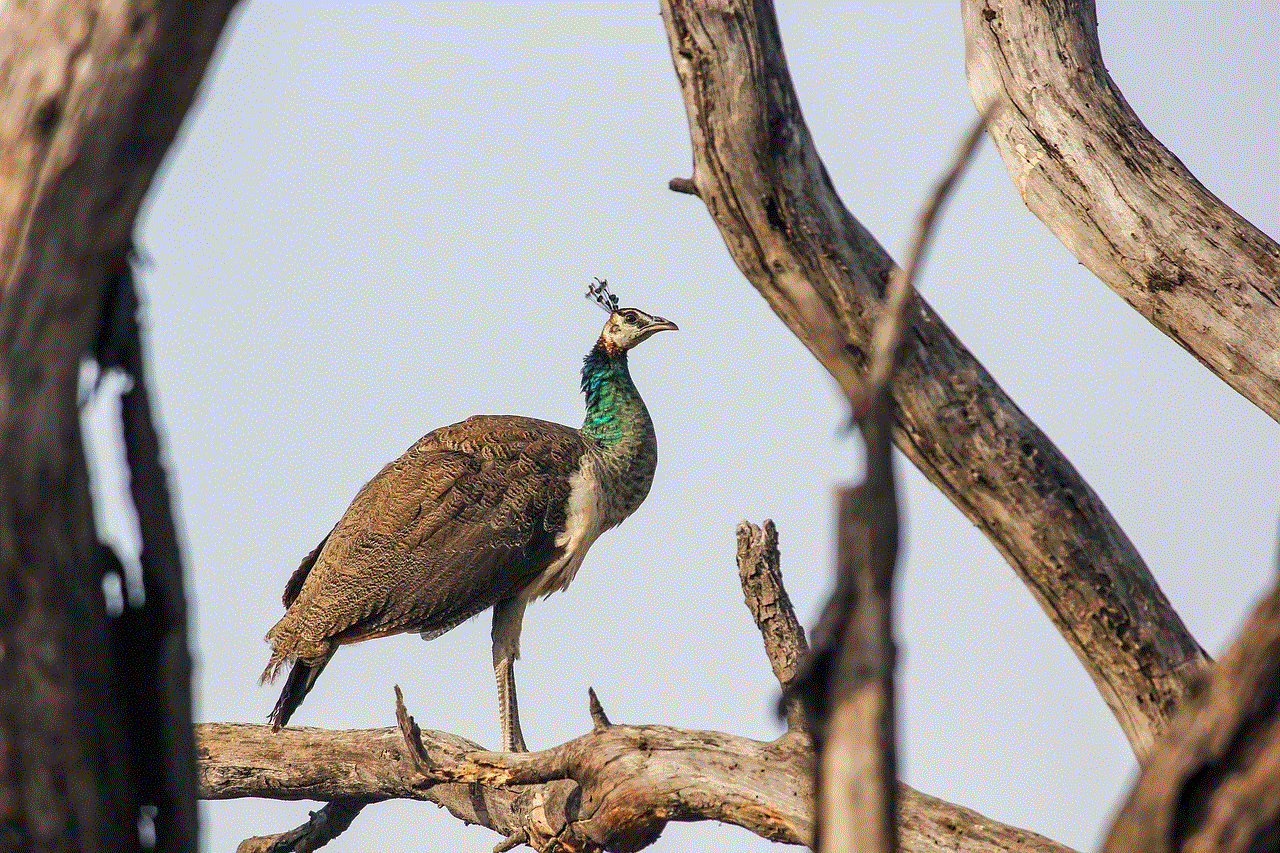
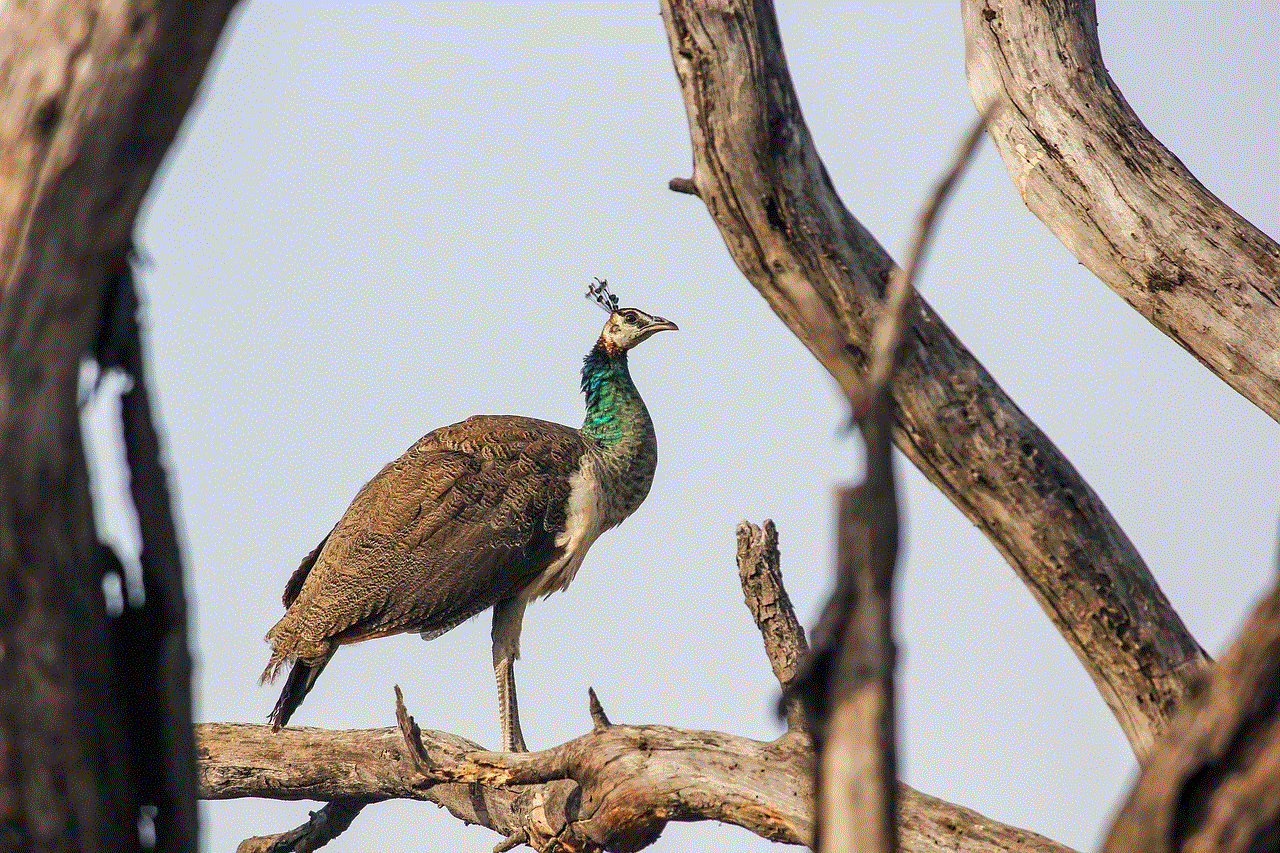
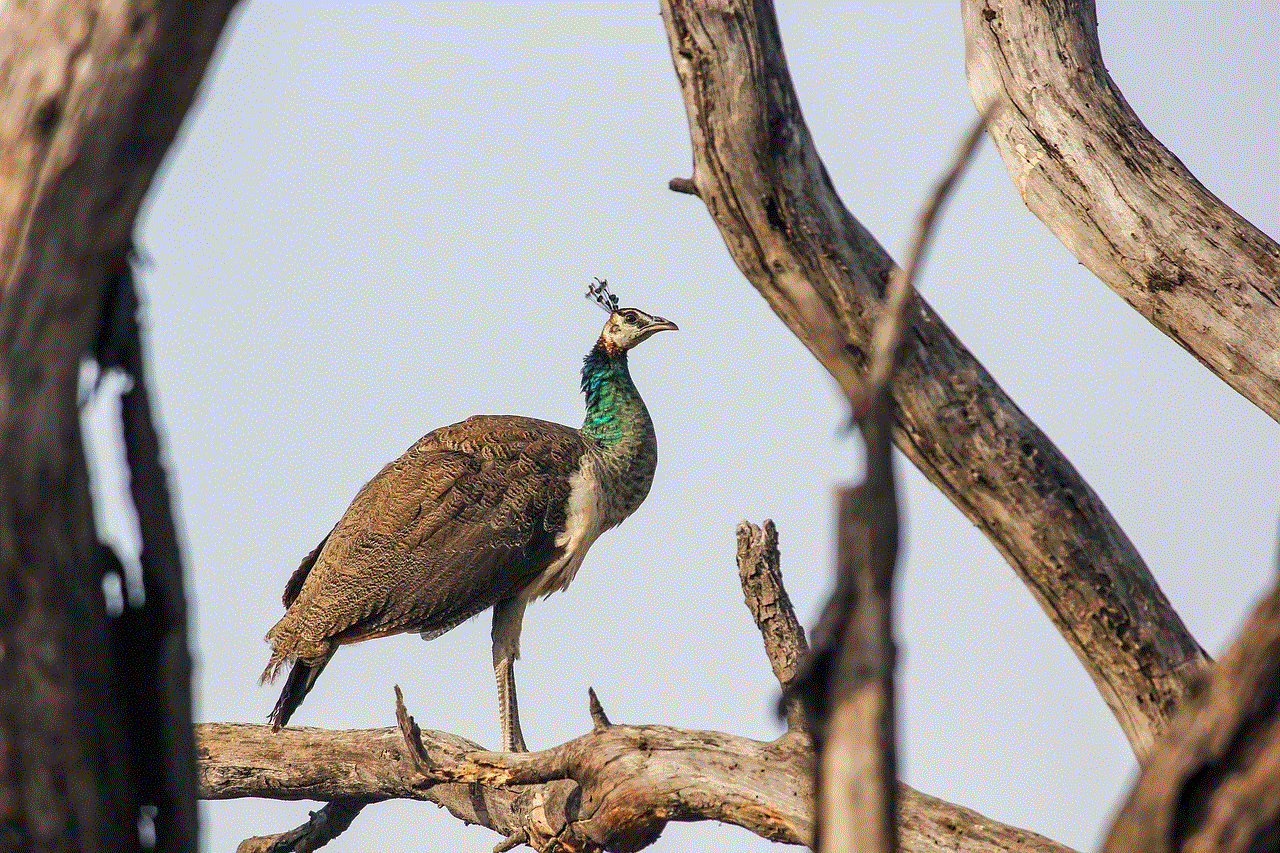
In conclusion, when choosing a tablet for a 6-year-old, it’s essential to consider their unique needs and interests. The tablets listed above offer a mix of durability, parental controls, and educational and entertaining apps and games. With these tablets, parents can provide their children with a safe and engaging learning experience. So, if you’re in the market for a tablet for your 6-year-old, consider these options and choose the one that best suits your child’s needs.
how to record a whatsapp call
WhatsApp is a popular messaging app used by millions of people across the globe. It allows users to send text messages, make voice and video calls, share media files, and more. With the increasing use of WhatsApp for communication, many users are now interested in recording their WhatsApp calls. Whether it’s for work-related discussions or personal conversations, recording a WhatsApp call can be beneficial in many ways. In this article, we will discuss the various methods and tools that you can use to record a WhatsApp call.
Why Record a WhatsApp Call?
Before we dive into the methods of recording a WhatsApp call, let’s first understand why one would want to record a call in the first place. There are several reasons why someone might want to record a WhatsApp call. For instance, if you are having an important conversation with a colleague or client, you may want to refer to it later for clarification or to take notes. Recording a WhatsApp call can also be helpful for legal purposes, such as recording a conversation with a customer service representative for evidence in case of a dispute. Additionally, recording a WhatsApp call can be a great way to preserve memories of a special conversation with a loved one.
Methods for Recording a WhatsApp Call
1. Built-in Call Recording Feature
One of the easiest ways to record a WhatsApp call is by using the built-in call recording feature on your smartphone. However, this method is only available on certain devices and operating systems. For instance, Android users can use the built-in call recording feature on their devices, while iPhone users do not have this option available. To use this method, you will need to enable call recording on your device’s settings and then start the WhatsApp call. Once the call is connected, you will see a “Record” button on your screen, which you can tap to start recording the call.
2. Use a Screen Recorder App
If your device does not have a built-in call recording feature, you can use a screen recorder app to record your WhatsApp call. There are many screen recorder apps available for both Android and iOS devices, such as AZ Screen Recorder, DU Recorder, and Screen Recorder+. These apps allow you to record your phone’s screen, including WhatsApp calls. To use this method, you will need to download and install a screen recorder app on your device, start the app, and then start the WhatsApp call. The app will record everything that is displayed on your screen, including the call.
3. Use WhatsApp Call Recorder Apps
There are also specific apps designed for recording WhatsApp calls. These apps work by recording the audio from your WhatsApp calls and saving it as an audio file on your device. Some popular WhatsApp call recorder apps include Cube Call Recorder, Call Recorder for WhatsApp, and Messenger Call Recorder. These apps are easy to use and offer additional features such as the ability to record only specific contacts or to automatically record all calls. However, keep in mind that these apps may not work with the latest versions of WhatsApp, so make sure to check for compatibility before downloading.
4. Use a Voice Recorder
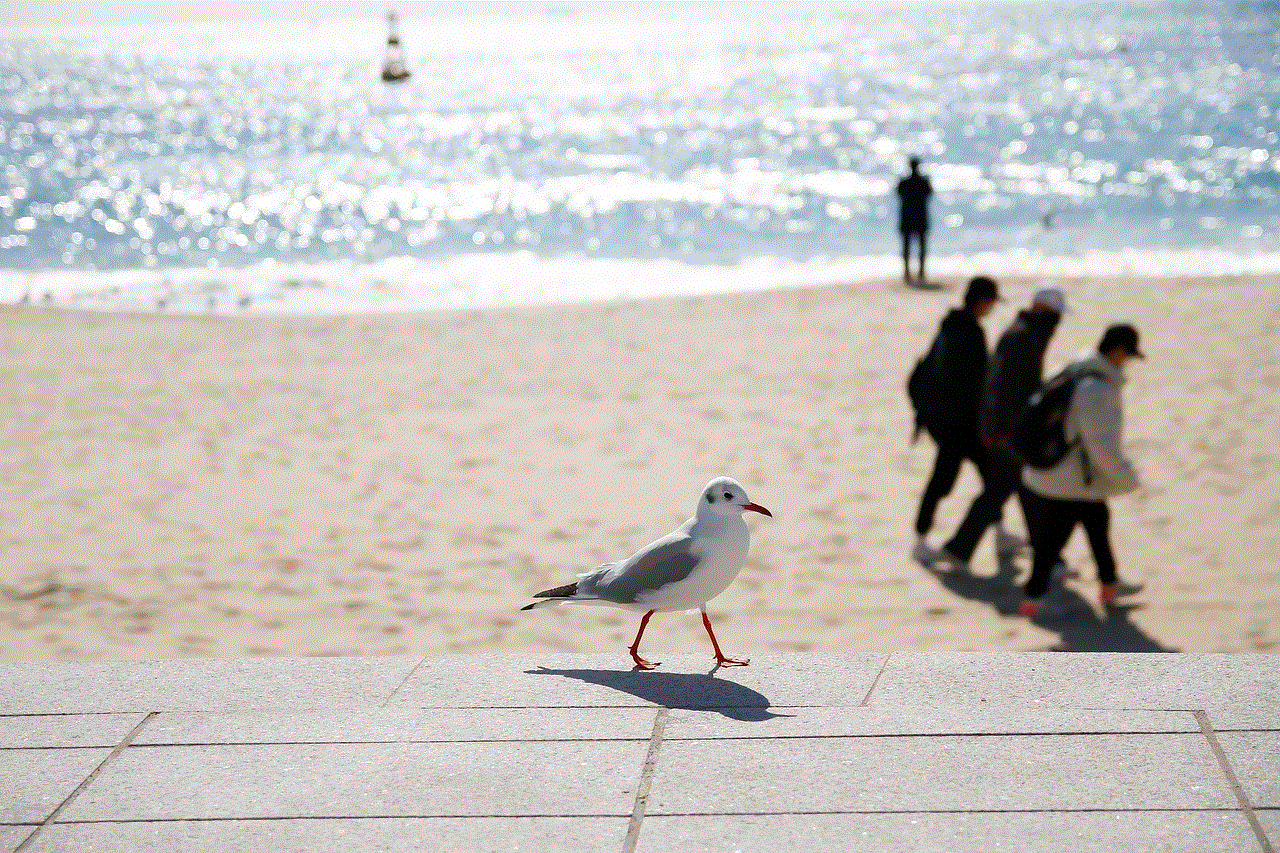
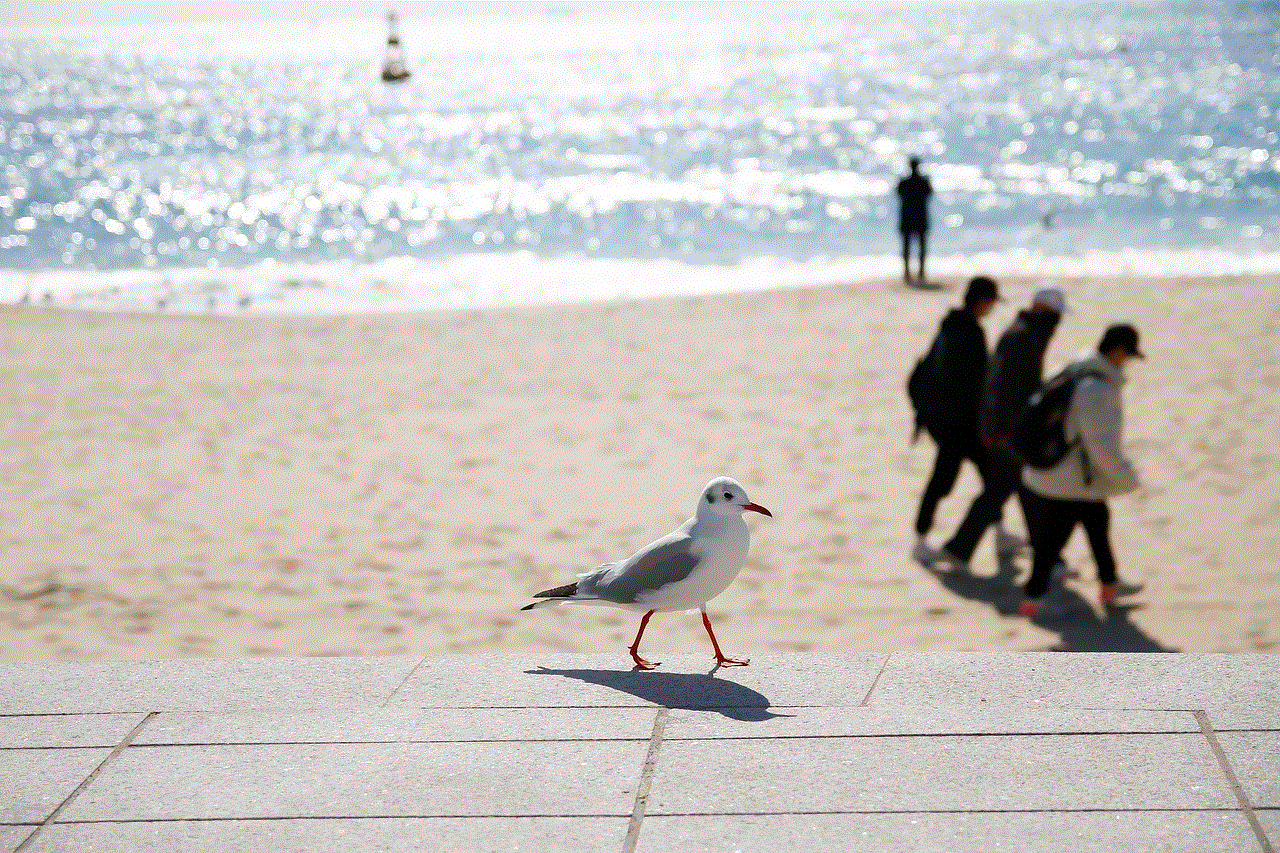
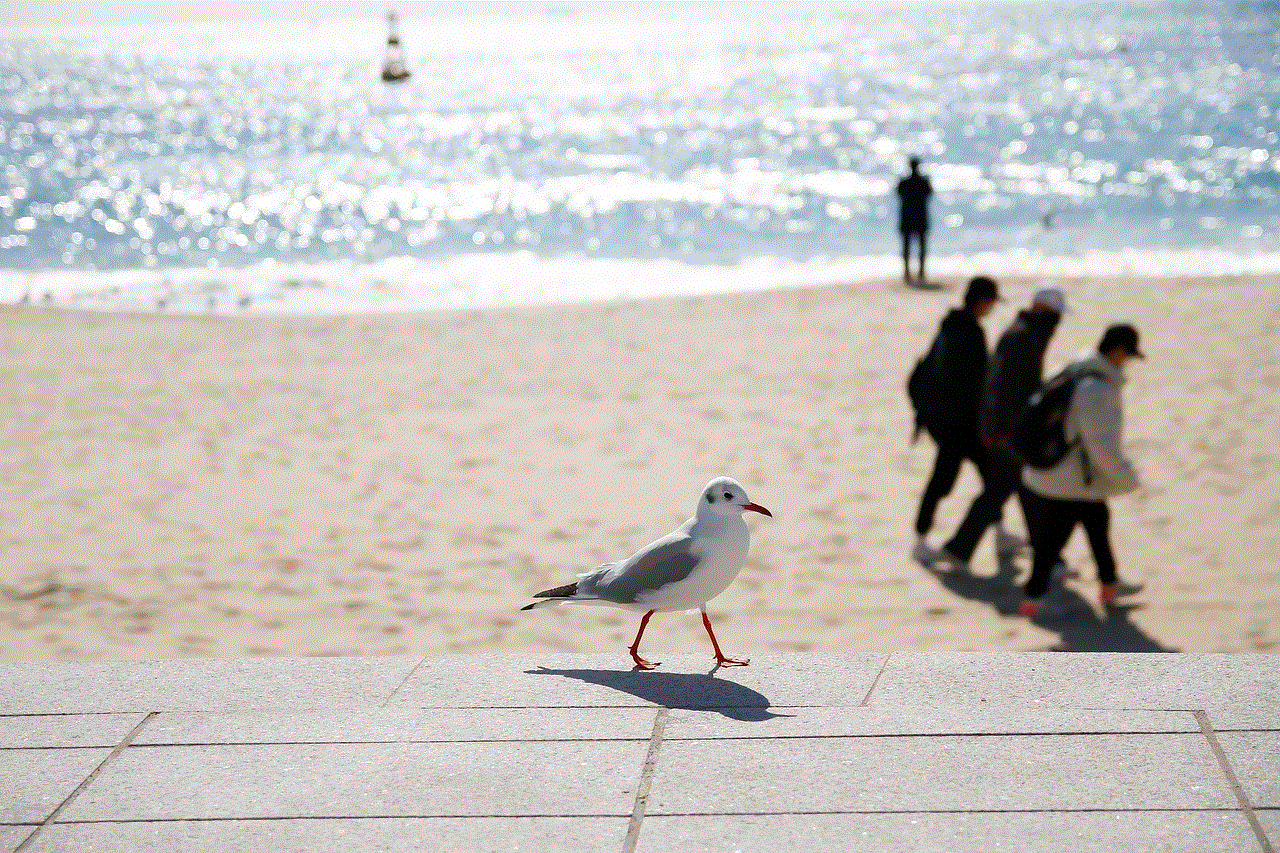
Another simple way to record a WhatsApp call is by using a voice recorder. Most smartphones come with a built-in voice recorder app, or you can download a third-party app from the app store. To use this method, you will need to start the voice recorder app before making the WhatsApp call. Once the call is connected, you can switch to the voice recorder app, and it will continue to record the call’s audio. This method is best for recording audio-only calls, as it will not capture any video.
5. Use a Computer to Record WhatsApp Calls
If you prefer to record your WhatsApp calls on a computer, there are several methods you can use. One option is to use screen recording software such as OBS Studio or Bandicam. These programs allow you to record your computer screen, so you can start the screen recording before making the WhatsApp call and stop it once the call is over. Another option is to use a call recording software such as Skype, which allows you to record audio and video calls for free. You can make the WhatsApp call on your phone and use the Skype software on your computer to record it.
6. Use a WhatsApp Web Recorder
Another alternative is to use a WhatsApp web recorder. These are browser extensions or software that allow you to record your WhatsApp calls on your computer. One example is the AZ Screen Recorder extension for Google Chrome, which lets you record your WhatsApp calls on your computer. All you need to do is install the extension, open WhatsApp Web on your browser, and start the call. The extension will then record the call’s audio and video and save it on your computer.
7. Use a Second Device
Another simple method to record a WhatsApp call is by using a second device. For this method, you will need a second phone or tablet to record the call. You can make the WhatsApp call on your primary device and use the second device to record it. This method works best for audio-only calls, as it can be challenging to align two devices to capture video and audio simultaneously. You can also use a voice recorder app on the second device to record the call’s audio.
8. Use a Call Transfer Service
Some call transfer services allow you to record your WhatsApp calls. For example, Call Recorder for WhatsApp is a service that allows you to transfer your WhatsApp calls to their servers, where they will be recorded and stored. You can then access the recordings from their website or download them to your device. However, these services may come at a cost, and they may not be available in all countries.
9. Use a Conference Call Feature
WhatsApp also offers a conference call feature that can be used to record a call. To use this method, you will need to make a conference call with two participants – yourself and the person you want to call. Once the call is connected, you can mute your microphone and speaker and let the other person speak. The call will be recorded, and you can access the recording in the group chat once the call is over.
10. Ask the Other Person to Record the Call



Finally, if all else fails, you can ask the other person to record the WhatsApp call. If they have a device with a built-in call recording feature or a third-party app, they can record the call and send the recording to you. This method may not be ideal, but it can be a last resort if you urgently need to record a call and have no other means to do so.
In conclusion, there are several ways to record a WhatsApp call, and the method you choose will depend on your device, preferences, and needs. However, before recording a call, it’s essential to inform the other person and get their consent, as recording a conversation without their knowledge may be illegal in some countries. With the methods and tools mentioned in this article, you can easily record your WhatsApp calls and refer to them whenever needed.
