best books for 11 year girl
Best Books for 11-Year-Old Girls: A Must-Read List
As an 11-year-old girl, finding the perfect book can be an exciting adventure. From inspiring stories that ignite your imagination to tales that bring about self-discovery, there is a vast array of literature waiting to be explored. Whether you are an avid reader or just starting to dive into the world of books, this article will guide you through some of the best books for 11-year-old girls. Get ready to embark on a literary journey filled with adventure, friendship, and personal growth!
1. “Matilda” by Roald Dahl
Roald Dahl’s “Matilda” is a timeless classic that every 11-year-old girl should read. This heartwarming story follows the life of Matilda, a gifted young girl who loves to read but faces many challenges at home and school. Matilda’s intelligence and determination make her a relatable and inspiring protagonist for young readers.
2. “Wonder” by R.J. Palacio
“Wonder” by R.J. Palacio is a beautifully written and powerful story that explores the themes of kindness, empathy, and acceptance. The book follows the journey of Auggie Pullman, a 10-year-old boy with facial differences, as he navigates his first year of mainstream school. Through Auggie’s experiences, readers learn valuable lessons about embracing differences and the impact of small acts of kindness.
3. “The Secret Garden” by Frances Hodgson Burnett
“The Secret Garden” is a classic novel that has captivated readers for generations. This enchanting story tells the tale of Mary Lennox, a young girl who discovers a hidden garden and, in the process, finds healing and friendship. The book beautifully explores the power of nature, self-discovery, and the importance of connection.
4. “Anne of Green Gables” by L.M. Montgomery
L.M. Montgomery’s “Anne of Green Gables” is a beloved novel that follows the adventures of Anne Shirley, an imaginative and spirited orphan. Anne’s vibrant personality and her ability to find joy in every situation make her a cherished character. The book teaches young readers about the power of imagination, friendship, and the importance of embracing one’s individuality.
5. “Percy Jackson & The Olympians” series by Rick Riordan
For young readers who love mythology and action-packed adventures, the “Percy Jackson & The Olympians” series is a must-read. Written by Rick Riordan, this popular series follows the life of Percy Jackson, a demigod who discovers his true identity and embarks on thrilling quests with other demigods. The books are filled with humor, mythology, and lessons about courage, loyalty, and friendship.
6. “The Hunger Games” trilogy by Suzanne Collins
Suzanne Collins’ “The Hunger Games” trilogy is a gripping dystopian series that has captured the hearts of readers worldwide. Set in a post-apocalyptic world, the story revolves around Katniss Everdeen, a young girl who fights for survival in a brutal televised competition. The series explores themes of sacrifice, bravery, and the power of standing up against injustice.
7. “The Giver” by Lois Lowry
“The Giver” by Lois Lowry is a thought-provoking and emotionally charged novel set in a seemingly utopian society. The story follows Jonas, a young boy who is chosen to receive memories of the past, including both joy and pain. Through Jonas’ journey, readers are invited to question societal norms, individuality, and the importance of memories.
8. “Charlotte’s Web” by E.B. White
E.B. White’s “Charlotte’s Web” is a timeless tale that celebrates the power of friendship and the beauty of kindness. The story revolves around the unlikely friendship between Wilbur, a pig, and Charlotte, a spider. This heartwarming book teaches young readers about empathy, the cycle of life, and the impact of small acts of kindness.
9. “The Diary of a Young Girl” by Anne Frank
“The Diary of a Young Girl” is a poignant and powerful memoir written by Anne Frank, a Jewish girl hiding from the Nazis during World War II. Anne’s diary entries provide a unique perspective on the hardships faced by Jews during the Holocaust. This book offers important lessons about resilience, hope, and the importance of standing up against injustice.
10. “A Wrinkle in Time” by Madeleine L’Engle
“A Wrinkle in Time” by Madeleine L’Engle is a thrilling blend of science fiction and fantasy. The story follows Meg Murry, a young girl who embarks on a journey through space and time to rescue her father. This book delves into themes of love, courage, and the limitless power of the human spirit.
11. “Little Women” by Louisa May Alcott
Louisa May Alcott’s “Little Women” is a classic novel that has captivated readers for generations. The story revolves around the lives of the four March sisters – Meg, Jo, Beth, and Amy – as they navigate the challenges of growing up in 19th-century America. The book explores themes of sisterhood, love, and the pursuit of dreams.
12. “The Chronicles of Narnia” series by C.S. Lewis
“The Chronicles of Narnia” series by C.S. Lewis is a beloved collection of fantasy novels that transport readers to the magical land of Narnia. The series follows the adventures of a group of children who stumble upon a wardrobe that leads them to a world filled with talking animals, mythical creatures, and epic battles between good and evil. These books are filled with imagination, adventure, and valuable life lessons.
13. “The Baby-Sitters Club” series by Ann M. Martin
For young readers who enjoy contemporary stories about friendship and entrepreneurship, “The Baby-Sitters Club” series is a perfect choice. Written by Ann M. Martin, this popular series follows a group of friends who start their own babysitting business. The books explore themes of friendship, responsibility, and the importance of supporting one another.
14. “The Harry Potter” series by J.K. Rowling
No list of best books for 11-year-old girls would be complete without mentioning the iconic “Harry Potter” series by J.K. Rowling. This fantasy series follows the journey of Harry Potter, a young wizard, as he attends Hogwarts School of Witchcraft and Wizardry and battles against the dark wizard Lord Voldemort. These books are filled with magic, friendship, and important lessons about love, bravery, and the power of good triumphing over evil.
In conclusion, the world of literature offers an abundance of books that are ideal for 11-year-old girls. From classic tales to contemporary stories, these books explore a wide range of themes, from friendship and self-discovery to bravery and the importance of standing up against injustice. By immersing yourself in these captivating stories, you will not only expand your imagination but also gain valuable insights and lessons that will stay with you for a lifetime. So, grab a book, embark on an adventure, and let the magic of reading transport you to new worlds!
remove windows hello pin greyed out
Windows Hello is a convenient and secure way to access your Windows 10 devices. It allows users to log in with their face, fingerprint, or a PIN instead of using a traditional password. However, there may be times when you want to remove your Windows Hello PIN for various reasons. It could be because you have forgotten your PIN or you simply want to use a different authentication method. Whatever the reason may be, it can be frustrating to find that the option to remove your Windows Hello PIN is greyed out. In this article, we will explore the possible reasons why the option is greyed out and how to resolve it.
Before we dive into the solutions, let’s first understand what Windows Hello PIN is and why it is a valuable feature for Windows 10 users. Windows Hello PIN is a 4-digit code that is used to log in to your Windows 10 device. It is an alternative to using a traditional password and offers a more secure and convenient way to access your device. Unlike a password, which can be easily cracked or guessed, the Windows Hello PIN is unique to your device and cannot be used on any other device. This makes it a more secure option for users who want to protect their personal information.
Now, let’s discuss why the “remove Windows Hello PIN” option may be greyed out. There are a few possible reasons for this, and we will explore each one in detail.
1. Windows Hello PIN is the only available sign-in option
One reason why the option to remove the Windows Hello PIN may be greyed out is that it is the only available sign-in option on your device. This means that you have not set up any other authentication method, such as a password or a fingerprint. In this case, Windows 10 does not allow you to remove the PIN as it is the only way to access your device. To resolve this issue, you will need to set up an alternative sign-in method first, and then you can remove the Windows Hello PIN.



2. Windows Hello PIN is required for certain features
Another reason why the “remove Windows Hello PIN” option may be greyed out is that it is required for certain features on your device. For example, if you have set up Windows Hello to sign in to your microsoft -parental-controls-guide”>Microsoft account, you will not be able to remove the PIN as it is needed for this feature. Similarly, if you have set up Windows Hello to sign in to your computer remotely, the PIN will be necessary, and hence, you will not be able to remove it. In such cases, you will need to disable these features first before you can remove the Windows Hello PIN.
3. Your device is connected to a domain
If your device is connected to a domain, the option to remove the Windows Hello PIN may be greyed out. This is because the domain administrator may have set a policy that requires users to have a PIN for security reasons. In this case, you will need to contact your domain administrator to change the policy if you want to remove the Windows Hello PIN.
4. Incorrect group policy settings
Group policy settings can also cause the “remove Windows Hello PIN” option to be greyed out. Group policy settings are used to manage and control the behavior of Windows 10 devices in a network. If these settings are not configured correctly, they can prevent users from removing the Windows Hello PIN. To resolve this issue, you will need to check the group policy settings and make sure that they are not blocking the removal of the PIN.
5. Windows Hello PIN is not set up correctly
If the Windows Hello PIN is not set up correctly, you may not be able to remove it. This can happen if there is an issue with the Windows Hello service or if the PIN is not synchronized with your Microsoft account. To fix this, you can try resetting the Windows Hello service or syncing your PIN with your Microsoft account.
Now that we have discussed the possible reasons why the “remove Windows Hello PIN” option may be greyed out, let’s move on to the solutions.
Solution 1: Set up an alternative sign-in method
As mentioned earlier, if the Windows Hello PIN is the only available sign-in option, you will not be able to remove it. To resolve this issue, you will need to set up an alternative sign-in method, such as a password or a fingerprint. To do this, follow these steps:
1. Go to Settings > Accounts > Sign-in options.
2. Under “Windows Hello PIN,” click on “Add.”
3. Follow the instructions to set up a new sign-in method.
4. Once the new sign-in method is set up, you can go back to the “Windows Hello PIN” section and click on “Remove.”
Solution 2: Disable features that require the Windows Hello PIN
If the Windows Hello PIN is required for certain features, you will need to disable these features first before you can remove the PIN. To do this, follow these steps:
1. Go to Settings > Accounts > Sign-in options.
2. Under “Windows Hello PIN,” click on “Remove.”
3. You will be prompted to confirm the removal of the PIN. Click on “Remove.”
4. If there are any features that require the Windows Hello PIN, you will be prompted to disable them. Follow the instructions to disable these features.
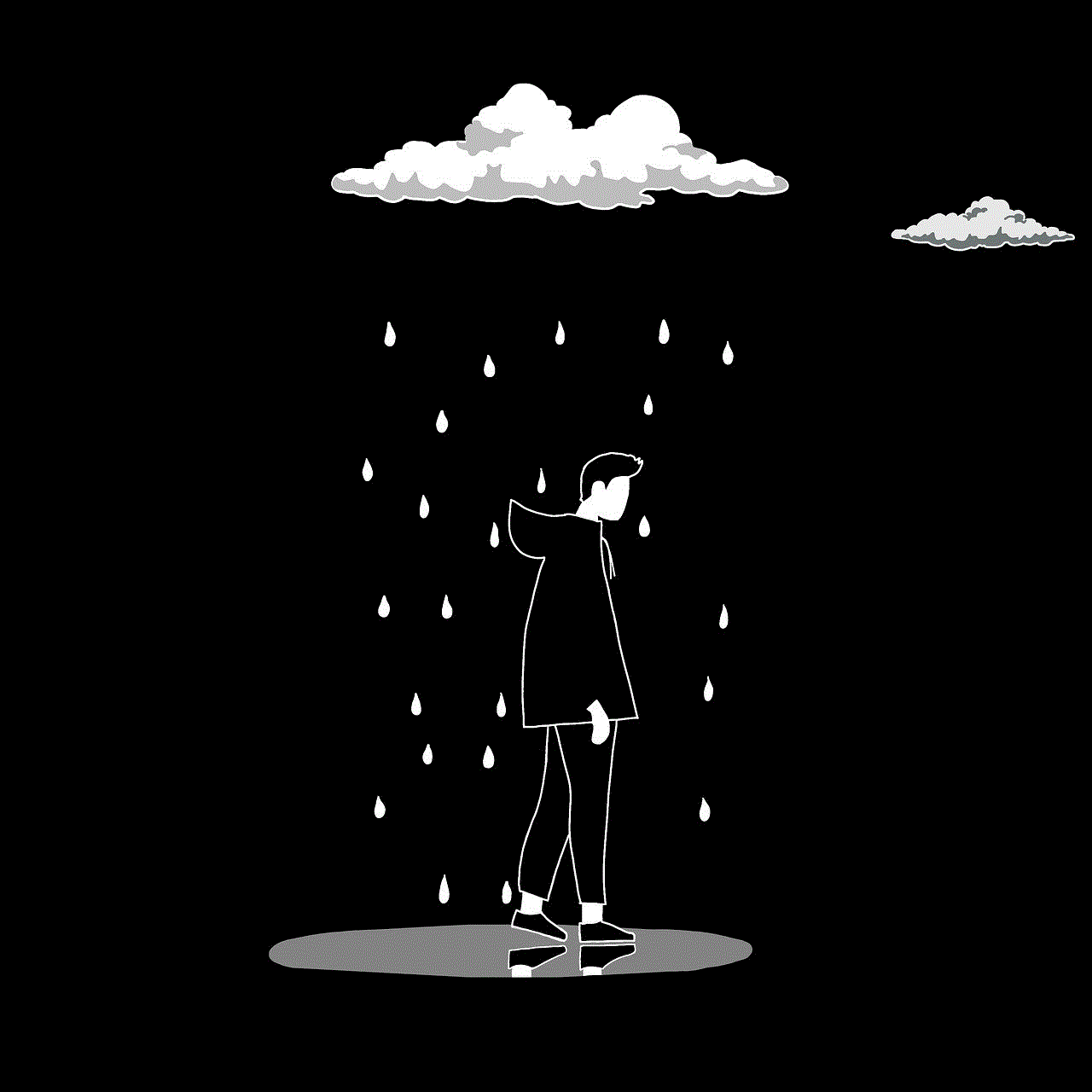
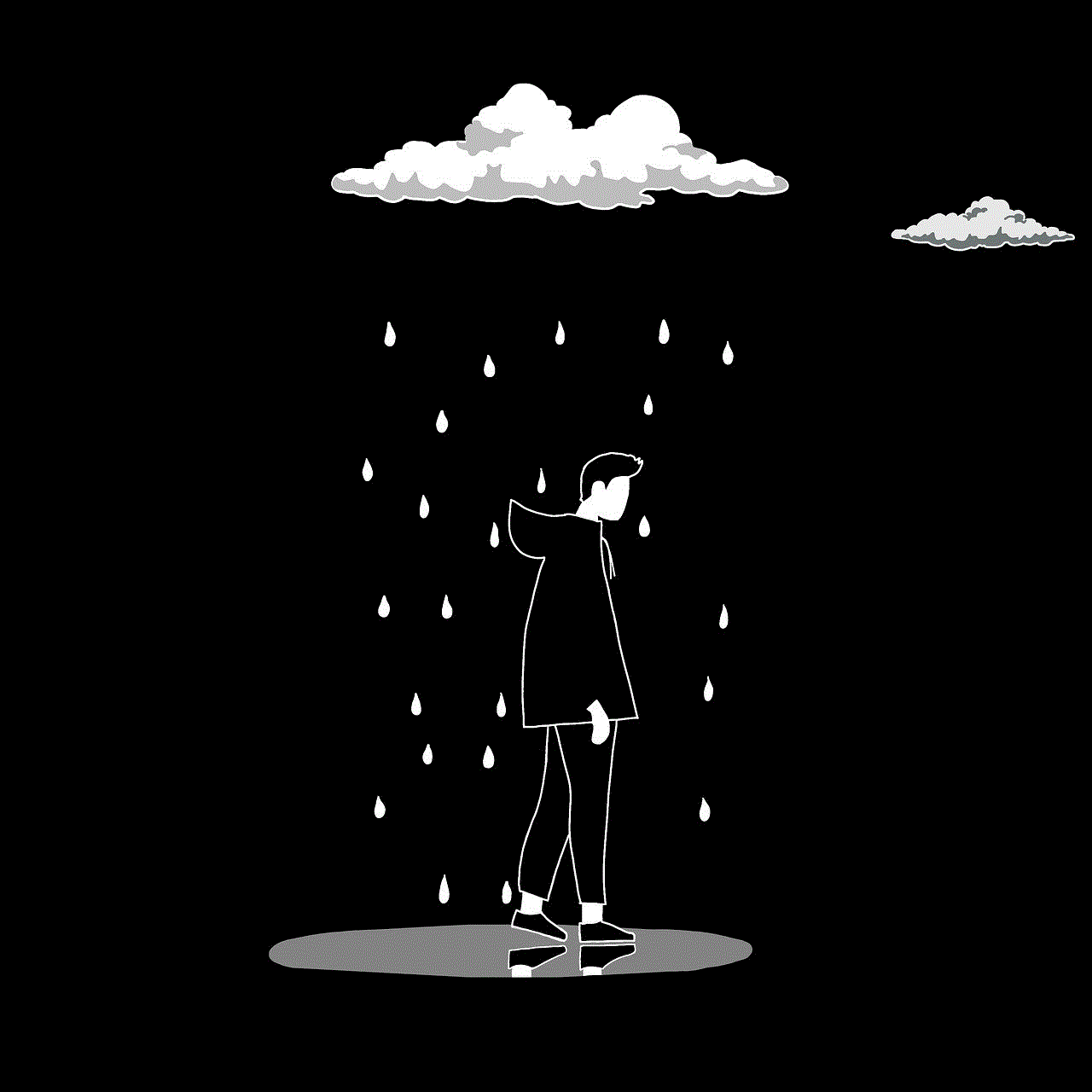
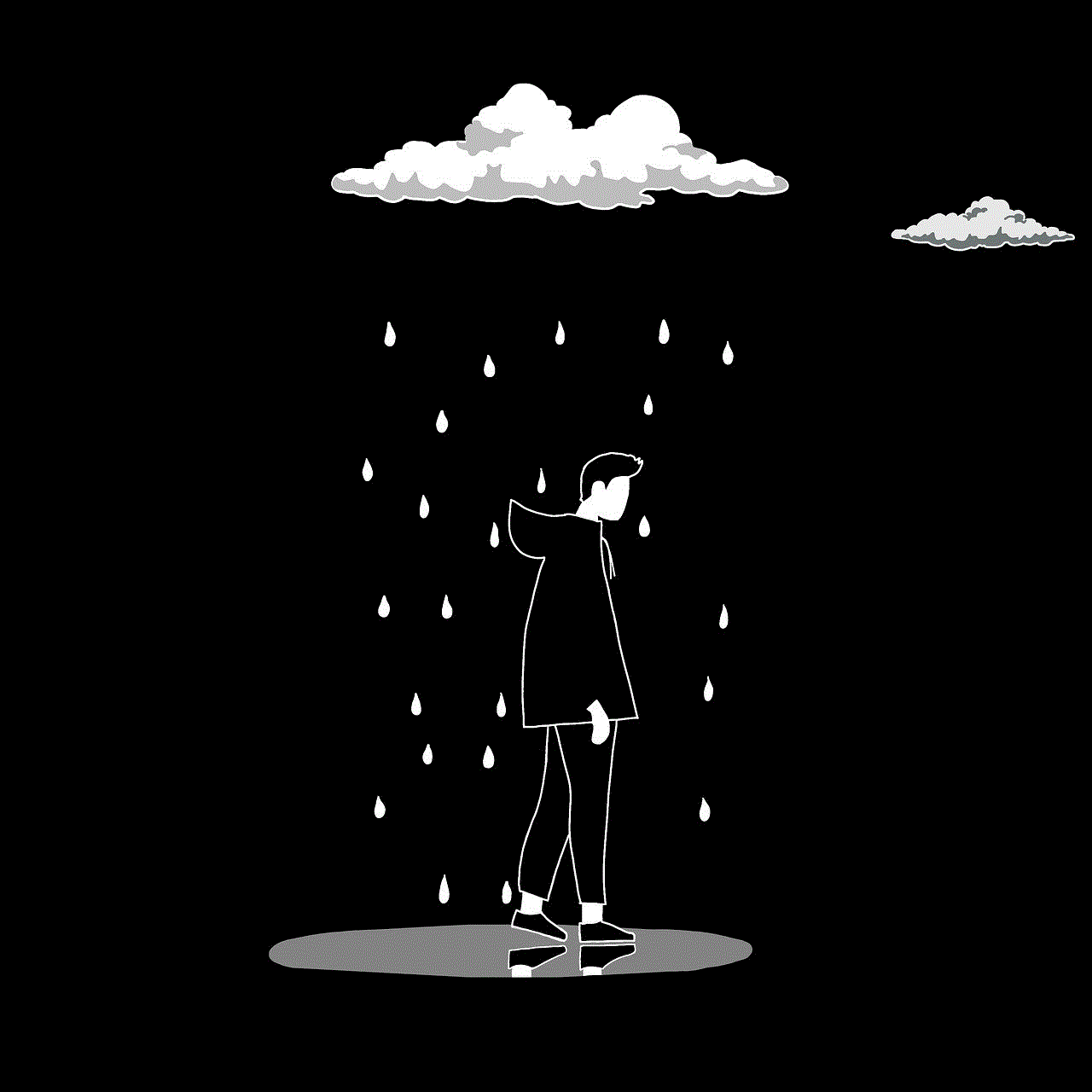
5. Once the features are disabled, you can go back to the “Windows Hello PIN” section and click on “Remove.”
Solution 3: Contact your domain administrator
If your device is connected to a domain, you will need to contact your domain administrator to change the policy that requires users to have a PIN. Once the policy is changed, you will be able to remove the Windows Hello PIN.
Solution 4: Check group policy settings
If group policy settings are preventing you from removing the Windows Hello PIN, you will need to check these settings and make sure that they are not blocking the removal of the PIN. To do this, follow these steps:
1. Press the Windows key + R to open the Run dialog box.
2. Type “gpedit.msc” and press Enter.
3. In the Group Policy Editor, go to Computer Configuration > Administrative Templates > Windows Components > Windows Hello for Business.
4. Double-click on “Use Windows Hello for Business” and select “Not configured” or “Disabled.”
5. Click on “Apply” and then “OK.”
6. Close the Group Policy Editor and try to remove the Windows Hello PIN again.
Solution 5: Reset the Windows Hello service
If the Windows Hello PIN is not set up correctly, you can try resetting the Windows Hello service to fix the issue. To do this, follow these steps:
1. Press the Windows key + R to open the Run dialog box.
2. Type “services.msc” and press Enter.
3. In the Services window, scroll down and find “Windows Hello.” Right-click on it and select “Restart.”
4. Close the Services window and try to remove the Windows Hello PIN again.
Solution 6: Sync your PIN with your Microsoft account
If the Windows Hello PIN is not synchronized with your Microsoft account, you may not be able to remove it. To fix this, follow these steps:
1. Go to Settings > Accounts > Sign-in options.
2. Under “Windows Hello PIN,” click on “I forgot my PIN.”
3. Follow the instructions to reset your PIN and sync it with your Microsoft account.
4. Once the PIN is synced, you can go back to the “Windows Hello PIN” section and click on “Remove.”



In conclusion, the “remove Windows Hello PIN” option may be greyed out due to various reasons, such as it being the only available sign-in option, being required for certain features, incorrect group policy settings, or not being set up correctly. By following the solutions mentioned above, you can easily remove the Windows Hello PIN and use a different authentication method for your Windows 10 device. Remember, the Windows Hello PIN offers a secure and convenient way to log in to your device, so make sure to set it up again if you ever need it in the future.
