android 10 vs android 11
Android is the world’s most popular mobile operating system, with over 2.5 billion active devices as of 2020. It has undergone several updates and changes over the years, with each new version bringing new features and improvements. In this article, we will compare two of the latest versions of Android – Android 10 and Android 11.
Android 10, also known as Android Q, was released in September 2019, while Android 11, also known as Android R, was released in September 2020. Both versions have received positive reviews and have been praised for their innovative features and user-friendly interface. However, there are significant differences between the two, and in this article, we will delve deeper into their features, similarities, and differences.
1. User Interface
One of the first things that users notice about a new version of Android is its user interface. Android 10 introduced a dark mode, which was a highly anticipated feature by many users. It allows users to switch to a dark theme, making it easier on the eyes, especially in low light conditions. On the other hand, Android 11 has not introduced any major changes to its user interface. It still follows the same design language as Android 10.
2. Gesture Navigation
Android 10 also introduced a new system for navigation, which replaced the traditional three-button navigation with a gesture-based system. This was a significant change for Android users, and it took some getting used to. However, with Android 11, the gesture navigation has been further improved, making it smoother and more intuitive. Users can now swipe down on the bottom of the screen to access the notification panel, instead of swiping twice as in Android 10.
3. Privacy and Security
Both Android 10 and Android 11 have made significant improvements in terms of privacy and security. Android 10 introduced more control over app permissions , allowing users to choose which permissions to grant to an app. It also introduced the option to grant temporary permission, which will expire when the app is closed. Android 11 takes this a step further by introducing one-time permissions, where the app will request permission every time it needs access to your data. This is a great feature for users who are concerned about their privacy.
4. Bubbles
Android 11 has brought a new feature called Bubbles, which allows users to multitask while using other apps. It works similar to Facebook Messenger’s chat head, where a small bubble appears on the screen, and users can tap on it to access the app. This is a convenient feature for users who like to multitask or need quick access to apps while using another one.
5. Messaging Improvements
Android 11 has brought some significant improvements to its messaging system. It has now integrated all messaging apps into one conversation section, making it easier to keep track of all your conversations. It also has a new feature called “Bubbles,” which we mentioned earlier, which allows users to access their messages quickly. Additionally, Android 11 has added the ability to pin conversations, making it easier to access your most important conversations.
6. Screen Recording
Screen recording has been a highly requested feature among Android users, and it was finally introduced in Android 11. Users can now record their screen without the need for a third-party app. This is a handy feature for content creators, gamers, or anyone who wants to share their screen with others.
7. Smart Device Control
With Android 11, Google has introduced a new feature called Device Control, which lets users control their smart devices such as lights, thermostats, and cameras, directly from the power menu. This is a convenient feature as users no longer have to open a separate app to control their smart devices.
8. Quick Settings Customization
Android 11 has brought some improvements to its Quick Settings menu, making it more customizable. Users can now long-press on the Quick Settings tiles to access more options, such as changing the order of the tiles or adding new ones. This gives users more control over their Quick Settings menu, making it more efficient and personalized.
9. Native Screen Recording
While Android 10 introduced screen recording, it was not a native feature, and users had to rely on third-party apps for this functionality. However, with Android 11, Google has integrated screen recording directly into the operating system, making it more reliable and easier to use.
10. 5G Support
With the rise of 5G technology, it was expected that Android 11 would come with 5G support. And it did not disappoint. Android 11 supports 5G technology, allowing users to take advantage of its faster internet speeds and low latency. This is a significant improvement for users who own a 5G compatible device.
11. Conclusion
In conclusion, both Android 10 and Android 11 are impressive versions of the operating system, with each bringing its own set of improvements and features. While Android 11 may not have introduced as many new features as Android 10 did, it has improved upon them, making the overall user experience smoother and more efficient. It is clear that Google is constantly working towards making Android more user-friendly, secure, and innovative with each new version. Whether you are using Android 10 or Android 11, you are sure to have a great experience with the world’s most popular mobile operating system.
watch parental guidance online
The rise of technology has made it easier for families to access entertainment at their fingertips. With the click of a button, parents can now stream movies and shows for their children to watch. However, this convenience comes with a price – the lack of control over the content that their children are being exposed to. This is where parental guidance comes in, as it allows parents to monitor and regulate what their children are watching. In this article, we will delve into the topic of parental guidance and discuss the importance of monitoring children’s viewing habits, as well as how to watch parental guidance online.
What Is Parental Guidance?
Parental guidance, also known as parental control, is a feature that allows parents to restrict access to certain content or set viewing limits for their children on various media platforms, including television, streaming services, and online platforms. It acts as a safety net for parents, ensuring that their children are not exposed to age-inappropriate or potentially harmful content.
The concept of parental guidance has been around for decades, with the introduction of the V-chip in the 1990s. This technology allowed parents to block television programs based on their ratings. However, with the rapid advancement of technology, parental guidance has evolved to include more sophisticated options, such as content filtering, time-based restrictions, and remote monitoring.
Why Is Parental Guidance Important?
In today’s digital age, children are exposed to a wide range of content, including violence, explicit language, and sexual themes, which can have a negative impact on their development. According to a study by the American Academy of Pediatrics, exposure to violent media can lead to aggressive behavior, desensitization to violence, and increased fear and anxiety in children.
Additionally, children are also vulnerable to online predators and cyberbullying, which can have severe consequences on their mental and emotional well-being. Therefore, it is essential for parents to take an active role in monitoring and regulating their children’s viewing habits to protect them from such harmful content.
How to Watch Parental Guidance Online?
With the increasing popularity of streaming services such as Netflix , Hulu , and Amazon Prime Video, parents now have a wide range of options to watch parental guidance online. These services offer various parental control features, allowing parents to customize their children’s viewing experience.
One of the most common features is content filtering, which allows parents to block specific movies or TV shows based on their ratings. For instance, parents can set a restriction for movies rated R or TV-MA, which are not suitable for children under the age of 17. This feature is particularly useful for parents who have children of different ages, as they can filter content based on their children’s maturity levels.
Another useful feature is time-based restrictions, which allow parents to set a time limit for their children’s screen time. This feature not only helps in limiting the amount of time children spend in front of screens but also helps in promoting healthy sleep habits. Some streaming services also offer the option to set a schedule for when the parental control settings are applied, allowing parents to relax the restrictions during designated family movie nights.
In addition to these features, parents can also use remote monitoring tools to keep track of their children’s viewing habits. Some streaming services offer a feature that sends a notification to parents’ devices when their children watch a movie or show that is not suitable for their age. This allows parents to have a conversation with their children about the content they are consuming and educate them about the importance of responsible media consumption.
Tips for Parents
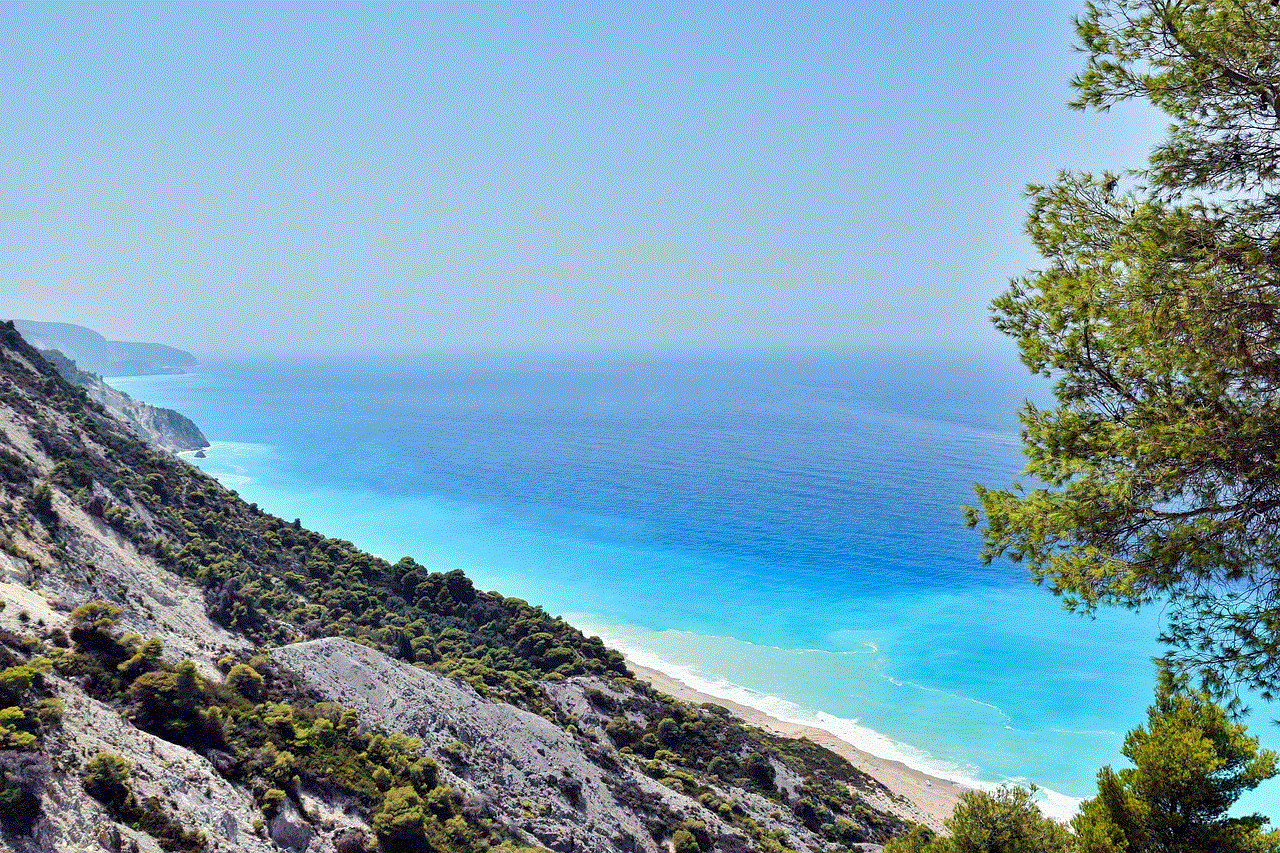
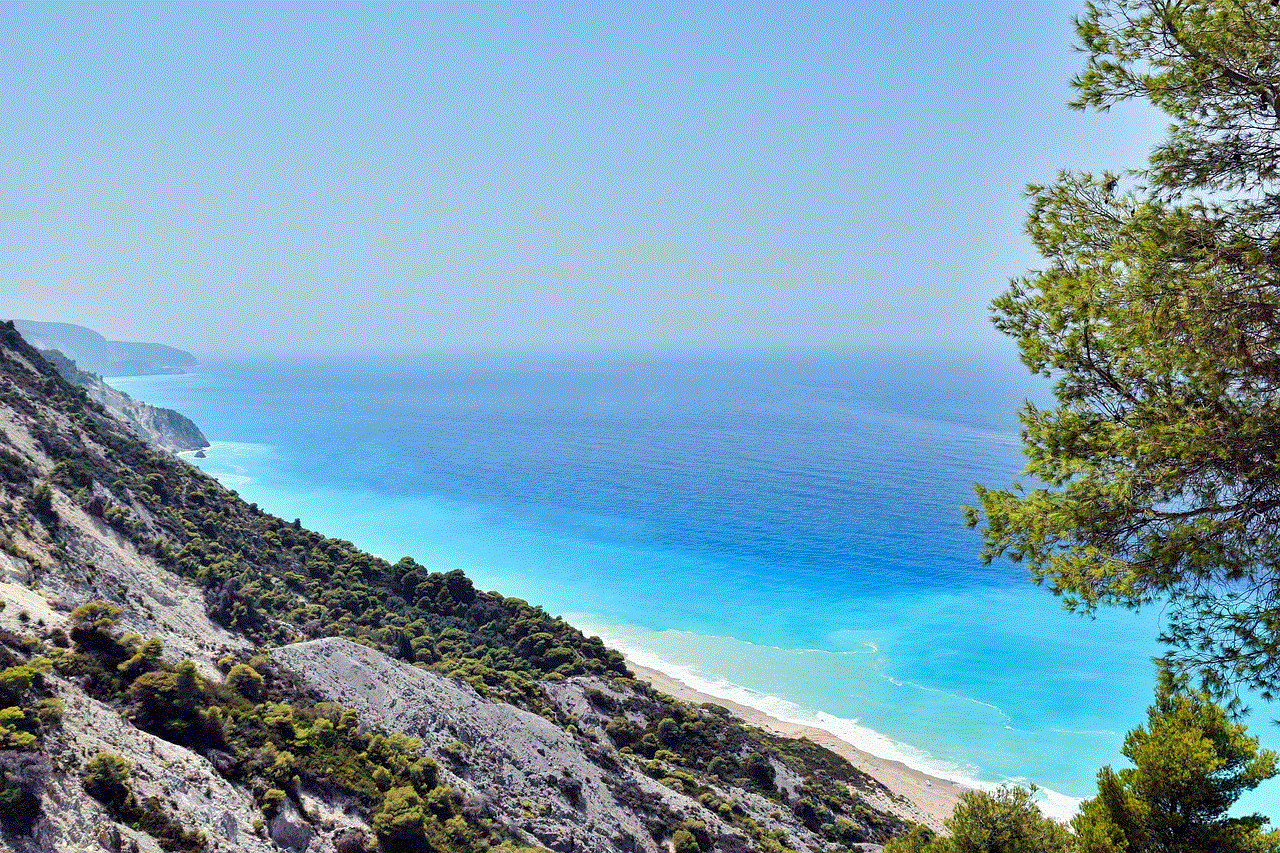
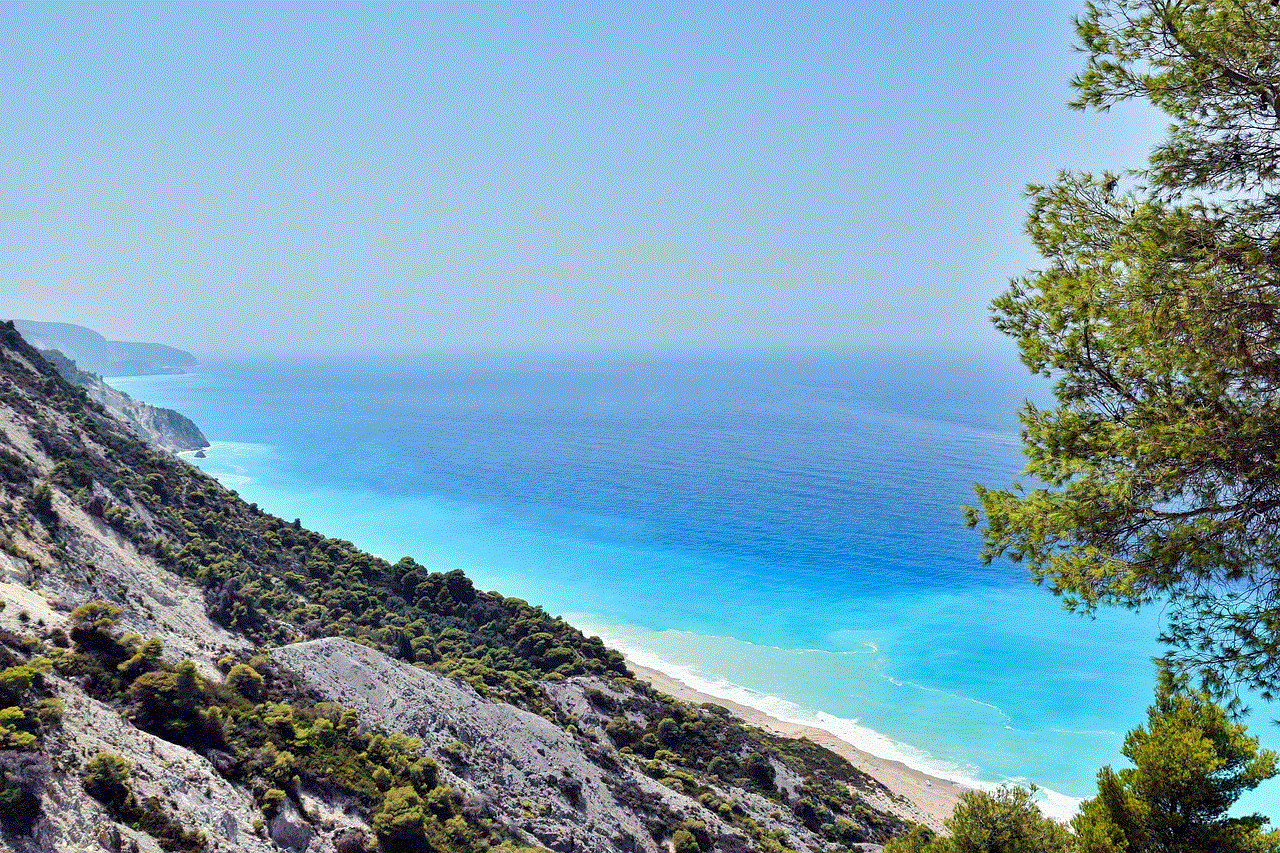
While parental guidance technology provides an effective means for parents to regulate their children’s viewing habits, it is not a substitute for open communication and active parenting. Here are some tips for parents to ensure that their children are safely navigating the digital world:
1. Set rules and boundaries: It is essential to establish rules and boundaries for screen time and what content is allowed. This will help children understand what is expected of them and avoid conflicts.
2. Educate your children: As a parent, it is crucial to educate your children about the potential dangers of the internet and how to stay safe online. Teach them about the importance of being mindful of the content they consume and how to navigate the digital world responsibly.
3. Be involved: Take an active interest in your children’s viewing habits and discuss the content they are watching. This will not only help you understand their interests but also provide an opportunity to have meaningful conversations with them.
4. Use parental control settings: Make use of the parental control settings offered by streaming services and other online platforms to monitor and regulate your children’s viewing habits.
5. Lead by example: Children often imitate their parents’ behavior, so it is essential to lead by example and practice responsible media consumption yourself.
Conclusion
In today’s digital age, parental guidance has become a crucial aspect of parenting. With the rise of technology, children are exposed to a wide range of content, which can have a significant impact on their development. Therefore, it is essential for parents to take an active role in monitoring and regulating their children’s viewing habits to protect them from harmful content. With the various parental control features offered by streaming services and other online platforms, parents now have the means to watch parental guidance online and ensure that their children are consuming age-appropriate content. However, it is important to remember that parental guidance is not a substitute for active parenting and open communication. By setting rules and boundaries, educating their children, and leading by example, parents can help their children navigate the digital world safely and responsibly.
how to log out of playstation network
PlayStation Network, or PSN, is Sony’s online gaming and digital media service for its PlayStation consoles. It allows users to purchase and download games, access online multiplayer, and interact with other players. However, there may come a time when you need to log out of your PlayStation Network account. This could be due to security reasons, switching to a different account, or simply wanting to take a break from gaming. In this article, we will discuss the different methods you can use to log out of PlayStation Network.
Before we delve into the steps to log out of PSN, let’s first understand what happens when you sign in to your PlayStation Network account. When you first create a PSN account, you are required to provide personal information such as your name, email address, and date of birth. This information is used to create a unique profile for you and is also used to verify your identity when you log in.
Once you have signed in to your PSN account, you will have access to all the features and services offered by PlayStation Network. This includes the PlayStation Store, where you can purchase and download games, as well as access to online multiplayer and communication with other players. Your PSN account also keeps a record of your game progress, trophies, and other achievements.
Now, let’s move on to the different ways you can log out of your PlayStation Network account.
1. Logging out from your PlayStation console
If you are currently signed in to your PSN account on your PlayStation console, the easiest way to log out is by using the console’s power menu. To do this, simply press and hold the PlayStation button on your controller. This will bring up the power options menu. From here, select “Log Out of PS4” or “Log Out of PS5” depending on your console. This will instantly log you out of your PSN account.
Alternatively, you can also log out by going to the “Settings” menu on your PlayStation console. From there, select “Account Management” and then “Sign Out”. This will also log you out of your PSN account.



2. Logging out from the PlayStation mobile app
If you have the PlayStation mobile app installed on your smartphone, you can also use it to log out of your PSN account. Simply open the app, tap on the three horizontal bars on the top left corner, and select “Sign Out” from the menu. This will log you out of your PSN account on all devices.
3. Logging out from the PlayStation website
Another way to log out of your PSN account is by using the PlayStation website. To do this, go to www.playstation.com and click on the “Sign In” button on the top right corner. Once you are signed in, click on your profile picture and select “Sign Out” from the drop-down menu. This will log you out of your PSN account on all devices.
4. Logging out from the PlayStation app on other devices
If you have signed in to your PSN account on a friend’s PlayStation console or any other device, you can also log out remotely using the PlayStation app. Simply open the app, tap on the three horizontal bars on the top left corner, and select “PlayStation Network”. From there, select “Account” and then “Sign Out of All Devices”. This will log you out of your PSN account on all devices.
5. Logging out from the PlayStation website on other devices
Similar to the PlayStation app, you can also log out remotely from the PlayStation website on other devices. To do this, go to www.playstation.com and click on the “Sign In” button on the top right corner. Once you are signed in, click on your profile picture and select “Account Settings” from the drop-down menu. From there, click on “Security” and then “Sign Out of All Devices”. This will log you out of your PSN account on all devices.
6. Changing your PlayStation Network password
If you suspect that someone else has accessed your PSN account, it is recommended to change your password immediately. This will log out all other devices that are currently signed in to your account and prevent any unauthorized access in the future. To change your password, go to the PlayStation website and click on “Sign In” on the top right corner. Once you are signed in, click on your profile picture and select “Account Settings” from the drop-down menu. From there, click on “Security” and then “Password”. Follow the instructions to change your password.
7. Enabling two-factor authentication
Another way to secure your PSN account is by enabling two-factor authentication. This adds an extra layer of security to your account by requiring a code sent to your registered email or phone number whenever you sign in to your PSN account on a new device. To enable two-factor authentication, go to the PlayStation website and click on “Sign In” on the top right corner. Once you are signed in, click on your profile picture and select “Account Settings” from the drop-down menu. From there, click on “Security” and then “Two-Step Verification”. Follow the instructions to enable two-factor authentication.
8. Logging out of PSN on a PS Vita
If you are signed in to your PSN account on a PS Vita, you can log out by going to the “Settings” menu and selecting “PlayStation Network”. From there, select “Sign Out” and confirm your choice. This will log you out of your PSN account on the PS Vita.
9. Logging out of PSN on a PS TV
To log out of your PSN account on a PS TV, go to the “Settings” menu and select “PlayStation Network”. From there, select “Sign Out” and confirm your choice. This will log you out of your PSN account on the PS TV.
10. Logging out of PSN on a PSP



If you are signed in to your PSN account on a PSP, you can log out by going to the “PlayStation Network” tab on the XMB menu and selecting “Sign Out”. This will log you out of your PSN account on the PSP.
In conclusion, there are several ways to log out of your PlayStation Network account. Whether you are using a PlayStation console, a mobile device, or the PlayStation website, you can easily log out of your PSN account and ensure the security of your personal information. It is also recommended to regularly change your password and enable two-factor authentication for added security. By following these steps, you can have peace of mind knowing that your PSN account is secure and your gaming experience remains uninterrupted.
