ubicar mi celular
# Ubicar mi celular: La guía definitiva para localizar tu teléfono móvil
En la era digital actual, nuestros teléfonos móviles se han convertido en una extensión de nosotros mismos. Almacenamos información personal, fotografías, contactos y mucho más en estos dispositivos. Sin embargo, también existe el temor de perderlos o, peor aún, que sean robados. Por esto, saber cómo ubicar mi celular es una habilidad esencial para todos. En este artículo, exploraremos diversas estrategias, aplicaciones y consejos útiles para ayudarte a localizar tu dispositivo móvil de manera eficiente.
## La importancia de ubicar tu celular
Perder un teléfono puede ser un evento estresante. No solo se trata del dispositivo físico, sino también de los datos que contiene. La mayoría de las personas no solo utilizan sus teléfonos para realizar llamadas, sino que también gestionan su vida diaria a través de ellos. Desde el acceso a correo electrónico hasta la banca en línea, la pérdida de un teléfono puede comprometer nuestra seguridad personal y financiera. Por lo tanto, es fundamental saber cómo ubicar mi celular para minimizar el impacto de una pérdida.
## Métodos para ubicar un celular
### 1. Usar servicios de localización integrados
Los sistemas operativos modernos ofrecen herramientas de localización integradas que permiten a los usuarios rastrear sus dispositivos. En el caso de Android, Google ofrece “Encontrar mi dispositivo”, mientras que los usuarios de iPhone pueden utilizar “Buscar mi iPhone”. Estos servicios no solo te ayudan a localizar tu celular, sino que también te permiten bloquearlo de forma remota o borrar su contenido en caso de que no puedas recuperarlo.
### 2. Aplicaciones de terceros
Existen numerosas aplicaciones de terceros que pueden ayudar a ubicar un celular perdido. Aplicaciones como “Lookout”, “Prey” y “Cerberus” ofrecen funciones avanzadas de seguimiento y seguridad. Estas aplicaciones pueden enviar alertas si tu teléfono es movido de un lugar específico o si la tarjeta SIM es cambiada. Además, muchas de ellas permiten tomar fotos del ladrón y acceder a la cámara del dispositivo de forma remota.
### 3. Servicios de localización familiar
Para aquellos que buscan una solución más colaborativa, existen servicios que permiten a las familias y amigos compartir su ubicación. Aplicaciones como “Life360” y “Glympse” permiten a los usuarios conocer la ubicación en tiempo real de sus seres queridos, lo que puede ser útil no solo para ubicar un celular perdido, sino también para mantener a los niños a salvo.
## Cómo configurar la localización en tu celular
### Para dispositivos Android
1. **Activar la localización**: Ve a “Configuración” > “Ubicación” y enciende la función.
2. **Habilitar ‘Encontrar mi dispositivo’**: En “Configuración” > “Google” > “Seguridad”, activa “Encontrar mi dispositivo”. Asegúrate de que tu cuenta de Google esté vinculada.
3. **Permitir permisos**: Asegúrate de que la aplicación tenga los permisos necesarios para acceder a la ubicación.
### Para dispositivos iOS
1. **Activar los servicios de localización**: Ve a “Configuración” > “Privacidad” > “Servicios de localización” y actívalos.
2. **Habilitar ‘Buscar mi iPhone’**: En “Configuración” > [tu nombre] > “Buscar” > “Buscar mi iPhone”, activa la opción.
3. **Permitir notificaciones**: Asegúrate de que tu iPhone pueda enviar notificaciones a tu correo electrónico y número de teléfono asociados.
## Qué hacer si pierdes tu celular
La pérdida de un celular puede ser angustiante, pero hay pasos específicos que puedes seguir para minimizar el daño.
### 1. Activa la localización
Si tienes configurados los servicios de localización, intenta acceder a “Encontrar mi dispositivo” o “Buscar mi iPhone” desde otro dispositivo o computadora. Esto te permitirá ver la ubicación del celular en un mapa.
### 2. Usa el sonido
Si crees que tu teléfono está cerca, pero no puedes encontrarlo, utiliza la función de hacer sonar el dispositivo. Esta opción está disponible en los servicios de localización mencionados anteriormente.
### 3. Bloquea tu dispositivo
Si no puedes recuperar tu celular, considera bloquearlo de forma remota. Esto evitará que cualquier persona acceda a tu información personal. En el caso de Android, puedes hacerlo desde “Encontrar mi dispositivo”, y en iOS, desde “Buscar mi iPhone”.
### 4. Reporta el robo
Si tu celular fue robado, es crucial que informes a tu proveedor de servicios y a la policía. Proporciona el número de serie y cualquier otra información útil que pueda ayudar en la recuperación del dispositivo.
## Consejos para prevenir la pérdida de tu celular
### 1. Usa fundas y accesorios
Las fundas y accesorios pueden no solo proteger tu celular de daños físicos, sino que algunas también tienen características para evitar que se te caiga o se te olvide. Por ejemplo, algunas fundas tienen un clip que se puede sujetar al cinturón.
### 2. Establece un lugar fijo para tu celular
Acostúmbrate a dejar tu celular en un lugar específico cada vez que llegues a casa. Esto reducirá las posibilidades de que lo pierdas en el hogar.
### 3. Usa tecnología de seguimiento
Existen dispositivos de seguimiento que puedes adjuntar a tu celular o colocar en tu billetera. Estos dispositivos, como los de la marca Tile, te permiten localizar tus pertenencias a través de una aplicación en tu teléfono.
## Ubicación de celulares robados: aspectos legales
Cuando se trata de la recuperación de un celular robado, es importante comprender que la ley juega un papel crucial. Las autoridades pueden requerir ciertos documentos y pruebas para ayudarte a recuperar tu dispositivo. Es recomendable que mantengas un registro de la información de tu celular, como el número de serie y el IMEI, que pueden ser necesarios para presentar un informe a la policía.
## Conclusión
Saber ubicar mi celular es una habilidad esencial en el mundo actual. La combinación de tecnología avanzada y prácticas preventivas puede ayudarte a mantener tu dispositivo seguro y a minimizar el impacto de una posible pérdida. Desde utilizar servicios de localización integrados hasta aplicar consejos prácticos para prevenir la pérdida, cada paso que tomes puede marcar la diferencia. Recuerda que la mejor forma de proteger tu información es ser proactivo y estar preparado para cualquier eventualidad. Con la ayuda de las herramientas y métodos descritos en este artículo, podrás sentirte más seguro y en control de tu dispositivo móvil.
why can’t i see my recent searches on google
# Why Can’t I See My Recent Searches on Google?
In the expansive universe of the internet, Google stands as one of the most powerful engines, guiding users through a labyrinth of information. With billions of searches conducted daily, users often rely on Google not only for immediate information but also for a history of their previous queries. However, there are times when individuals find themselves perplexed, asking, “Why can’t I see my recent searches on Google?” This article delves into the various factors that could lead to the disappearance of recent searches, the functionality of Google’s search history, and solutions to ensure that your search data is accessible when you need it.
## Understanding Google Search History
Before we can address the issue of missing recent searches, it is essential to understand how Google’s search history functions. Google maintains a record of your searches, provided you are logged into your Google account. This history can be accessed through the “My Activity” page, where users can view not only their search queries but also their interactions with various Google services.



The search history is stored in a centralized database that is designed to learn and adapt to your preferences. This allows Google to provide personalized search results, suggesting relevant content based on previous searches. However, this system is not infallible, and there are various reasons why you might not see your recent searches.
## Reasons for Missing Recent Searches
### 1. Not Logged In
One of the simplest explanations for not being able to view recent searches is that you are not logged into your Google account. If you search while logged out, your search history will not be saved, leading to the absence of recent queries. Always ensure you are logged into your account before conducting searches if you wish to keep a record.
### 2. Incognito Mode
Another common reason for missing searches is the use of Incognito Mode or private browsing. When this mode is active, your searches and browsing history are not saved by the browser. This is a feature designed for privacy, allowing users to browse without leaving a digital footprint. If you frequently use Incognito Mode, you will not have access to those search histories later.
### 3. Search History Settings
Google provides users with control over their search history settings. It is possible that your settings are configured to automatically delete your search history after a certain period. If this is the case, your recent searches may not appear. Users can manage these settings by visiting the “Activity Controls” section of their Google account.
### 4. Account Issues
Occasionally, issues with your Google account can lead to problems in accessing your search history. This may include issues such as account suspension, glitches, or even incorrect login credentials. It is worth checking your account status to ensure everything is functioning correctly.
### 5. Browser Cache and Cookies
Your browser’s cache and cookies play a significant role in how websites function. If these elements become corrupted or are cleared, it may affect your ability to see your recent searches. Clearing your browser’s cache and cookies can sometimes resolve issues; however, it can also lead to the loss of saved data.
### 6. Device Syncing Issues
If you are using multiple devices, syncing issues may prevent you from seeing your recent searches. For instance, if you search on your mobile device while not being connected to the internet or while not logged into your Google account, those searches may not sync with your desktop version. Ensuring that your devices are properly synced can help maintain continuity across platforms.
### 7. Google Account Settings
Google allows users to customize their account settings, which can inadvertently lead to the loss of search history. For instance, if you have disabled the “Web & App Activity” option, Google will not save your search history. A visit to the settings menu can help you verify that your preferences align with your desire to retain search history.
## How to Access Your Search History
If you’re wondering how to access your search history once you’ve confirmed that you are logged in and have not been using Incognito Mode, follow these steps:
### Step 1: Go to Google My Activity
Navigate to the Google My Activity page (myactivity.google.com). This page showcases a chronological list of your activities across Google services, including search history.
### Step 2: Sign In
If you are not already signed in, you will be prompted to enter your Google account credentials. Ensure you use the same account you were using during your searches.



### Step 3: Filter Activities
Once you are in My Activity, you can filter activities by date and product. You can select “Search” to view only your search history. This feature is particularly useful if you are looking for specific searches made over a particular timeframe.
### Step 4: Review Your History
After filtering, review your search history. Here, you can see a detailed list of your recent searches. If you wish to delete specific searches, you can do so by clicking on the three dots next to the search entry and selecting “Delete”.
## Troubleshooting Missing Searches
If you find your searches continue to be absent despite following the above steps, consider the following troubleshooting tips:
### Clear Browser Cache
Clearing your browser cache can help resolve various issues related to web applications. Go to your browser settings, locate the privacy or history section, and select the option to clear cache and cookies.
### Check Activity Controls
Return to your Google account settings and check the Activity Controls. Ensure that the “Web & App Activity” setting is turned on. This setting allows Google to save your search history.
### Update Your Browser
Using an outdated browser can lead to compatibility issues with Google services. Ensure that your browser is up to date to avoid potential glitches.
### Revisit Incognito Mode
If you find yourself frequently using Incognito Mode, consider switching back to regular browsing. While it offers privacy, it is not conducive to saving search history.
### Sync Devices
If you use multiple devices, ensure they are all logged into the same Google account and that sync is enabled. This will allow your searches to be accessible across devices.
## Privacy Concerns
While the ability to view recent searches is convenient, some users may have privacy concerns regarding their search history. Google is aware of these concerns and has implemented various features to enhance user privacy. You can manage your data by accessing the “My Activity” page, where you can view, delete, or pause your search history.
Additionally, users can utilize the option to download their data from Google, which provides a comprehensive overview of their activity across all Google services. This transparency allows users to be informed about what data is stored and how it is used.
## Conclusion
Understanding why you can’t see your recent searches on Google can be a perplexing issue, but it is often rooted in simple user error or settings misconfigurations. By ensuring you are logged in, managing your activity settings, and being aware of the implications of private browsing, you can maintain an accessible history of your searches.
Moreover, as privacy concerns continue to shape the digital landscape, being mindful of how your data is stored and used is essential. By following the troubleshooting steps outlined in this article, you can better navigate Google’s features and ensure that your search history is readily available when you need it.
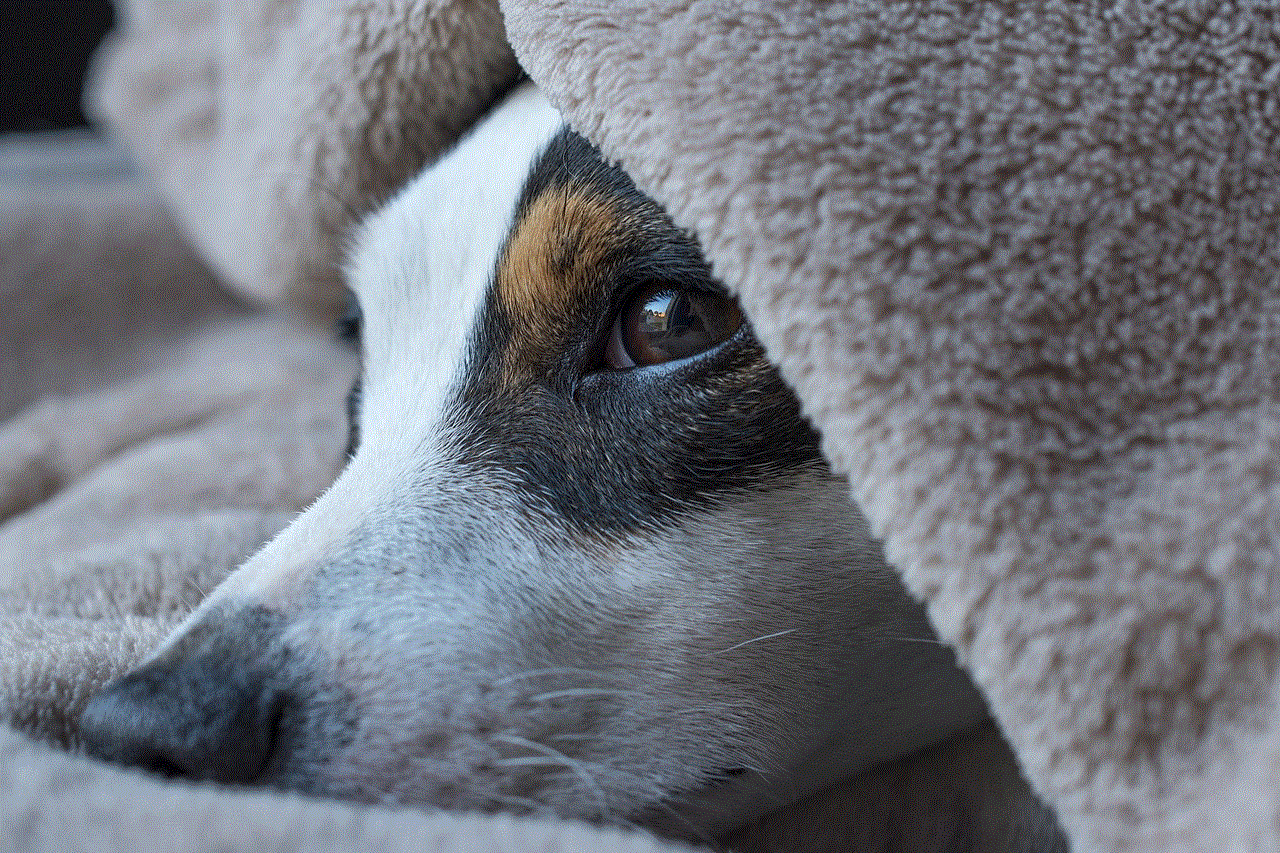
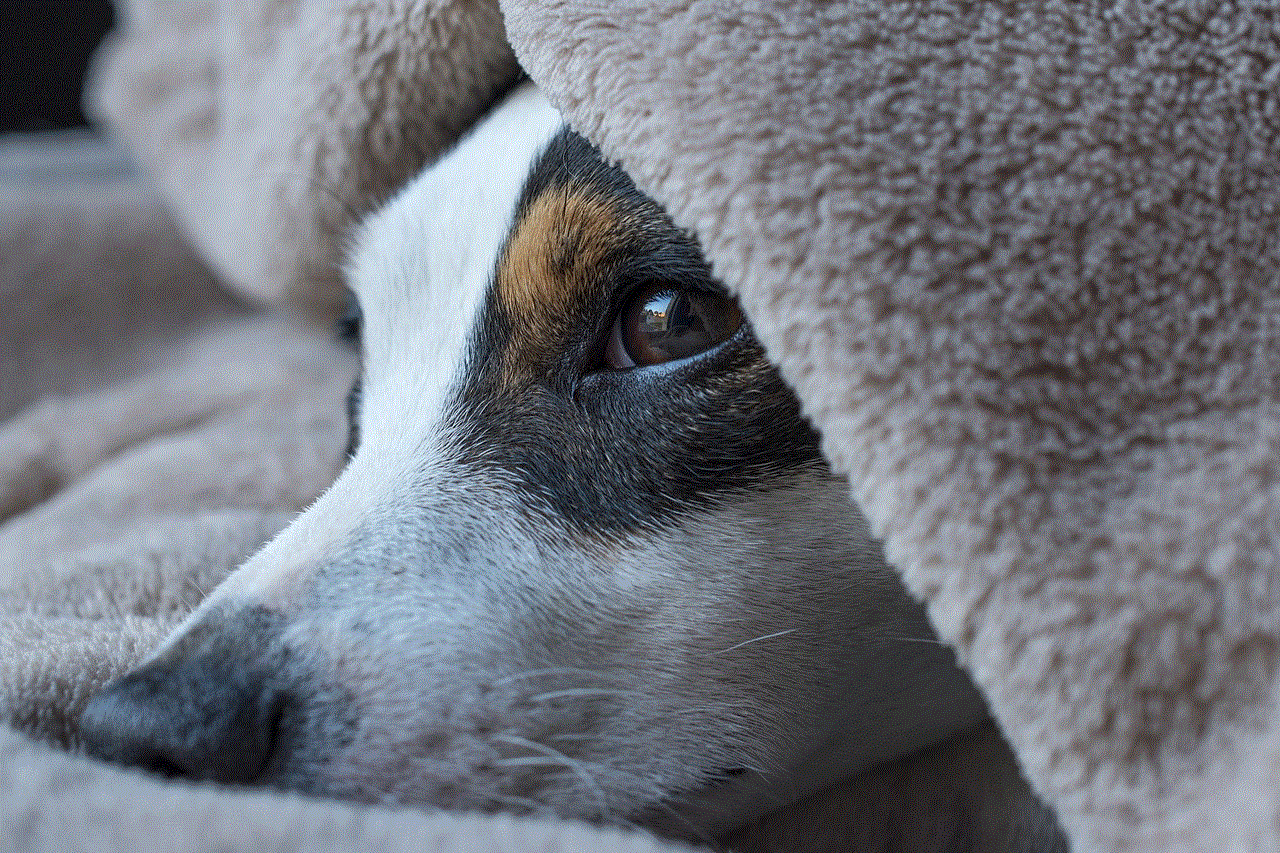
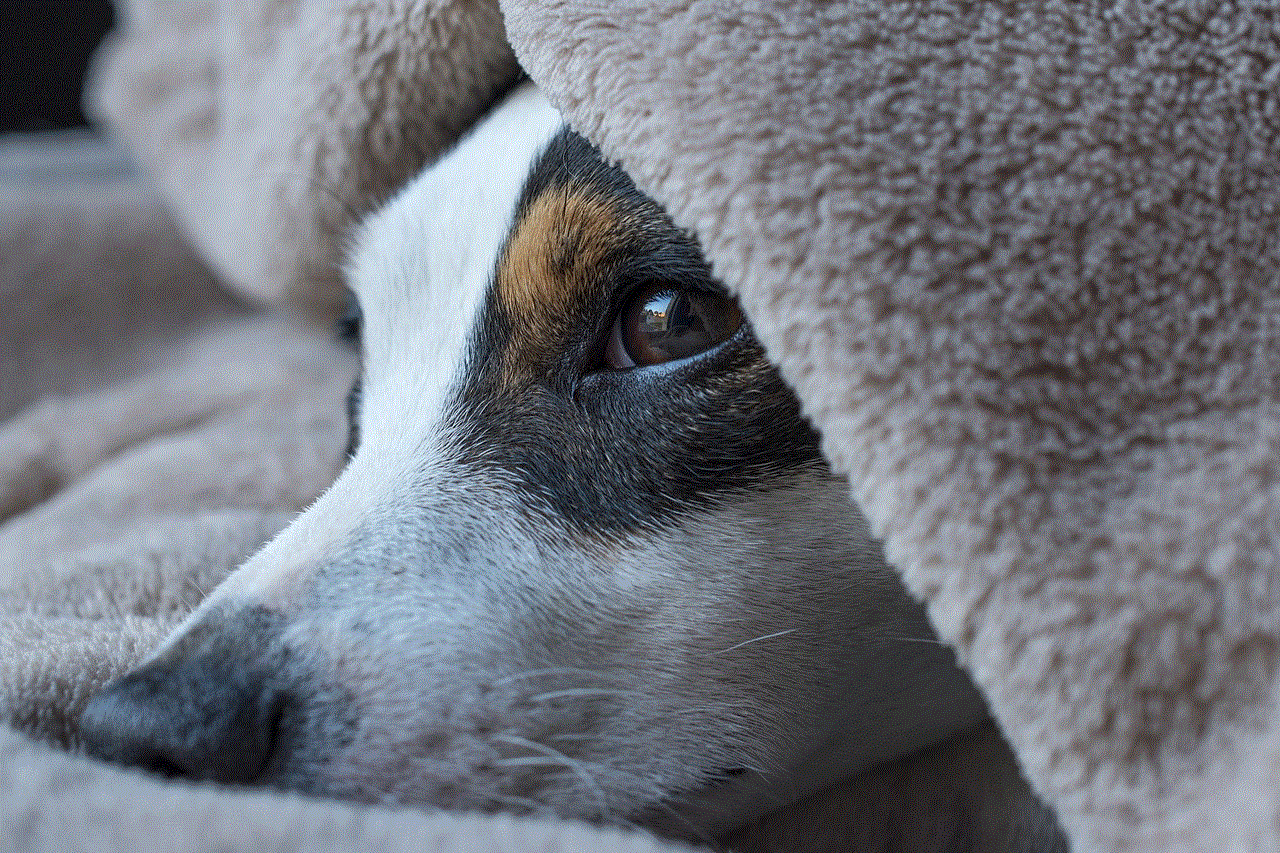
Whether for research, leisure, or work-related queries, having access to your recent searches can enhance your online experience, making it easier to recall information or revisit topics of interest. So the next time you find yourself asking, “Why can’t I see my recent searches on Google?” remember that the answer may lie in a few simple adjustments to your settings or browsing habits.
