when you delete an email does it unsend
# When You Delete an Email, Does It Unsend? A Comprehensive Exploration
In a world where digital communication reigns supreme, emails have become a fundamental part of our daily interactions, both personal and professional. The ease of sending messages with just a click has transformed how we communicate, yet it has also introduced complexities, particularly when it comes to email management. One question that often arises is: when you delete an email, does it unsend? This article delves into the nuances of email deletion, unsending, and the implications of both actions.
## Understanding Email Deletion
To fully grasp the implications of deleting an email, we first need to understand what it means to delete an email. When you delete an email from your inbox, it typically moves to a “Trash” or “Deleted Items” folder rather than being permanently erased. This means that while the email is no longer visible in your main inbox, it still exists in a recoverable state for a certain period. Different email providers have varying policies regarding how long emails remain in the Trash before they are permanently deleted, often ranging from 30 days to several months.
### The Mechanics of Email Deletion
When you delete an email, the email client does not erase the data immediately; instead, it marks the space the email occupies as available for new data. The actual content remains on the server until it is either overwritten by new data or manually purged from the server’s Trash folder. Therefore, if you mistakenly delete an email, you might be able to recover it within the retention period, provided you act quickly.
### The Concept of “Unsend”
The term “unsend” refers to the ability to retract an email after it has been sent. This feature is not universally available across all email platforms but has been integrated into some services like Gmail, Outlook, and others. The unsend function allows users to cancel the sending of an email within a short window of time after it has been dispatched. This feature is particularly useful for those who may have sent an email prematurely or without the necessary information.
### The Difference Between Deletion and Unsend
While both deletion and unsend involve the removal of emails, they serve different purposes and operate under different mechanics. Deleting an email removes it from your inbox, but it does not affect the recipient’s copy of the email. In contrast, unsending an email attempts to retract it before it reaches the recipient’s inbox. Understanding this distinction is crucial to navigating email communications effectively.
## The Psychological Aspect of Sending Emails
The act of sending an email can trigger a range of emotions, from excitement to anxiety. Many individuals experience a sense of relief once they hit “send,” but this can quickly turn to regret if they realize they made an error or sent an email they would rather have kept private. This psychological aspect underscores the importance of features like unsend, as they provide a safety net for users who may act impulsively in the heat of the moment.
### Implications of Unsending Emails
The ability to unsend an email comes with its own set of implications. On one hand, it provides a layer of control over the communication process, allowing users to retract messages that may have been sent in error. On the other hand, it can create confusion if the recipient is unsure whether the email was sent or if they missed it altogether.
Moreover, some recipients may become frustrated if they frequently experience emails being unsent. For instance, in a professional setting, constant unsending can disrupt workflows and lead to miscommunication. Thus, while the unsend feature is beneficial, it is vital to use it judiciously.
## Email Etiquette and Best Practices
Given the complexities of email deletion and unsending, adhering to email etiquette can help mitigate potential issues. Here are some best practices for managing email communications effectively:
1. **Double-Check Before Sending**: Always review your email for errors, missing attachments, or incorrect recipients before hitting send.
2. **Use Drafts**: If you are unsure about the content of an email, consider saving it as a draft. This allows you to revisit and refine your message before sending it out.
3. **Leverage the Unsend Feature**: If your email client offers an unsend function, familiarize yourself with its time limits and use it wisely to retract messages that should not have been sent.
4. **Mind Your Tone**: Written communication can often be misinterpreted. Aim for clarity and professionalism in your emails to reduce the likelihood of needing to unsend.
5. **Respect Privacy**: Be cautious when sending sensitive information. Once an email is sent, it can be challenging to ensure its confidentiality.
## The Evolution of Email Communication
The history of email dates back to the early days of the internet, with its roots in the 1960s. Initially designed for simple text-based communication, email has evolved significantly over the decades. Today, it supports rich content, including images, videos, and attachments, making it a versatile tool for various forms of communication.
### The Rise of Email Clients
As email gained popularity, various email clients emerged, each offering unique features. Gmail, for example, introduced the unsend feature as part of its commitment to improving user experience. This evolution not only reflects the changing needs of users but also highlights the importance of adapting email functionalities to meet those needs.
### The Future of Email Communication
Looking ahead, we can expect further innovations in email communication. Features like artificial intelligence (AI) are beginning to play a role in organizing emails, suggesting replies, and even predicting when certain emails should be sent. These advancements could potentially reduce the incidence of errors that lead to the need for either deletion or unsending.
## Legal and Ethical Considerations
In the realm of digital communication, legal and ethical considerations are paramount. Emails can contain sensitive information, and mishandling such data can have serious repercussions. The act of deleting an email may not absolve you of responsibility if it contains information that should be retained for legal purposes.
### Implications of Email Deletion
For businesses, the retention of emails is often governed by regulatory compliance laws. Deleting emails prematurely or unsending them without proper documentation can lead to issues down the line, particularly in legal disputes. It is essential for organizations to establish clear policies around email retention and deletion to avoid potential pitfalls.
## Conclusion
In conclusion, the question of whether deleting an email unsends it is a nuanced one. While deletion removes the email from your inbox, it does not retract the message from the recipient’s account. The unsend feature offers a temporary solution for those who wish to retract a message shortly after sending it, but both actions come with their own implications and responsibilities.
As email continues to evolve, so too will the tools and practices associated with it. Understanding the intricacies of email deletion and unsending is vital for effective communication in our increasingly digital world. By adhering to best practices and being mindful of the implications of our actions, we can navigate the complexities of email communication with greater confidence and professionalism.
phone turning on and off
# Understanding and Resolving the Issue of Phones Turning On and Off
In an age where smartphones have become an integral part of daily life, the frustration associated with a phone that keeps turning on and off can be overwhelming. Whether it’s a sudden restart during an important call, a drop in battery percentage, or an unexpected shutdown while browsing, these issues can disrupt our routines and affect our productivity. This article aims to explore the various reasons behind phones turning on and off, common troubleshooting steps, preventive measures, and when it might be time to seek professional help.
## The Modern Smartphone: An Overview
Smartphones have evolved significantly since their inception, now serving as mini-computers in our pockets. With advanced operating systems, high-resolution displays, and powerful processors, these devices are designed to handle a variety of tasks—from communication and entertainment to navigation and health monitoring. However, like any complex technology, smartphones can experience malfunctions. One of the most common issues users encounter is the device unexpectedly turning on and off, often referred to as a “boot loop” or “power cycling.”
## Common Causes of Power Cycling
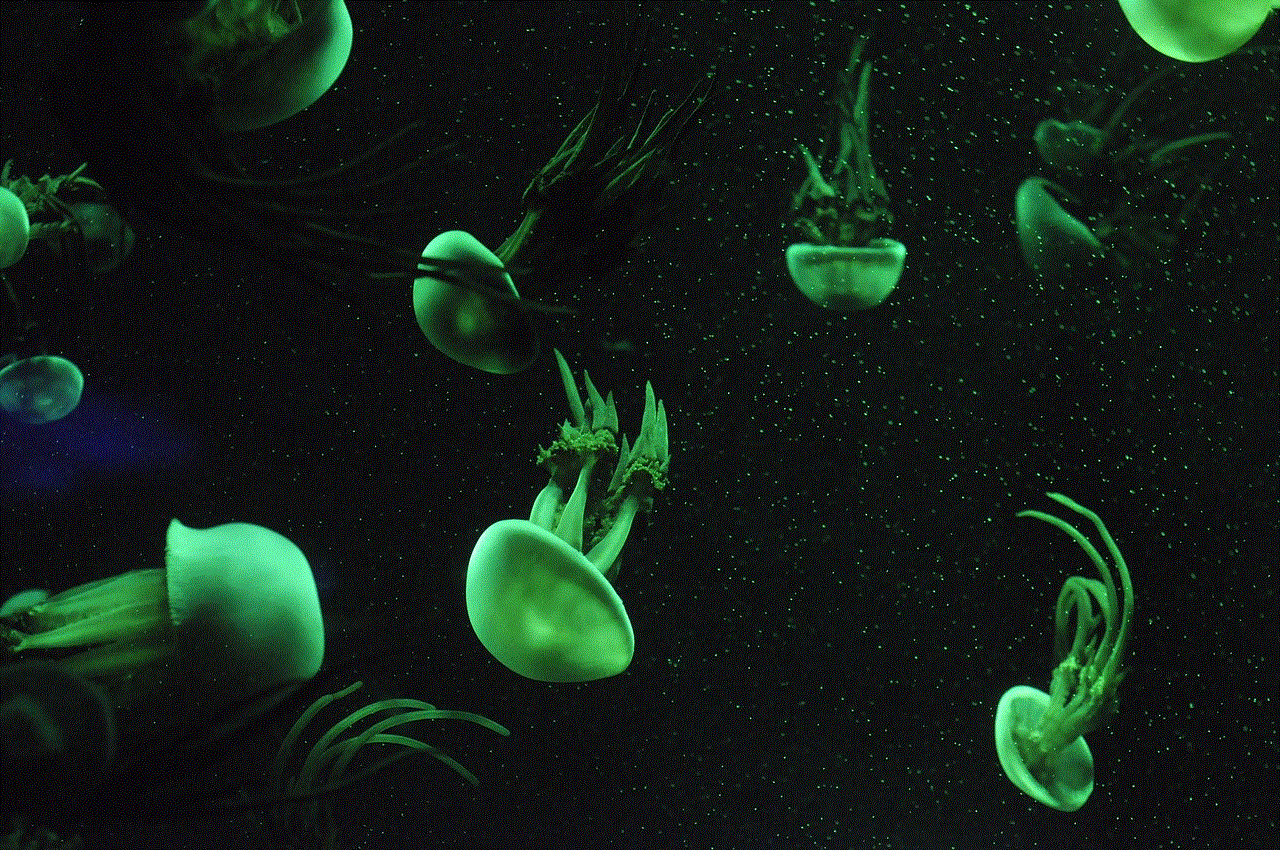
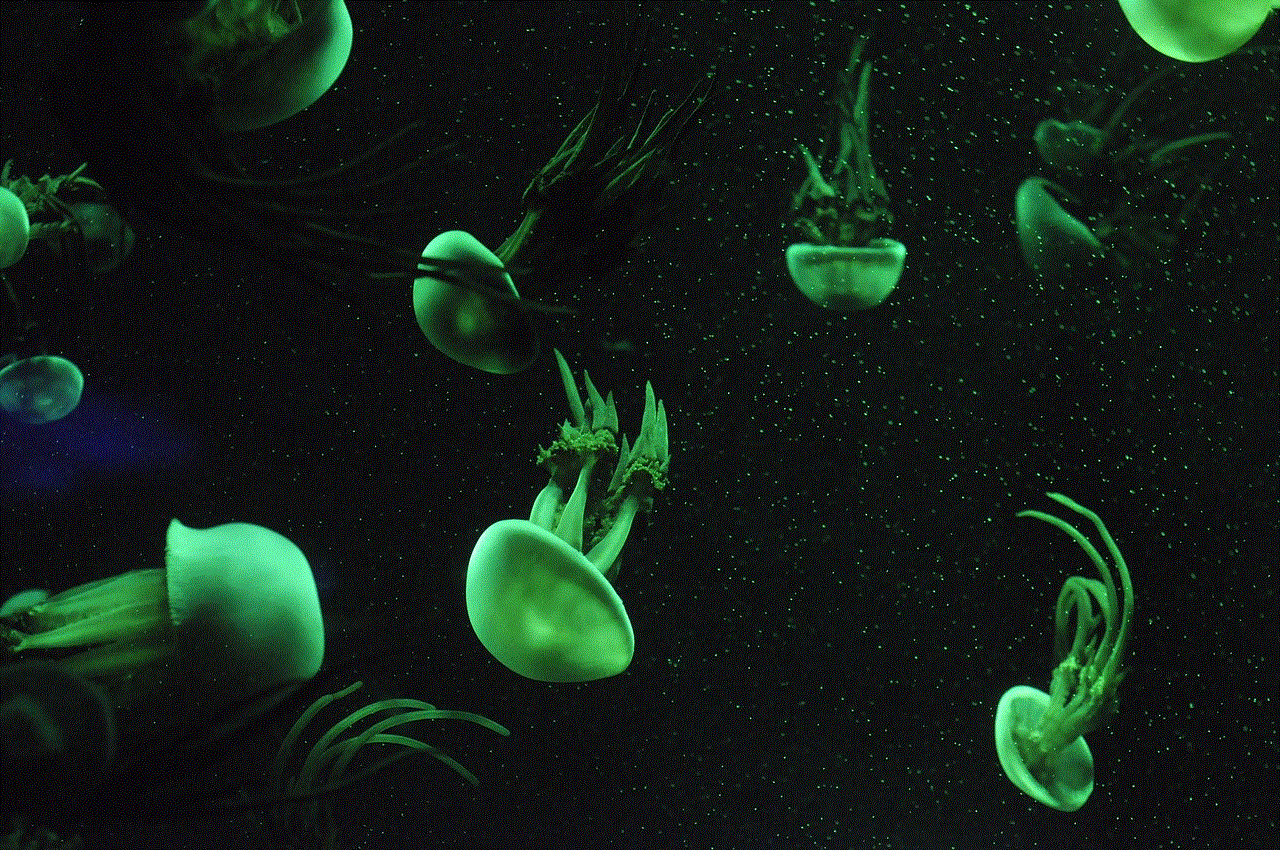
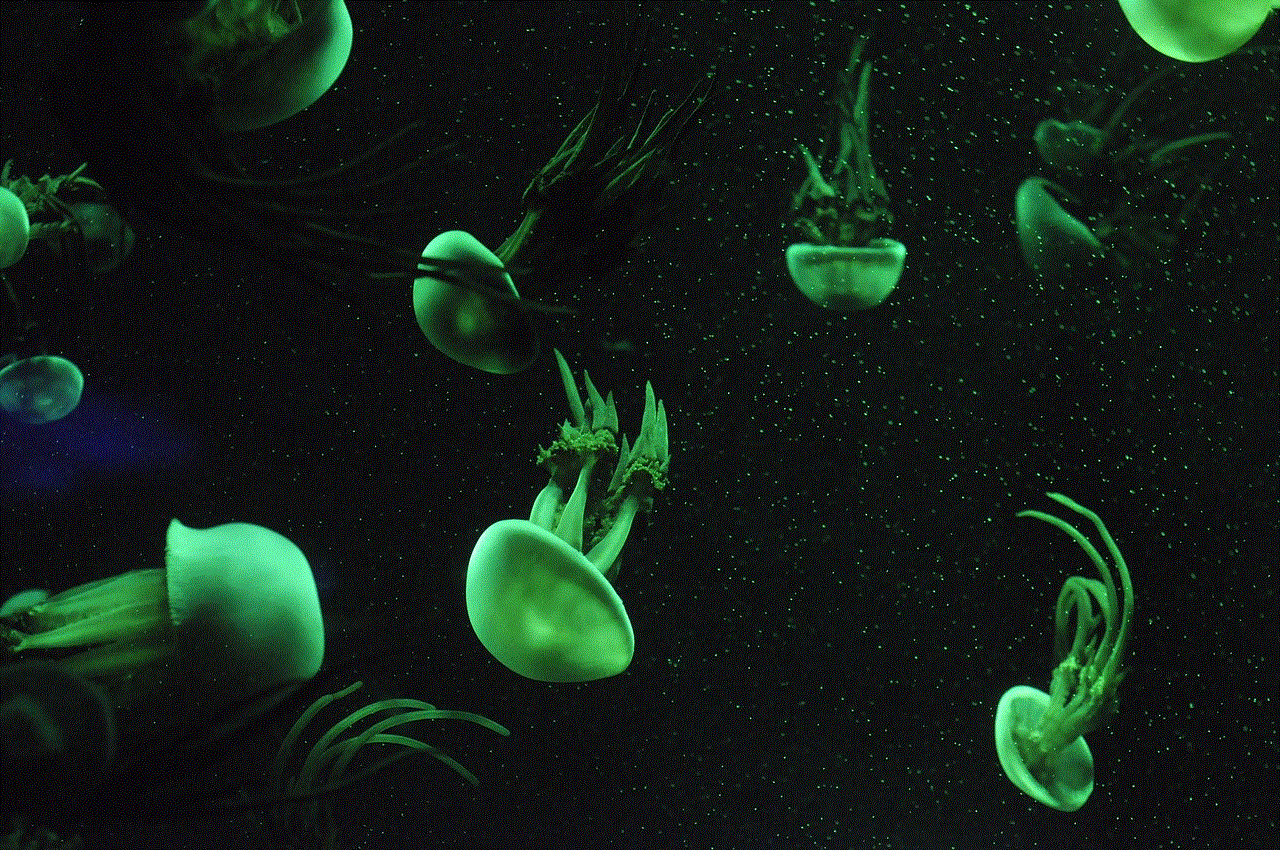
Understanding why a smartphone might turn on and off repeatedly is crucial in resolving the issue. Several factors can contribute to this problem, and identifying the root cause can help in choosing the right troubleshooting steps.
### 1. Software Glitches
Software glitches are one of the most common reasons for a phone to turn on and off. These glitches may arise from a recent update, a corrupted app, or even a misconfigured setting. When the operating system encounters an error it cannot resolve, it may trigger a restart as a protective measure. This can be particularly common after an update, where new software may not be fully compatible with existing apps or settings.
### 2. Battery Issues
The battery is a critical component of any smartphone, and issues here can lead to power cycling. Over time, batteries can degrade, losing their ability to hold a charge. This can result in sudden shutdowns, especially when the battery is low or under heavy load. Additionally, a faulty battery can send incorrect signals to the operating system, prompting it to shut down or restart the device.
### 3. Overheating
Smartphones are designed to operate within certain temperature ranges. If a device overheats—due to intensive applications, environmental conditions, or hardware malfunctions—it may automatically shut down to prevent damage. Overheating can stem from a variety of sources, including resource-intensive apps, poor ventilation, or hardware failures.
### 4. Hardware Malfunctions
Physical issues, such as a damaged motherboard or loose connections, can also lead to power cycling. If internal components are not properly connected or are damaged, the device may struggle to function properly, resulting in unexpected reboots. This can occur as a result of drops, water damage, or general wear and tear.
### 5. Incompatible Apps
Sometimes, third-party applications can cause conflicts within the operating system. If an app is not compatible with the current version of the operating system or with other installed apps, it may lead to system instability. In some cases, certain apps may also require permissions or settings that conflict with the phone’s overall functionality.
### 6. Malware and Viruses
While less common, malware and viruses can also play a role in causing a smartphone to turn on and off. Malicious software can interfere with the operating system, leading to erratic behavior, including unexpected shutdowns or restarts. Keeping devices updated and using reputable security software can help mitigate this risk.
## Troubleshooting Steps for Power Cycling Issues
If you find yourself dealing with a smartphone that keeps turning on and off, there are several troubleshooting steps you can take to diagnose and potentially fix the issue.
### 1. Restart the Phone
The first step in troubleshooting any electronic device is to perform a simple restart. This can refresh the system and clear temporary software glitches that may be causing the problem. If the phone is unresponsive, you can force a restart by holding down the power and volume buttons simultaneously for a few seconds.
### 2. Check Battery Health
If the problem persists, it is essential to assess the battery health. Many smartphones have a built-in feature that allows users to check the battery status. If the battery is degraded or showing signs of damage, it may need to be replaced. In some cases, removing the battery (if possible) and reinserting it can help establish a better connection.
### 3. Update Software and Apps
Ensure that your device’s operating system and all apps are up to date. Software updates often include bug fixes and enhancements that may resolve conflicts causing power cycling. Navigate to the settings menu and check for any pending updates, installing them as necessary.



### 4. Safe Mode
Booting the smartphone into safe mode can help determine if third-party apps are causing the issue. In safe mode, only the device’s core applications will run, allowing users to see if the problem persists. If the phone operates normally in safe mode, it may indicate that one or more installed apps are the source of the problem.
### 5. Factory Reset
If the issue remains unresolved, a factory reset may be necessary. This process erases all data on the device and returns it to its original settings, eliminating any software-related issues. Users should back up important data before proceeding with a factory reset, as this action is irreversible.
### 6. Check for Hardware Damage
If all else fails, it may be time to examine the device for hardware damage. Inspect for any visible signs of damage, such as cracks or dents, and check for loose connections, especially around the battery. If you suspect hardware issues, it may be beneficial to consult a professional technician for further evaluation.
## Preventive Measures
Once you have resolved the issue of a phone that keeps turning on and off, it is essential to adopt preventive measures to avoid future occurrences. Here are some tips to maintain your smartphone’s health:
### 1. Regular Software Updates
Keeping your operating system and apps updated is crucial for optimal performance. Regular updates can fix bugs, enhance security, and improve compatibility. Enable automatic updates to ensure you receive the latest versions without needing to check manually.
### 2. Manage App Usage
Be mindful of the applications you install and how you use them. Avoid downloading apps from untrusted sources, as these can introduce malware or cause system conflicts. Regularly review your installed apps and delete any that you no longer use.
### 3. Monitor Battery Health
Take care of your smartphone’s battery by avoiding extreme temperatures and not letting it drain completely on a regular basis. Charge your device when it reaches around 20% battery life, and avoid leaving it plugged in overnight to prevent overcharging.
### 4. Use Protective Cases
Invest in a quality protective case to safeguard against drops and impacts. A good case can help prevent physical damage to the device, which may contribute to hardware malfunctions.
### 5. Avoid Overloading the Device
Avoid running too many resource-intensive applications simultaneously, as this can lead to overheating and instability. Close unused apps running in the background and periodically restart your device to clear temporary files and refresh the system.
## When to Seek Professional Help
While many issues can be resolved through troubleshooting and preventive measures, some situations may require professional assistance. If you have attempted all troubleshooting steps without success, or if you notice physical signs of damage, it’s best to consult a qualified technician. Additionally, if your device is under warranty, reaching out to the manufacturer for support may be the most cost-effective solution.
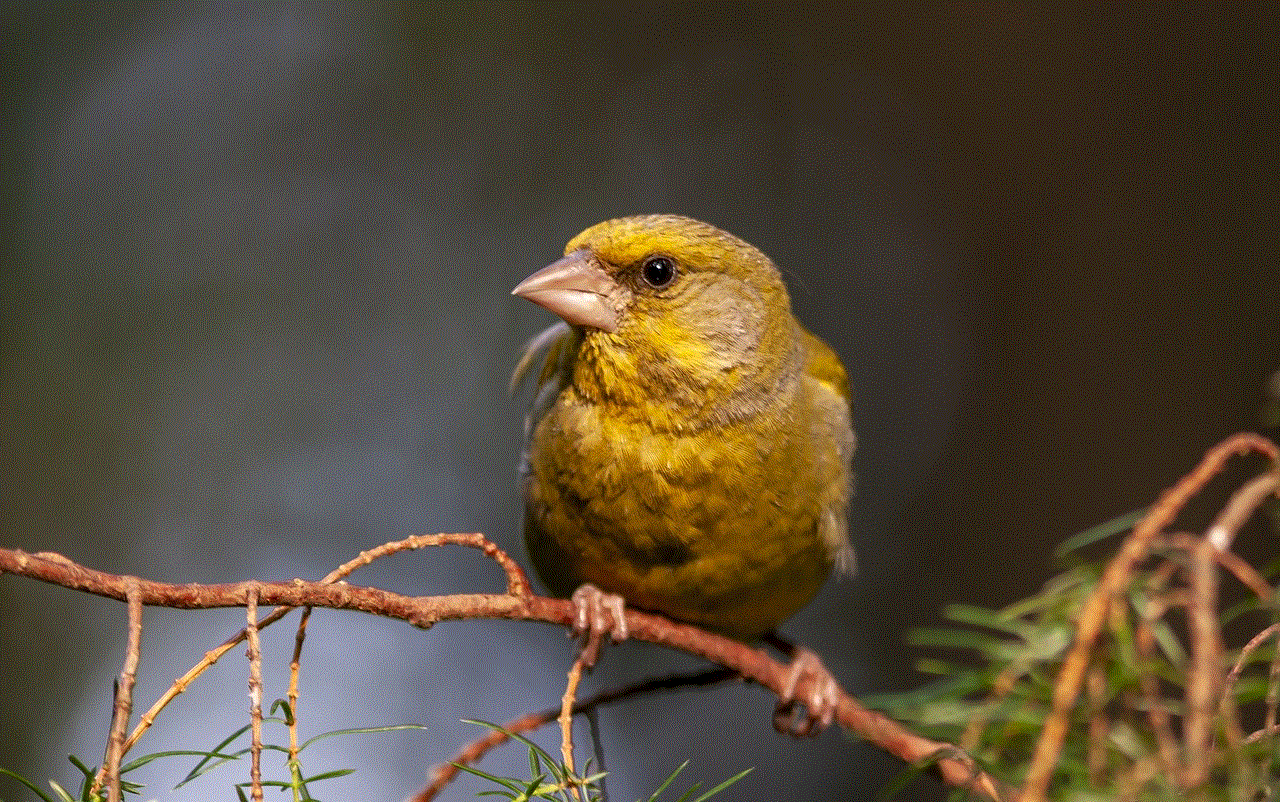
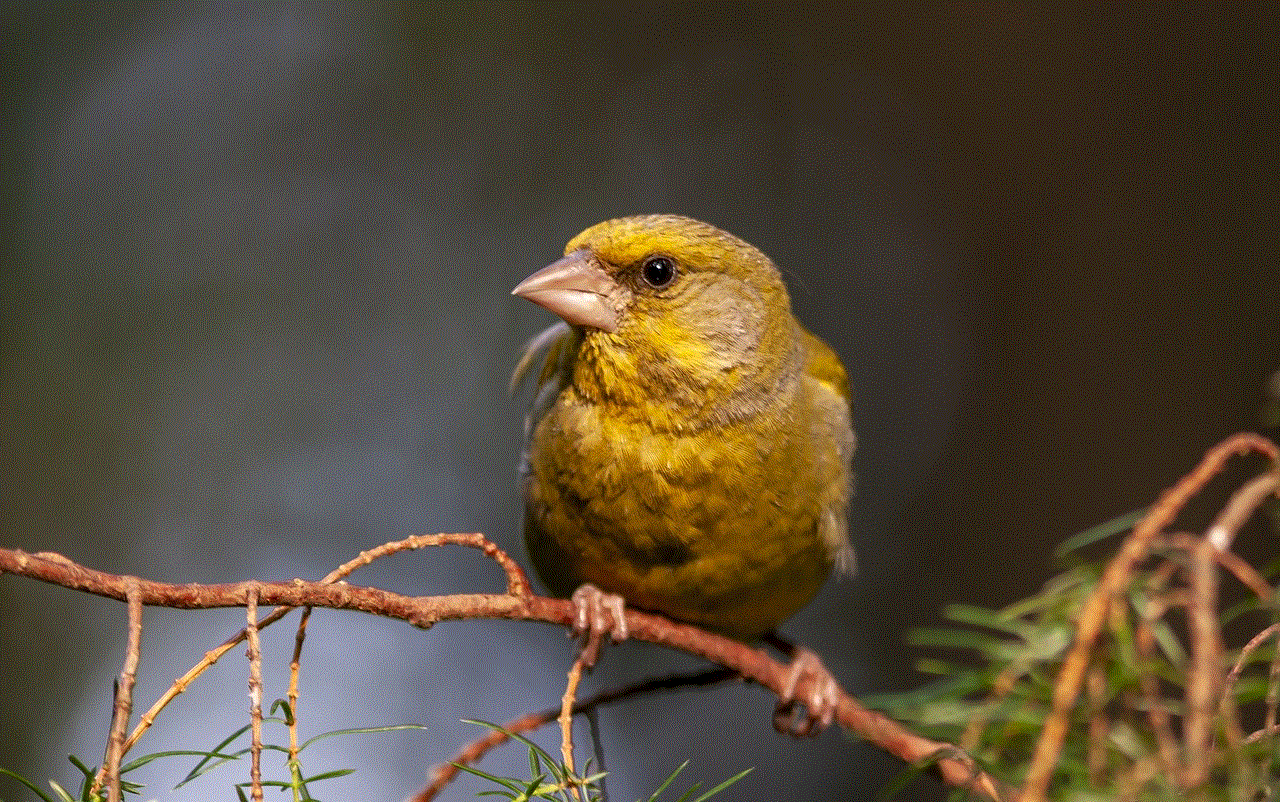
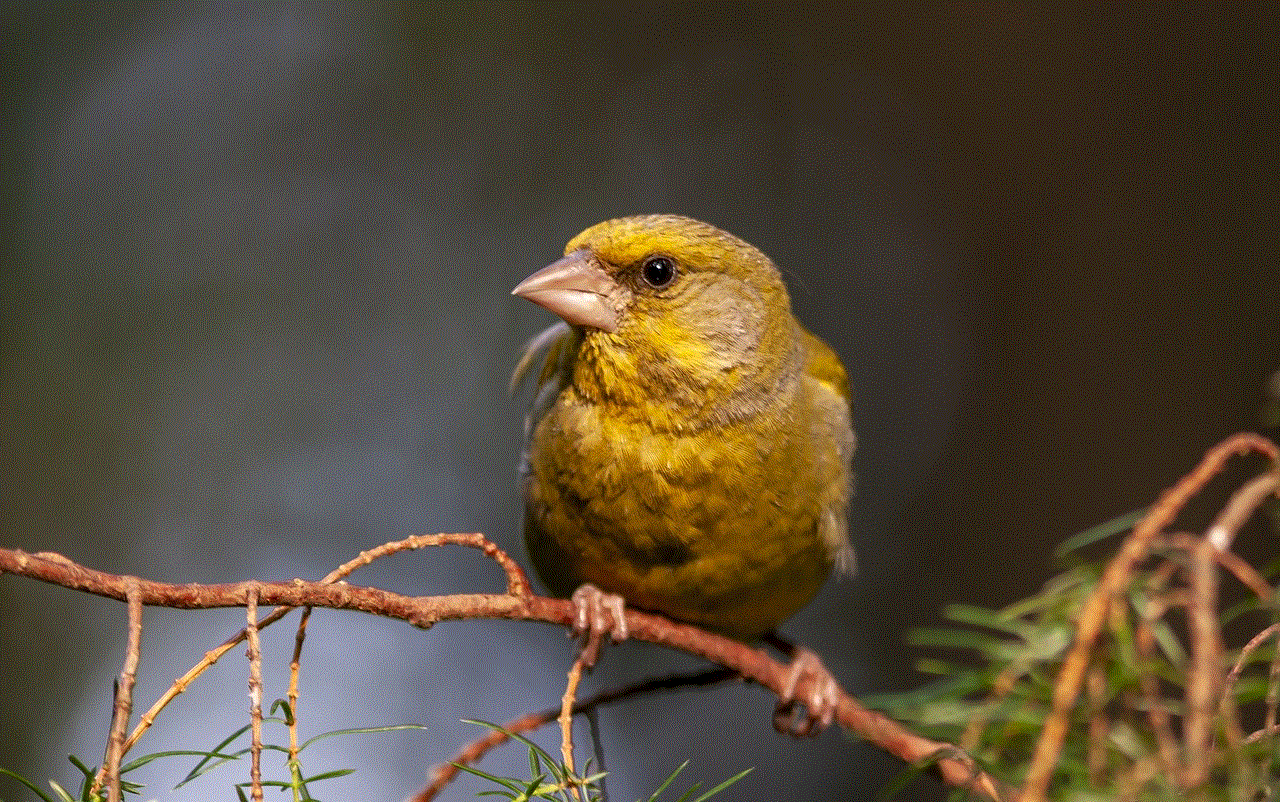
### Conclusion
A smartphone that turns on and off unexpectedly can be a significant inconvenience, disrupting daily activities and causing frustration. By understanding the common causes of power cycling and following proper troubleshooting steps, users can often resolve the issue on their own. However, it’s essential to adopt preventive measures to ensure the long-term health of the device. In cases where problems persist, seeking professional help may be the best course of action. With the right approach, users can enjoy a reliable smartphone experience, free from the interruptions of unexpected shutdowns.
