does your alarm sound when iphone is on dnd
# Understanding Do Not Disturb Mode on iPhone: Alarm Functionality Explained
In the age of constant connectivity, smartphones have become essential tools for managing our daily lives. Among the myriad features that smartphones offer, the Do Not Disturb (DND) mode is one of the most significant. It allows users to silence notifications and calls, providing a much-needed break from the incessant pings and vibrations that can be distracting. However, many users wonder about the implications of this feature, particularly regarding alarms. This article delves into whether your alarm will sound when your iPhone is on Do Not Disturb mode, as well as providing a comprehensive overview of DND and its functionalities.
### What is Do Not Disturb Mode?
Do Not Disturb mode is a built-in feature on iPhones designed to help users manage interruptions. When activated, it silences all incoming calls, alerts, and notifications while the device is locked. This can be particularly useful during meetings, lectures, or even at night when you want to avoid disturbances. Users can customize the DND settings to allow calls from specific contacts or to enable repeated calls, ensuring that important messages can still get through if needed.
### How to Activate Do Not Disturb Mode
Activating DND mode on an iPhone is a straightforward process. Users can enable it through the Control Center by swiping down from the top-right corner of the screen (iPhone X and later) or swiping up from the bottom (iPhone 8 and earlier). Tapping the crescent moon icon activates DND. Alternatively, users can navigate to Settings > Do Not Disturb to access more detailed options, such as scheduling DND for specific times and allowing calls from certain contacts.
### Do Alarms Sound During Do Not Disturb?
One of the most common questions users ask is, “Does my alarm sound when my iPhone is on Do Not Disturb?” The answer is a resounding yes. Alarms set on the iPhone will still ring, even when the device is in DND mode. This is particularly reassuring for users who rely on their iPhones as alarm clocks, as it ensures that they won’t miss important wake-up calls or reminders simply because they decided to silence notifications for a period.
### The Science Behind Alarm Functionality
To understand why alarms still sound during DND, it’s important to explore how the alarm functionality is designed within iOS. Alarms are categorized differently from regular notifications and calls. While DND mode silences incoming notifications, alarms are treated as high-priority alerts. This distinction ensures that users can rely on their alarms without the fear of missing them due to DND settings.
### Customizing Alarm Settings
While the default behavior of alarms is to ring regardless of DND mode, iPhones also offer several customizable alarm settings to enhance user experience. For instance, users can select different sounds for their alarms, choose to have vibrations alongside sound, or even set multiple alarms for various times throughout the day. This flexibility allows users to tailor their alarm experience to better suit their needs.
### Scheduling Do Not Disturb
Another notable feature of DND is the ability to schedule it. Users can set specific times for DND to automatically turn on and off. For example, many people prefer to have DND activated during the night to avoid disturbances while they sleep. By scheduling DND, users can ensure that their alarms will still go off in the morning, providing a seamless transition from nighttime to daytime without the need for manual adjustments.
### Using DND in Different Situations
DND mode is not just beneficial for nighttime use. It can also be helpful in a variety of situations throughout the day. For instance, during work hours, users might want to silence notifications to maintain focus. However, they can customize their DND settings to allow calls from colleagues or family members in case of emergencies. This level of customization makes DND a versatile tool for managing attention and reducing distractions.
### The Importance of Alarms in Daily Life
Alarms serve a crucial role in daily life for many individuals. From waking up in the morning to reminding us of important appointments, alarms help structure our days. The ability to rely on alarms, even when other notifications are silenced, is essential for maintaining a productive routine. This is especially true for individuals with busy schedules who need a reliable way to manage their time effectively.
### Potential Issues with Do Not Disturb Mode
While DND mode is generally very effective, there are a few potential issues that users should be aware of. For instance, if a user mistakenly believes that DND mode will silence their alarm, it could lead to being late for important appointments or missing critical wake-up calls. Additionally, users who enable DND without fully understanding its functionalities might overlook essential notifications that they wish to receive. Thus, it’s crucial for users to familiarize themselves with how DND works and its implications on alarms and notifications.
### Best Practices for Using Do Not Disturb
To make the most out of Do Not Disturb mode, users can adopt several best practices. Firstly, they should familiarize themselves with the DND settings in the iPhone’s settings menu. Understanding how to customize which contacts can bypass DND and how to schedule it can significantly enhance user experience. Secondly, users should ensure that they have reliable alarm settings in place, using distinct sounds or vibrations to differentiate alarms from other notifications. Finally, users should regularly assess their DND settings to ensure that they continue to meet their evolving needs.
### Conclusion
In conclusion, Do Not Disturb mode is an invaluable feature on the iPhone, providing users with the ability to manage interruptions effectively. Importantly, alarms will sound even when the device is in DND mode, allowing users to maintain their routines without missing crucial alerts. By understanding how to customize and utilize DND effectively, users can enhance their productivity and ensure that they remain connected to what matters most, without the constant distractions that often accompany modern smartphone use.
Whether you’re using DND to focus during work hours, enjoy a peaceful night’s sleep, or simply take a break from the digital noise, knowing that your alarms will still function can give you peace of mind. So the next time you activate Do Not Disturb mode, rest assured that your alarms will continue to ring as scheduled, helping you stay on track and organized in your daily life.
why does instagram say i have a message when i don’t
# Understanding the Instagram Message Notification Glitch: Why You Might See Unread Messages When There Aren’t Any
Instagram is one of the most popular social media platforms today, with millions of users sharing content, connecting with friends, and engaging with their favorite brands. Among the various features available on Instagram , direct messaging (DM) is a critical component that allows users to communicate privately. However, many users have experienced a frustrating glitch: the app indicates that they have unread messages when, in fact, they do not. This article delves into the reasons behind this phenomenon, exploring technical glitches, user behavior, and practical solutions to overcome this issue.
## The Allure of Notifications
Notifications are an integral part of our digital experience. They inform us about new likes, comments, follows, and, of course, messages. For Instagram users, the expectation is that notifications provide accurate and timely information. However, when the app displays a message notification that isn’t backed by any new messages, it can lead to confusion and frustration.
The psychological impact of notifications should not be underestimated. When users see a notification, they often feel compelled to check it immediately. This urgency can be linked to the dopamine release associated with social validation and engagement. The expectation, therefore, is that notifications are reliable indicators of new interactions. When this expectation is violated, it can lead to unnecessary stress and distraction.
## Common Reasons for Message Notification Glitches
### 1. Technical Glitches
One of the primary reasons users experience phantom message notifications on Instagram is due to technical glitches. Software is inherently complex, and bugs can arise from various components of the application, including the user interface, back-end servers, or even the communication between the app and the user’s device. These glitches can cause the app to display inaccurate notifications.
### 2. Cached Data
Instagram, like many apps, uses cached data to improve performance and load times. Cached data allows the app to quickly access previously viewed content without downloading it again. However, if the cache becomes corrupted or outdated, it may lead to discrepancies in notifications. For instance, the app may continue to show an unread message notification even after the actual message has been read or deleted.
### 3. Unread Requests and Message Requests
Another reason for the misleading notifications could stem from unread message requests. When someone who you do not follow messages you, their message goes into a separate request folder. If you receive such a message and do not notice it, the notification will remain on your app. This can occur even if you have read all your direct messages from people you follow.
### 4. Group Messages
If you are part of a group chat on Instagram, you may receive notifications for new messages every time someone sends a message to the group. If you read the messages but do not open the group chat itself, the notification might linger, leading you to believe there is an unread message.
### 5. Multiple Devices
With users increasingly accessing social media on multiple devices, including phones, tablets, and computers, the potential for miscommunication between devices is heightened. If you read a message on one device but not on another, the app may still show that there is an unread message on the device where the message was not marked as read.
### 6. App Updates
Instagram regularly rolls out updates to improve user experience and fix bugs. However, sometimes updates can introduce new glitches. After an update, you might notice that your notifications are not syncing correctly, leading to false alerts for unread messages.
### 7. Third-party Apps
Some users employ third-party apps to enhance their Instagram experience, such as apps for analytics, scheduling posts, or managing messages. These apps can interfere with Instagram’s normal functionality, leading to notification glitches. If you use such apps, they might not communicate effectively with Instagram, causing notifications to malfunction.
## User Behavior and Notification Management
While technical issues play a significant role in notification glitches, user behavior also contributes to the problem. Many users may not be aware of how to manage their notifications effectively, leading to confusion and frustration.
### 1. Ignoring Message Requests
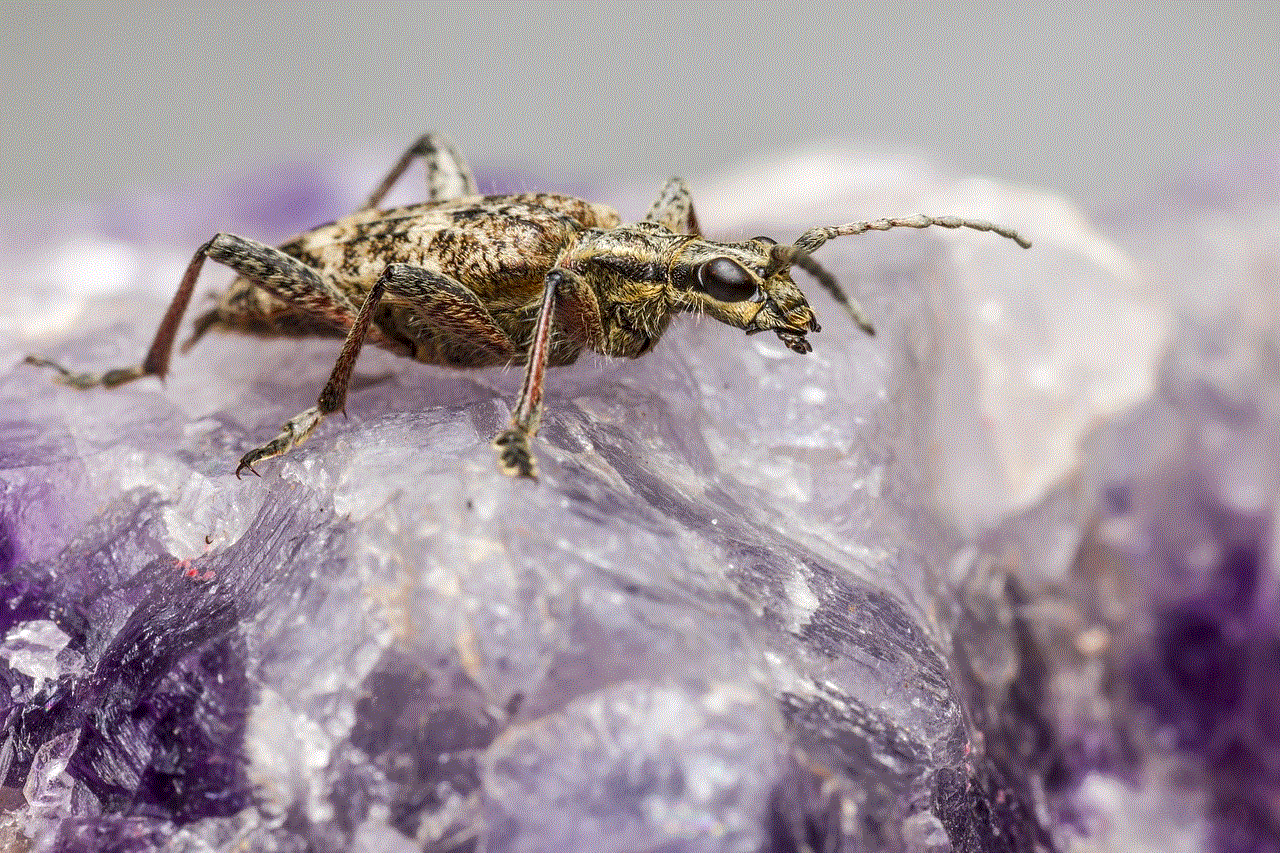
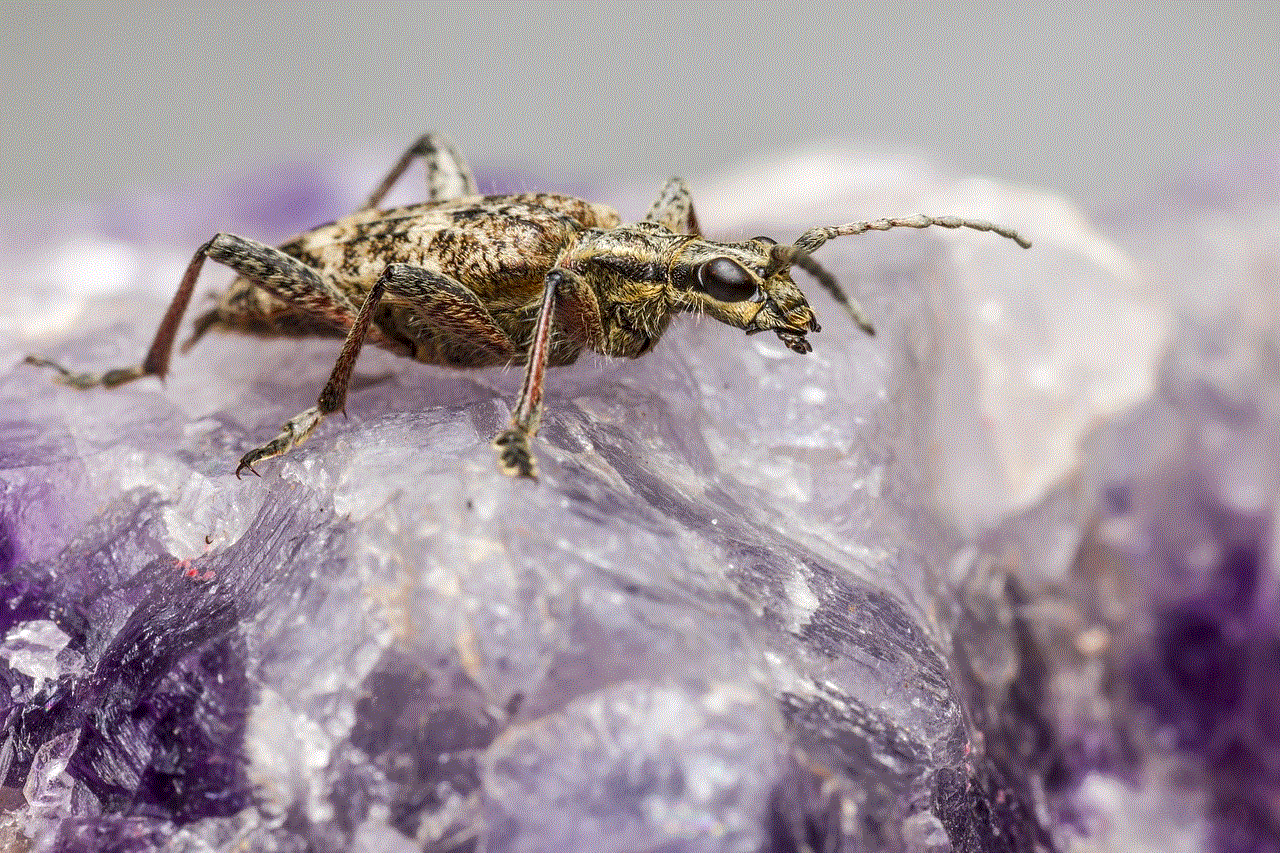
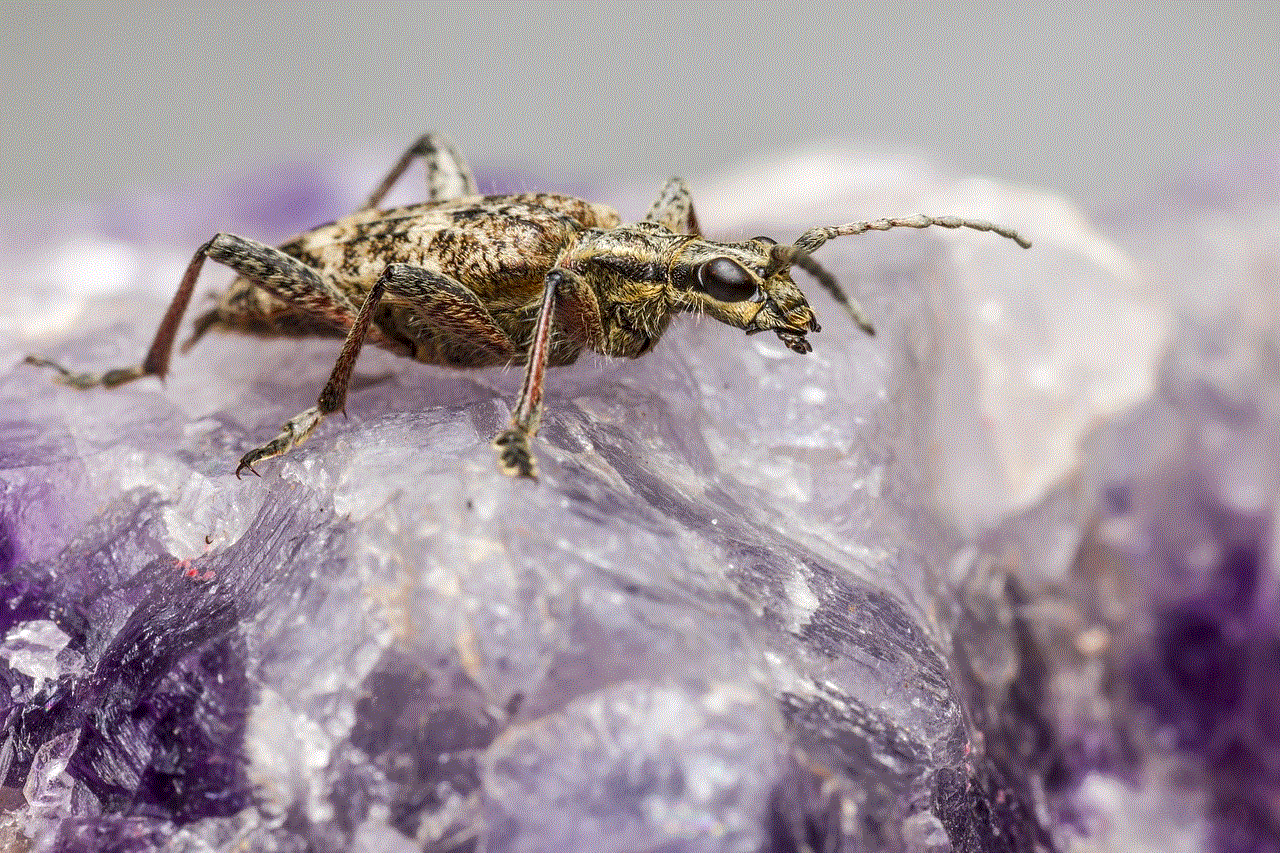
As mentioned earlier, unread message requests can lead to persistent notifications. Users often overlook these requests, especially if they are not aware that they need to check a separate folder for messages from non-followers. Becoming familiar with how Instagram handles message requests can help alleviate some of the confusion.
### 2. Inconsistent App Usage
Users who switch between devices frequently may experience discrepancies in their notification status. For instance, if you read a message on your phone but do not do so on your tablet, the notification may still appear on your tablet. Being consistent in how and where you access Instagram can help reduce this issue.
### 3. Not Clearing Notifications
Many users do not actively clear their notifications, even after reading messages. This behavior can lead to a buildup of notifications that may not accurately reflect the user’s current interactions. Regularly clearing notifications can help maintain an accurate overview of your Instagram activity.
### 4. Notification Settings
Instagram offers users the ability to customize their notification settings. Users can choose to receive notifications for various activities, including messages, comments, and likes. If users do not take the time to review and adjust their notification settings, they may experience notification overload or confusion.
## Practical Solutions to Resolve Notification Glitches
If you find yourself frequently experiencing the issue of false unread message notifications on Instagram, there are several practical steps you can take to resolve the problem.
### 1. Clear Cache and Data
One of the first steps to take when dealing with notification glitches is to clear the app’s cache and data. This process varies slightly depending on your device, but generally involves going to your device’s settings, locating the Instagram app, and selecting the option to clear cache and data. This action can help refresh the app and eliminate any corrupted files that may be causing the issue.
### 2. Update the App
Ensuring that you have the latest version of Instagram installed is crucial. Regular updates often include bug fixes and improvements that can resolve existing issues. Check your app store to see if there is an available update for Instagram, and if so, install it to benefit from the latest enhancements.
### 3. Log Out and Back In
Sometimes, simply logging out of your Instagram account and then logging back in can reset the notification system. This action can help synchronize your message status and clear any lingering notifications.
### 4. Manage Notification Settings
Take the time to review and adjust your notification settings within the Instagram app. You can choose which types of notifications you want to receive and how you want to be alerted. By customizing your settings, you can minimize unnecessary notifications and reduce confusion.
### 5. Check Message Requests Regularly
Make it a habit to check your message requests, especially if you frequently receive messages from non-followers. By staying on top of these requests, you can prevent them from accumulating and causing persistent notifications.
### 6. Uninstall and Reinstall the App
If the issue persists, consider uninstalling and then reinstalling the Instagram app. This process can help eliminate any problematic files or settings that may be causing the notification glitch.
### 7. Contact Instagram Support
If you have tried all of the above solutions and are still experiencing issues, it may be time to reach out to Instagram support. The platform offers help through its Help Center, and users can report bugs or request assistance with persistent issues.
## Conclusion
Experiencing phantom message notifications on Instagram can be a frustrating and perplexing experience. Understanding the various reasons behind this glitch—ranging from technical issues to user behavior—can help users navigate the problem more effectively. By implementing practical solutions and maintaining a proactive approach to managing notifications, users can minimize confusion and enhance their overall Instagram experience.



As social media continues to evolve, so too will the platforms we use to connect and share. While technical glitches may be an inherent part of the digital landscape, being informed and prepared can help users stay engaged without unnecessary distractions. Whether it’s through clearing cache, adjusting settings, or simply being aware of how notifications work, users can take control of their Instagram experience and focus on what truly matters—connecting with friends and enjoying the content they love.
