how to download apps on a samsung tv
# How to Download Apps on a Samsung TV: A Comprehensive Guide
In the age of smart technology, televisions have evolved beyond mere screens for displaying broadcast content. Samsung, a leader in the electronics market, has integrated smart features into its television lineup, allowing users to download and use a variety of applications. Whether you’re looking to stream the latest movies, play games, or browse social media, understanding how to download apps on a Samsung TV can significantly enhance your viewing experience. This guide will walk you through the process, troubleshooting tips, and the best apps available for your Samsung TV.
## Understanding Samsung Smart Hub
Before diving into the app download process, it’s essential to understand the Samsung Smart Hub. The Smart Hub is the central interface for Samsung Smart TVs, where users can access all their applications, settings, and content. It serves as a digital dashboard that allows you to navigate through various features and services seamlessly.
To access the Smart Hub, simply press the Home button on your remote control. You will be greeted by the Smart Hub interface, which displays your installed apps, recommended content, and settings options. Familiarity with the Smart Hub will make the app download process much more intuitive.
## Step-by-Step Guide to Downloading Apps
### Step 1: Connect Your TV to the Internet
Before you can download any apps, ensure that your Samsung TV is connected to the internet. You can do this through a wired Ethernet connection or Wi-Fi. To connect your TV to Wi-Fi:
1. Press the **Home** button on your remote.
2. Navigate to **Settings** (the gear icon).
3. Select **General** and then **Network**.
4. Choose **Open Network Settings** and select **Wireless**.
5. Select your Wi-Fi network and enter the password if prompted.
Once your TV is connected to the internet, you’re ready to download apps.
### Step 2: Access the Apps Section
1. From the Smart Hub, look for the **Apps** icon, usually located at the bottom of the screen.
2. Click on the **Apps** icon to enter the Apps section where you can browse through various categories of applications.
### Step 3: Browse or Search for Apps
In the Apps section, you will see several categories such as Featured, Most Popular, and My Apps. You can either browse through these categories or use the search function:
1. To browse, simply scroll through the available options.
2. To search for a specific app, click on the **Search** icon (a magnifying glass) at the top right corner and type in the app’s name.
### Step 4: Download the App
Once you find the app you want to download, follow these steps:
1. Click on the app’s icon.
2. You will be directed to the app’s page, where you can see details like ratings, descriptions, and screenshots.
3. Select the **Install** button to download the app. The download process may take a few moments depending on your internet connection speed.
### Step 5: Launch the App
After the app has been downloaded, you can launch it directly from the download screen by selecting **Open**. Alternatively, you can access it later from the Smart Hub under the **My Apps** section.
## Managing Your Apps
Once you’ve downloaded a variety of apps, you may want to manage them for easier access. This includes rearranging, deleting, or updating apps.
### Rearranging Apps
1. From the Smart Hub, navigate to **My Apps**.
2. Highlight the app you want to move.
3. Press and hold the **Select** button on your remote until a menu appears.
4. Choose **Move** and then use the directional buttons to place the app in your desired location.
### Deleting Apps
If you find that you no longer use an app, you can easily delete it:
1. Go to the **My Apps** section.
2. Highlight the app you wish to delete.
3. Press and hold the **Select** button until a menu appears.
4. Choose **Delete** and confirm your selection.
### Updating Apps
It’s essential to keep your apps updated for the best performance. To update your apps:
1. Go to the **Apps** section of Smart Hub.
2. Select **My Apps**.
3. Choose **Updates** to see a list of apps that require updating.
4. You can select **Update All** or choose individual apps to update.
## Troubleshooting App Download Issues
While downloading apps is generally a straightforward process, you may encounter some issues. Here are some common problems and their solutions:
### Problem 1: TV Not Connecting to the Internet
If your Samsung TV is not connected to the internet, ensure that your Wi-Fi network is working correctly. Restart your router and try reconnecting your TV. If you are connected via Ethernet, check the cable and try a different port on your router.
### Problem 2: App Not Available
Not all apps are available on Samsung TVs, especially if the app is not supported by the Tizen operating system. Check the official website of the app for compatibility information. You can also consider alternative apps that offer similar functionality.
### Problem 3: App Fails to Install
If an app fails to install, try the following:
1. Restart your Samsung TV and attempt the download again.
2. Check for software updates for your TV under **Settings > Support > Software Update**.
3. Free up storage space by deleting unused apps.
## Best Apps to Download on Your Samsung TV
Now that you know how to download apps on your Samsung TV, let’s explore some of the best apps available.
### 1. Netflix
Netflix is a must-have streaming service for movie and TV series enthusiasts. You can access a vast library of content, including original series, documentaries, and movies.
### 2. YouTube
YouTube provides endless entertainment with user-generated content, music videos, tutorials, and more. The app is user-friendly and integrates well with Samsung TVs.
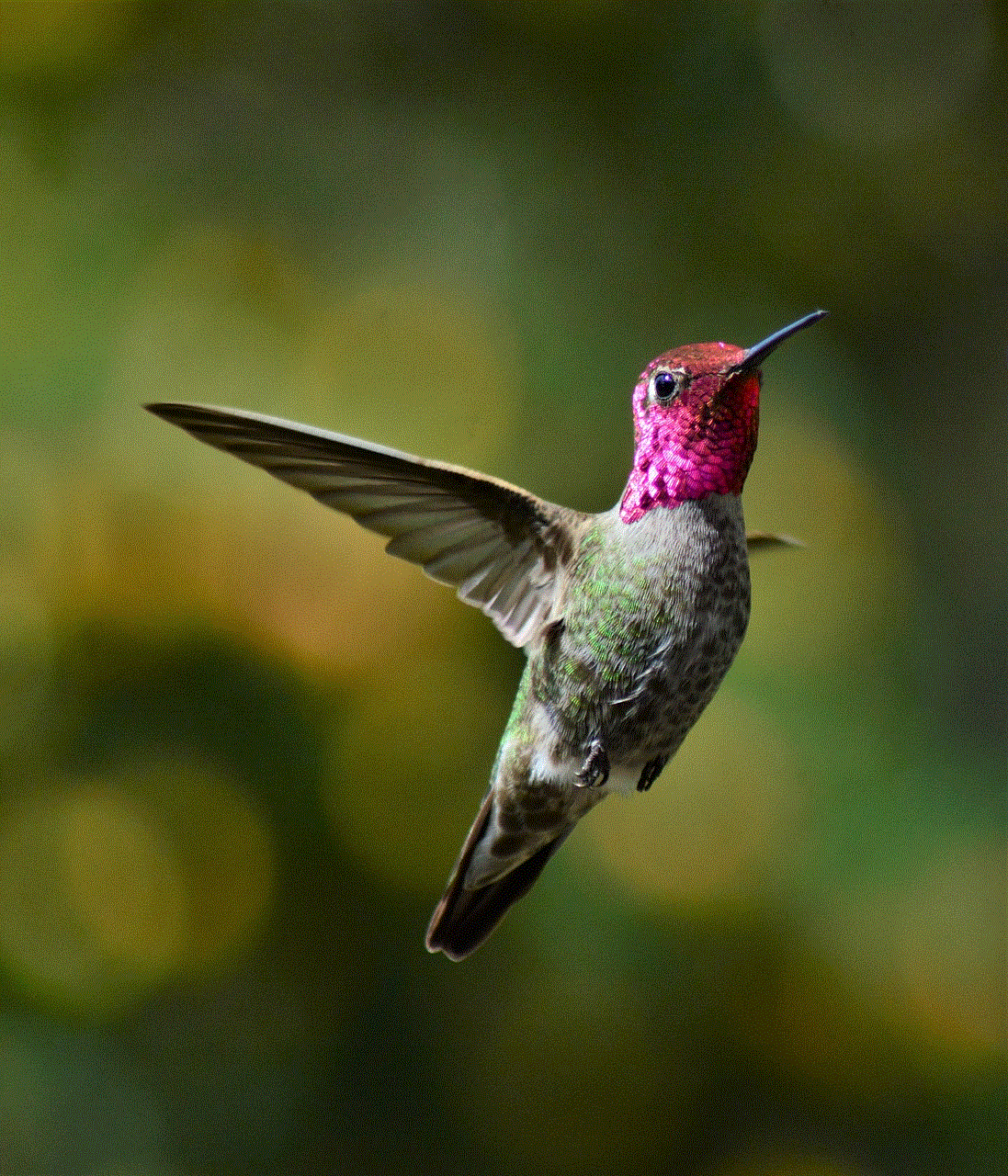
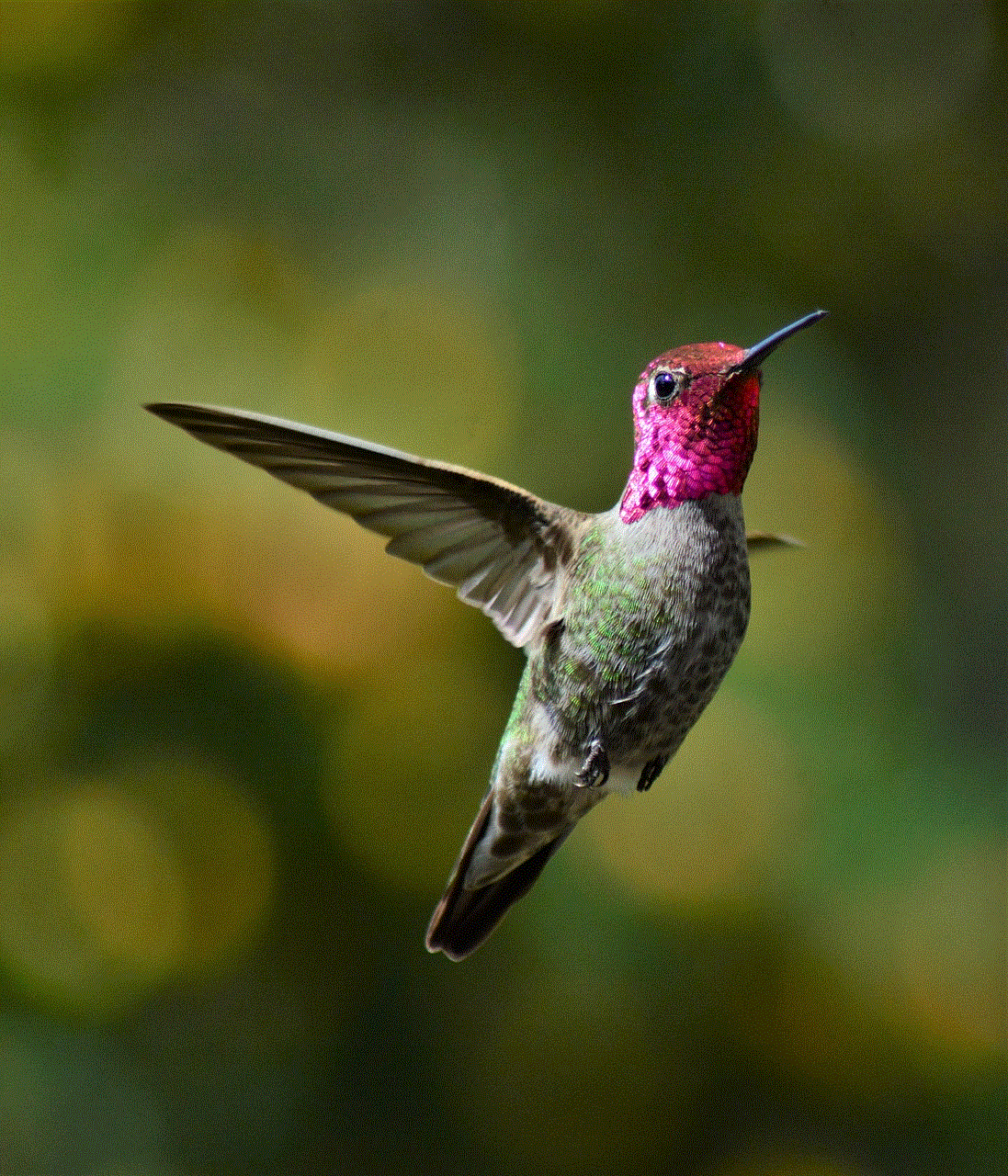
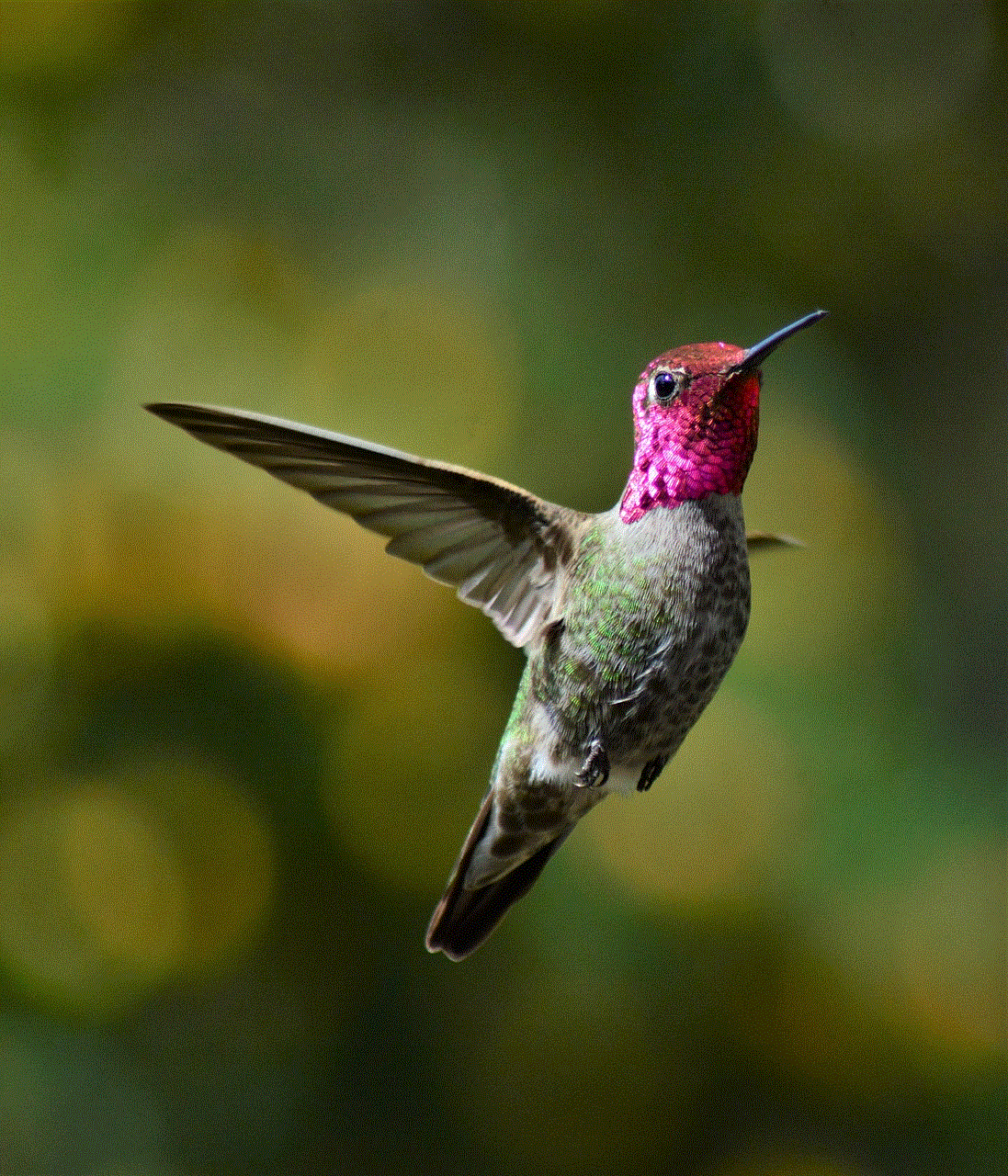
### 3. Hulu
Hulu offers a range of TV shows, movies, and original content. It is especially popular for streaming current TV episodes shortly after they air.
### 4. Disney+
Disney+ is the go-to platform for Disney lovers, offering a vast collection of Disney classics, Pixar films, Marvel movies, and Star Wars content.
### 5. Amazon Prime Video
For Amazon Prime members, the Prime Video app provides access to a variety of movies, shows, and Amazon’s original content.
### 6. Spotify
If you’re a music lover, Spotify lets you stream millions of songs and create your playlists. It’s a great way to enjoy music while relaxing in your living room.
### 7. TikTok
The TikTok app brings the viral video platform to your TV, allowing you to enjoy short, entertaining clips on a larger screen.
### 8. Samsung Health
For fitness enthusiasts, the Samsung Health app helps track your health metrics and fitness goals, integrating with other Samsung devices.
### 9. Plex
Plex allows you to organize and stream your personal media library, including videos, music, and photos, from various devices directly to your Samsung TV.
### 10. Facebook Watch
Stay connected with friends and family while enjoying videos on Facebook Watch. This app curates a selection of videos tailored to your interests.
## Conclusion
Downloading apps on a Samsung TV is a straightforward process that can significantly expand your entertainment options. With the Smart Hub serving as your central interface, accessing a variety of applications has never been easier. By following the steps outlined in this guide, you can enjoy an enhanced viewing experience filled with your favorite content.
Whether you’re streaming the latest blockbuster, catching up on your favorite shows, or exploring new music, the possibilities are vast. With this knowledge in hand, you are now ready to unlock the full potential of your Samsung Smart TV. Happy streaming!
my history activity
History is a subject that has always fascinated me. It is a way to understand the past and learn from it. My history activity has been an important part of my life, shaping my perspectives and providing me with a sense of identity. In this article, I would like to share my personal experience with history and how it has impacted my life.
Growing up, I was always intrigued by the stories my grandparents would tell me about their childhood and the events that shaped their lives. I remember sitting at their feet, listening intently to their tales of war, struggle, and triumph. It was through these stories that I first learned about the importance of history and its impact on our lives.
As I entered school, history became one of my favorite subjects. I was fascinated by the different eras, cultures, and events that shaped the world we live in today. I would spend hours in the library, pouring over books and articles, trying to understand the complexities of the past. My history activity was not limited to the classroom; I would often visit museums, historical sites, and attend lectures to broaden my understanding of the subject.
One of the things that I love most about history is its ability to transport us to a different time and place. It allows us to step into the shoes of people who lived in a different era and understand their thoughts, beliefs, and actions. Through my history activity, I have been able to experience the world through the eyes of people from different cultures and backgrounds.
History has also taught me the importance of critical thinking. It is not just about memorizing dates and events; it is about analyzing and interpreting the information presented to us. Through my history activity, I have learned how to question sources, identify bias, and form my own opinions based on evidence. This skill has been invaluable not only in my academic life but also in my personal and professional life.
One of the most memorable experiences I have had through my history activity was a trip to Europe with my family. We visited several countries and explored their rich history and culture. Walking through the ancient ruins of Rome, standing in the grand halls of Versailles, and gazing at the intricate architecture of the Alhambra, I was in awe of the vastness and diversity of human history. It was a trip that solidified my love for history and opened my eyes to the importance of understanding different perspectives.
As I continued my academic journey, history remained a constant in my life. I pursued a degree in history and was fortunate enough to have passionate and knowledgeable professors who instilled in me a deeper appreciation for the subject. Through their guidance, I was able to delve deeper into different historical periods and develop a better understanding of the complexities of the past.



One of the most challenging aspects of studying history is the constant debate and differing opinions among historians. It can be overwhelming at times, but it also forces us to think critically and form our own opinions based on the evidence presented. Through my history activity, I have learned to appreciate different perspectives and understand that there is rarely a single version of events. This has been a valuable lesson that I have carried with me beyond the walls of the classroom.
One of the most significant ways in which history has impacted my life is by providing me with a sense of identity. As I learned about the struggles and triumphs of my ancestors, I felt a strong connection to my roots and a sense of pride in my heritage. I realized that I am a product of the sacrifices and achievements of those who came before me, and it is my responsibility to honor their legacy by living a purposeful life.
In today’s world, where technology and social media dominate our lives, it is easy to get caught up in the present and forget about the past. However, I believe that understanding history is crucial for our future. It helps us learn from past mistakes, appreciate the progress we have made, and make informed decisions for a better tomorrow.
As I look back on my history activity, I am grateful for the knowledge and experiences it has provided me. It has not only enriched my academic and personal life, but it has also given me a deeper understanding and appreciation for the world we live in. I believe that everyone should have some form of history activity in their lives, whether it is reading a book, visiting a museum, or simply having conversations with older generations. History is not just a subject; it is a way of life that has the power to shape and inspire us.
finding downloads on iphone
As the use of smartphones continues to rise, so does the need for users to access and download various types of media and content. The iPhone, being one of the most popular smartphones in the market, offers a wide range of features and functionalities, including the ability to download different types of files. However, for many iPhone users, finding and managing downloaded files can be a bit challenging. In this article, we will discuss everything you need to know about finding downloads on an iPhone, including where to find them, how to manage them, and some useful tips and tricks.
Before we dive into the specifics, let’s first understand what we mean by ‘downloads’ on an iPhone. Downloads refer to any type of content or media that is saved onto the device from the internet or other sources. This can include apps, music, videos, documents, and more. As iOS is a closed operating system, the process of downloading files on an iPhone is a bit different from other platforms. So, if you’re new to the iPhone ecosystem, it’s essential to know where to find your downloads and how to access them easily.
Where to Find Downloads on an iPhone
Unlike other devices, where downloads are stored in a specific folder, the iPhone doesn’t have a dedicated ‘downloads’ folder. Instead, the downloaded files are stored in different locations, depending on the type of file and the app used to download it. Let’s take a closer look at where you can find downloads on your iPhone.
1. Safari Downloads
If you download files using the Safari browser, they are saved in the ‘Downloads’ folder within the browser. To access this folder, open Safari, tap on the ‘Downloads’ button located in the bottom right corner of the screen. Here, you will see all the files that you have downloaded using the browser. From here, you can open, share, or delete the downloaded files.
2. App Store Downloads
If you download apps from the App Store, they will be stored on your home screen, just like any other app. You can also access them by going to the App Store and tapping on the ‘Updates’ tab. Here, you will see a list of all the apps that you have downloaded or updated recently.
3. iTunes Store Downloads
Similarly, if you download music, videos, or other media from the iTunes Store, they will be stored in the respective apps – Music, TV, or Books. You can access them by opening these apps and going to the ‘Library’ section.
4. Third-Party App Downloads
Many third-party apps allow you to download files directly to your iPhone. In this case, the downloaded files are usually stored within the app itself. For example, if you download a PDF file using a PDF reader app, it will be stored within the app. You can access it by opening the app and going to the ‘Downloads’ or ‘Files’ section.
How to Manage Downloads on an iPhone
As mentioned earlier, the iPhone doesn’t have a specific folder for downloads, making it a bit challenging to manage them. However, there are a few ways you can manage your downloads on an iPhone.
1. Delete Unwanted Files
Over time, your downloads folder can get cluttered with files that you no longer need. To free up space on your device, it’s essential to clean up your downloads folder regularly. You can do this by going to the respective app where the file is stored and deleting it from there. You can also go to the ‘Downloads’ section in Safari and delete files from there.
2. Use a File Manager
If you have a lot of downloaded files on your iPhone, it may be helpful to use a file manager app. These apps allow you to access all your files in one place, regardless of where they are stored. You can also use file manager apps to organize your files into different folders for easy access.
3. Utilize Cloud Storage
Another way to manage your downloads is by utilizing cloud storage services like iCloud, Google Drive, or Dropbox. These services allow you to store your files in the cloud, freeing up space on your device. You can also access your files from any device with an internet connection, making it convenient for users who switch between devices frequently.
Tips and Tricks for Finding Downloads on an iPhone
Now that we have covered the basics let’s look at some useful tips and tricks for finding downloads on an iPhone.
1. Use the Search Bar
If you’re having trouble finding a specific download on your iPhone, you can use the search bar to locate it quickly. Simply swipe down on your home screen, and a search bar will appear at the top. Type in the name of the file, and it will show up in the search results.
2. Customize Your Downloads Folder
If you want to have all your downloads in one place, you can create a customized ‘Downloads’ folder on your home screen. To do this, open the Files app, tap on the ‘Browse’ tab, and select ‘Downloads.’ Then, tap on ‘Select’ in the top right corner and choose the files you want to add to the folder. Finally, tap on the ‘Move’ button and select ‘Downloads’ as the destination.
3. Use Siri
If you’re feeling lazy, you can ask Siri to help you find a specific download. Simply say, “Hey Siri, show me my downloads,” and it will open the ‘Downloads’ folder in Safari or the respective app.
4. Clear Your Cache
If you’re running low on storage space, you can clear your cache to free up some space. To do this, go to Settings > Safari > Clear History and Website Data. This will remove all temporary files and data, including downloads, from your device.
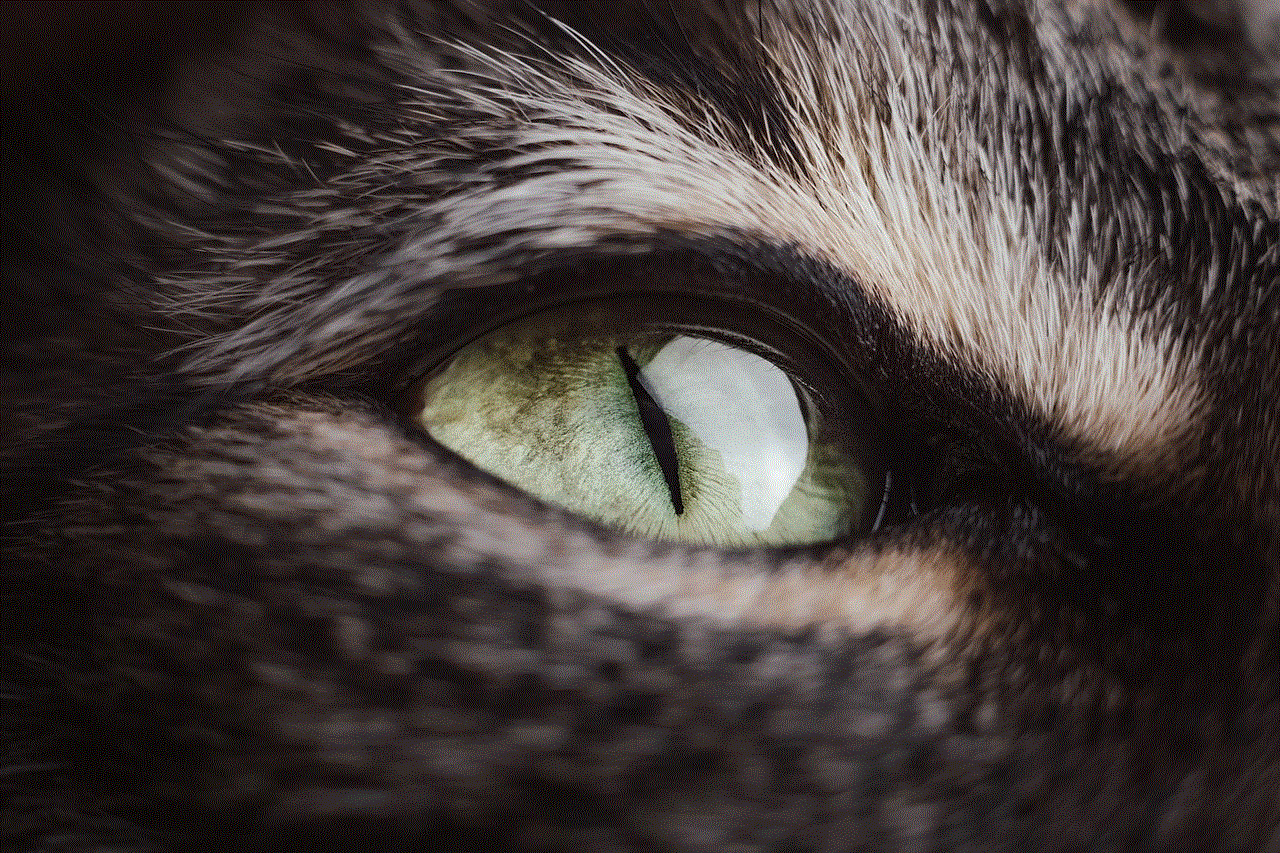
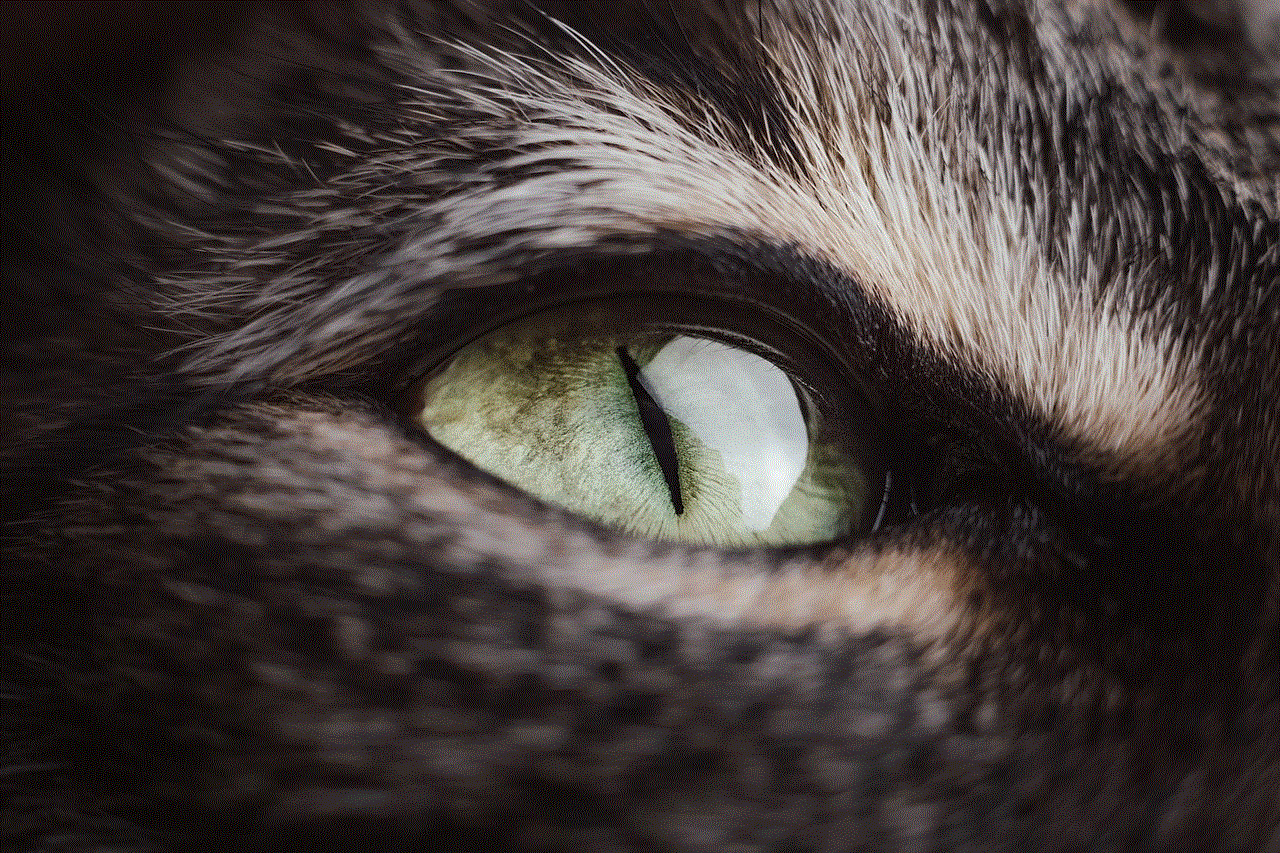
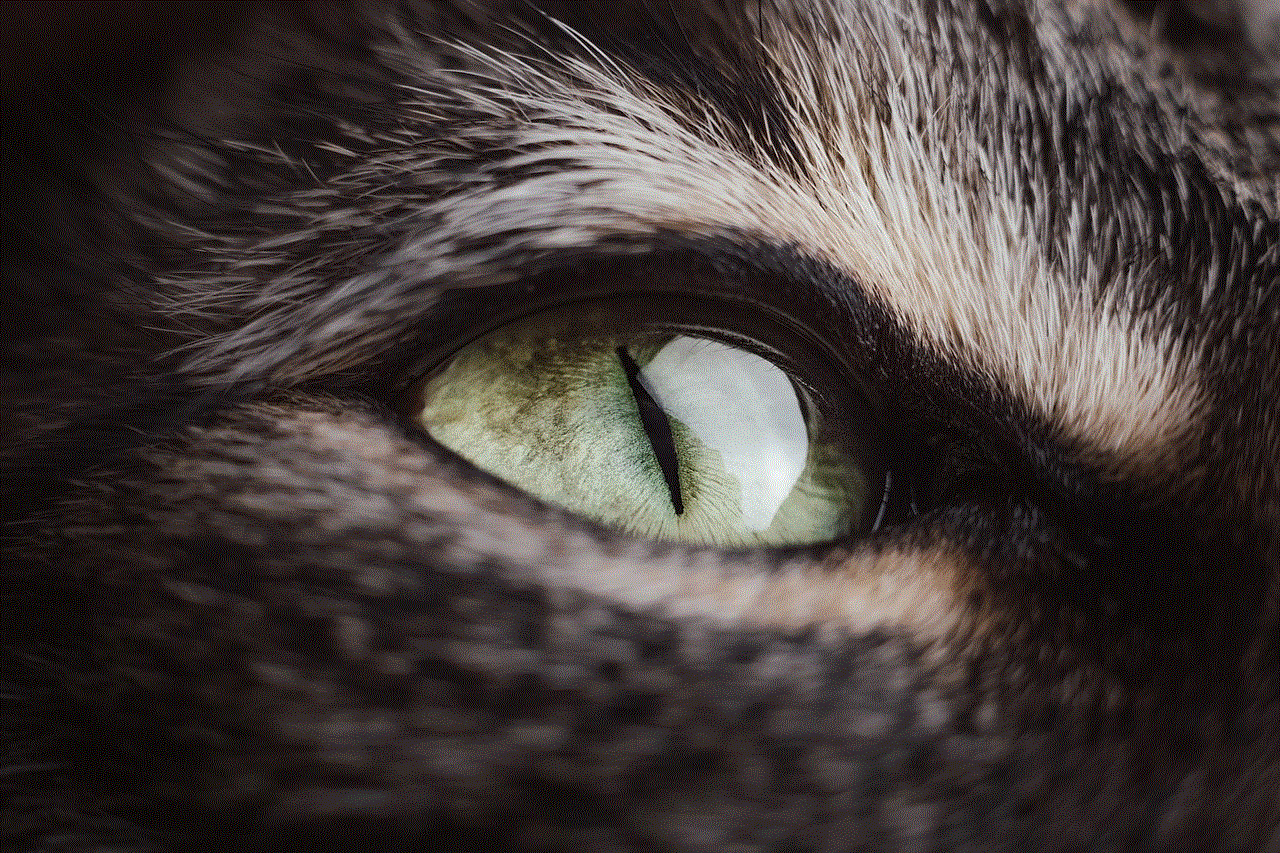
In Conclusion
In conclusion, finding downloads on an iPhone may not be as straightforward as on other devices, but it’s not impossible. By understanding where your downloads are stored and utilizing some tips and tricks, you can easily manage and access your downloads on an iPhone. Whether it’s a document, an app, or a media file, with the information provided in this article, you can easily find and manage all your downloads on your iPhone. So, go ahead, download away, and enjoy your content without worrying about where to find it.
