how to change privacy settings on twitter
# How to Change Privacy Settings on Twitter
In the digital age, social media platforms like Twitter have become integral to our daily lives. Whether for personal expression, professional networking, or keeping up with current events, Twitter offers a unique space for interaction. However, with this convenience comes the need for caution, particularly regarding privacy. Understanding how to navigate Twitter’s privacy settings is essential for users who want to protect their personal information and control their online presence. In this article, we will delve into the various privacy settings available on Twitter, how to adjust them, and the implications of these choices.
## Understanding Twitter Privacy Settings
Privacy settings on Twitter are designed to give users control over who can see their tweets, who can follow them, and how their information is shared. Twitter offers a range of options that cater to different levels of privacy, from completely public profiles to private accounts where only approved followers can see tweets. Knowing how to change these settings is crucial for anyone wanting to maintain a certain level of anonymity or simply restrict access to their information.
### Why Privacy Matters on Twitter
In an era where data breaches and privacy violations are rampant, protecting personal information online has never been more critical. Twitter, like many social media platforms, collects a vast amount of data about its users, including location, interests, and interactions. This information can be used for targeted advertising, but it can also pose risks if it falls into the wrong hands. By adjusting your privacy settings, you can minimize exposure to unwanted attention, harassment, and potential stalking.
### Accessing Privacy Settings on Twitter
To begin changing your privacy settings, you’ll first need to log into your Twitter account. Once logged in, follow these steps to access your privacy settings:
1. **Click on Your Profile Icon**: In the upper right corner of the screen, click on your profile picture to open a dropdown menu.
2. **Select ‘Settings and Privacy’**: From the dropdown menu, click on ‘Settings and Privacy’. This will take you to a new page with various settings options.
3. **Navigate to Privacy and Safety**: On the left sidebar, you’ll see a list of categories. Click on ‘Privacy and Safety’ to access the available privacy options.
### Adjusting Account Privacy: Public vs. Protected Tweets
One of the most significant adjustments you can make is changing your account from public to private. When your account is public, anyone can see your tweets and follow you without your approval. Conversely, a private account allows only approved followers to see your tweets.
To make your account private:
1. In the ‘Privacy and Safety’ section, look for the ‘Audience and Tagging’ section.
2. Here, you’ll find the option labeled ‘Protect your Tweets’. Check the box next to this option.
3. Once you confirm this change, your account will become private, and only your approved followers will have access to your tweets.
### Managing Followers
In addition to protecting your tweets, managing your followers is essential for maintaining your privacy. With a private account, you can approve or deny follow requests, ensuring that only individuals you trust can see your content.
To manage your followers:
1. Go to your profile and click on the ‘Followers’ tab.
2. Here, you can review your followers and choose to remove any that you’re uncomfortable with. Simply click on the three dots next to their name and select ‘Remove this follower’.
### Controlling Tagging and Mentions
Another important aspect of Twitter privacy is the ability to control who can tag or mention you in tweets. This feature helps prevent unwanted attention and can be adjusted in the ‘Privacy and Safety’ settings.
To adjust tagging settings:
1. In the ‘Privacy and Safety’ section, scroll down to the ‘Tweet privacy’ section.
2. Look for the option that says ‘Allow others to tag you in photos’. You can choose to allow or disallow tagging from everyone or only from people you follow.
3. Additionally, you can manage who can send you direct messages, offering another layer of control over your interactions on the platform.
### Protecting Your Location Information
Twitter also allows users to share their location in tweets. While this feature can be fun for sharing your travels or favorite hangouts, it can also pose risks to your privacy. To ensure your location is not shared, you can disable this feature.
To manage your location settings:
1. In the ‘Privacy and Safety’ section, look for ‘Location information’.
2. Here, you can toggle off the option to add location information to your tweets.
3. It’s also advisable to review any past tweets where you may have shared your location and delete them if necessary.
### Managing Your Data and Privacy Controls
In addition to the basic privacy settings, Twitter provides users with tools to manage their data. This includes options for controlling how Twitter uses your information and what data is visible to others.
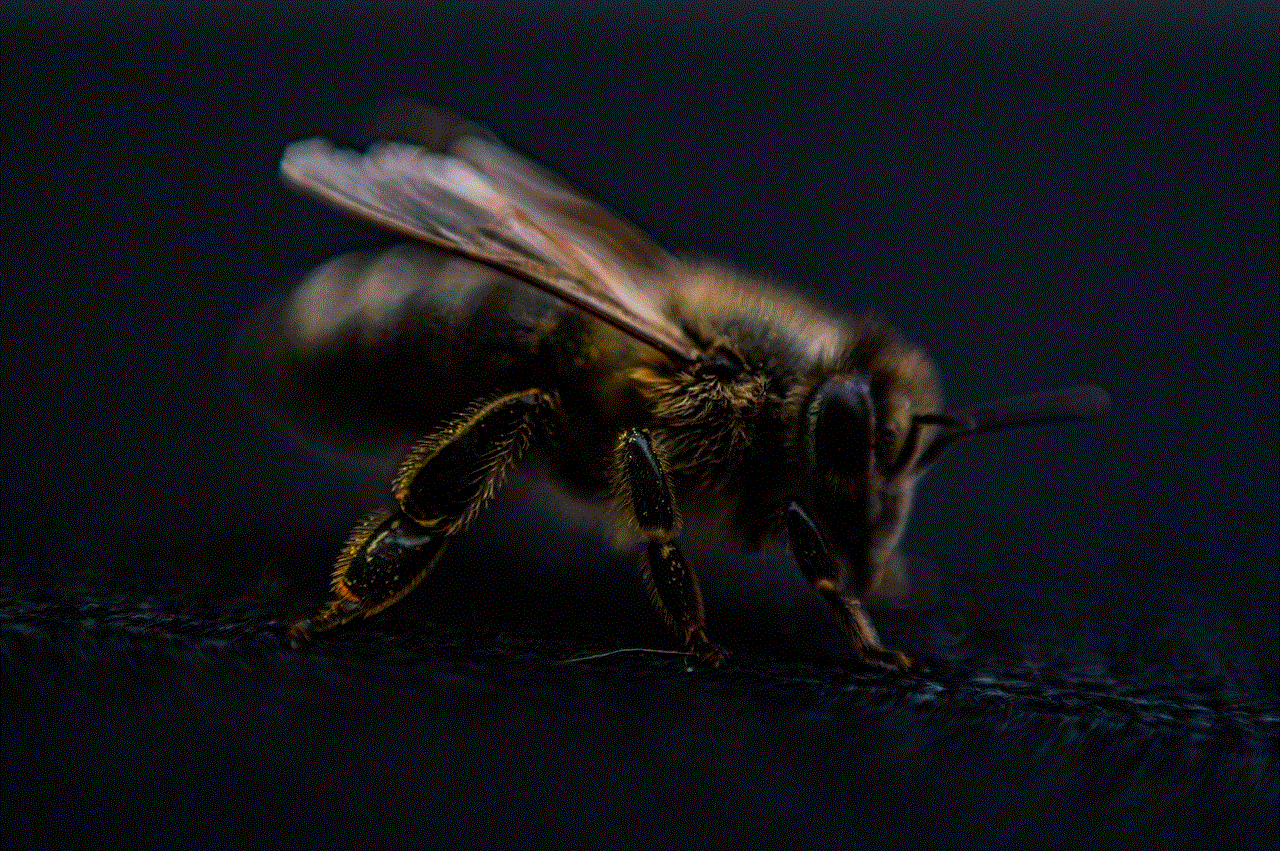
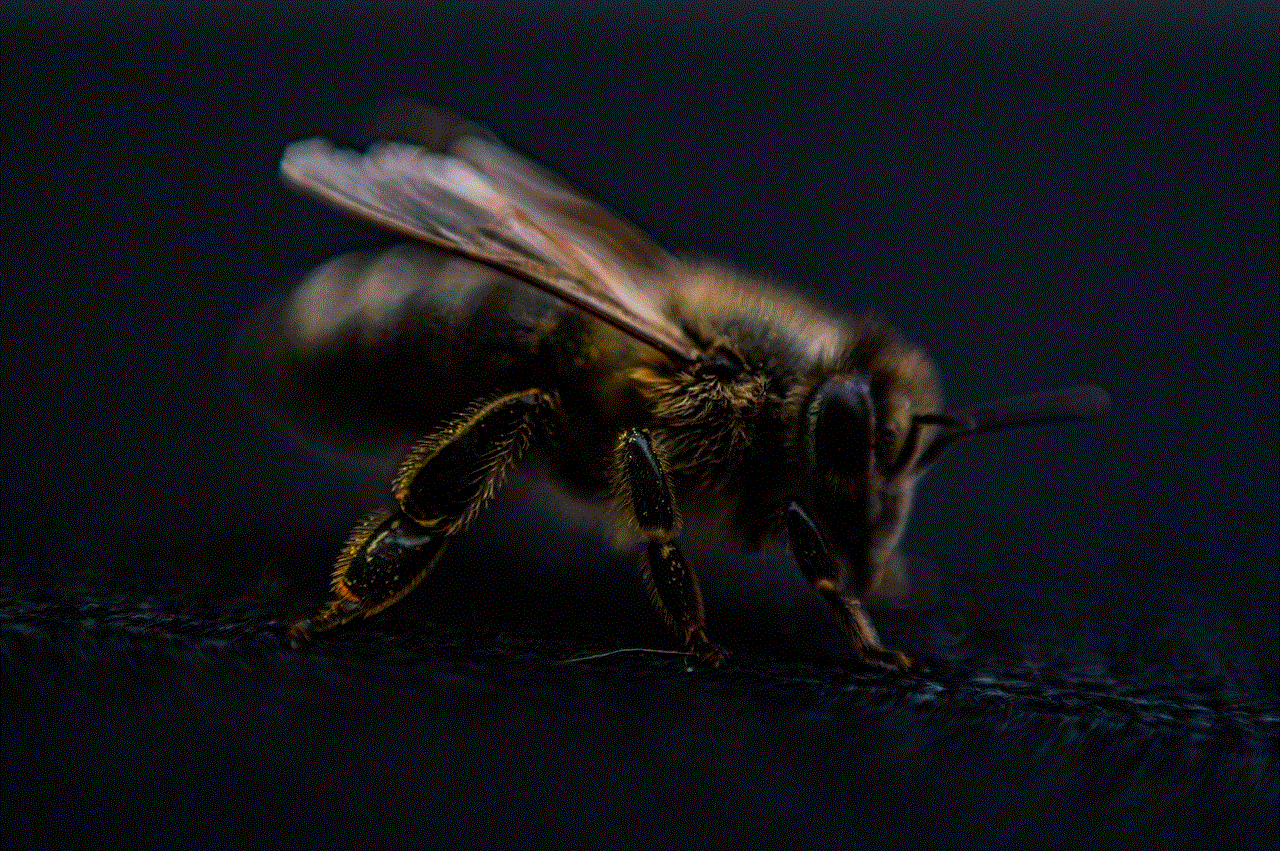
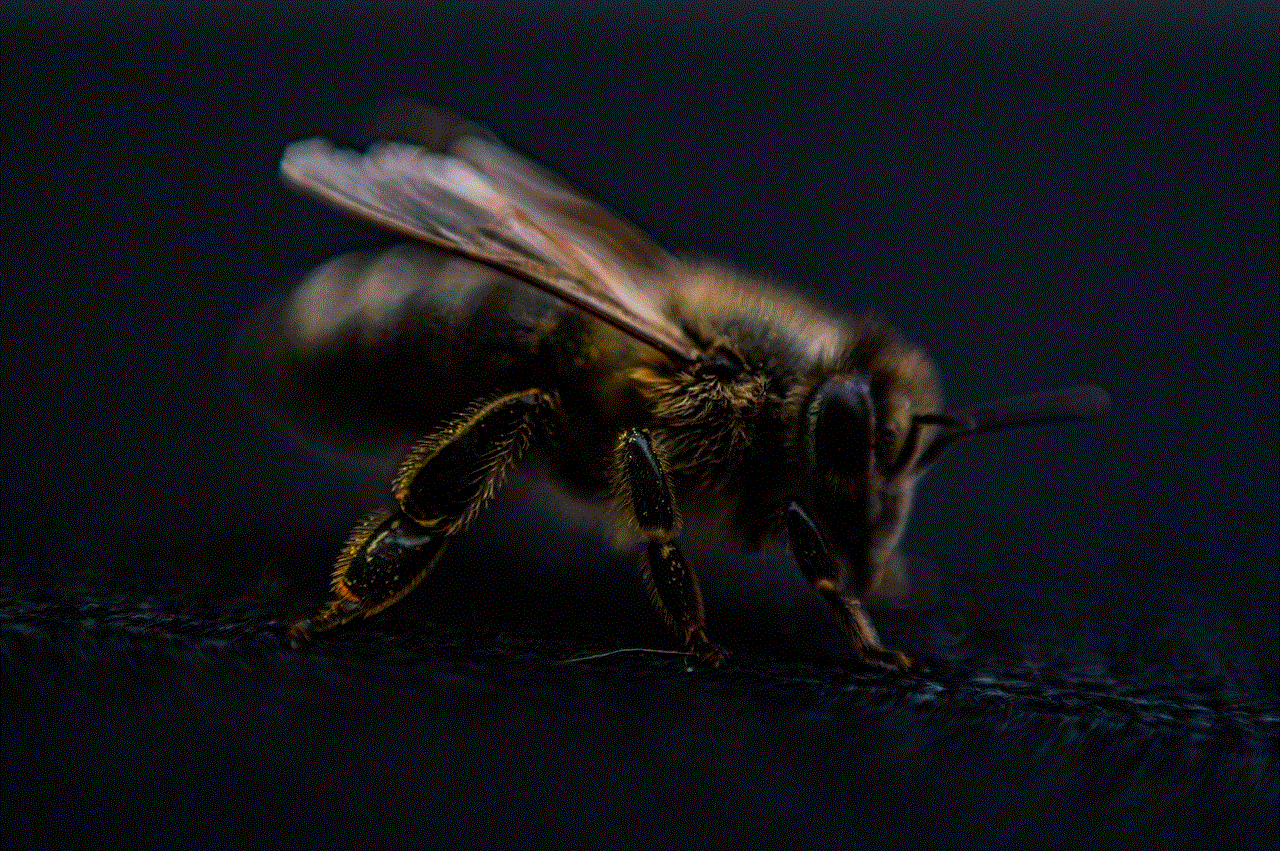
To access data privacy settings:
1. In the ‘Settings and Privacy’ menu, click on ‘Your account’.
2. From here, you can find options related to your data, including ‘Download an archive of your data’ and ‘Manage your data and privacy’.
3. Review these options to understand what information Twitter collects and how it’s used.
### Understanding Third-Party App permissions
Another important aspect of privacy on Twitter is managing third-party applications that have access to your account. Many users connect their Twitter accounts to various apps for convenience, but this can also expose personal information.
To review and manage app permissions :
1. In the ‘Settings and Privacy’ menu, click on ‘Security and account access’.
2. Then select ‘Apps and sessions’ to see a list of applications connected to your Twitter account.
3. From here, you can revoke access to any apps that you no longer use or trust.
### The Importance of Strong Passwords
While not a direct privacy setting, maintaining strong password security is vital for protecting your Twitter account. A weak password can lead to unauthorized access, putting your information at risk.
To enhance your account security:
1. Use a unique password that is not used on other platforms.
2. Consider enabling two-factor authentication (2FA) for an added layer of security.
3. Regularly update your password to keep your account secure.
### Staying Informed About Privacy Updates
Social media platforms, including Twitter, frequently update their privacy policies and settings. Staying informed about these changes is vital for maintaining your privacy.
To keep up-to-date:
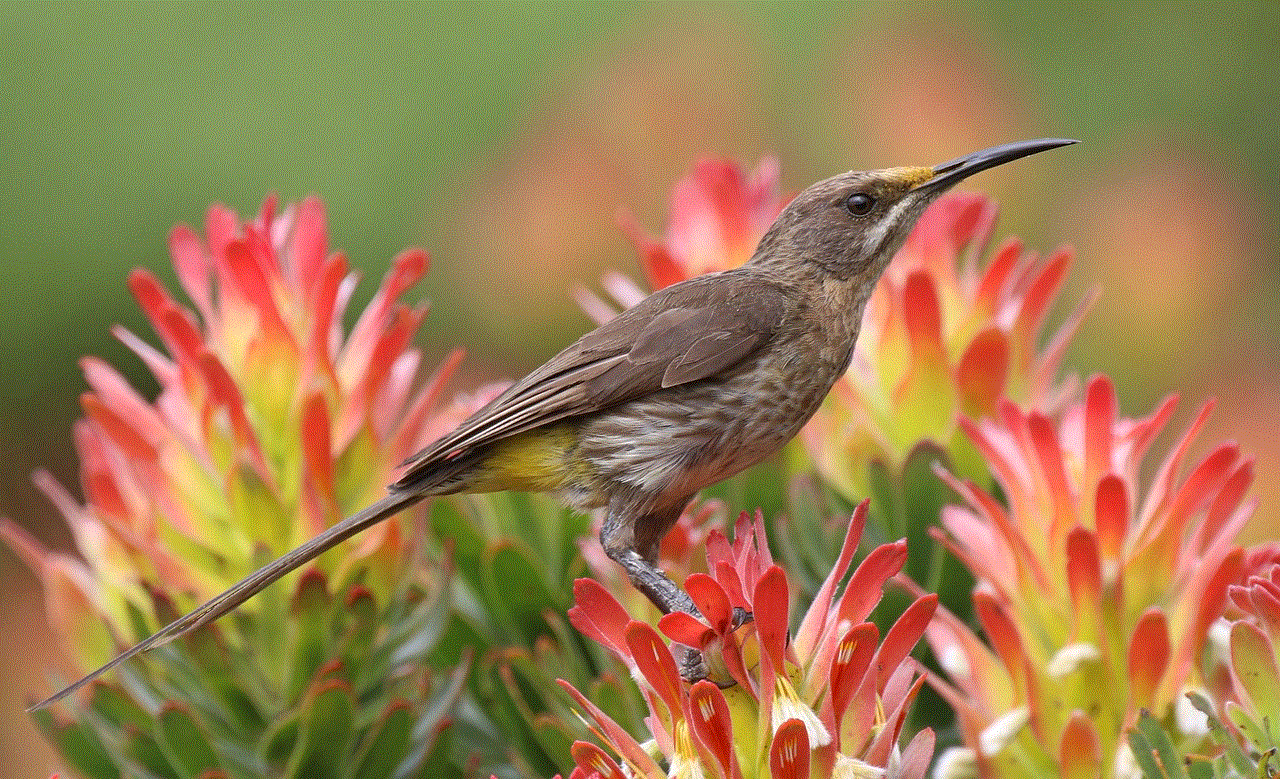
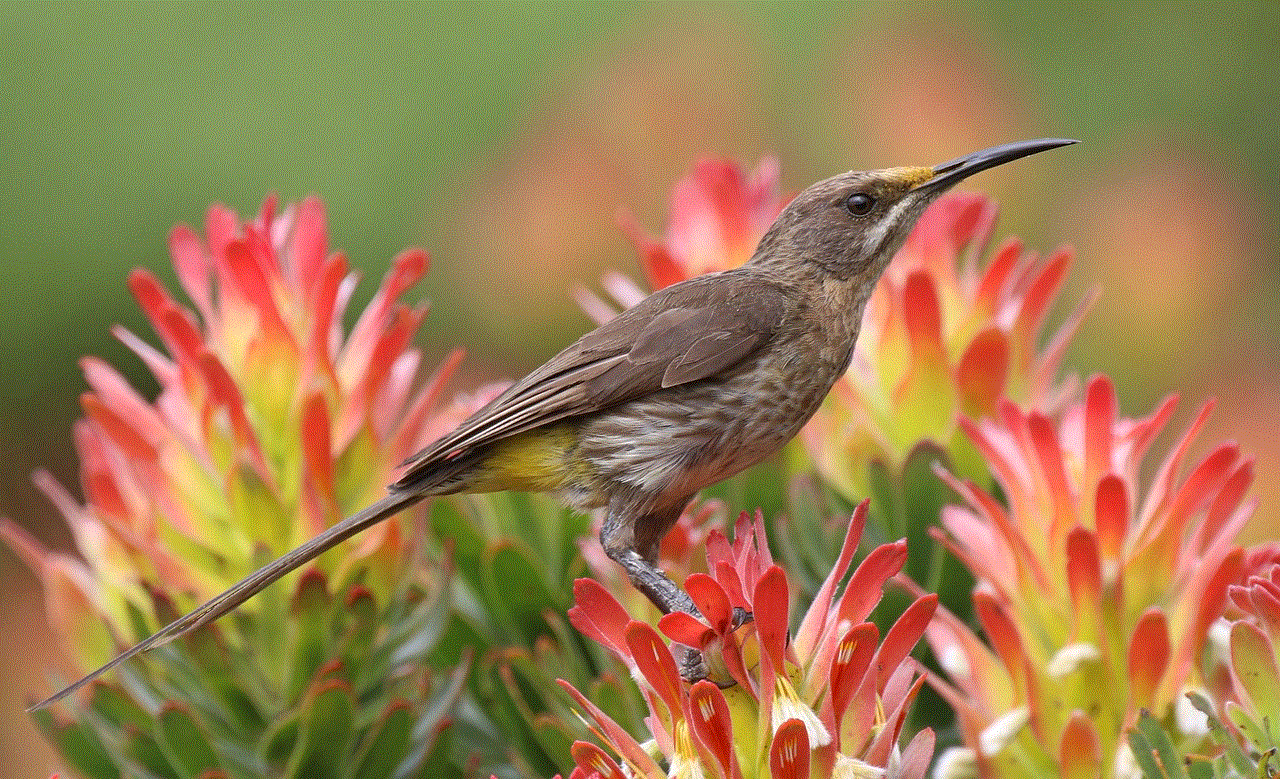
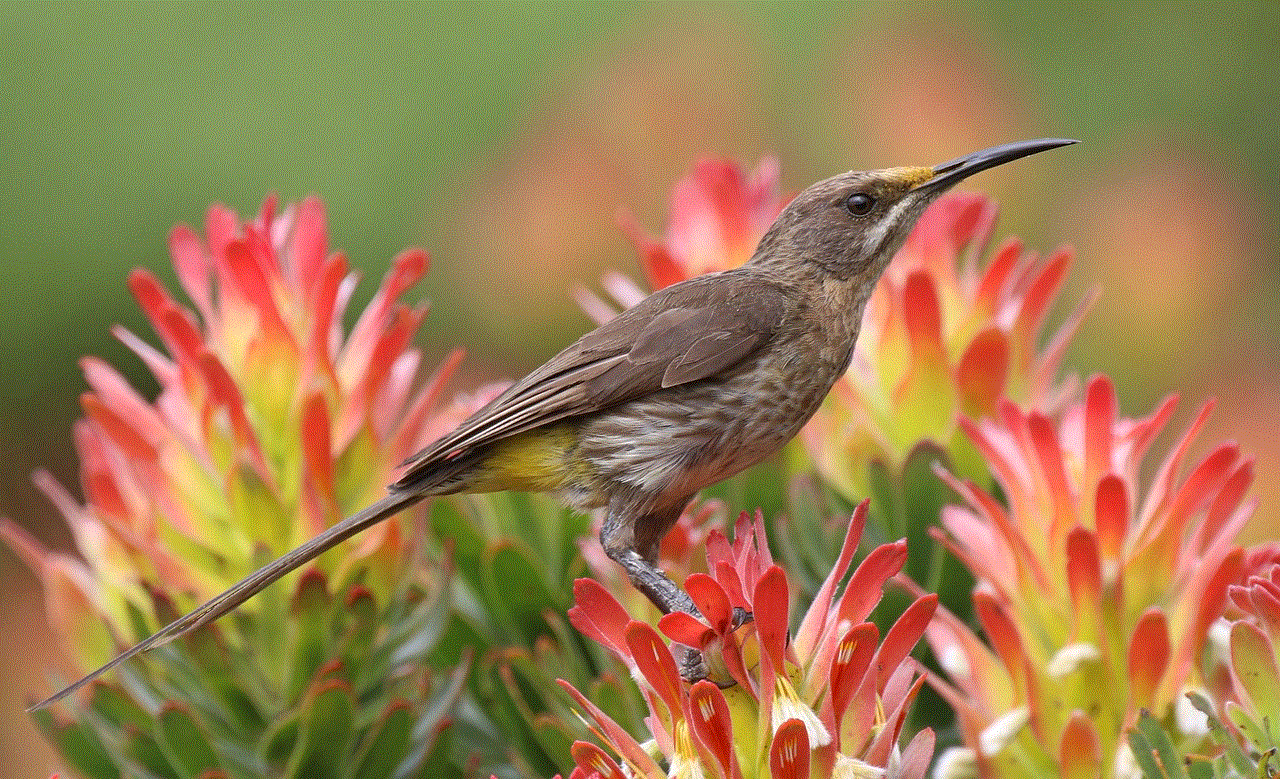
1. Regularly check the ‘Privacy and Safety’ section in your account settings.
2. Follow Twitter’s official blog or news section for announcements regarding privacy updates.
3. Consider joining online communities or forums where privacy-conscious users share information and tips.
### Conclusion
Navigating the privacy settings on Twitter is essential for anyone looking to maintain control over their online presence. By understanding and adjusting these settings, you can protect your personal information, control who sees your tweets, and manage your interactions on the platform. Whether you’re using Twitter for personal or professional purposes, taking the time to review and customize your privacy settings is an investment in your online security. As social media continues to evolve, so too must our approaches to privacy and safety. By staying informed and proactive, you can enjoy the benefits of Twitter while minimizing risks to your personal information.
what does a lock on snapchat mean
Snapchat is a popular social media platform that allows users to share photos, videos, and messages with their friends and followers. With its unique features such as disappearing messages and filters, it has gained immense popularity among the younger generation. However, one feature that often confuses users is the “lock” icon that appears next to some of their friends’ names. In this article, we will delve deeper into what a lock on Snapchat means and how it affects your interactions with that particular user.
The lock icon on Snapchat indicates that the user has enabled privacy settings on their account. This means that their account is not visible to everyone and only approved users can view their content. This feature was introduced by Snapchat to give users more control over their privacy and who they share their content with. It also helps in preventing unwanted interactions or cyberbullying.
So, what exactly happens when you see a lock on someone’s Snapchat account? Well, for starters, you cannot add that person as a friend unless they have added you back. This means that you cannot view their stories or send them messages unless they have accepted your friend request. In other words, the lock signifies that the user has restricted their account to a certain circle of friends, and you are not a part of it yet.
If you are wondering how to add someone with a lock on their account, it’s pretty simple. You can either ask the person to add you back or use the “Quick Add” feature on Snapchat. This feature suggests friends that you may know based on your mutual friends and contacts. If you have a mutual friend with the locked account, it is highly likely that they will appear on your Quick Add list, making it easier for you to add them.
Another way to add someone with a lock on their account is by scanning their Snapcode. Snapcodes are unique QR codes assigned to each Snapchat user, and they can be scanned to add someone as a friend. If you have access to the person’s Snapcode, you can scan it using the Snapchat camera and add them as a friend without needing their approval.
Now, you might be wondering why someone would choose to lock their account on Snapchat. There could be various reasons for this. Some users may not want to share their personal content with everyone on their friend list, while others may want to avoid unwanted attention from strangers. Some users may also use this feature to maintain their online privacy and restrict their content to a select group of people.
However, it is essential to note that locking your account on Snapchat does not guarantee complete privacy. The person can still take screenshots of your content and share it with others, or you may accidentally add someone who is not in your approved list. Therefore, it is always advisable to be careful about the type of content you share on social media, even with privacy settings enabled.
Apart from limiting your interactions on Snapchat, the lock icon can also affect the way you appear in the app. If someone has locked their account and you have not added them as a friend, their Bitmoji will not appear on the Snap Map. The Snap Map is a feature on Snapchat that shows you the location of your friends and their Bitmojis if they have enabled location sharing. So, even if you are in the same location as someone with a locked account, you will not be able to see their Bitmoji on the map.
Moreover, if someone has locked their account, their username will not appear in your search results. So, if you are trying to search for a particular user, and their username does not appear, it means that they have either deactivated their account or have enabled privacy settings. In such cases, you can try adding them using other methods such as Quick Add or Snapcode.
It is also important to note that the lock icon does not necessarily mean that the person is trying to avoid you. Some users may have locked their account for personal reasons, and it has nothing to do with their relationship with you. Therefore, it is always best to communicate with the person and ask them directly if you are unsure about their intentions.
On the other hand, if you have locked your account on Snapchat, you may also face some limitations. For instance, you will not be able to view stories or send messages to people who are not on your approved list. This means that you will have to add someone as a friend before you can interact with them on the app. However, you can still receive messages from people who are not on your approved list, and you can choose to add them or ignore them.
Moreover, if you have enabled privacy settings on your account, your stories will not appear on the “Quick Add” list of other users. This means that if someone has added you as a friend, your stories will not be suggested to their mutual friends. Therefore, if you want to increase your viewership, it is advisable to disable privacy settings on your account.



In conclusion, the lock icon on Snapchat indicates that a user has enabled privacy settings on their account. This means that their account is not visible to everyone, and only approved users can view their content. The lock icon affects the way you interact with that particular user and can limit your access to their stories and messages. It is always best to communicate with the person if you are unsure about their intentions behind locking their account. Moreover, if you have locked your account, it is essential to understand the limitations and make an informed decision about your privacy on social media.
