how to change language on whatsapp
# How to Change Language on WhatsApp: A Comprehensive Guide
WhatsApp is one of the most popular messaging applications globally, boasting over two billion users. With its user-friendly interface and robust features, it caters to a diverse audience. One of the key features that enhance user experience is the ability to change the language of the app. Whether you’re looking to communicate in a different language or simply prefer to use WhatsApp in your native tongue, this guide provides you with everything you need to know about changing the language on WhatsApp.
## Understanding WhatsApp Language Settings
WhatsApp does not have a dedicated language setting within the app itself. Instead, it uses the language settings of your device. This means that to change the language on WhatsApp, you need to modify the language settings of your smartphone or tablet. This approach allows for a seamless integration of WhatsApp with your device’s overall user experience, ensuring that all apps reflect the chosen language.
### Why Change Language on WhatsApp?
There are several reasons why users may want to change the language on WhatsApp. For instance, you may have friends or family members who speak a different language, and you want to communicate with them in their preferred language. Alternatively, if you’ve moved to a new country, you might want to adapt to the local language to engage better with your new environment. Additionally, learning a new language can be facilitated by using apps like WhatsApp, allowing users to practice their skills in real-time conversations.
## How to Change Language on WhatsApp for Android Devices
If you’re using an Android device, changing the language for WhatsApp is a straightforward process. Here’s a step-by-step guide to help you through it:
### Step 1: Access Your Device Settings
To begin, open the settings app on your Android device. This can usually be found in your app drawer or by tapping the gear icon in the notification panel.
### Step 2: Navigate to Language & Input
Once you are in the settings menu, scroll down until you find the option labeled “System,” “General Management,” or similar, depending on your device manufacturer. Tap on it, and you should see an option for “Language & Input.”
### Step 3: Change Language
In the “Language & Input” menu, tap on “Languages.” You will see a list of languages already set on your device. If the language you want is not listed, you can add it by selecting “Add a language.” Choose your preferred language from the list, and then drag it to the top of the list to make it the default language.
### Step 4: Open WhatsApp
After you’ve changed the language settings on your device, open WhatsApp. The app should now display in the new language you’ve set. You may need to restart the app if the changes do not appear immediately.
## How to Change Language on WhatsApp for iOS Devices
For iPhone users, changing the language on WhatsApp is also tied to your device’s language settings. Follow these steps:
### Step 1: Go to iPhone Settings
Open the Settings app on your iPhone. This can be found on your home screen, represented by a gear icon.
### Step 2: Select General
In the Settings menu, scroll down and tap on “General.” This section contains various settings related to your device’s functionality.
### Step 3: Tap on Language & Region
Within the General settings, find and tap on “Language & Region.” This is where you can change the primary language of your iPhone.
### Step 4: Change Your Language
Tap on “iPhone Language” and select your desired language from the list. Confirm the selection, and your iPhone will change its language setting. As with Android, this change will also reflect in WhatsApp.
### Step 5: Reopen WhatsApp
Once you’ve changed the language, exit the settings and open WhatsApp. The app should now display in the language you’ve selected.
## Changing Language in WhatsApp Business
For those using WhatsApp Business, the process to change the language is the same as with the regular WhatsApp application. Since WhatsApp Business inherits the language settings from the device, simply follow the same steps outlined above for either Android or iOS devices.
## Language Availability on WhatsApp
WhatsApp supports a wide range of languages, catering to its global user base. Some of the languages available include English, Spanish, French, German, Italian, Portuguese, Russian, Chinese, Arabic, and many more. The availability of languages can sometimes depend on the region and the version of the app, so it’s essential to ensure that you have the latest version of WhatsApp installed.
## Troubleshooting Common Issues
While changing the language on WhatsApp is generally a straightforward process, users may occasionally encounter issues. Here are some common problems and their solutions:
### Issue 1: Language Change Not Reflecting on WhatsApp
If you’ve changed the language on your device but WhatsApp still displays the old language, try restarting the app. If that doesn’t work, restart your device and open WhatsApp again.
### Issue 2: Language Not Available
If your preferred language is not listed in the language settings, ensure that your device is updated to the latest software version. Sometimes, certain languages may not be supported in older versions of the operating system.
### Issue 3: WhatsApp Not Responding After Changing Language



In rare cases, users may find that WhatsApp becomes unresponsive after changing the language. If this happens, try clearing the app cache. On Android, go to Settings > Apps > WhatsApp > Storage, and select “Clear Cache.” For iOS, you may need to uninstall and reinstall the app if it continues to misbehave.
## Conclusion
Changing the language on WhatsApp is a simple yet powerful way to enhance your user experience. Whether you are communicating with friends and family in their native language or learning a new language, adjusting the language settings is an essential skill for any WhatsApp user. By following the steps outlined in this guide, you can easily switch languages on both Android and iOS devices, ensuring that your messaging experience is as enjoyable and effective as possible.
As WhatsApp continues to evolve, it remains committed to providing a platform that is accessible to users worldwide. By accommodating various languages, WhatsApp helps bridge communication gaps and fosters connections among individuals from diverse backgrounds. So go ahead, change that language setting, and start connecting in a way that feels right for you!
free spam blocker app for android
As technology has advanced, so has the prevalence of spam calls and messages. These unsolicited and often annoying communications can come in the form of telemarketing calls, promotional messages, or even fraudulent attempts to obtain personal information. With the rise of smartphones, spam has become an even bigger nuisance, constantly interrupting our daily lives. Fortunately, there are now many spam blocker apps available for Android devices, designed to protect users from these unwanted communications. In this article, we will explore the top free spam blocker apps for Android and how they can help users combat spam.
1. Truecaller
Truecaller is one of the most popular spam blocker apps for Android, with over 500 million downloads worldwide. It uses a vast database of spam numbers reported by its users to identify and block spam calls and messages. The app also has a community-based feature that allows users to report spam numbers, helping to improve its spam detection capabilities. Additionally, Truecaller offers features such as call recording, caller ID, and a built-in dialer, making it a comprehensive solution for managing calls and messages.
2. Hiya
Hiya is another widely used spam blocker app for Android, with over 50 million downloads. Like Truecaller, it relies on a community-based database to identify and block spam calls and messages. Users can also manually block numbers or report them as spam. One unique feature of Hiya is its ability to identify and block neighbor spoofing calls, where spammers use a local number to make it appear as if the call is coming from someone in the user’s area. Hiya also has a caller ID feature, which displays the name and location of unknown callers.
3. Nomorobo
Nomorobo is a free spam blocker app for Android that specializes in blocking robocalls. It uses a patented technology that can detect and block robocalls in real-time, ensuring that users do not receive any unwanted automated calls. The app also has a feature that allows users to report spam numbers, which helps to improve its robocall detection capabilities. Nomorobo is also available as a browser extension for Chrome, Firefox, and Safari , making it a versatile solution for blocking spam calls.
4. Call Control
Call Control is a spam blocker app for Android that uses a community-based database to identify and block spam calls and messages. It has a user-friendly interface and offers features such as call recording, caller ID, and the ability to create a personal blacklist of numbers to block. The app also has a unique feature called “Do Not Disturb,” which allows users to schedule a time when they do not want to receive any calls or messages. Additionally, Call Control has a premium version that offers additional features such as reverse phone lookup and voicemail transcription.
5. RoboKiller
RoboKiller is another spam blocker app that specializes in blocking robocalls. It uses a patented technology called “Answer Bots” that can answer robocalls on the user’s behalf, wasting the spammers’ time and preventing them from reaching the user. The app also has a feature called “Spam List,” which blocks known spam numbers automatically. Additionally, RoboKiller offers features such as caller ID, custom blocking, and the ability to report numbers as spam.
6. Mr. Number
Mr. Number is a free spam blocker app for Android that offers a variety of features to help users manage their calls and messages. It uses a community-based database to identify and block spam numbers, and users can also manually block numbers or report them as spam. The app also has a caller ID feature, which displays the name and location of unknown callers. Additionally, Mr. Number offers a “Do Not Disturb” mode, which allows users to block calls and messages during specific times.
7. Call Blocker Free
Call Blocker Free is a simple and easy-to-use spam blocker app for Android. It allows users to create a blacklist of numbers to block, and also has a whitelist feature that allows important numbers to come through even when the app is active. Additionally, the app has a “Private Space” feature, which allows users to store private contacts and messages in a secure folder. Call Blocker Free also offers a “Do Not Disturb” mode and a password protection feature for added security.
8. Should I Answer?
Should I Answer? is a spam blocker app that focuses on user privacy. It does not require access to the user’s contacts, call logs, or messages, ensuring that all personal information is kept private. Instead, it uses a community-based database and a built-in algorithm to identify and block spam calls and messages. The app also has a feature that allows users to rate unknown callers, helping to improve its spam detection capabilities. Additionally, Should I Answer? offers a “Do Not Disturb” mode and the ability to block calls from hidden numbers.
9. Whoscall
Whoscall is a spam blocker app for Android that uses a vast database of spam numbers to identify and block unwanted calls and messages. It also has a feature called “Live Caller ID,” which displays the caller’s information in real-time, even if they are not saved in the user’s contacts. The app also offers features such as call recording, call reminders, and a “Private Numbers” feature that blocks calls from unknown or hidden numbers. Additionally, Whoscall has a premium version that offers additional features such as ad-blocking and the ability to create a personal blacklist of numbers to block.
10. AntiNuisance
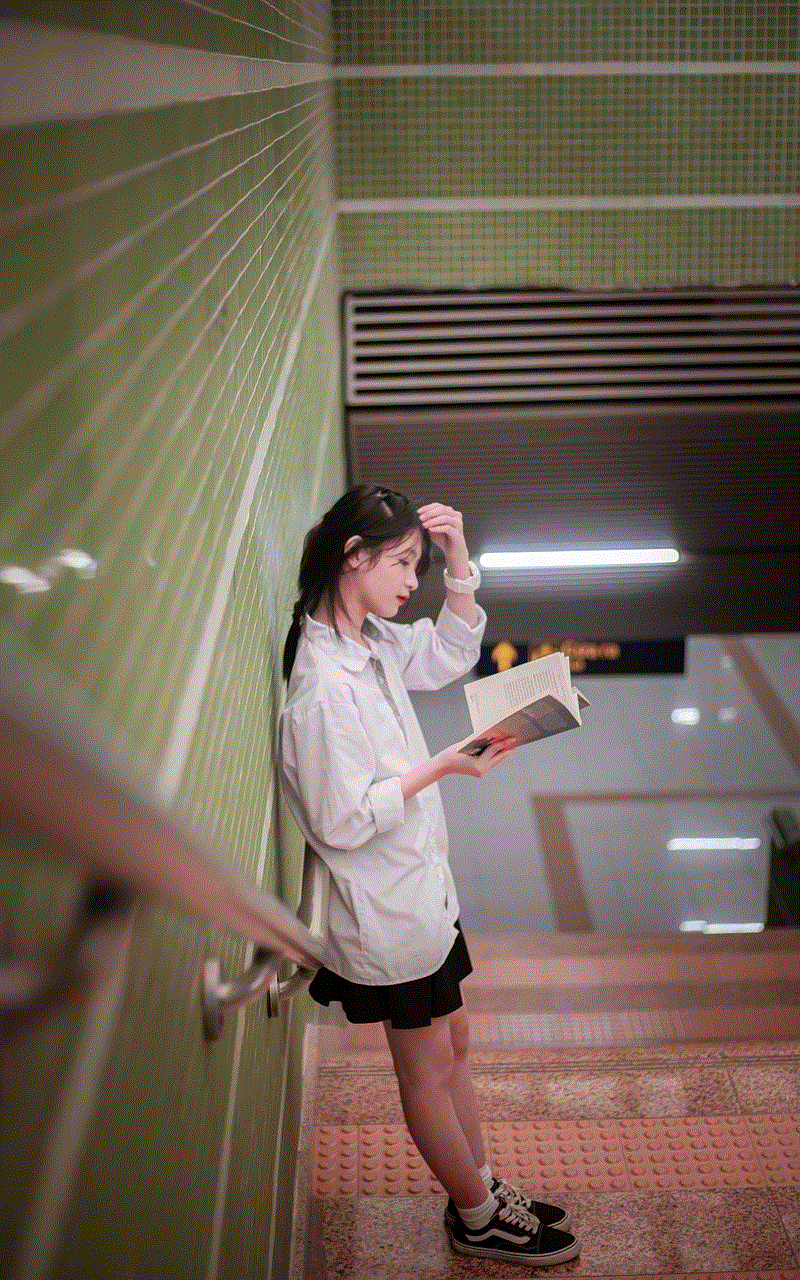
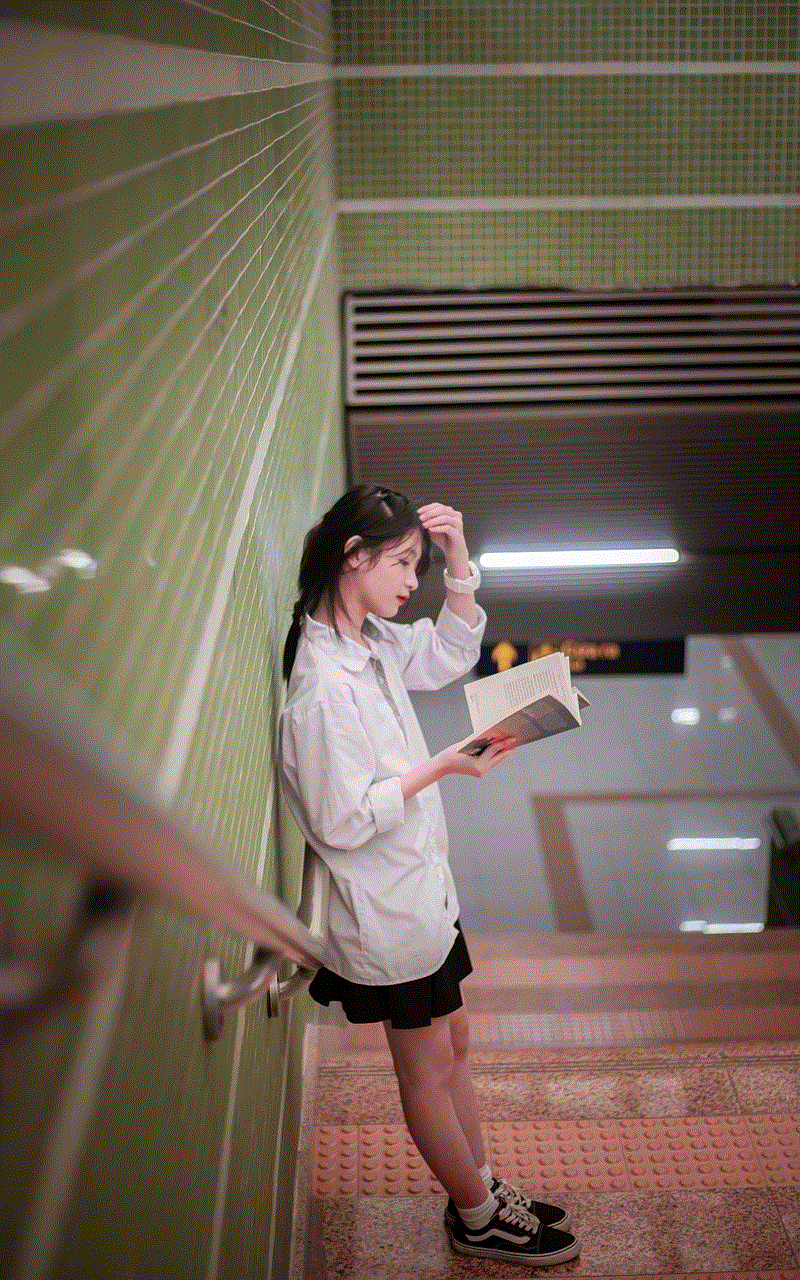
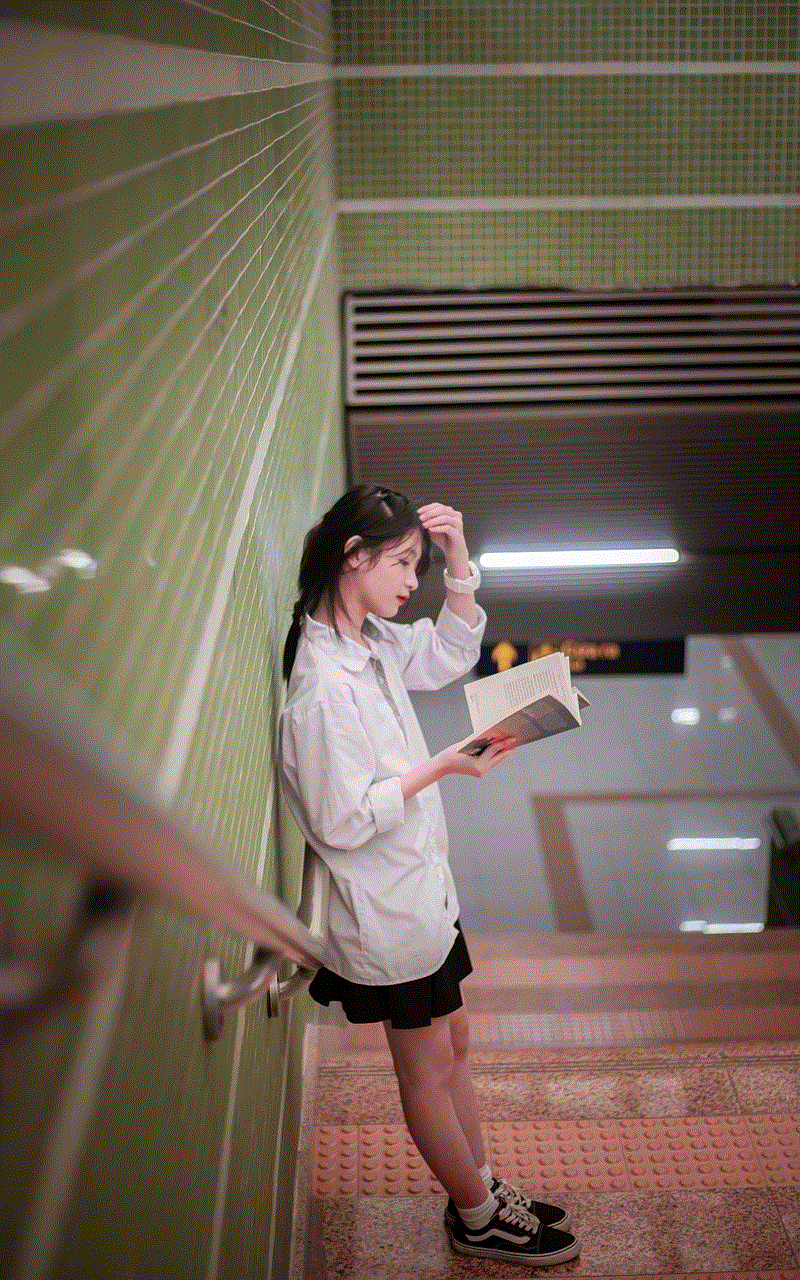
AntiNuisance is a spam blocker app for Android that uses a combination of community-based databases and its own algorithm to detect and block spam calls and messages. Users can also manually block numbers or report them as spam. The app has a simple and intuitive interface, and it also offers features such as caller ID and call recording. Additionally, AntiNuisance has a “Do Not Disturb” mode and a password protection feature for added security.
In conclusion, spam blocker apps for Android have become essential tools for managing the increasing number of spam calls and messages that we receive on our smartphones. These apps use various techniques, such as community-based databases, algorithms, and unique features, to identify and block spam. With the help of these apps, users can regain control over their communications and have a more peaceful and hassle-free experience on their Android devices.
